The iPhone 15 Pro and Pro Max were highly anticipated for their advanced camera systems, but some users have been expressing disappointment. Reports of grainy and blurry photos, especially when compared to older iPhone models, are circulating online. If you’re experiencing this issue, you might be wondering: can these grainy and blurry photos be sharpened? This article delves into this concern, exploring user experiences, potential causes, and whether sharpening is a viable solution.
The original source for this article is a user forum where iPhone 15 owners voiced their frustrations about unexpected image quality issues. Many users reported that their new iPhone 15 Pro and Pro Max cameras produced photos that were noticeably grainy and blurry, often appearing worse than photos taken with older iPhone models like the 12 Pro Max or 13 Pro.
One user, muzna1997, stated, “I purchased the iPhone 15 pro for the camera and complete disappointment so far. All photos are blurry, grainy, and just remind me of the iPod touch.” This sentiment is echoed by gse54, who noted, “The shot looks great until I capture the photo. Once captured, it turns grainy and looks nothing like it did in the initial shot.” These comments highlight a key problem: the preview might look promising, but the final captured image is surprisingly subpar.
yaseminikbal further illustrated this issue by sharing before-and-after screenshots, showing a clear degradation in quality after the photo is captured.
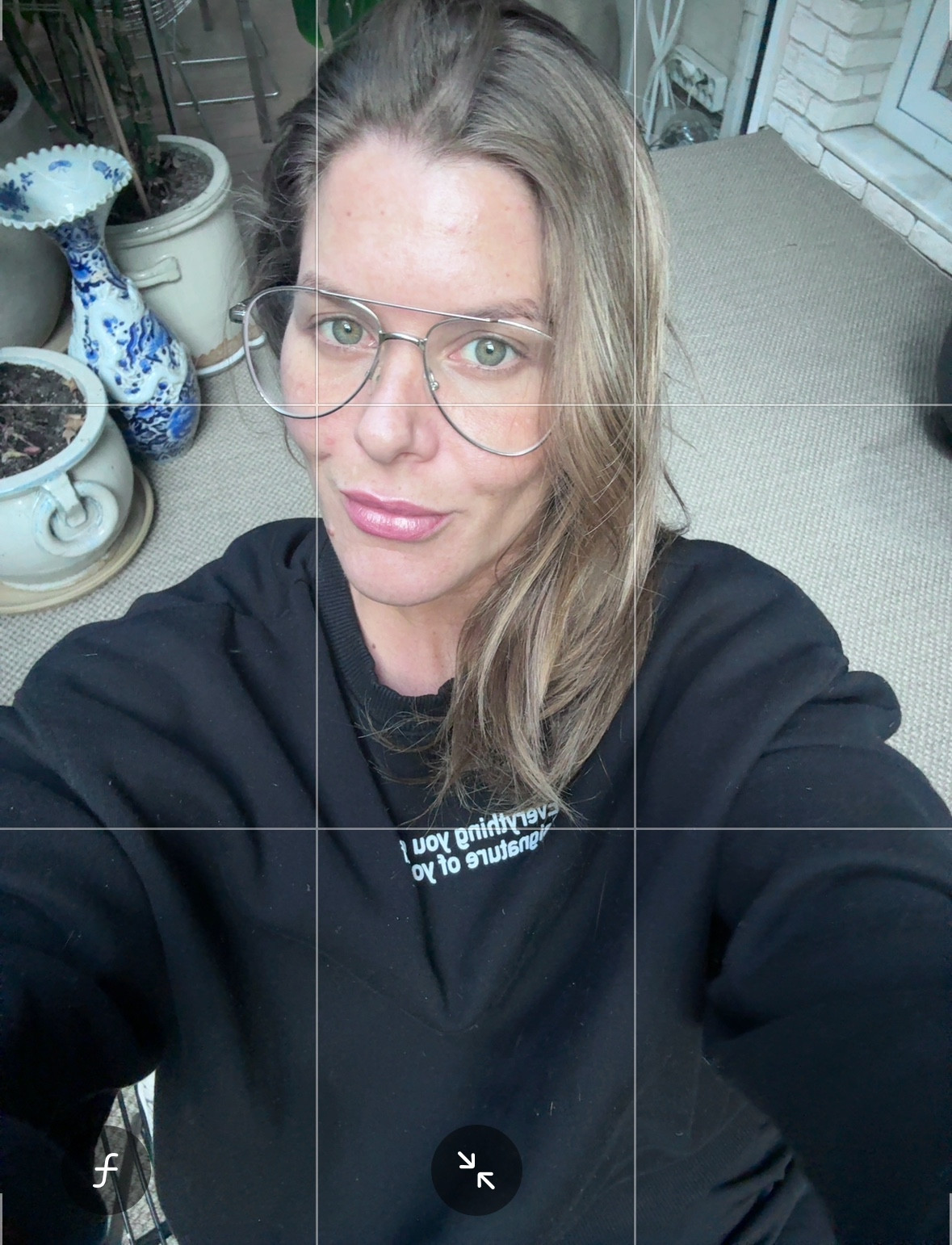 iPhone 15 Pro photo taken before capture showing good quality
iPhone 15 Pro photo taken before capture showing good quality
 iPhone 15 Pro photo taken after capture showing grainy and blurry quality
iPhone 15 Pro photo taken after capture showing grainy and blurry quality
Simulacrå also shared a comparison, contrasting a grainy photo from their iPhone 15 Pro with a clearer shot from an older iPhone 12 Pro Max taken at a concert. This visual evidence further emphasizes the perceived downgrade in image quality for some users.
 Grainy concert photo taken with iPhone 15 Pro, illustrating poor low light performance
Grainy concert photo taken with iPhone 15 Pro, illustrating poor low light performance
 Clearer concert photo taken with iPhone 12 Pro Max, used as a comparison to highlight iPhone 15 Pro issues
Clearer concert photo taken with iPhone 12 Pro Max, used as a comparison to highlight iPhone 15 Pro issues
Another user, brecloark257, conducted a test comparing the iPhone 15 Pro to the iPhone 13 Pro using RAW images of a test sheet. The results indicated that while the iPhone 13 Pro produced sharp images across the frame, the iPhone 15 Pro appeared sharp only in the center, becoming increasingly blurry towards the corners.
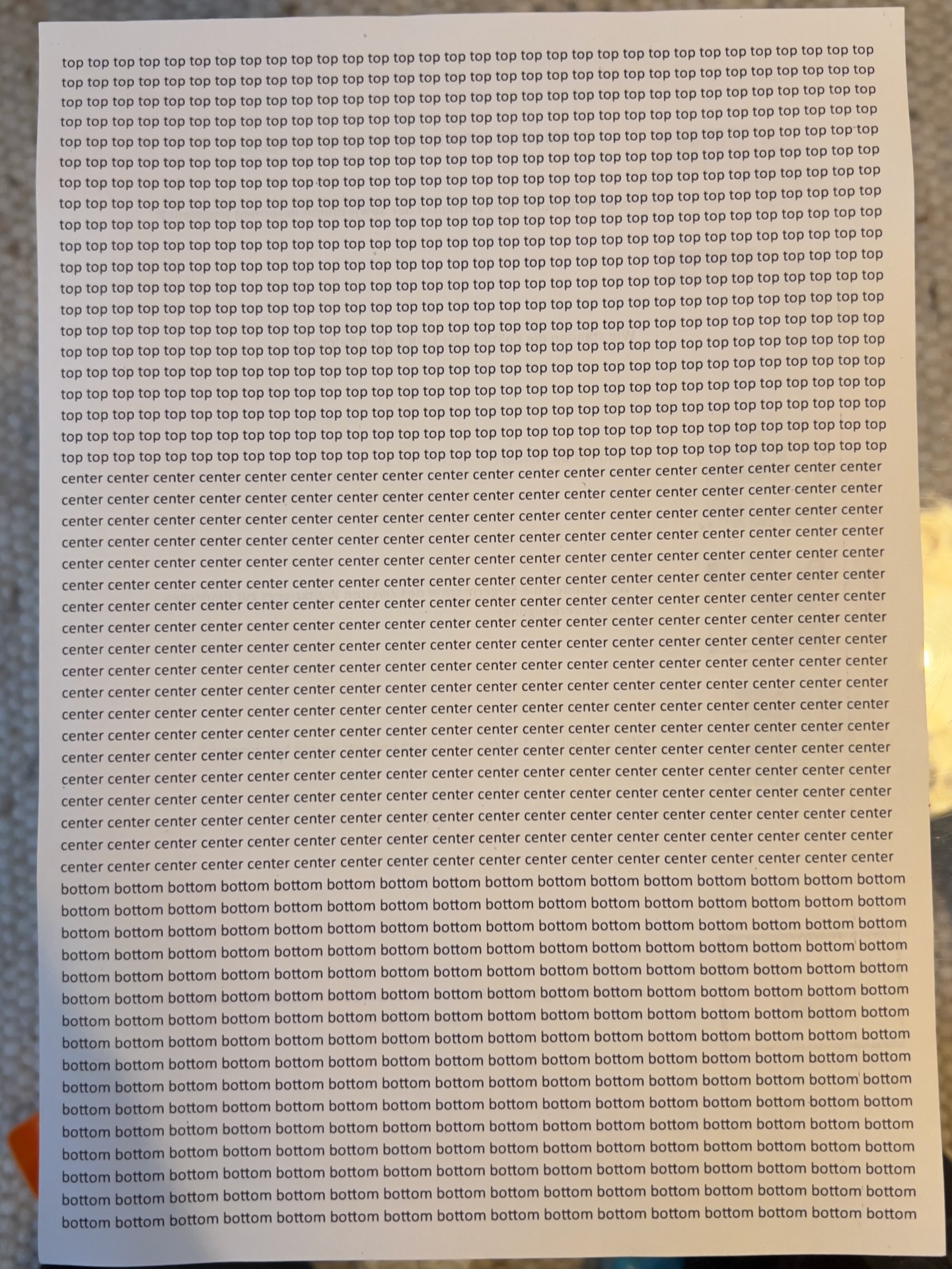 iPhone 13 Pro full page test sheet photo showing consistent sharpness
iPhone 13 Pro full page test sheet photo showing consistent sharpness
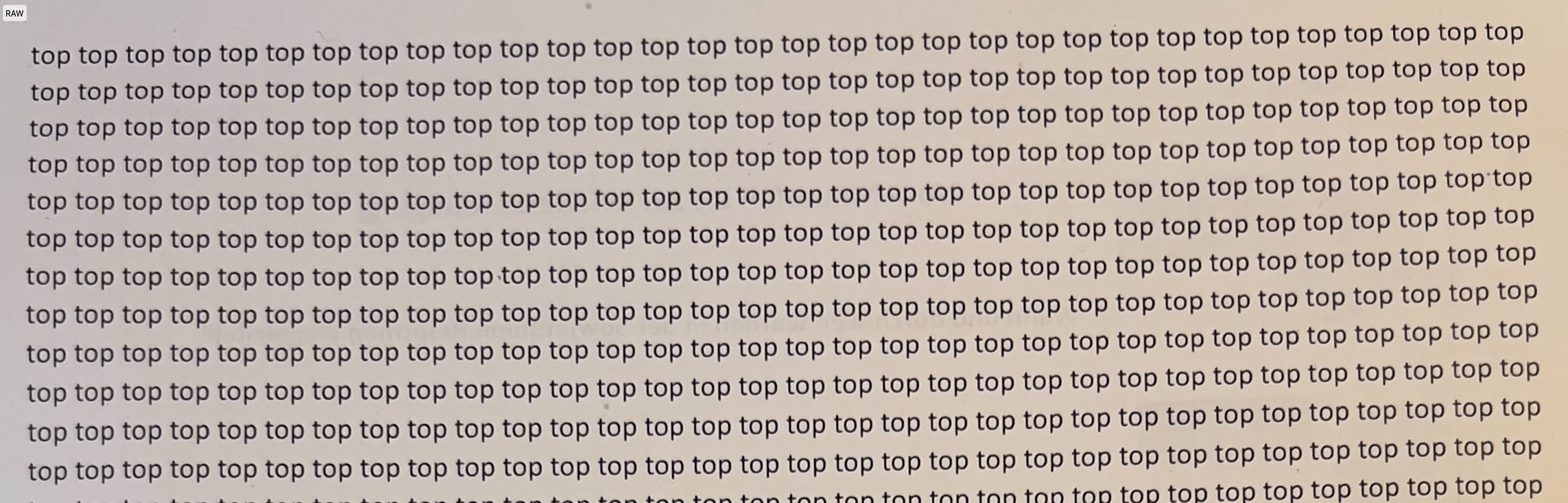 iPhone 13 Pro 100% crop test sheet photo highlighting edge-to-edge sharpness
iPhone 13 Pro 100% crop test sheet photo highlighting edge-to-edge sharpness
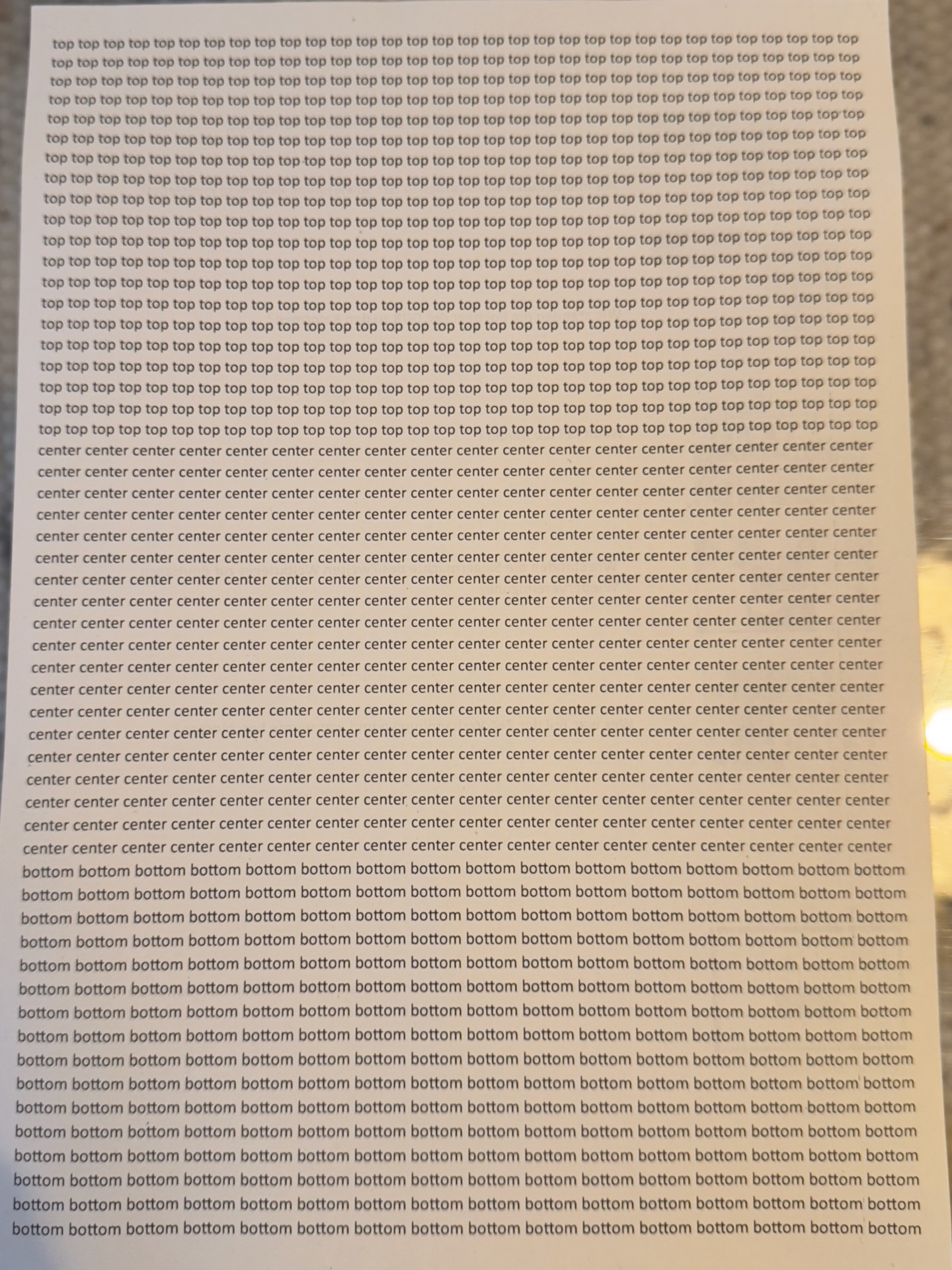 iPhone 15 Pro full page test sheet photo showing center sharpness but corner blur
iPhone 15 Pro full page test sheet photo showing center sharpness but corner blur
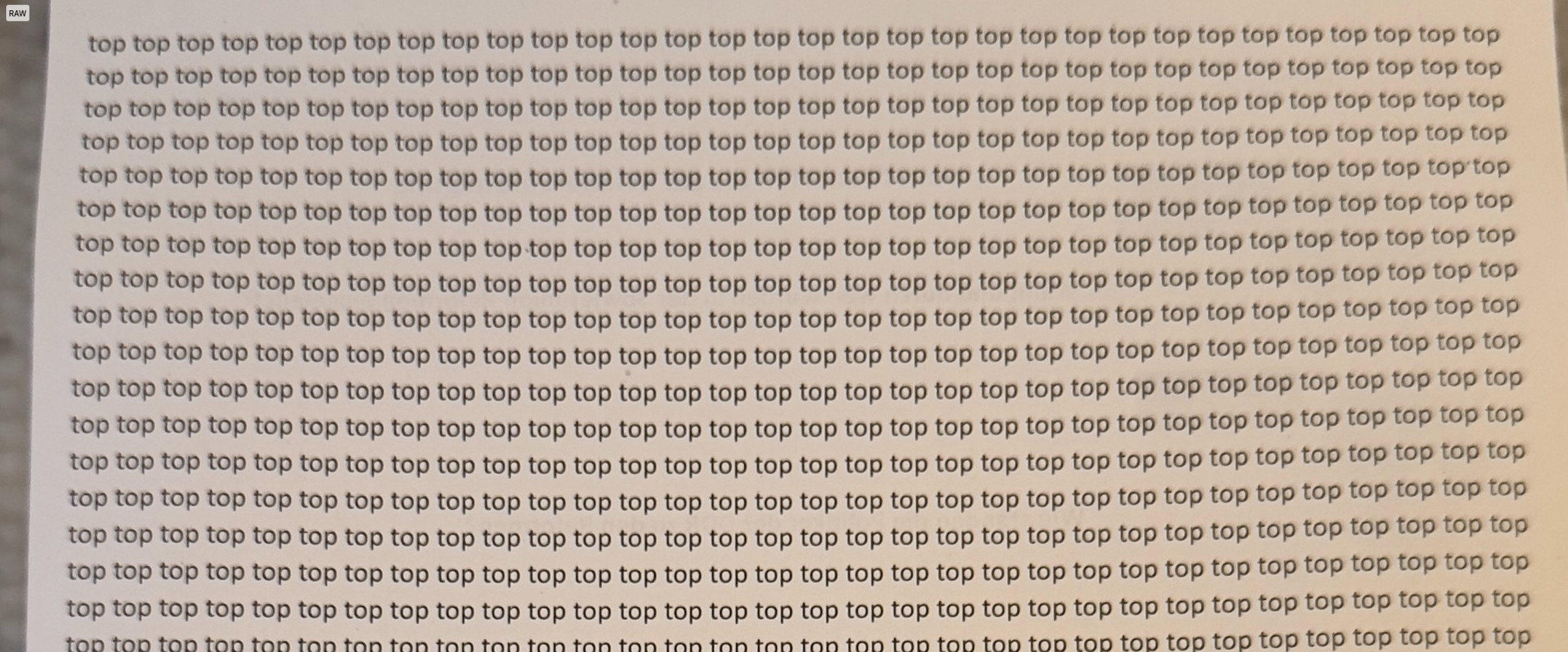 iPhone 15 Pro 100% crop test sheet photo emphasizing corner blurriness issue
iPhone 15 Pro 100% crop test sheet photo emphasizing corner blurriness issue
Can Grainy/Blurry Photos Be Sharpened?
The good news is that, to some extent, grainy and blurry photos can be improved through sharpening. Digital sharpening is a common post-processing technique used to enhance the clarity and detail in images. However, it’s important to understand that sharpening has its limitations, especially when dealing with severe blur or excessive grain.
How to Sharpen Grainy/Blurry Photos:
-
Built-in iPhone Editing Tools: The iPhone’s Photos app offers basic editing tools, including a “Sharpness” adjustment. To use this:
- Open the grainy/blurry photo in the Photos app.
- Tap “Edit” in the top right corner.
- Scroll through the editing options at the bottom and find “Sharpness.”
- Drag the slider to the right to increase sharpness. Be cautious not to over-sharpen, which can introduce unwanted artifacts or accentuate grain.
- Tap “Done” to save your edits.
-
Third-Party Photo Editing Apps: For more control and advanced sharpening options, consider using third-party photo editing apps available on the App Store. Popular choices include:
- Adobe Lightroom Mobile: Offers sophisticated sharpening tools, noise reduction, and masking capabilities.
- Snapseed (Google): A free and powerful app with a “Details” tool that includes sharpening and structure adjustments.
- VSCO: Known for its filters, VSCO also provides editing tools, including sharpening.
- Remini: While primarily focused on AI-powered enhancement, Remini can also effectively sharpen blurry photos, especially portraits.
Important Considerations for Sharpening:
- Understand the Cause: Sharpening can help with minor blurriness or grain. However, if the blur is due to significant camera shake or focus issues, or if the grain is extremely pronounced due to very low light conditions, sharpening might not fully recover the image quality.
- Moderate Sharpening: Over-sharpening can create halos around edges and amplify noise, making the photo look artificial and potentially worse. Apply sharpening gradually and preview the results at different zoom levels.
- Noise Reduction: Grain and noise often accompany blurriness, especially in low-light photos. Many editing apps offer noise reduction tools that can be used in conjunction with sharpening. Experiment with both to find a balance.
- RAW vs. JPEG: If you shot in RAW format (if your iPhone settings allow), you’ll have more flexibility in post-processing, including sharpening and noise reduction, compared to JPEG files.
Possible Causes of Grainy/Blurry iPhone 15 Photos:
Based on user feedback and photographic knowledge, potential reasons for the reported grainy and blurry photos on iPhone 15 models could include:
- Software Processing Issues: Several users in the forum speculated about software glitches or overly aggressive post-processing algorithms in the iPhone 15 camera system. Essence419 noted, “It is only after I’ve captured the picture does it then appear ruined which leads me to suspect a software issue over hardware issue as though there is some processing that impacts the quality of the actual image.” Viktoriia198 even found a potential (though drastic) software workaround by resetting their iPhone and setting it up without transferring old data initially. This suggests software configuration during data transfer might be a factor.
- Hardware Defects: While less frequently suggested, Maheshmali raised the possibility of “faulty camera phone” hardware issues, recommending users request replacements from service centers. While less common, hardware problems can’t be entirely ruled out.
- User Error/Expectations: It’s also important to consider user error or unrealistic expectations. While the complaints seem valid and are backed by image examples, ensuring proper shooting techniques (stable hands, correct focus) is always crucial. However, the comparisons to older iPhone models taking better photos in similar conditions strongly suggests that user error isn’t the primary culprit in these reported cases.
- Focusing Problems: Cherken1020 mentioned experiencing focus issues with iPhone 14 Pro Max and attributed it to the “phototonic engine” and over-processing, suggesting focus and processing algorithms might be intertwined issues. CaptainMikeyBones, a professional photographer, noted that iPhone 15 Pro Max photos “came out lacking punch, lacking good contrast” and needed more post-processing compared to iPhone 11 shots, even while maintaining steady hands.
What You Can Do:
- Report to Apple: As mcivera advised, reporting the issue to Apple through their feedback channels (Feedback – iPhone – Apple) is crucial. The more users report, the higher the chance Apple will investigate and address the issue in future software updates.
- Try Resetting Your iPhone: Viktoriia198’s experience suggests a complete reset and setup without initial data transfer, followed by data restoration, might resolve software-related issues. This is a drastic step, but could be worth trying if you’re significantly affected.
- Experiment with Camera Settings: Try turning off or adjusting auto settings like Smart HDR or Photographic Styles to see if it impacts image grain and blurriness. Shooting in RAW format (if available) might also give you more control.
- Sharpen in Post-Processing: Utilize the built-in iPhone editing tools or third-party apps to sharpen your grainy/blurry photos as described above.
- Consider Professional Review: If you suspect a hardware defect, contact Apple Support or visit an Apple Store for a hardware assessment.
Conclusion:
While grainy and blurry photos from a new iPhone 15 Pro or Pro Max are undoubtedly frustrating, the good news is that sharpening techniques can often improve image quality. Whether using built-in tools or dedicated apps, sharpening can help restore detail and clarity. However, it’s essential to manage expectations and understand the limitations of sharpening, especially with severe blur or noise.
The user reports strongly suggest a potential software or hardware issue with the iPhone 15 camera system that Apple needs to address. By reporting these problems and experimenting with settings and post-processing, users can mitigate the issue and hopefully see improvements through future software updates from Apple. In the meantime, exploring photo sharpening is a practical step to salvage and enhance your iPhone 15 photos.