Transferring your precious photos and videos from your iPhone to your PC is a common task for anyone wanting to back up memories, free up phone storage, or edit photos on a larger screen. While Apple’s ecosystem seamlessly integrates devices, moving photos to a Windows PC requires a few straightforward steps. This guide will walk you through the most effective methods to export your photos from your iPhone to your PC, ensuring you never lose a single cherished moment.
Method 1: Utilizing iCloud Photos for Seamless Syncing
For users deeply embedded in the Apple ecosystem, iCloud Photos offers an effortless, automatic synchronization solution. When enabled, iCloud Photos keeps your entire photo and video library updated and accessible across all your Apple devices, including Macs, iPads, and even your Windows PC through iCloud.com or the iCloud for Windows application.
The primary advantage of iCloud Photos is its convenience. Once set up, any new photos or videos taken on your iPhone are automatically uploaded to iCloud and become available on your PC without any manual transfer. iCloud Photos stores your original, full-resolution files, and you have the flexibility to choose between keeping full-resolution originals on each device or optimizing device storage by keeping smaller, device-optimized versions. Regardless of your choice, you can always download the original, high-quality versions whenever needed, provided you have sufficient iCloud storage. Furthermore, any edits or organizational changes you make to your photos are synced across all your devices, maintaining consistency across your entire photo library.
To leverage iCloud Photos:
- Ensure sufficient iCloud Storage: iCloud Photos utilizes your iCloud storage. Before enabling it, verify that you have enough space to accommodate your entire photo and video library. You can check your current storage and upgrade your iCloud plan if necessary through your iPhone settings under your Apple ID, then iCloud, and then Manage Storage.
- Enable iCloud Photos on your iPhone: Navigate to Settings on your iPhone, tap on your Apple ID at the top, then select iCloud, and finally Photos. Toggle the switch for iCloud Photos to the ‘on’ position.
- Access Photos on your PC:
- Via iCloud.com: Open a web browser on your PC and go to iCloud.com. Log in with your Apple ID credentials. Click on the “Photos” icon to access your iCloud Photo Library and download photos directly to your PC.
- Using iCloud for Windows: Download and install the iCloud for Windows application from the Microsoft Store. Once installed, sign in with your Apple ID. Configure iCloud Photos within the application to sync your iCloud Photo Library to a folder on your PC. This allows for automatic downloading of your photos to your computer.
 Accessory prompt to allow or don’t allow accessory to connect.
Accessory prompt to allow or don’t allow accessory to connect.
While iCloud Photos provides seamless syncing, remember that it relies on your iCloud storage plan. For extensive photo and video libraries, consider upgrading your iCloud storage to avoid interruptions in syncing.
Method 2: Direct USB Transfer: A Reliable and Straightforward Approach
For users preferring a direct and tangible method, transferring photos from your iPhone to your PC using a USB cable remains a reliable and straightforward option. This method is particularly useful for transferring large batches of photos or for users who prefer not to rely on cloud services for photo management.
Here’s how to export photos from your iPhone to your PC using a USB cable:
- Connect your iPhone to your PC: Use a USB cable to connect your iPhone to a USB port on your Windows PC.
- Unlock your iPhone and Trust the Computer: If your iPhone is locked, unlock it using your passcode, Face ID, or Touch ID. Upon connection, you might see a prompt on your iPhone asking “Trust This Computer?”. Tap “Trust” or “Allow” to grant your PC access to your iPhone’s files. This step is crucial for your PC to recognize and access your iPhone’s photo library.
- Install Apple Devices App (If Needed): For newer Windows systems or if it’s your first time connecting an iPhone, you might be prompted to install the Apple Devices app from the Microsoft Store. Follow the on-screen instructions to install this app, as it’s necessary for Windows to communicate effectively with your iPhone for media transfer.
- Access your Photos through File Explorer: Once your iPhone is connected and trusted, Windows File Explorer should recognize your iPhone as a portable device. It might appear under “This PC” or “Devices and drives” with your iPhone’s name or as “Apple iPhone.”
- Navigate to the DCIM Folder: Open your iPhone’s storage in File Explorer. You will typically find your photos and videos located within the “DCIM” (Digital Camera Images) folder. This folder may contain subfolders, often organized by date.
- Copy Photos to your PC: Browse through the DCIM folders and locate the photos and videos you want to export. You can either drag and drop these files to a folder on your PC or copy and paste them. Create a new folder on your PC beforehand to organize your imported photos.
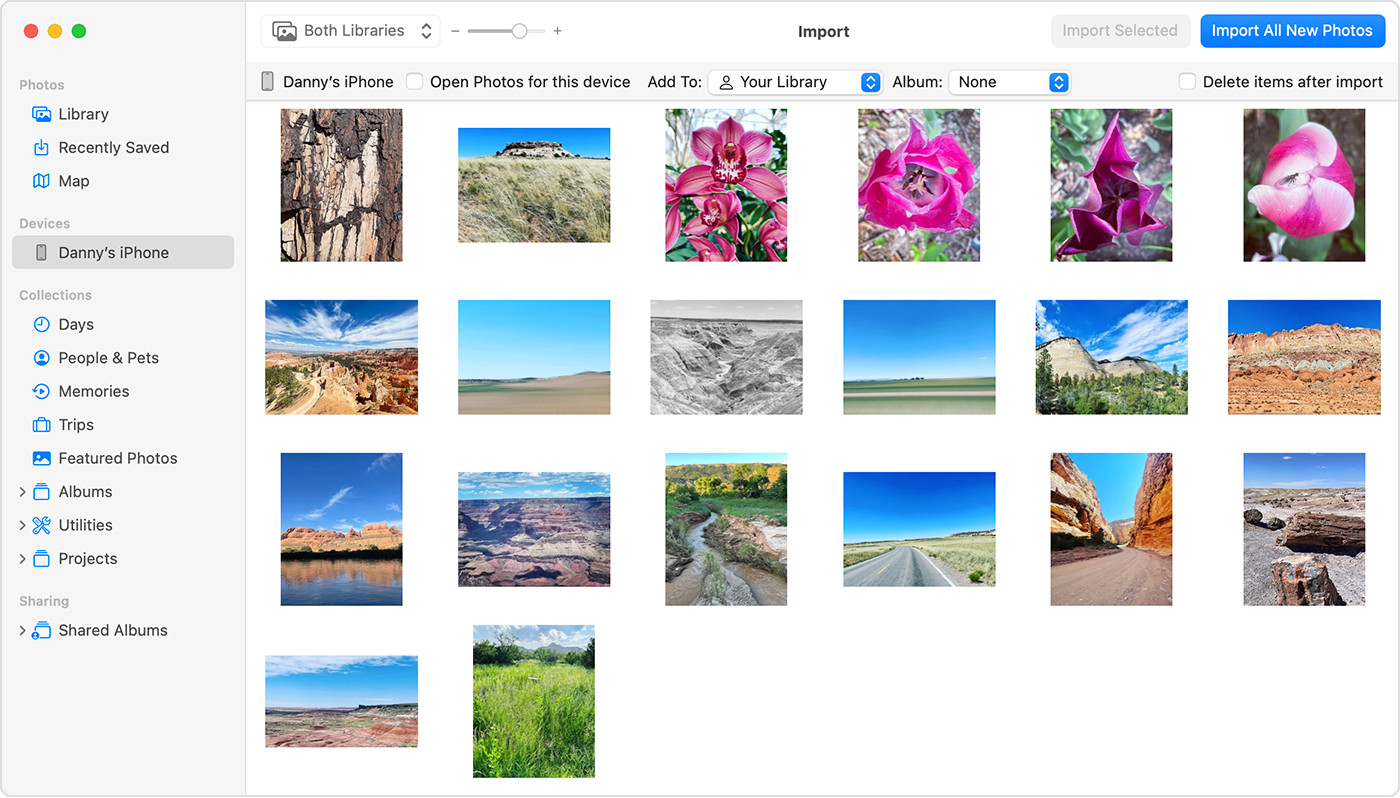 Mac screen showing the photos available for import
Mac screen showing the photos available for import
Important Considerations for USB Transfer:
- Compatibility Mode: If you encounter issues with video rotation or file compatibility after transferring videos to your PC, you can adjust your iPhone’s camera settings for maximum compatibility. On your iPhone, go to Settings > Camera > Formats and select “Most Compatible.” This will ensure your iPhone captures photos and videos in JPEG and H.264 formats, which are widely compatible with Windows. Note that this setting might result in larger file sizes compared to High Efficiency formats.
- Microsoft Photos App: While you can directly copy files from the DCIM folder, the Microsoft Photos app in Windows can also facilitate the import process. It can automatically detect your connected iPhone and provide an import interface. You can learn more about using the Microsoft Photos app for importing by visiting Microsoft’s support page.
Choosing the Right Method for You
Both iCloud Photos and USB transfer offer effective ways to export photos from your iPhone to your PC. The best method depends on your individual needs and preferences:
- iCloud Photos: Ideal for users who want automatic syncing, seamless access across Apple devices and PC, and are comfortable with cloud-based storage.
- USB Transfer: Suitable for users who prefer a direct, manual method, want to transfer large amounts of data quickly, or do not want to rely on cloud services.
By understanding these methods, you can confidently export your photos from your iPhone to your PC and ensure your precious memories are safely backed up and readily accessible.
