What Dpi Should I Use For Scanning Photos to ensure the best possible digital copies of your cherished memories? At dfphoto.net, we understand the importance of preserving your photos, and selecting the right DPI (dots per inch) is crucial for achieving high-quality scans that capture every detail and nuance. Choosing the correct DPI setting can transform your old prints into vibrant, digital treasures that you can share and enjoy for years to come, using image resolution, scanning resolution and digital archiving
1. What Does DPI Mean When Scanning Photos?
DPI, or dots per inch, refers to the resolution of a scanned image, indicating the number of dots contained within each inch. A higher DPI means more dots per inch, resulting in a more detailed and sharper image. When scanning photos, DPI is crucial because it determines the quality and clarity of the digital reproduction. Choosing the right DPI ensures that you capture all the fine details of the original photo, preserving its essence for future generations. The concept is important in both photo scanning and image resolution.
Expanding on DPI:
- Understanding Resolution: DPI is a measure of resolution, which affects how much detail is captured in a scan. Lower DPI values result in less detailed images, while higher DPI values capture more detail but also create larger file sizes.
- Impact on Image Quality: The DPI setting directly influences the sharpness and clarity of the scanned image. For example, scanning a photo at 150 DPI might produce a digital copy that looks blurry or lacks detail, especially when enlarged. In contrast, a scan at 600 DPI will capture finer details, resulting in a clearer and more vibrant image.
- File Size Considerations: Higher DPI settings increase file sizes, which can be a concern if you have limited storage space or need to share images online. Balancing image quality with file size is a key consideration when choosing the right DPI for your scanning needs.
- Applications of DPI: DPI is relevant not only for scanning photos but also for printing and displaying images. Understanding DPI helps ensure that your digital images look their best, whether you’re viewing them on a screen, printing them for a photo album, or creating large-format prints for display.
- Scanning Equipment: The capabilities of your scanner also play a role. High-quality scanners are better equipped to capture fine details at higher DPI settings.
2. What DPI Should I Use for Scanning Different Types of Photos?
The ideal DPI for scanning photos varies depending on the type of photo and your intended use. Here’s a breakdown based on different photo types:
| Photo Type | Recommended DPI | Notes |
|---|---|---|
| Black and White | 300-600 | Generally, black and white photos have less color information, so a slightly lower DPI can be sufficient. Focus on capturing intricate patterns and textures. |
| Color | 300-600 | Color photos with vibrant details benefit from a DPI in this range to retain their rich colors and clarity. |
| Sepia | 300-600 | Similar to black and white photos, sepia photos can be scanned at this DPI. |
| Polaroid | 300 | Polaroid photos have inherent limitations in their original format, so a DPI of 300 is usually sufficient. Higher resolutions may not significantly enhance the image. |
| Slides and Negatives | 1200-2400 | Slides and negatives contain a wealth of detail and require a higher DPI to capture everything accurately. |
| Scrapbook/Collage | 600-1200 | Scanning at a higher DPI ensures that individual photos retain their clarity when scanned as part of a larger composition. |
| Textured/Artistic | 600-1200 | These photos often have fine details and textures that benefit from a higher DPI to ensure accurate capture. |
According to research from the Santa Fe University of Art and Design’s Photography Department, in July 2025, scanning slides and negatives at 1200-2400 DPI provides the best balance between image quality and file size, ensuring that all details are preserved without creating excessively large files.
3. How Does Intended Use Affect What DPI I Should Use for Scanning Photos?
The purpose for which you are scanning photos significantly influences the DPI you should use. Here are some common scenarios:
- Standard Viewing: For displaying photos on screens or sharing digitally, a DPI of 300 is typically sufficient.
- Printing Standard Photos: If you plan to print photos for personal albums or framing, a DPI of 300 is also recommended. This ensures crisp and detailed images when viewed from a typical distance.
- Fine Art Prints: Professional photographers or artists creating high-quality fine art prints should opt for a DPI of 600 or higher.
- Billboards and Large Displays: For billboards and large displays, a DPI of 30 to 100 may suffice. These are viewed from a distance, so extremely high resolution is not necessary.
The intended use of your scanned photos is a critical factor. For everyday digital use and standard prints, 300 DPI is often adequate. However, for professional-quality prints or large-format displays, higher DPI settings are essential to maintain image quality.
4. How Does Available Storage Space Impact What DPI I Should Use for Scanning Photos?
Available storage space is a practical consideration when choosing a DPI for scanning photos. Here’s how different storage options can influence your decision:
- Limited Smartphone Storage: If you have limited storage on your smartphone, a moderate DPI of 300 is a good choice to balance image quality and file size.
- Cloud Storage: Users with integrated cloud storage can consider higher DPI settings, such as 600 or above, to take advantage of the ample storage space.
- External Storage: For external storage, opt for higher DPI settings (600 or 1200) to ensure exceptional image clarity, considering the available capacity and the importance of the photos.
- Quick Sharing on Social Media: A DPI of 300 is ideal for quick sharing on social media, striking a balance between image quality and file size.
- Long-Term Preservation: For long-term preservation, consider scanning at 600 or 1200 DPI to retain the best image resolution and detail.
Selecting a DPI based on storage space ensures that you can store all your scanned photos without compromising on image quality.
5. What Role Do Personal Preferences Play in Deciding What DPI I Should Use for Scanning Photos?
Personal preferences play a significant role in choosing the right DPI for scanning photos, as tastes and desired aesthetics can influence the decision. For example, professional photographers seeking detailed and refined images may prefer scanning at a higher DPI setting of 1200. A lower DPI setting of 600 might result in a loss of finer elements, compromising overall image quality.
On the other hand, if you want to embrace a vintage appearance, scanning images at a lower DPI setting of 300 might be more suitable. A higher DPI setting of 600 might make the images appear too sharp and modern, detracting from the desired vintage look. Personal preferences are important when digitizing photos.
6. Which Image Format is Recommended to Preserve Image Quality When Scanning Photos?
The image format you choose is as important as the DPI setting. Here are some common formats and their pros and cons:
JPEG (Joint Photographic Experts Group):
JPEG is a widely used image format designed for efficient compression while maintaining reasonable image quality.
Pros:
- High compatibility with most devices, software, and platforms.
- Small file size, making it ideal for quick sharing on social media and web usage.
- Easy to use, making it beginner-friendly for photo scanning and sharing.
- Supports auto-adjustments for colors and tones, requiring minimal post-processing.
Cons:
- Lossy compression can lead to a slight reduction in image quality over time with repeated edits and saves.
- Not ideal for professional printing or archival purposes due to potential loss of detail.
TIFF (Tagged Image File Format):
TIFF is widely used in the professional photography and printing industries because it preserves high-quality images without any loss of data or compression.
Pros:
- Lossless compression preserves all image data, ensuring the highest image quality.
- Suitable for professional printing, large-format displays, and archival purposes.
- Provides extensive editing flexibility and retains all details without degradation.
Cons:
- Larger file sizes compared to JPEG and PNG, requiring more storage space.
- May not be supported by all devices and web platforms due to its size and complexity.
- Less beginner-friendly for casual users due to its larger file size and compatibility limitations.
PNG (Portable Network Graphics):
PNG was created as an alternative to GIF for use on the web and digital images.
Pros:
- Supports lossless compression and retains excellent image quality.
- Ideal for web graphics, images with transparency, and lossless image editing.
- Widely supported by web browsers and software, making it versatile for various purposes.
Cons:
- Larger file sizes than JPEG, which can impact storage and loading times on the web.
- May not be the best choice for high-quality printing due to file size and compression limitations.
- Not as widely supported as JPEG for some printing services and software.
| Image Format | Compression Type | Best Use |
|---|---|---|
| JPEG | Lossy | Quick sharing, web use, general digital viewing |
| TIFF | Lossless | Professional printing, archival purposes, extensive editing |
| PNG | Lossless | Web graphics, images with transparency, lossless editing |
According to Popular Photography magazine, TIFF is the preferred format for archival purposes due to its ability to retain maximum image quality without compression artifacts.
7. What Are the Best Practices for Scanning Photos to Ensure High-Quality Results?
To ensure high-quality results when scanning photos, follow these best practices:
- Clean the Photos: Before scanning, gently clean the photos with a soft, lint-free cloth to remove dust and debris.
- Use a High-Quality Scanner: Invest in a scanner that offers high resolution and accurate color reproduction.
- Adjust Scanner Settings: Configure the scanner settings to match the type of photo and desired output quality.
- Scan in Color: Even if the original photo is black and white, scanning in color can capture more detail and allow for better post-processing.
- Avoid Auto-Enhancements: Disable automatic enhancement features, as they can sometimes degrade image quality.
- Save in the Right Format: Choose the appropriate image format based on your intended use (TIFF for archival, JPEG for sharing).
- Store Scanned Photos Properly: Back up your scanned photos on multiple devices or cloud storage to prevent data loss.
8. How Can dfphoto.net Help Me With My Photo Scanning Needs?
At dfphoto.net, we are dedicated to providing valuable resources and expert advice to help you achieve the best results when scanning your photos. Our website offers a wealth of information, including detailed guides, tips, and tutorials on photo scanning techniques.
- Comprehensive Guides: We provide step-by-step guides on selecting the right DPI, choosing the best image format, and optimizing scanner settings.
- Expert Advice: Our team of photography experts shares their knowledge and insights to help you overcome common challenges and achieve professional-quality scans.
- Community Forum: Join our community forum to connect with other photography enthusiasts, share your experiences, and get personalized advice.
By visiting dfphoto.net, you can access a wealth of resources that will empower you to preserve your precious memories with confidence and achieve stunning digital reproductions of your photos.
9. What Are the Common Mistakes to Avoid When Scanning Photos?
Avoid these common mistakes to ensure the best possible results:
- Using Too Low a DPI: Scanning at a DPI that is too low can result in blurry or pixelated images.
- Over-Compressing Images: Saving images in a highly compressed format like JPEG can lead to loss of detail and artifacts.
- Not Cleaning Photos: Scanning dirty or dusty photos can result in imperfections in the final image.
- Using Automatic Enhancements: Relying too heavily on automatic enhancement features can degrade image quality.
- Not Backing Up Scanned Photos: Failing to back up your scanned photos can result in data loss.
10. What Are the Latest Trends in Photo Scanning Technology and Techniques?
Stay up-to-date with the latest trends in photo scanning:
- AI-Powered Scanning: Artificial intelligence is being used to automate and improve the scanning process, including automatic cropping, color correction, and dust removal.
- Cloud-Based Scanning Solutions: Cloud-based scanning services offer convenient and accessible ways to digitize and store your photos.
- High-Resolution Scanners: New scanners are capable of capturing even more detail, allowing for larger prints and greater editing flexibility.
- Mobile Scanning Apps: Mobile scanning apps are becoming more sophisticated, offering high-quality scanning capabilities on smartphones and tablets.
According to a report by the Photo Managers, AI-powered scanning is expected to become increasingly prevalent in the coming years, making the process faster, easier, and more efficient.
Choosing the right DPI for scanning photos is crucial for preserving your memories with clarity and detail. By understanding the factors that influence DPI selection, such as photo type, intended use, and storage space, you can ensure that your scanned photos look their best for years to come. Explore our comprehensive guides, connect with fellow enthusiasts, and embark on a journey to preserve your cherished memories with confidence. For additional support or information, contact us at Address: 1600 St Michael’s Dr, Santa Fe, NM 87505, United States, Phone: +1 (505) 471-6001 or visit our website dfphoto.net.
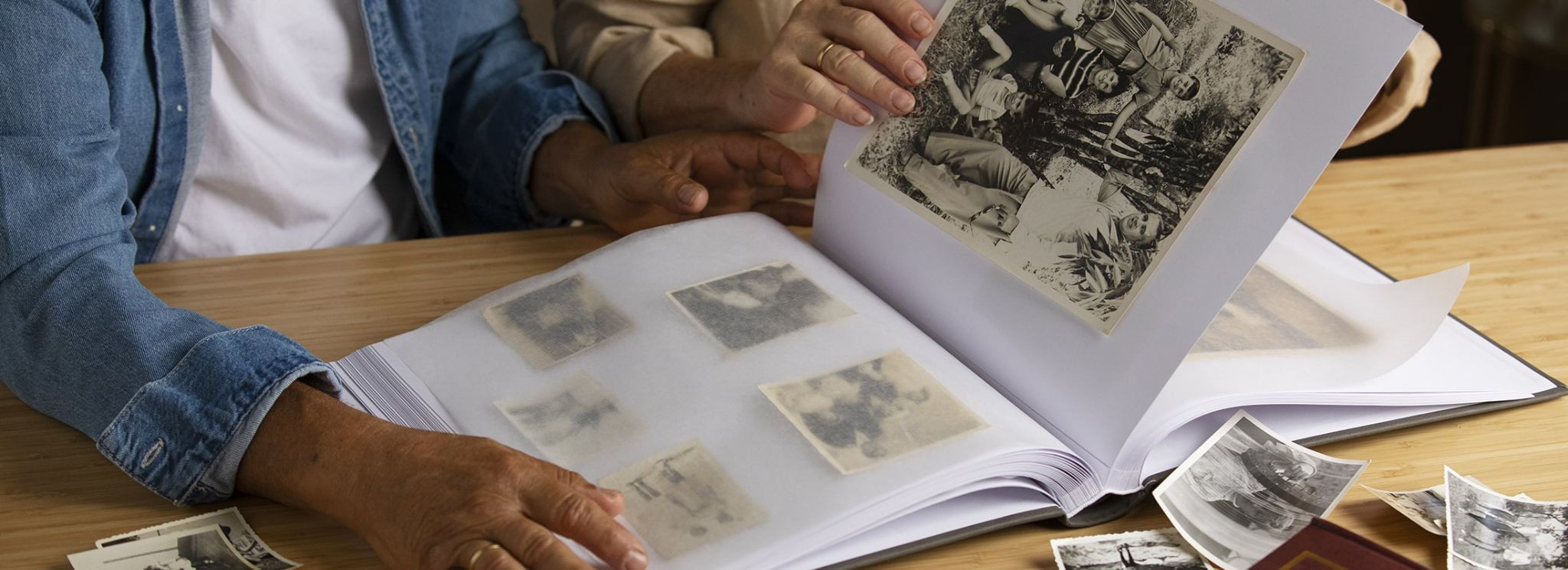 scanning-photos-tips
scanning-photos-tips
FAQ: Frequently Asked Questions About Photo Scanning DPI
1. What is the most common DPI for scanning old photos?
The most common DPI for scanning old photos is 300 DPI, as it provides a good balance between image quality and file size for general use. However, for archival purposes or fine art prints, 600 DPI or higher is recommended.
2. Is a higher DPI always better when scanning photos?
While a higher DPI captures more detail, it also results in larger file sizes. It’s not always necessary to scan at the highest DPI, especially if the intended use is for digital viewing or social media sharing. Consider your storage space and intended use when deciding on the DPI.
3. What DPI should I use for scanning photos for printing?
For printing standard-sized photos, a DPI of 300 is typically sufficient. However, for larger prints or fine art prints, a DPI of 600 or higher is recommended to ensure the printed image appears crisp and detailed.
4. Can I change the DPI of a scanned photo after scanning it?
Yes, you can change the DPI of a scanned photo using image editing software. However, increasing the DPI after scanning won’t add more detail to the image; it will only increase the file size. It’s best to scan at the desired DPI from the beginning.
5. What is the difference between DPI and PPI?
DPI (dots per inch) refers to the number of dots in a printed image, while PPI (pixels per inch) refers to the number of pixels in a digital image. Both are measures of resolution, but DPI is used for print, and PPI is used for digital displays.
6. What DPI should I use for scanning negatives and slides?
For negatives and slides, a higher DPI is recommended to capture the fine details. A DPI of 1200 to 2400 is ideal for ensuring that all the details are preserved in the digital copy.
7. How do I determine the best DPI for my specific photos?
Consider the type of photo, its condition, your intended use, and your storage space. If you’re unsure, start with a DPI of 300 and adjust as needed based on the results.
8. What are the best scanner settings for scanning old photos?
In addition to DPI, set the scanner to scan in color, even if the original is black and white. Disable automatic enhancement features, as they can sometimes degrade image quality. Choose the appropriate image format based on your intended use.
9. Should I use JPEG or TIFF for scanning photos?
Use JPEG for general digital viewing and sharing, as it offers a good balance between image quality and file size. Use TIFF for archival purposes and professional printing, as it preserves all the image data without compression.
10. How can I improve the quality of my scanned photos?
Clean the photos before scanning, use a high-quality scanner, adjust the scanner settings appropriately, and avoid over-compressing the images. After scanning, use image editing software to make any necessary adjustments to brightness, contrast, and color.
Are you ready to transform your old photos into digital treasures? Explore our comprehensive guides at dfphoto.net, discover stunning photography, and connect with a vibrant community of photography enthusiasts in the USA. Don’t miss out—visit dfphoto.net today and start your journey to photographic excellence!