Instagram is a fantastic platform for sharing your visual stories, but there might be times when you want to remove a photo or two from your profile. Whether it’s an old post that no longer reflects your current style, or you simply want to declutter your feed, Instagram makes it straightforward to delete your photos. This guide will walk you through the simple steps to delete photos from Instagram and also discuss some important considerations before you hit that delete button.
Step-by-Step Guide to Deleting Instagram Photos
Deleting a photo from Instagram is a process that can be done directly from your smartphone app. Here’s how you can do it:
-
Open the Instagram App: Launch the Instagram application on your iOS or Android smartphone. This is the first step to accessing your profile and managing your posts.
-
Navigate to Your Profile: Tap on your profile icon, usually located at the bottom right corner of the screen. This icon typically displays your profile picture and takes you to your personal Instagram profile page.
-
Select the Photo to Delete: Scroll through your grid of photos and tap on the specific image you wish to delete. Selecting the photo will open it up on a full screen, allowing you to access its options.
-
Access the Options Menu: Once you’ve opened the photo, look for the three vertical dots icon (options menu) in the top right-hand corner of the post. Tap this icon to reveal a set of options related to the post.
-
Tap ‘Delete’: From the options menu that appears, select the ‘Delete’ option. This is usually listed towards the bottom of the menu.
-
Confirm Deletion: Instagram will ask you to confirm your decision to delete the photo. Tap ‘Delete’ again to finalize the process. Once confirmed, the photo will be permanently removed from your Instagram profile.
You can repeat these steps to delete as many individual photos as you need. However, Instagram currently does not offer a feature to delete multiple posts simultaneously.
It’s also important to know that you can delete tags of yourself from photos posted by others. Here’s how:
- Go to Your Profile and ‘Tagged’ Photos: Navigate to your profile as described in the previous steps. Then, tap on the ‘tagged’ photos section, which is usually next to your grid of posted photos, marked by a tag icon.
- Select the Photo to Remove Tag From: Find the photo you are tagged in and want to remove the tag from, and tap to open it.
- Tap on Your Name in the Photo: Tap on your name directly on the photo. This action will usually bring up a small box with options.
- Select ‘Remove me from photo’: In the box that appears, tap on ‘Remove me from photo’. This option will remove the tag linking the photo to your profile.
- Confirm ‘Done’: Tap ‘Done’ to complete the tag removal process.
For mass untagging, you can go to the ‘Tags’ menu, tap the three dots in the top right corner, and select ‘Hide Photos’ to manage visibility of tagged photos on your profile.
Keep in mind that deleting photos on Instagram can only be done through the mobile app. The desktop version of Instagram does not support deleting posts from your profile.
Analyze Your Post Performance Before Deleting
Before you proceed with deleting any content, it’s wise to consider the post’s performance. While your feelings about a post might change over time, it’s worth analyzing if the post has been valuable in terms of engagement or reach. Did the post receive significant likes or comments? Was it particularly engaging for your audience?
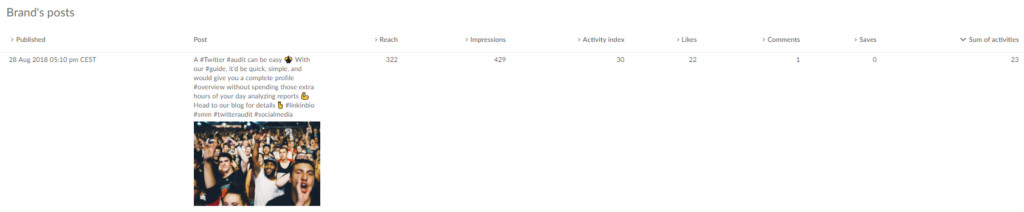 Screenshot from Sotrender showing top performing Instagram posts analysis.
Screenshot from Sotrender showing top performing Instagram posts analysis.
Analyzing your past posts can give you insights into what content resonates with your audience. Tools like Sotrender can provide a comprehensive analysis of your Instagram performance, helping you understand which posts performed well and why.
Consider Archiving Instead of Deleting
Sometimes, you might want to remove a post from public view without permanently deleting it. Perhaps the post is no longer relevant, or you’ve simply changed your mind about having it on your profile. In such cases, archiving your Instagram posts is a valuable alternative to deletion.
Archiving a post removes it from your main profile feed and hides it from your followers, but it doesn’t delete it. The post is moved to a private archive section where only you can see it.
The key advantage of archiving is that it’s reversible. If you decide later that you want the post back on your profile, you can easily unarchive it, and it will reappear exactly as it was. This provides flexibility if you’re unsure about permanently deleting content.
Furthermore, there’s a common understanding that Instagram’s algorithm reacts negatively to frequent content deletion. Deleting posts can disrupt the algorithm’s understanding of your content strategy and audience engagement patterns. Archiving, on the other hand, is a less disruptive way to manage your content from an algorithmic perspective.
For your followers, there is no visible difference between an archived post and a deleted post – they will no longer see it in their feeds or on your profile. However, for your profile’s long-term performance and content strategy, archiving can be a more beneficial approach.
In conclusion, deleting photos from Instagram is a straightforward process when you need to remove content. However, always consider the potential value of your posts and whether archiving might be a more suitable option, especially if you are uncertain about permanent deletion or concerned about your profile’s engagement and algorithmic performance.
