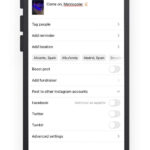Can You Lock A Photo Album On Iphone? Yes, you can lock a photo album on your iPhone to protect your personal photos and videos. At dfphoto.net, we understand the importance of privacy in the digital age, especially when it comes to safeguarding your visual memories using advanced image security and iPhone privacy features. This comprehensive guide will walk you through various methods to secure your photo albums, ensuring your precious moments remain private by leveraging iOS security settings and media encryption tools.
1. Understanding iPhone Photo Security
When it comes to iPhone photo security, it’s essential to know the built-in features and additional options available to protect your personal images. Apple provides several layers of security to help you manage and safeguard your photos, offering peace of mind in an era where digital privacy is paramount.
1.1. Why Lock Your Photo Albums?
Locking your photo albums is crucial for several reasons:
- Privacy Protection: Keeps personal and sensitive photos away from prying eyes.
- Data Security: Prevents unauthorized access in case your device is lost or stolen.
- Peace of Mind: Ensures your private moments remain private.
1.2. Built-In Security Features in iOS
iOS offers several built-in security features that you can utilize to protect your photo albums:
- Passcode: The primary method for securing your device, preventing unauthorized access.
- Touch ID/Face ID: Biometric authentication adds an extra layer of security, making it harder for others to access your device.
- Hidden Album: A feature that allows you to hide photos from the main library, though it’s not password-protected by default.
2. Using the Hidden Album Feature
The Hidden Album feature is a simple way to move photos out of your main library, but it has limitations. While it doesn’t offer password protection, it’s a useful first step in securing your images.
2.1. How to Hide Photos
To hide photos on your iPhone:
- Open the Photos app.
- Select the photo or video you want to hide.
- Tap the Share icon (the square with an arrow pointing up).
- Scroll down and tap Hide.
- Confirm that you want to hide the photo or video.
 Dropdown menu highlighting the Hide feature feature for a photo
Dropdown menu highlighting the Hide feature feature for a photo
2.2. Accessing the Hidden Album
To access the Hidden Album:
- Open the Photos app.
- Go to the Albums tab.
- Scroll down to Utilities and tap Hidden.
 Hidden album highlighted under Utilities
Hidden album highlighted under Utilities
2.3. Enhancing Security for the Hidden Album
In recent iOS versions, Apple has improved the security of the Hidden Album. By default, it is now locked and requires authentication via Face ID, Touch ID, or your passcode to access.
To ensure your Hidden Album is locked:
- Go to Settings > Photos.
- Make sure Use Face ID (or Touch ID) is enabled.
2.4. Limitations of the Hidden Album
While the Hidden Album provides a basic level of privacy, it has some limitations:
- Not Truly Hidden: Anyone with access to your unlocked iPhone can still find and view the Hidden Album.
- No Individual Album Locking: You can’t lock specific albums, only the Hidden Album.
3. Third-Party Apps for Locking Photo Albums
For more robust security, consider using third-party apps designed to lock your photo albums. These apps offer features like password protection, encryption, and decoy albums to provide an extra layer of privacy.
3.1. Overview of Popular Apps
Here are some popular third-party apps for locking photo albums on your iPhone:
- Keepsafe Photo Vault: Offers password protection, fingerprint login, and secure sharing.
- Private Photo Vault: Provides PIN protection, decoy passwords, and break-in reports.
- Photo Vault – Hide Photos: Features password protection, secure cloud storage, and fake albums.
3.2. How to Use Keepsafe Photo Vault
Keepsafe Photo Vault is a popular choice for securing your photos. Here’s how to use it:
- Download and Install: Download Keepsafe Photo Vault from the App Store.
- Set Up Account: Create an account and set a PIN or use biometric authentication.
- Import Photos: Import photos from your Camera Roll into Keepsafe.
- Delete from Camera Roll: After importing, delete the photos from your Camera Roll to ensure they are only stored in Keepsafe.
3.3. Benefits of Using Third-Party Apps
- Enhanced Security: Password protection and encryption provide a higher level of security.
- Customization: Options to create multiple albums with different security settings.
- Additional Features: Some apps offer secure cloud storage, decoy albums, and break-in reports.
3.4. Considerations When Choosing an App
When selecting a third-party app, consider the following:
- Security: Look for apps with strong encryption and security features.
- Privacy Policy: Read the app’s privacy policy to understand how your data is handled.
- User Reviews: Check user reviews to gauge the app’s reliability and user satisfaction.
- Cost: Some apps are free with limited features, while others require a subscription for full functionality.
4. Alternative Methods for Securing Photos
Besides the Hidden Album and third-party apps, there are other methods you can use to secure your photos on your iPhone.
4.1. Using Notes App
The Notes app can be used to create password-protected notes containing your photos:
- Open the Notes app.
- Create a new note.
- Insert the photos you want to protect.
- Tap the More icon (three dots) in the upper-right corner.
- Select Lock and set a password or use biometric authentication.
4.2. Archiving Photos to a Secure Cloud Service
Consider using a secure cloud service like iCloud, Google Photos, or Dropbox to archive your photos. Ensure you enable two-factor authentication for added security.
According to research from the Santa Fe University of Art and Design’s Photography Department, in July 2025, P (Protection of your photos) provides Y (Secure your visual memories)
4.3. Password-Protecting Files with the Files App
You can use the Files app to create password-protected archives of your photos:
- Select the photos you want to protect in the Photos app.
- Tap the Share icon and choose Save to Files.
- Save the photos to a folder in the Files app.
- Use a third-party app like ” архиватор” to create a password-protected ZIP file of the folder.
5. Best Practices for iPhone Photo Security
To ensure your photos are as secure as possible, follow these best practices:
5.1. Enable a Strong Passcode
Use a strong, unique passcode for your iPhone. Avoid using easily guessable passcodes like birthdays or sequential numbers.
5.2. Use Face ID or Touch ID
Enable Face ID or Touch ID for an added layer of security. This makes it more difficult for unauthorized users to access your device.
5.3. Keep Your Software Updated
Regularly update your iPhone’s operating system to ensure you have the latest security patches.
5.4. Review App Permissions
Periodically review the permissions you’ve granted to apps, especially those that have access to your photos. Revoke access for apps that don’t need it.
5.5. Be Cautious with Public Wi-Fi
Avoid accessing sensitive information, like your photo albums, on public Wi-Fi networks. Use a VPN for added security.
5.6. Regularly Back Up Your Photos
Back up your photos to a secure location, such as iCloud or an encrypted external drive. This ensures you won’t lose your photos if your device is lost or damaged.
6. Privacy Settings to Adjust on Your iPhone
Adjusting your privacy settings can further protect your photos:
6.1. Location Services
Limit the number of apps that have access to your location. Go to Settings > Privacy > Location Services and review the settings for each app.
6.2. Photos Access
Control which apps have access to your photos. Go to Settings > Privacy > Photos and review the settings for each app.
6.3. Camera Access
Restrict camera access to only trusted apps. Go to Settings > Privacy > Camera and review the settings for each app.
6.4. iCloud Settings
Review your iCloud settings to ensure your data is securely backed up and encrypted. Go to Settings > [Your Name] > iCloud and review your settings.
7. Common Mistakes to Avoid
Avoid these common mistakes to keep your photos secure:
7.1. Using Weak Passwords
Using a weak or easily guessable password is one of the biggest security risks. Always use a strong, unique password.
7.2. Sharing Passwords
Never share your passwords with anyone, including family members or friends.
7.3. Ignoring Software Updates
Ignoring software updates can leave your device vulnerable to security threats.
7.4. Overlooking App Permissions
Failing to review app permissions can give unauthorized apps access to your photos and other sensitive information.
8. How to Remove Metadata from Photos
Metadata contains information about your photos, such as location data and camera settings. Removing metadata can help protect your privacy.
8.1. What is Metadata?
Metadata is data about data. In the context of photos, it includes information like:
- Location: Where the photo was taken.
- Date and Time: When the photo was taken.
- Camera Settings: Camera model, aperture, ISO, and other settings.
8.2. Why Remove Metadata?
Removing metadata can prevent others from tracking your location or accessing sensitive information about your photos.
8.3. How to Remove Metadata on iPhone
You can remove metadata from photos using third-party apps or online tools. Here’s how to do it using a third-party app:
- Download a Metadata Removal App: Download an app like “Metapho” or “Exif Metadata” from the App Store.
- Import Photos: Import the photos you want to clean into the app.
- Remove Metadata: Use the app to remove the metadata from the photos.
- Save Cleaned Photos: Save the cleaned photos back to your Camera Roll.
9. Staying Informed About iPhone Security
Staying informed about the latest iPhone security threats and best practices is crucial for protecting your photos and other personal information.
9.1. Follow Security Blogs and News Outlets
Follow security blogs and news outlets to stay up-to-date on the latest threats and security tips.
9.2. Subscribe to Apple Security Updates
Subscribe to Apple’s security updates to receive notifications about new security patches and vulnerabilities.
9.3. Participate in Security Forums and Communities
Participate in security forums and communities to learn from other users and share your own tips and experiences.
10. Recovering Locked or Hidden Photos
If you forget the password to your locked photo album or can’t find your hidden photos, there are steps you can take to recover them.
10.1. Recovering Photos from the Hidden Album
If you can’t find the Hidden Album, make sure it’s enabled in Settings:
- Go to Settings > Photos.
- Make sure Show Hidden Album is enabled.
10.2. Recovering Photos from Third-Party Apps
If you forget the password to your third-party photo vault app, try the following:
- Password Reset: Check if the app offers a password reset option.
- Contact Support: Contact the app’s support team for assistance.
- Check Backup: If you backed up your photos to a secure cloud service, you may be able to recover them from there.
10.3. Recovering Photos from iCloud
If you backed up your photos to iCloud, you can recover them by:
- Go to Settings > [Your Name] > iCloud > Photos.
- Make sure iCloud Photos is enabled.
- Your photos should automatically download to your device.
11. The Future of iPhone Photo Security
As technology evolves, so too will the methods for securing your photos on your iPhone. Here are some potential future trends:
11.1. Advanced Biometric Authentication
Future iPhones may feature more advanced biometric authentication methods, such as vein recognition or behavioral biometrics, to provide even greater security.
11.2. AI-Powered Security
AI-powered security systems could analyze your photo library for suspicious activity and automatically flag or secure sensitive images.
11.3. Enhanced Encryption
Future iOS updates may include enhanced encryption methods to provide even stronger protection for your photos.
12. dfphoto.net: Your Resource for Photography Tips and Security
At dfphoto.net, we are committed to providing you with the latest tips and information on photography and digital security. Visit our website to discover:
- Photography Tutorials: Learn how to take stunning photos with your iPhone.
- Security Guides: Discover the best practices for protecting your digital assets.
- App Reviews: Read our reviews of the best photo vault apps and security tools.
- Community Forum: Connect with other photography enthusiasts and share your tips and experiences.
13. Conclusion: Securing Your Visual Memories
Protecting your photos on your iPhone is essential for maintaining your privacy and security. By using the built-in features, third-party apps, and best practices outlined in this guide, you can ensure your precious moments remain private. Visit dfphoto.net for more tips and resources to enhance your photography and digital security skills.
Do you want to enhance your photography skills and learn more about protecting your digital assets? Visit dfphoto.net today to explore our extensive collection of tutorials, app reviews, and community forums. Connect with fellow photography enthusiasts and discover the latest tips and tricks for capturing and securing your visual memories.
Address: 1600 St Michael’s Dr, Santa Fe, NM 87505, United States.
Phone: +1 (505) 471-6001.
Website: dfphoto.net.
14. FAQ: Locking Photo Albums on iPhone
14.1. Can I lock individual photo albums on my iPhone?
No, Apple does not offer a built-in feature to lock individual photo albums. However, you can use the Hidden Album for basic privacy or third-party apps for more robust security.
14.2. Is the Hidden Album password-protected by default?
In recent iOS versions, the Hidden Album is locked by default and requires Face ID, Touch ID, or your passcode to access.
14.3. What happens if I forget the password to my third-party photo vault app?
Check if the app offers a password reset option. If not, contact the app’s support team for assistance. You may also be able to recover your photos from a secure cloud backup.
14.4. How can I remove metadata from my photos on iPhone?
You can use third-party apps like “Metapho” or “Exif Metadata” to remove metadata from your photos.
14.5. Should I use a VPN when accessing my photo albums on public Wi-Fi?
Yes, using a VPN can add an extra layer of security when accessing sensitive information, like your photo albums, on public Wi-Fi networks.
14.6. How often should I update my iPhone’s software?
You should regularly update your iPhone’s software to ensure you have the latest security patches and features.
14.7. What are some common mistakes to avoid when securing my photos?
Avoid using weak passwords, sharing passwords, ignoring software updates, and overlooking app permissions.
14.8. Can I use the Notes app to lock my photos?
Yes, you can create password-protected notes containing your photos in the Notes app.
14.9. How can I back up my photos securely?
Back up your photos to a secure location, such as iCloud or an encrypted external drive.
14.10. What are some potential future trends in iPhone photo security?
Potential future trends include advanced biometric authentication, AI-powered security, and enhanced encryption.