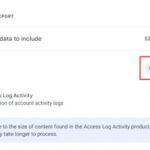When you snap a photo with your iPhone, have you ever wondered about the technical magic behind it? Specifically, what file format are those precious memories saved in? Understanding the format of your iPhone photos can be crucial for storage, sharing, and ensuring compatibility across different devices and platforms. Let’s dive into the default photo format on iPhones and explore everything you need to know.
The Default iPhone Photo Format: HEIF Explained
Since iOS 11, iPhones have been capturing photos in HEIF, which stands for High Efficiency Image File Format. Apple adopted HEIF as the standard image format to replace the older JPEG format. But what exactly is HEIF, and why did Apple make this switch?
HEIF is a modern container format for individual images and image sequences. It leverages advanced compression technology, specifically HEVC (High Efficiency Video Coding), also known as H.265, to achieve significantly smaller file sizes without sacrificing image quality. This means you can store more photos on your iPhone and in iCloud without compromising on visual fidelity.
Alt text: In the iPhone Camera settings, the Formats option is highlighted, showing options for High Efficiency and Most Compatible for photo and video capture formats.
Key benefits of HEIF:
- Superior Compression: HEIF files are roughly half the size of JPEGs while maintaining similar or even better image quality. This saves valuable storage space on your device and in your iCloud account.
- High Image Quality: HEIF supports 16-bit color, compared to JPEG’s 8-bit, allowing for a wider range of colors and tones, resulting in richer and more detailed images.
- Modern Features: HEIF supports transparency and image sequences (like Live Photos) more efficiently than JPEG.
Apple chose HEIF to optimize storage and improve image quality for iPhone users. By default, your iPhone camera is set to capture photos in the “High Efficiency” HEIF format.
HEIF vs. JPEG: Understanding the Difference
While HEIF offers numerous advantages, JPEG (Joint Photographic Experts Group) has been the long-standing standard for digital images due to its widespread compatibility. Here’s a quick comparison:
| Feature | HEIF (High Efficiency) | JPEG (Most Compatible) |
|---|---|---|
| Compression | High, smaller file size | Lower, larger file size |
| Image Quality | High, 16-bit color | Good, 8-bit color |
| Compatibility | Newer devices/software | Broad, universal |
| Storage | More space-saving | Less space-saving |
When to use HEIF:
- When you want to maximize storage space on your iPhone and iCloud.
- When you prioritize higher image quality and color depth.
- When you primarily view and edit photos on Apple devices or devices and software with HEIF support.
When to use JPEG:
- When you need maximum compatibility with older devices, operating systems, and software that may not fully support HEIF.
- When sharing photos with individuals who may not have HEIF-compatible devices.
How to Check and Change iPhone Photo Format Settings
You have the flexibility to choose between HEIF and JPEG formats on your iPhone. Here’s how to check and change your camera format settings:
- Open the Settings app on your iPhone.
- Scroll down and tap on Camera.
- Tap on Formats.
Here, you will see two options:
- High Efficiency: This option uses the HEIF format for photos and HEVC for videos, providing the best compression and quality. This is the default setting.
- Most Compatible: This option captures photos in JPEG format and videos in H.264. This ensures maximum compatibility with older devices and software.
Alt text: The Formats settings in iPhone Camera settings, showing ‘High Efficiency’ selected for HEIF/HEVC capture and ‘Most Compatible’ for JPEG/H.264 capture.
To switch to the more universally compatible JPEG format, simply select Most Compatible. Keep in mind that choosing this option will result in larger file sizes for your photos and videos.
Compatibility and Sharing HEIF Photos
While HEIF is the default on iPhones, compatibility is an important consideration.
- Apple Ecosystem: HEIF is fully supported across Apple devices running iOS 11 or later, iPadOS, and macOS High Sierra or later. You can seamlessly view, edit, and share HEIF photos within the Apple ecosystem.
- Sharing via iCloud Photos: When you use iCloud Photos, your photos are stored and shared in their original HEIF format, preserving quality and saving storage.
- Sharing to other platforms: When sharing photos via other methods like AirDrop, Messages, or email, iPhones are smart enough to automatically convert HEIF photos to JPEG if the receiving device or platform may not support HEIF. This ensures that your photos can be viewed by anyone, regardless of their device.
Converting HEIF to JPEG:
If you need to manually convert HEIF photos to JPEG for broader compatibility, there are several easy ways to do it:
- Using Apple’s built-in tools: On macOS, you can open HEIF images in Preview or Photos and export them as JPEGs. On iOS, when sharing via certain methods, the conversion often happens automatically.
- Third-party apps and online converters: Numerous apps and websites can convert HEIF to JPEG in batches, providing a convenient solution for larger conversions.
Conclusion
In summary, the default photo format for iPhones is HEIF, a high-efficiency format that saves storage space and maintains excellent image quality. While HEIF offers significant advantages, iPhones also provide the flexibility to switch to the more universally compatible JPEG format when needed. Understanding these formats empowers you to manage your iPhone photos effectively, balancing quality, storage, and compatibility for all your photographic needs. Explore your iPhone camera settings and choose the format that best suits your priorities!