Accessing deleted photos on Facebook might seem impossible, but don’t worry; it’s often achievable! At dfphoto.net, we understand the value of preserving your visual memories, and we are here to show you practical ways to restore those precious moments, including the utilization of photo recovery software. Whether it’s a cherished family photo or a snapshot from a memorable trip, restoring these photos can bring back wonderful memories. Learn to navigate Facebook’s features and discover powerful data recovery techniques to bring your deleted photos back to life.
1. Understanding Facebook’s Photo Deletion Policies
Are photos permanently deleted on Facebook? Understanding how Facebook handles deleted photos is the first step in the recovery process.
It depends on how you delete the photos on Facebook. According to Facebook’s data policies, photos you delete from your Profile > Your Photos or Albums are permanently deleted. Deleting the post including the photos also means the photos will be permanently deleted.
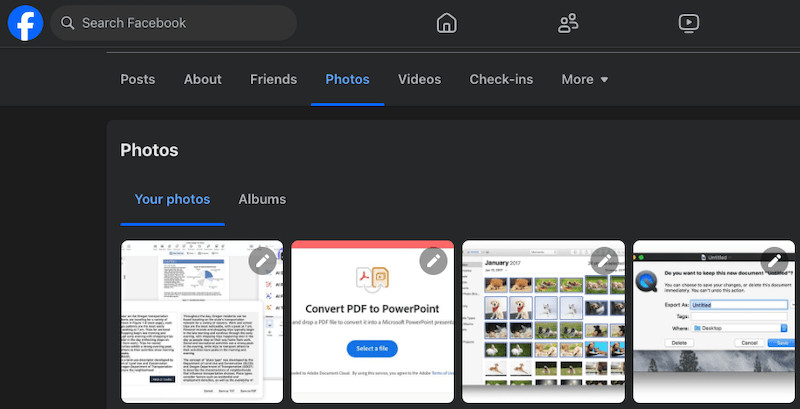 Facebook photos interface showing the album section
Facebook photos interface showing the album section
However, if you delete a post that originally contained the photos, the images aren’t immediately removed. Instead, they’re moved to the Trash folder, where they remain for 30 days. This 30-day window provides an opportunity to restore the post and recover the Facebook photos.
For Facebook account cancellations, the process differs. There are two ways to cancel a Facebook account: temporarily deactivate and permanently deactivate. For temporarily deactivated accounts, simply log in to reactivate the account and regain access to the Facebook photos. If you permanently delete your account, you have 30 days to cancel the deletion. Furthermore, you can also seek help from Facebook support to restore the photos since it may take up to 90 days for Meta to completely delete all the posts and photos from your Facebook account.
 Facebook account deletion options
Facebook account deletion options
2. Is It Possible to Recover Deleted Facebook Pictures?
Yes, it is possible to recover deleted Facebook pictures under certain conditions!
For photos or posts moved to the Trash, you can easily restore them to your Profile. To regain access to photos in a deactivated or deleted account, cancel the deletions or ask for Facebook support. If you have a backup or saved a copy on your device (even if it is deleted now), you can recover permanently deleted Facebook photos. With the right approach, regaining access to those lost memories is within reach.
3. How to Recover Deleted Photos in Facebook: Step-by-Step Guide
Recovering deleted photos on Facebook is straightforward using the platform’s built-in features. This is useful when the photos are recently deleted. The methods are practical, especially when the photos have been deleted recently. Here’s a detailed guide on how to do it:
3.1. Recover Facebook Photos from Trash
Facebook automatically deletes photos from its Trash folder after 30 days. If you’ve moved photos or posts containing photos to the Trash and it hasn’t been 30 days yet, follow these steps to restore them:
-
Click on your account avatar, then go to Settings & Privacy.
-
Click on Activity log.
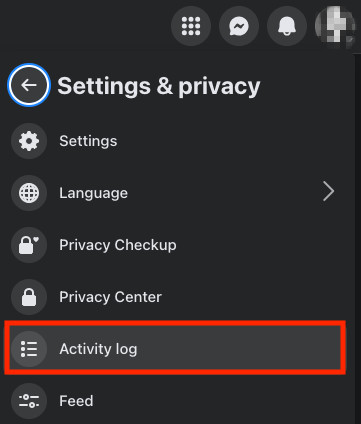 Accessing the activity log in Facebook settings
Accessing the activity log in Facebook settings -
Then click on Trash.
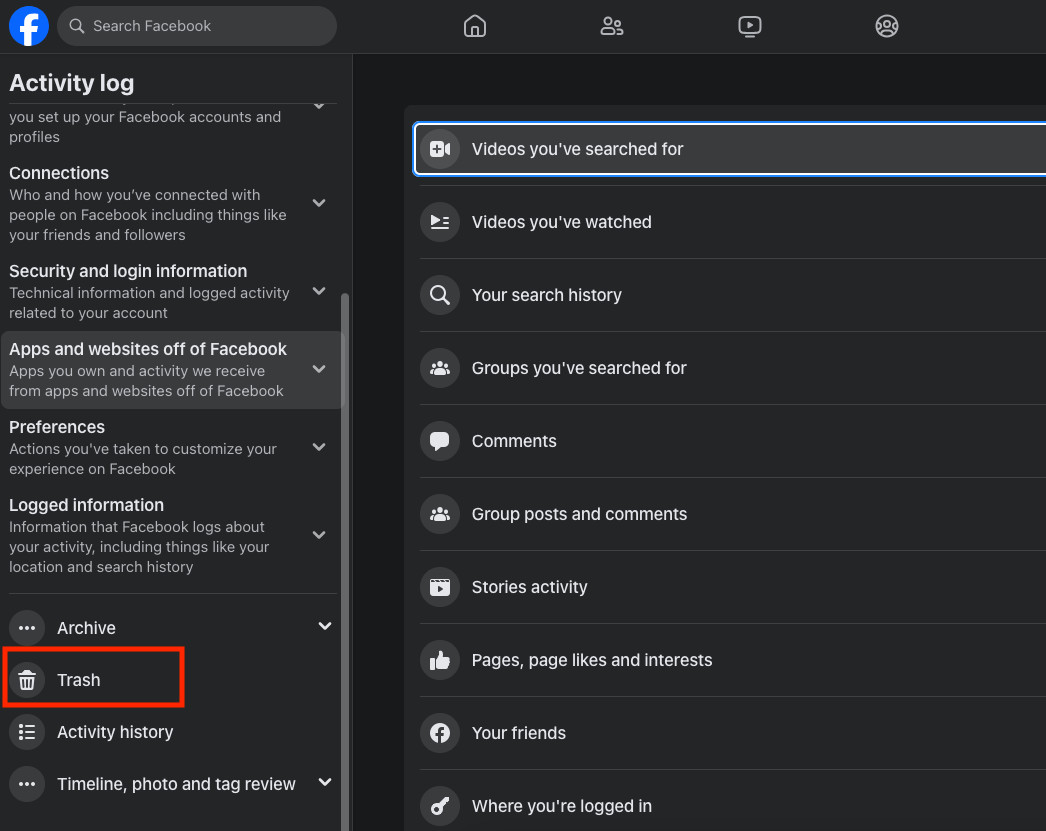 Locating the trash folder in the activity log
Locating the trash folder in the activity log -
Select the post that contains the deleted photos, click the 3-dot icon, and choose Restore to profile.
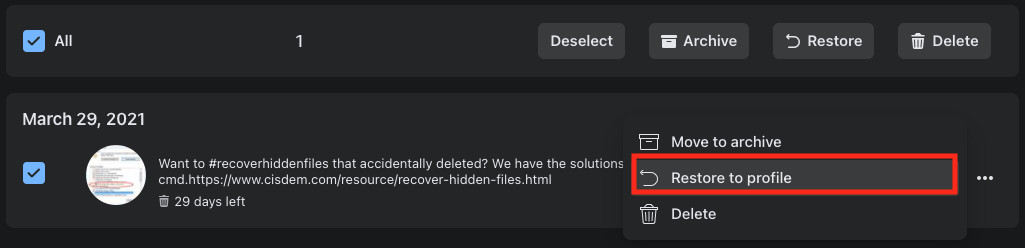 Restoring a post from the trash to the profile
Restoring a post from the trash to the profile -
Find the photos in your Facebook timeline, then download and save the deleted photos to your device again.
3.2. Retrieve Deleted Photos via Facebook Archive
Facebook allows users to archive all the data and activity in an account, including posts, messages, photos, videos, stories, and profile information. If you have archived this information, you can recover deleted photos because Facebook keeps the archive for 4 days since it was created, and the backup of the deleted Facebook photo is still available.
The Facebook archive file typically has a prefix facebook-. Before re-downloading the archive, search your device for this zip file. If you cannot find it, follow these steps to recover your Facebook photos:
3.2.1. How to Retrieve Photos from Facebook Archive?
-
Log into your Facebook account.
-
Visit Accounts Center at https://accountscenter.facebook.com/, go to Account settings > Your information and permissions > Download your information.
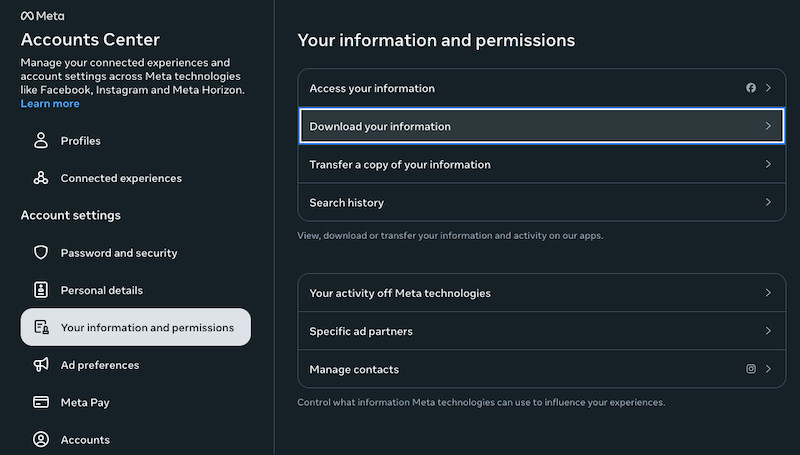 Navigating to the download information section in Facebook settings
Navigating to the download information section in Facebook settings -
Select the archive containing the backup of your deleted Facebook photos from the available downloads, and click Download.
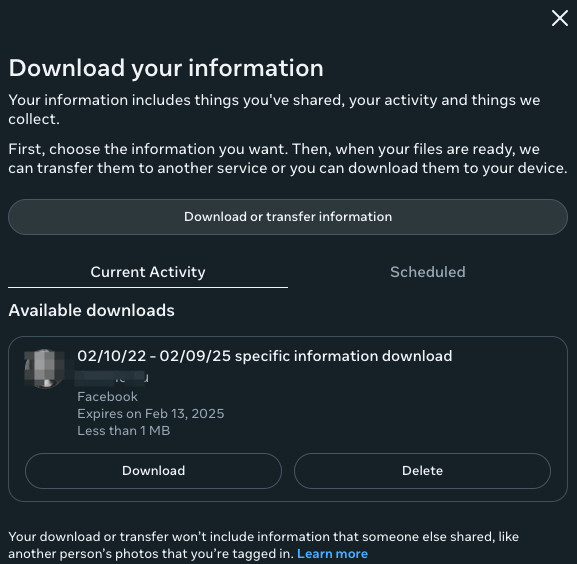 Selecting the Facebook archive for download
Selecting the Facebook archive for download -
Enter your Facebook password.
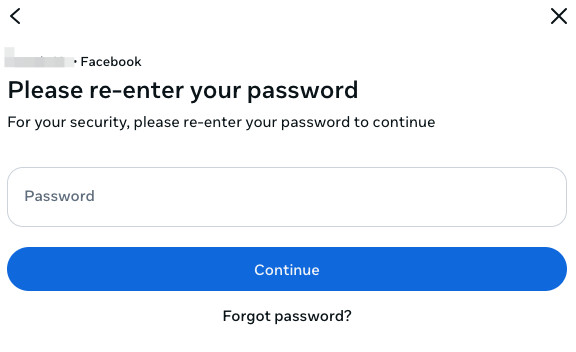 Entering the password to proceed with the download
Entering the password to proceed with the download -
Save the archive zip file to your device. Open the archive file, and check the Media subfolder to find the backup photos.
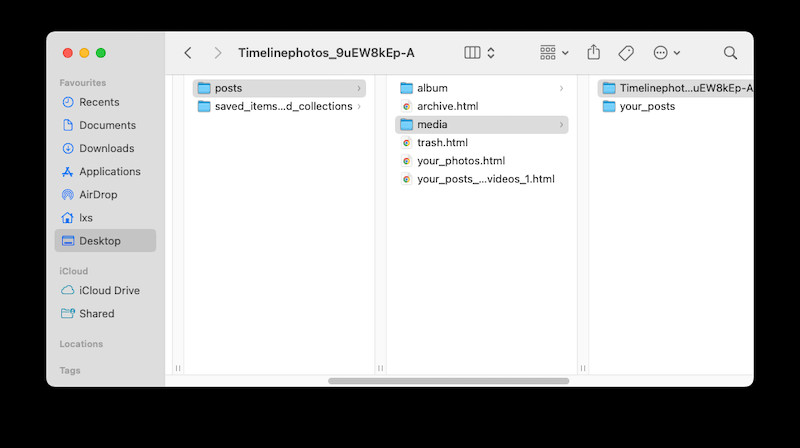 Locating the media folder within the downloaded archive
Locating the media folder within the downloaded archive
Tip: To archive and back up your Facebook posts, media, or activities to avoid data loss:
-
Log into your Facebook account and visit Accounts Center at https://accountscenter.facebook.com/.
-
Go to Your information and permissions > Download your information.
-
Click Download or transfer information.
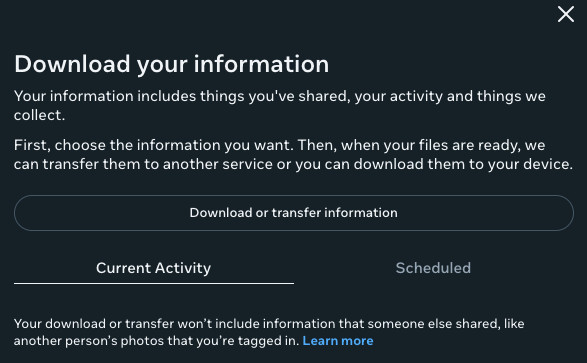 Initiating the download or transfer of Facebook information
Initiating the download or transfer of Facebook information -
Choose the account or profile to get information from and select the information type you want to archive.
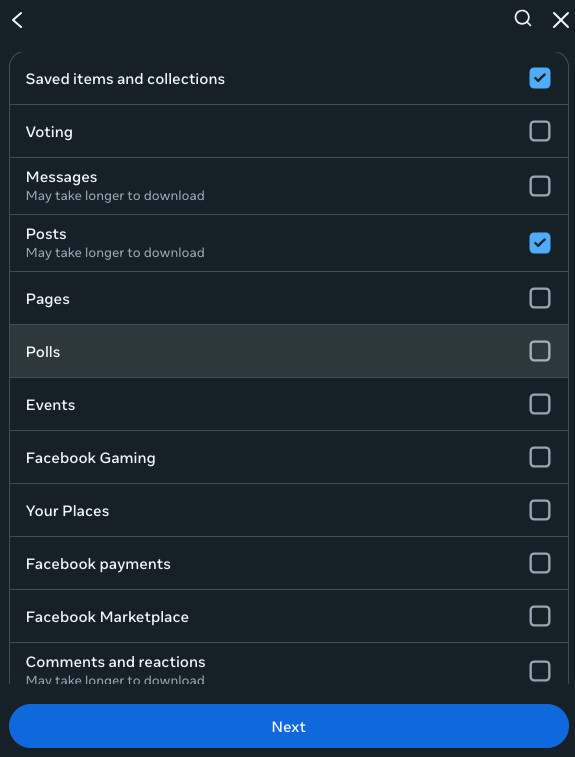 Selecting the account and types of information to archive
Selecting the account and types of information to archive -
Click Download to device.
-
Select the Date range and media quality, then click Create files. Your information will be ready to download.
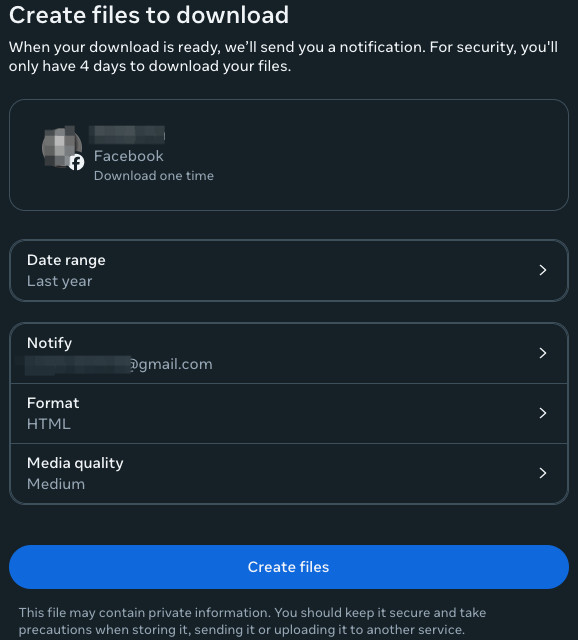 Finalizing the download settings for creating Facebook archive files
Finalizing the download settings for creating Facebook archive files
3.3. Cancel Account Deletion
If you’ve temporarily or permanently deleted your Facebook account within 30 days, you can cancel the account deletion to regain access to the photos:
- Log into your Facebook account.
- Click Cancel Deletion.
3.4. Contact Facebook Support
If it has been over 30 days since the account deletion but not exceeding 90 days, you can contact Facebook support for assistance. Facebook may take up to 90 days to erase your information from its server, so there’s still a chance they can help.
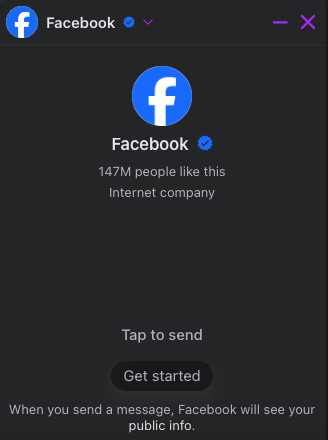 Contacting Facebook support for assistance
Contacting Facebook support for assistance
4. Advanced Data Recovery Techniques for Windows & Mac
Deleted photos not available in Facebook Trash bin? Fortunately, you may have a backup for the deleted photos since we often upload photos to Facebook from our computer or mobile device. Here’s how to recover permanently deleted photos from Facebook:
4.1. Recover Permanently Deleted Photos from Facebook
Windows and Mac users can use a professional data recovery program like Cisdem Data Recovery to scan their devices thoroughly. This software digs deep to recover files, even if deleted years ago.
Cisdem Data Recovery is a top choice because it can restore almost all image formats (JPG/JPEG, TIFF/TIF, PNG, BMP, GIF, PSD, CRW, CR2, NEF, SVG, DWG, etc.) from various devices, including Windows PCs, Macs, SD Cards, Memory Cards, USB drives, HDDs, SSDs, Fusion Drives, Digital Cameras, and media players. Besides recovering deleted, formatted, and lost photos, Cisdem can also repair corrupted images in JPG, PNG, and other formats. According to research from the Santa Fe University of Art and Design’s Photography Department, in July 2025, the success rate of photo recovery using professional software is significantly higher than using manual methods.
Cisdem also offers tools such as loading search records to resume previous recovery work, batch video repair, drive backup image creation for file recovery from drive images, file filtering and previewing, document repair for Word, Excel, and PowerPoint, and saving recovered files to local drives or cloud platforms like DropBox, OneDrive, pCloud, and Box.
4.1.1. How to Recover Permanently Deleted Photos from Facebook Using Cisdem?
-
Download and install Cisdem Data Recovery on your Windows PC or Mac.
Free Download Windows 11/10/8/7 Free Download macOS 10.15 or later
-
Choose Hardware Disk or SD Card, then select the volume or partition where you stored the Facebook photos before. Click Search for lost files.
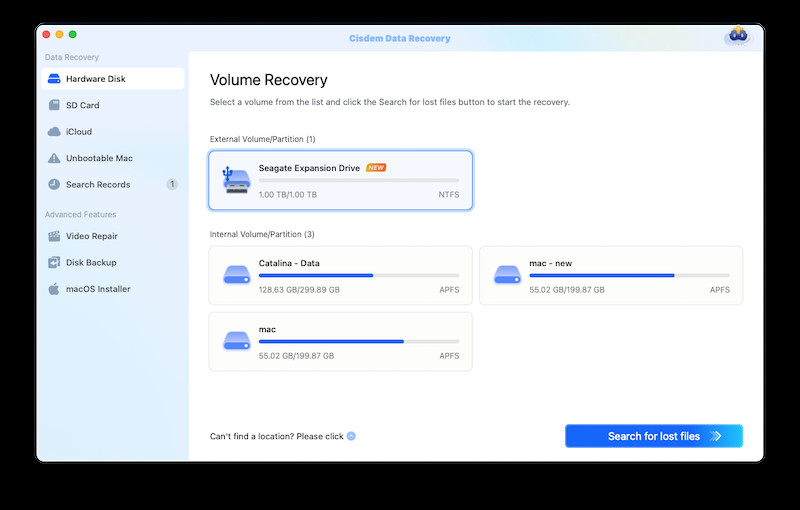 Selecting the disk and initiating the search for lost files
Selecting the disk and initiating the search for lost files -
Go to Type > Picture, filter the photos by image format, or enter keywords to search.
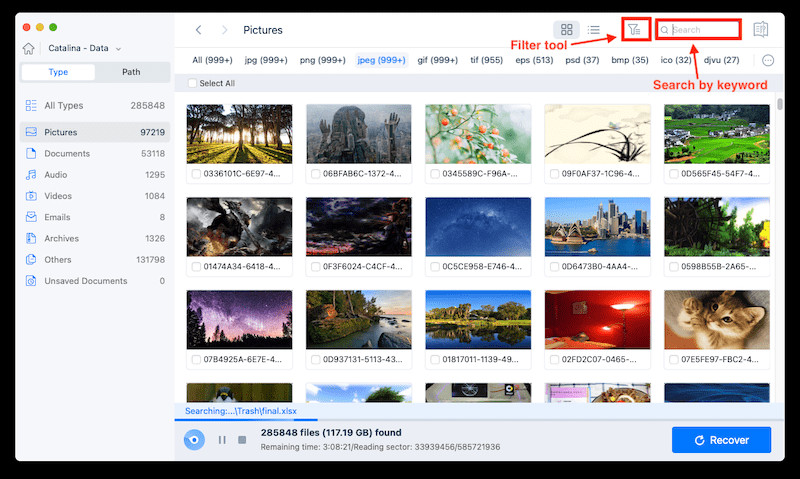 Filtering the search results to find specific image formats
Filtering the search results to find specific image formats -
Double-click on the recoverable Facebook photos, preview and select them by checking the box, then click Recover to restore the photos to a local folder or cloud.
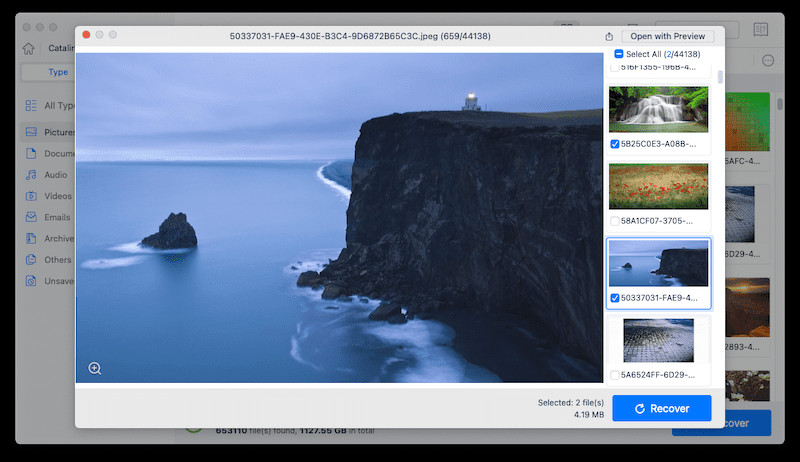 Previewing and selecting the photos for recovery
Previewing and selecting the photos for recovery
4.2. Recover Deleted Photos from Facebook with Backup
If you regularly back up your files on Windows or Mac using built-in utilities, recovering deleted photos from Facebook becomes much easier.
4.2.1. For Windows Users
If you use File History to back up files on your Windows PC to an external storage device, you can restore deleted Facebook photos as follows:
-
Connect the external hard drive used for backups to your Windows PC.
-
Find File History in the Control Panel, or enter Restore your files with File History in the Windows search box to open the tool.
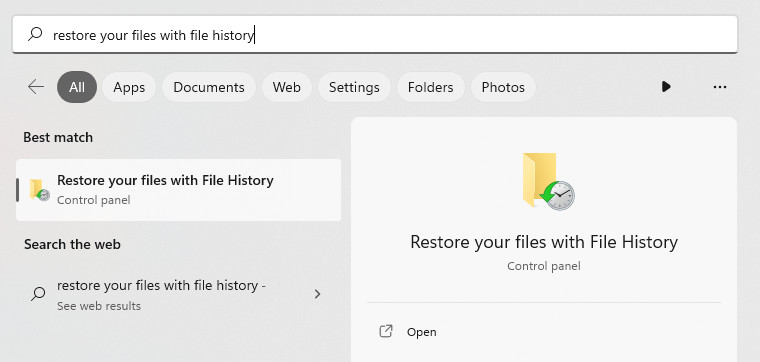 Opening the File History tool in Windows
Opening the File History tool in Windows -
Check the photos you want to restore, preview, and select them.
-
Click Restore to get the deleted Facebook photos back.
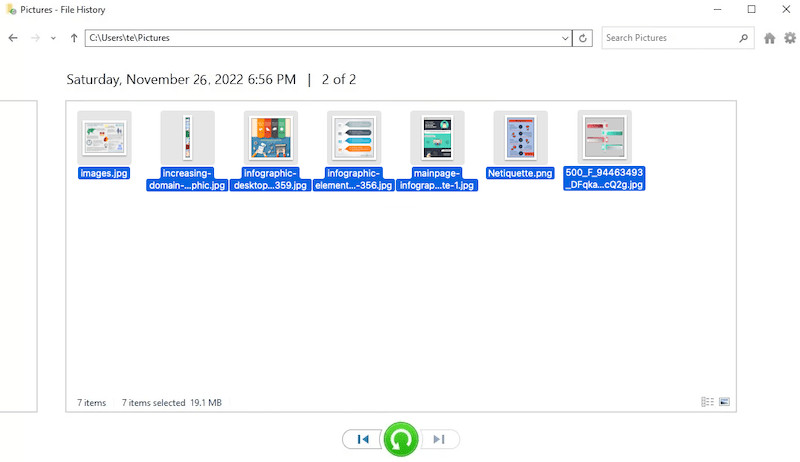 Restoring selected photos from File History in Windows
Restoring selected photos from File History in Windows
4.2.2. For Mac Users
On a Mac, users can use Time Machine to backup and restore files, as long as they have enabled and set up the backup. Here are the steps for Facebook photos recovery on Mac with backup:
-
Connect the backup drive to your Mac.
-
Enter Time Machine by clicking the icon in the menu bar.
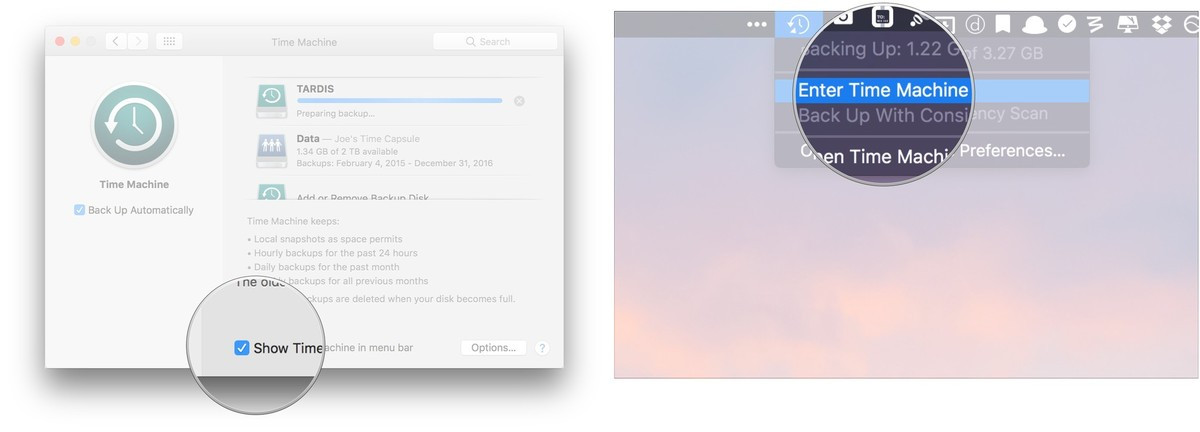 Accessing Time Machine on a Mac
Accessing Time Machine on a Mac -
Check and preview the backup photos. Use the arrows to select a desired version from the timeline.
-
Click Restore to recover a deleted Facebook photo from the backup.
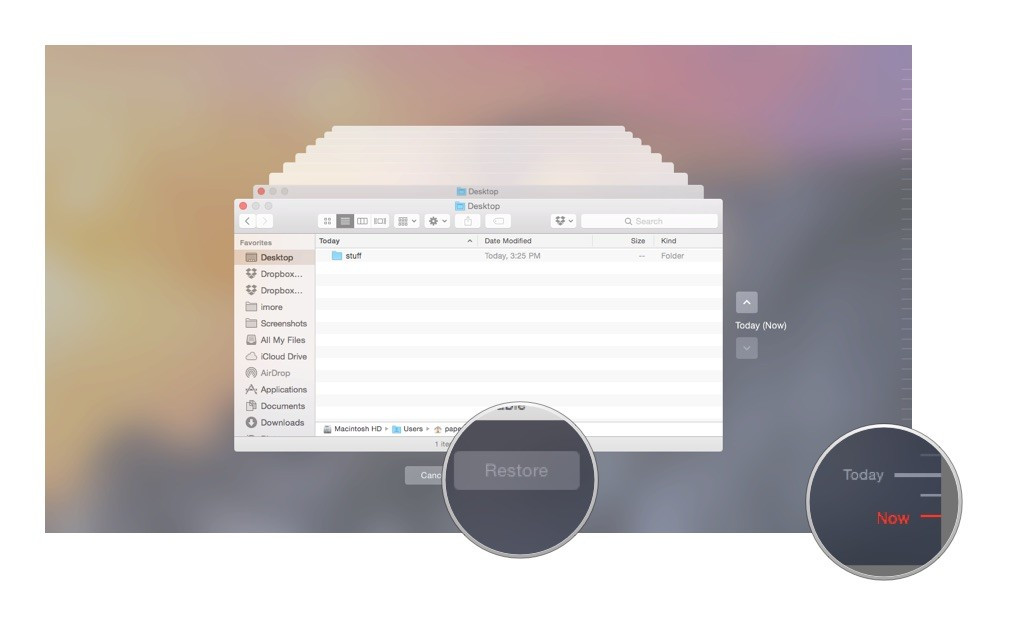 Restoring photos from a Time Machine backup
Restoring photos from a Time Machine backup
If you have backed up files to cloud storage platforms like iCloud, Dropbox, Google Drive, or OneDrive, log in and transfer the photos to your device. If you can’t locate the files, check the Trash folder and restore them.
5. Mobile Recovery: iPhone and Android
It is much likely that you use Facebook app on a mobile device, like iPhone or Android, even though you have deleted the photos from Facebook, there may be a copy of the photo in your Photos app or gallery. Even though you have deleted the photos from Facebook, there may be a copy of the photo in your Photos app or gallery. Here’s how to recover deleted Facebook photos on iPhone or Android:
5.1. Restore Deleted Facebook Photos on Phone from Recently Deleted Folder
If you upload photos to Facebook on an iPhone or Android phone but can’t find them in the photos app, check the recently deleted folder.
For iPhone Users
-
Open the Photos app, go to Albums > Other Albums > Recently Deleted.
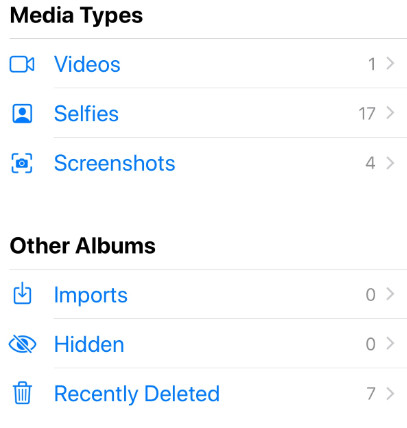 Accessing the Recently Deleted album on iPhone
Accessing the Recently Deleted album on iPhone -
Select the deleted photos by tapping on them, then tap Recover.
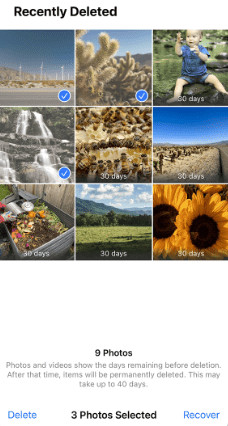 Recovering selected photos from the Recently Deleted album on iPhone
Recovering selected photos from the Recently Deleted album on iPhone
For Android Users
-
Go to Internal Storage > Android.
-
Then go to Trash, and select the deleted photos to recover.
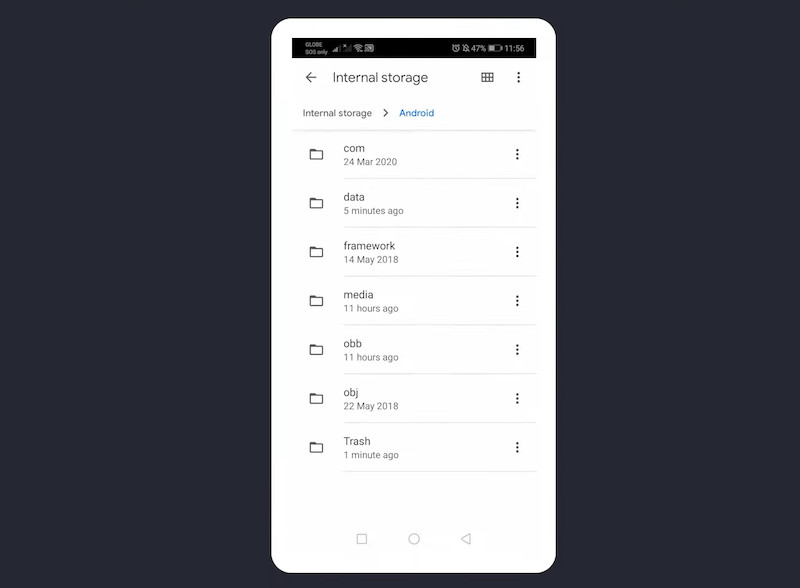 Recovering deleted photos from the Trash folder on Android
Recovering deleted photos from the Trash folder on Android
5.2. Restore Permanently Deleted Facebook Photos on iPhone or Android
If you can’t find the deleted Facebook photos on your iPhone or Android phone, don’t worry. Deleted files remain on the phone or memory card until overwritten by new data. Use a professional data recovery program to recover deleted files from your iPhone or Android phone.
FoneLab is a popular mobile phone recovery application that supports both iOS and Android devices. It recovers deleted items (messages, photos, contacts, call history, notes, voice memos, calendar, etc.) from your mobile device or a backup, under all data loss situations. The recovery process is streamlined: connect > scan > recover.
For iPhone users, download and install FoneLab iPhone Data Recovery. For Android users, download and install FoneLab Android Data Recovery.
-
Run FoneLab Data Recovery on your Mac or Windows.
Free Download Windows 11/10/8/7 Free Download macOS 10.10 or later
-
Choose Recover from iOS/Android Device, or select other modes if you have a backup.
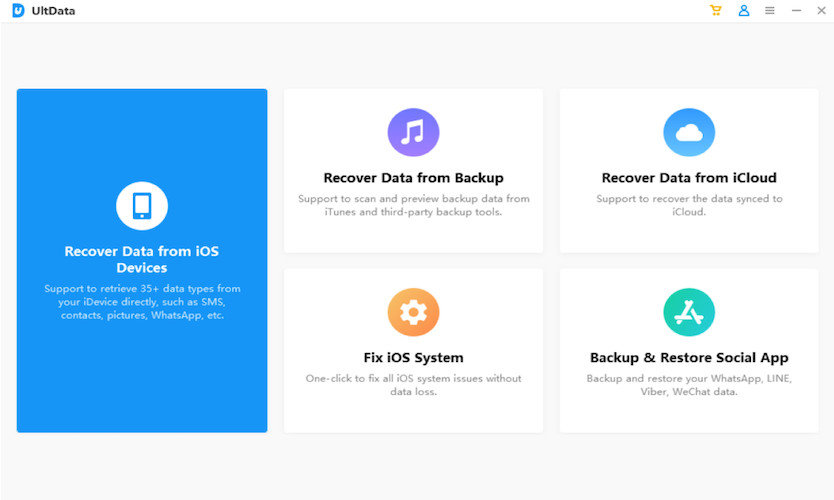 Selecting the recovery mode in FoneLab
Selecting the recovery mode in FoneLab -
Connect your phone to the computer, then click Start Scan.
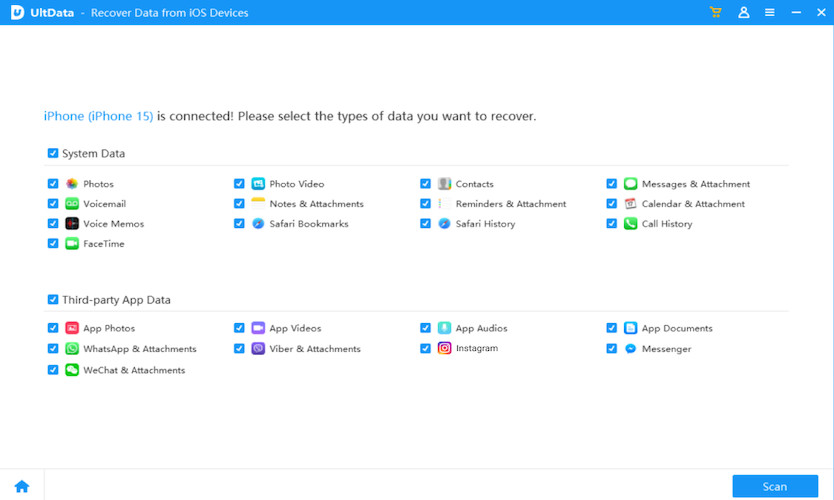 Starting the scan process in FoneLab
Starting the scan process in FoneLab -
Preview the photos, select them, and click Recover.
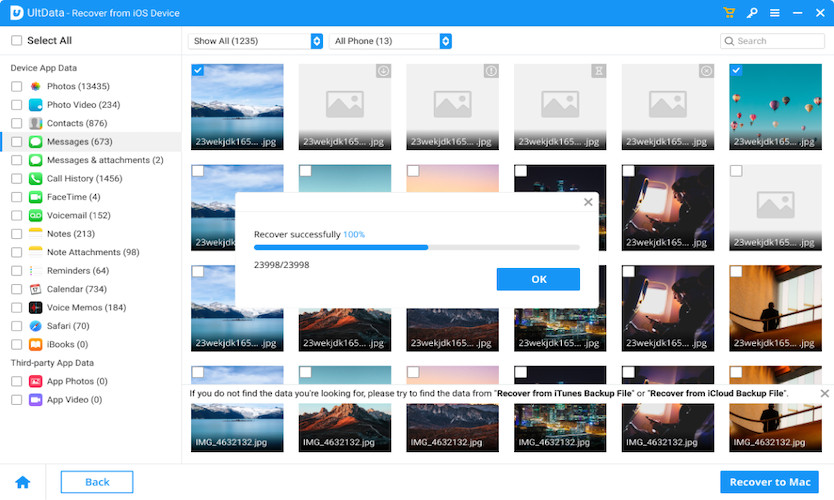 Previewing and recovering photos in FoneLab
Previewing and recovering photos in FoneLab
6. FAQ: Recovering Deleted Facebook Photos
6.1. How to Permanently Delete Facebook Photos?
There are two ways to permanently delete a Facebook photo:
Method 1:
-
Go to your Facebook profile > Photos.
-
Click the Edit icon and choose Delete photo.
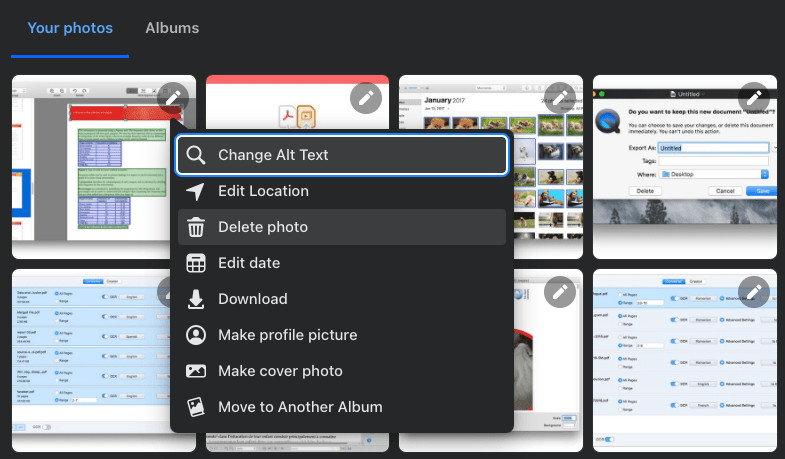 Deleting a photo from the Facebook profile
Deleting a photo from the Facebook profile -
Confirm to delete.
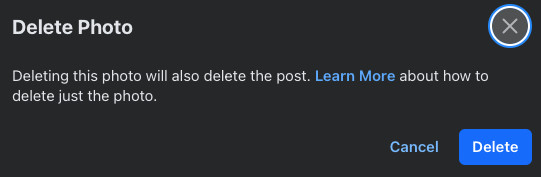 Confirming the photo deletion
Confirming the photo deletion
Method 2:
-
Go to the post containing the photos you want to delete, click the 3-dot icon, and choose Move to trash.
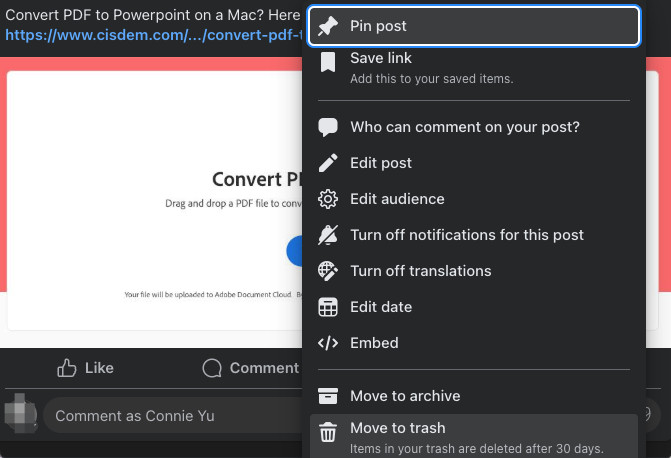 Moving a post to trash for deletion
Moving a post to trash for deletion -
Go to Settings & Privacy > Activity log > Trash.
-
Click the 3-dot icon beside the post, then choose Delete to permanently delete the post, including the photos.
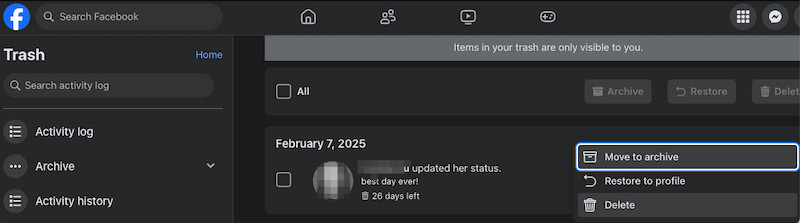 Deleting a post permanently from the trash
Deleting a post permanently from the trash
6.2. Why Are Deleted Facebook Photos Still Viewable?
Facebook keeps a copy of your information and files on its server, even after you delete them from your account. These copies are stored in Facebook’s backup system. According to Popular Photography magazine, this practice ensures data recovery in case of accidental deletion, account reactivation, or other data loss events.
Facebook backup will come to rescue your data. This is also why you can restore a post or cancel account deletion within 30 days since the deletion. Even you’ve permanently deleted your account, Facebook won’t delete all your information, and it takes up to 90 days to completely remove them from the server.
6.3. Is There a Free Facebook Photo Recovery App?
No app is designed to recover deleted photos directly from Facebook due to strict rules protecting user privacy. However, if you backed up the photos on your computer recently, PhotoRec or Recuva can recover your Facebook photos for free. According to research conducted by the Santa Fe University of Art and Design’s Photography Department in July 2025, the recovery rate of free tools is generally lower than paid ones.
Conclusion: Rediscovering Your Memories
Recovering deleted photos from Facebook can be a straightforward process, especially if you act quickly and use the right tools. From utilizing Facebook’s built-in features to employing advanced data recovery software, several options are available to help you retrieve those cherished memories. Not backing up data is one of the common reasons to make file recovery complicated, therefore, always back up files to external device or cloud. A dedicated data recovery app makes file recovery easier and it just runs quietly on your device to dig out the deleted items fast.
At dfphoto.net, we encourage you to explore various photography techniques and continue capturing beautiful moments. If you’re eager to expand your photography skills and explore new creative avenues, visit dfphoto.net today. Discover detailed tutorials, captivating photo collections, and a thriving community of photographers ready to inspire your next project.
For further assistance or to explore a world of photographic possibilities, don’t hesitate to contact us:
Address: 1600 St Michael’s Dr, Santa Fe, NM 87505, United States
Phone: +1 (505) 471-6001
Website: dfphoto.net
Join dfphoto.net today and transform your passion for photography into extraordinary visual stories.
