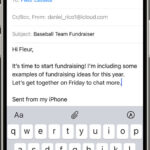Removing duplicate photos in Photos can be tricky, but dfphoto.net provides solutions to streamline your photo library, ensuring you keep only the best shots and free up valuable storage space. By implementing efficient photo management and leveraging tools that identify near-duplicate images, you can create a well-organized and visually appealing collection. The following guide contains information about Photo organization, Image Curation, and Digital Archiving.
1. Understanding The Challenges Of Duplicate Photos
Duplicate photos can clutter your photo library, making it difficult to find the images you need and wasting storage space. It’s a common problem, especially for those who regularly import photos from multiple sources or use iCloud Photo Library.
- Storage Consumption: Duplicate photos consume unnecessary storage space on your devices and in the cloud.
- Library Clutter: A cluttered library makes it difficult to find the photos you’re looking for, reducing efficiency and enjoyment.
- Backup Inefficiency: Backing up a library filled with duplicates takes longer and requires more storage space.
1.1 Common Causes Of Duplicate Photos
Several factors can contribute to the accumulation of duplicate photos in your library.
- Multiple Imports: Importing the same photos multiple times from different devices or storage media.
- iCloud Sync Issues: Syncing problems with iCloud Photo Library can sometimes create duplicates.
- Software Bugs: Bugs in photo management software can occasionally lead to the creation of duplicate files.
- Accidental Duplication: Accidentally copying and pasting photos within your library.
1.2 Why It’s Important To Remove Duplicates
Removing duplicate photos is essential for maintaining an organized and efficient photo library.
- Free Up Storage: Eliminating duplicates frees up valuable storage space on your devices and in the cloud, providing more room for new photos and videos.
- Improve Organization: A decluttered library makes it easier to find and manage your photos, improving overall organization.
- Faster Backups: Removing duplicates reduces the size of your library, resulting in faster and more efficient backups.
- Enhanced Viewing Experience: A well-organized library enhances the viewing experience, making it more enjoyable to browse and share your photos.
2. Manual Methods For Removing Duplicate Photos
While manual methods can be time-consuming, they provide a hands-on approach to identifying and removing duplicate photos.
- Visual Inspection: Manually reviewing your photo library to identify and delete duplicate images.
- Sorting By Date: Sorting photos by date to identify multiple copies of the same image taken around the same time.
- Sorting By File Size: Sorting photos by file size can help identify duplicates, as identical images will have the same file size.
2.1 Step-By-Step Guide To Manual Removal
Follow these steps to manually remove duplicate photos from your library.
- Open Photos: Launch the Photos application on your Mac or iOS device.
- Choose An Album Or Folder: Select the album or folder you want to review for duplicates.
- Sort By Date Or File Size: Sort the photos by date or file size to make it easier to spot duplicates.
- Visually Inspect Photos: Review the photos one by one, looking for identical or near-identical images.
- Select Duplicates: Select the duplicate photos you want to remove.
- Delete Photos: Delete the selected photos by pressing the Delete key or moving them to the Trash/Recently Deleted folder.
- Empty Trash/Recently Deleted: Empty the Trash or Recently Deleted folder to permanently remove the photos from your system.
2.2 Pros And Cons Of Manual Removal
Manual removal has its advantages and disadvantages.
Pros:
- No Additional Software: No need to install or purchase additional software.
- Complete Control: You have complete control over which photos are removed.
- Accuracy: Manual inspection can be more accurate than automated tools in some cases, especially for near-duplicate images.
Cons:
- Time-Consuming: Manual removal can be very time-consuming, especially for large photo libraries.
- Tedious: The process can be tedious and mentally draining.
- Error-Prone: It’s easy to make mistakes and accidentally delete the wrong photos.
3. Using The Built-In Duplicate Detection Feature In Photos
macOS Ventura and later versions include a built-in duplicate detection feature in the Photos app. This feature automatically identifies duplicate photos, making it easier to merge or delete them.
- Automatic Detection: The Photos app automatically scans your library for duplicate photos.
- Merge Option: The app provides an option to merge duplicates, combining the best qualities of each image.
- Easy Management: The feature offers a simple and intuitive interface for managing duplicates.
3.1 How To Use The Duplicate Detection Feature
Follow these steps to use the built-in duplicate detection feature in Photos.
- Open Photos: Launch the Photos application on your Mac running macOS Ventura or later.
- Navigate To Duplicates: In the sidebar, click on “Duplicates” under the “Utilities” section. If you don’t see it, Photos hasn’t finished analyzing your library yet.
- Review Duplicates: The Photos app will display groups of duplicate photos it has identified.
- Merge Duplicates: Click the “Merge” button to combine the duplicates into a single, higher-quality image. The app will keep the best version of each photo based on its analysis.
- Confirm Merge: Confirm the merge operation when prompted.
- Repeat For All Duplicates: Repeat the process for all groups of duplicates in your library.
3.2 Benefits And Limitations Of The Built-In Feature
The built-in duplicate detection feature offers several benefits but also has some limitations.
Benefits:
- Convenience: The feature is built directly into the Photos app, eliminating the need for additional software.
- Efficiency: It automates the process of identifying and merging duplicates, saving time and effort.
- Quality Preservation: The app attempts to preserve the best qualities of each image when merging duplicates.
Limitations:
- Limited Customization: The feature offers limited customization options, such as specifying criteria for identifying duplicates.
- Potential Errors: The app may occasionally misidentify photos as duplicates or make incorrect decisions when merging.
- System Requirements: Requires macOS Ventura or later.
4. Third-Party Apps For Removing Duplicate Photos
Several third-party apps are available for removing duplicate photos, offering more advanced features and customization options compared to manual methods and the built-in feature.
- PhotoSweeper: A popular app for identifying and removing duplicate and near-duplicate photos.
- Gemini Photos: An intelligent duplicate finder for macOS and iOS.
- Duplicate Photos Fixer Pro: A comprehensive tool for finding and removing duplicate photos on various platforms.
4.1 PhotoSweeper: A Detailed Overview
PhotoSweeper is a powerful app designed to identify and remove duplicate and near-duplicate photos in your library.
- Advanced Comparison Algorithms: PhotoSweeper uses advanced algorithms to compare photos based on various criteria, such as visual similarity, metadata, and file size.
- Flexible Search Options: The app offers flexible search options, allowing you to customize the criteria for identifying duplicates.
- Batch Processing: PhotoSweeper supports batch processing, enabling you to quickly remove large numbers of duplicates.
- User-Friendly Interface: The app features a user-friendly interface that makes it easy to manage and remove duplicate photos.
4.1.1 How To Use PhotoSweeper
Follow these steps to use PhotoSweeper to remove duplicate photos.
- Download And Install: Download and install PhotoSweeper from the Mac App Store or the developer’s website.
- Add Folders Or Libraries: Add the folders or photo libraries you want to scan for duplicates.
- Configure Comparison Settings: Configure the comparison settings to match your preferences. You can adjust the level of similarity required to identify duplicates.
- Start The Scan: Start the scan and wait for PhotoSweeper to identify duplicate photos.
- Review Results: Review the scan results and select the duplicates you want to remove.
- Remove Duplicates: Remove the selected duplicates by moving them to the Trash or deleting them permanently.
4.1.2 Advantages Of Using PhotoSweeper
PhotoSweeper offers several advantages over manual methods and the built-in duplicate detection feature.
- Precision: PhotoSweeper’s advanced algorithms provide more accurate duplicate detection, reducing the risk of accidentally deleting unique photos.
- Customization: The app offers extensive customization options, allowing you to fine-tune the search criteria and removal process.
- Speed: PhotoSweeper is faster than manual removal, especially for large photo libraries.
4.1.3 Potential Drawbacks Of PhotoSweeper
While PhotoSweeper is a powerful tool, it also has some potential drawbacks.
- Cost: PhotoSweeper is a paid app, requiring a purchase before you can use it.
- Complexity: The app’s advanced features may be overwhelming for some users.
- False Positives: Although rare, PhotoSweeper may occasionally identify unique photos as duplicates.
4.2 Gemini Photos: An Intelligent Duplicate Finder
Gemini Photos is another popular app for finding and removing duplicate photos on macOS and iOS.
- Smart Selection: Gemini Photos uses machine learning to intelligently select the best version of each photo, making it easier to remove duplicates without losing quality.
- User-Friendly Interface: The app features a clean and intuitive interface that simplifies the duplicate removal process.
- Integration With Photos App: Gemini Photos integrates seamlessly with the Photos app, allowing you to manage duplicates directly within your library.
4.2.1 How To Use Gemini Photos
Follow these steps to use Gemini Photos to remove duplicate photos.
- Download And Install: Download and install Gemini Photos from the Mac App Store or the developer’s website.
- Scan Your Library: Launch the app and scan your photo library for duplicates.
- Review Results: Review the scan results and confirm the duplicates you want to remove. Gemini Photos will automatically select the best version of each photo.
- Remove Duplicates: Remove the selected duplicates with a single click.
- Empty Trash: Empty the Trash to permanently remove the deleted photos.
4.2.2 Benefits Of Using Gemini Photos
Gemini Photos offers several benefits for managing duplicate photos.
- Intelligent Selection: The app’s smart selection feature ensures that you keep the best version of each photo.
- Ease Of Use: Gemini Photos is very easy to use, even for beginners.
- Seamless Integration: The app integrates seamlessly with the Photos app, providing a smooth and efficient workflow.
4.2.3 Potential Limitations Of Gemini Photos
Gemini Photos also has some potential limitations.
- Subscription Model: Gemini Photos uses a subscription model, requiring ongoing payments for continued use.
- Limited Customization: The app offers fewer customization options compared to PhotoSweeper.
- Reliance On AI: The app’s reliance on AI for selecting the best photos may not always align with your preferences.
4.3 Duplicate Photos Fixer Pro: A Comprehensive Tool
Duplicate Photos Fixer Pro is a comprehensive tool for finding and removing duplicate photos on various platforms, including macOS, Windows, and iOS.
- Multiple Scan Modes: The app offers multiple scan modes, allowing you to find duplicates based on various criteria.
- External Drive Support: Duplicate Photos Fixer Pro supports scanning external drives, making it easy to find duplicates across multiple storage locations.
- User-Friendly Interface: The app features a user-friendly interface that simplifies the duplicate removal process.
4.3.1 How To Use Duplicate Photos Fixer Pro
Follow these steps to use Duplicate Photos Fixer Pro to remove duplicate photos.
- Download And Install: Download and install Duplicate Photos Fixer Pro from the developer’s website or the Mac App Store.
- Add Folders Or Libraries: Add the folders or photo libraries you want to scan for duplicates.
- Select Scan Mode: Select the scan mode that best suits your needs.
- Start The Scan: Start the scan and wait for Duplicate Photos Fixer Pro to identify duplicate photos.
- Review Results: Review the scan results and select the duplicates you want to remove.
- Remove Duplicates: Remove the selected duplicates by deleting them permanently or moving them to the Trash.
4.3.2 Advantages Of Using Duplicate Photos Fixer Pro
Duplicate Photos Fixer Pro offers several advantages for managing duplicate photos.
- Versatility: The app is available on multiple platforms, allowing you to manage duplicates across all your devices.
- Multiple Scan Modes: The multiple scan modes provide flexibility in identifying duplicates.
- External Drive Support: The app’s support for external drives makes it easy to find duplicates across multiple storage locations.
4.3.3 Potential Drawbacks Of Duplicate Photos Fixer Pro
Duplicate Photos Fixer Pro also has some potential drawbacks.
- Cost: Duplicate Photos Fixer Pro is a paid app, requiring a purchase before you can use it.
- Overwhelming Features: The app’s comprehensive feature set may be overwhelming for some users.
- In-App Purchases: The app offers in-app purchases for additional features and functionality.
5. Best Practices For Preventing Duplicate Photos
Preventing duplicate photos from accumulating in your library is crucial for maintaining an organized and efficient workflow.
- Single Import Strategy: Implement a single import strategy to avoid importing the same photos multiple times.
- Organized Folder Structure: Maintain an organized folder structure to easily locate and manage your photos.
- Regular Library Maintenance: Regularly review and clean up your photo library to prevent duplicates from accumulating.
- Use Photo Management Software: Utilize photo management software to streamline your workflow and prevent duplicates.
5.1 Implementing A Single Import Strategy
A single import strategy ensures that you only import photos once, preventing duplicates from being created.
- Designated Import Folder: Create a designated import folder for all new photos.
- Rename Files Upon Import: Rename files upon import to avoid confusion and prevent duplicates.
- Backup Before Importing: Backup your photos before importing them to protect against data loss.
- Avoid Dragging And Dropping: Avoid dragging and dropping photos into your library, as this can sometimes create duplicates.
5.2 Maintaining An Organized Folder Structure
An organized folder structure makes it easier to locate and manage your photos, reducing the risk of duplicates.
- Categorize By Date: Categorize your photos by date, using a consistent naming convention.
- Use Descriptive Folder Names: Use descriptive folder names that accurately reflect the contents of each folder.
- Avoid Deep Folder Hierarchies: Avoid creating deep folder hierarchies, as this can make it difficult to find photos.
- Regularly Review Your Folder Structure: Regularly review your folder structure to ensure that it remains organized and efficient.
5.3 Regular Library Maintenance
Regular library maintenance involves reviewing and cleaning up your photo library to prevent duplicates from accumulating.
- Schedule Regular Reviews: Schedule regular reviews of your photo library to identify and remove duplicates.
- Delete Unnecessary Photos: Delete unnecessary photos, such as blurry or poorly composed images.
- Merge Similar Photos: Merge similar photos into a single, higher-quality image.
- Archive Old Photos: Archive old photos to free up storage space and reduce clutter.
5.4 Utilizing Photo Management Software
Photo management software can help streamline your workflow and prevent duplicates by providing tools for organizing, editing, and managing your photos.
- Import Duplication Check: Ensure photo management software has import duplication check.
- Centralized Storage: Centralized Storage will allow better organization.
- Tagging System: Software should have a good tagging system.
- Cloud Storage: Make sure photo management software has cloud storage to secure images.
6. Addressing Common Issues And Questions
Users often encounter common issues and have questions about removing duplicate photos.
- Accidental Deletion: Recovering accidentally deleted photos.
- False Positives: Dealing with false positives in duplicate detection.
- Merging Vs. Deleting: Deciding whether to merge or delete duplicate photos.
- iCloud Integration: Managing duplicate photos in iCloud Photo Library.
6.1 Recovering Accidentally Deleted Photos
Accidentally deleting photos is a common concern when removing duplicates.
- Check The Recently Deleted Folder: Check the Recently Deleted folder in the Photos app to recover accidentally deleted photos.
- Use A Data Recovery Tool: Use a data recovery tool to recover photos that have been permanently deleted from your system.
- Restore From Backup: Restore your photo library from a backup to recover accidentally deleted photos.
6.2 Dealing With False Positives
False positives occur when duplicate detection software incorrectly identifies unique photos as duplicates.
- Manually Review Results: Manually review the scan results to identify and correct any false positives.
- Adjust Comparison Settings: Adjust the comparison settings in your duplicate detection software to reduce the likelihood of false positives.
- Use Multiple Tools: Use multiple duplicate detection tools to cross-validate the results and identify false positives.
6.3 Merging Vs. Deleting Duplicate Photos
Deciding whether to merge or delete duplicate photos depends on your specific needs and preferences.
- Merge: Merge duplicate photos when you want to combine the best qualities of each image into a single, higher-quality photo.
- Delete: Delete duplicate photos when you want to remove unnecessary copies and free up storage space.
- Consider Quality: Consider the quality of each photo when deciding whether to merge or delete. Keep the highest-quality version and delete the lower-quality copies.
6.4 Managing Duplicate Photos In ICloud Photo Library
Managing duplicate photos in iCloud Photo Library requires careful consideration to avoid unintended consequences.
- Use The Built-In Duplicate Detection Feature: Use the built-in duplicate detection feature in Photos to identify and merge duplicates in iCloud Photo Library.
- Disable ICloud Sync Temporarily: Disable iCloud sync temporarily before removing duplicates to prevent changes from being immediately synced to the cloud.
- Verify Changes On All Devices: Verify the changes on all your devices after removing duplicates to ensure that the library is consistent across all platforms.
7. The Future Of Duplicate Photo Removal
The future of duplicate photo removal is likely to be driven by advancements in artificial intelligence and machine learning.
- AI-Powered Detection: AI-powered algorithms will provide more accurate and efficient duplicate detection.
- Automated Curation: Automated curation tools will help users select the best photos and remove duplicates more easily.
- Cloud-Based Solutions: Cloud-based solutions will provide seamless duplicate removal across multiple devices and platforms.
7.1 Advancements In Artificial Intelligence
Advancements in artificial intelligence are expected to play a significant role in the future of duplicate photo removal.
- Improved Accuracy: AI-powered algorithms will provide more accurate duplicate detection, reducing the risk of false positives.
- Contextual Analysis: AI will be able to analyze the context of photos to identify near-duplicate images that are visually similar but not identical.
- Personalized Recommendations: AI will provide personalized recommendations for removing duplicates based on your preferences and usage patterns.
7.2 Automated Curation Tools
Automated curation tools will help users select the best photos and remove duplicates more easily.
- Smart Selection: Automated curation tools will use machine learning to automatically select the best version of each photo, making it easier to remove duplicates without losing quality.
- Batch Processing: Batch processing capabilities will allow users to quickly remove large numbers of duplicates with minimal effort.
- User-Friendly Interface: Automated curation tools will feature user-friendly interfaces that simplify the duplicate removal process.
7.3 Cloud-Based Solutions
Cloud-based solutions will provide seamless duplicate removal across multiple devices and platforms.
- Centralized Management: Cloud-based solutions will allow users to manage their photo libraries from anywhere, with changes automatically synced across all devices.
- Scalability: Cloud-based solutions will provide scalable storage and processing power, making it easy to manage even the largest photo libraries.
- Integration With Other Services: Cloud-based solutions will integrate with other services, such as social media and cloud storage providers, to provide a seamless user experience.
8. Real-World Examples And Case Studies
Examining real-world examples and case studies can provide valuable insights into the practical application of duplicate photo removal techniques.
- Professional Photographer: How a professional photographer streamlined their workflow by removing duplicate photos.
- Family Photo Archive: How a family organized and decluttered their photo archive by removing duplicates.
- Small Business: How a small business improved efficiency by removing duplicate product photos.
8.1 Case Study: Streamlining A Professional Photographer’s Workflow
A professional photographer faced challenges managing a large photo library containing thousands of images.
- The Challenge: The photographer’s photo library was cluttered with duplicate and near-duplicate images, making it difficult to find and manage photos efficiently.
- The Solution: The photographer implemented a single import strategy, maintained an organized folder structure, and used PhotoSweeper to remove duplicate photos.
- The Results: The photographer was able to streamline their workflow, reduce storage costs, and improve overall efficiency.
8.2 Case Study: Organizing A Family Photo Archive
A family wanted to organize and declutter their photo archive, which had accumulated over many years.
- The Challenge: The family’s photo archive contained thousands of photos, many of which were duplicates or near-duplicates.
- The Solution: The family used Gemini Photos to identify and remove duplicate photos, organized the remaining photos into a clear folder structure, and backed up the archive to the cloud.
- The Results: The family was able to organize and declutter their photo archive, making it easier to find and share photos with family members.
8.3 Case Study: Improving Efficiency For A Small Business
A small business used product photos to market its products online.
- The Challenge: The business’s photo library contained many duplicate product photos, which were consuming storage space and making it difficult to manage the images efficiently.
- The Solution: The business used Duplicate Photos Fixer Pro to identify and remove duplicate product photos, optimized the remaining images for web use, and implemented a single import strategy for new photos.
- The Results: The business was able to improve efficiency, reduce storage costs, and enhance the quality of its online marketing materials.
9. Additional Tips And Tricks
Here are some additional tips and tricks for removing duplicate photos.
- Check Metadata: Compare metadata such as date, time, and file size to identify duplicates.
- Use Smart Albums: Use smart albums to automatically organize and filter photos based on specific criteria.
- Backup Regularly: Backup your photo library regularly to protect against data loss.
9.1 Checking Metadata For Duplicates
Checking metadata can help you identify duplicate photos more accurately.
- Date And Time: Compare the date and time of photos to identify duplicates taken at the same time.
- File Size: Compare the file size of photos to identify identical images.
- Camera Settings: Compare camera settings such as aperture, shutter speed, and ISO to identify duplicates taken under the same conditions.
9.2 Using Smart Albums To Organize Photos
Smart albums can help you organize and filter photos based on specific criteria, making it easier to identify duplicates.
- Create A Smart Album For Recent Imports: Create a smart album for recent imports to quickly review and remove duplicates.
- Use Keywords And Tags: Use keywords and tags to organize photos and make it easier to find duplicates.
- Filter By File Size Or Date: Filter photos by file size or date to identify potential duplicates.
9.3 Backing Up Your Photo Library Regularly
Backing up your photo library regularly is essential to protect against data loss, especially when removing duplicate photos.
- Use Multiple Backup Locations: Use multiple backup locations to ensure that your photos are protected against hardware failure, theft, or other disasters.
- Automate Your Backups: Automate your backups to ensure that they are performed regularly without manual intervention.
- Verify Your Backups: Verify your backups regularly to ensure that they are working correctly and that your photos can be restored if necessary.
10. Conclusion: Streamlining Your Photo Library For Enhanced Enjoyment
Removing duplicate photos is crucial for maintaining an organized and efficient photo library. By implementing a combination of manual methods, built-in features, and third-party apps, you can streamline your library, free up storage space, and enhance your overall enjoyment of your photos. Visit dfphoto.net to explore more photography tips and connect with a vibrant community of photographers. Explore image management, digital organization, and photo curation to enhance your overall experience.
Call to Action:
Ready to take control of your photo library? Visit dfphoto.net to discover in-depth tutorials, explore stunning photo collections, and connect with a thriving community of photographers. Elevate your photography skills and find inspiration today! Address: 1600 St Michael’s Dr, Santa Fe, NM 87505, United States. Phone: +1 (505) 471-6001. Website: dfphoto.net.
FAQ: How To Remove Duplicate Photos In Photos
Here are 10 frequently asked questions about removing duplicate photos, providing concise answers and additional details.
1. What Is The Best Way To Remove Duplicate Photos?
The best way to remove duplicate photos is to use a combination of methods, starting with the built-in duplicate detection feature in Photos and then using third-party apps like PhotoSweeper or Gemini Photos for more advanced scanning and removal options. Regularly maintaining your library is also key.
2. How Does The Photos App Identify Duplicate Photos?
The Photos app identifies duplicate photos by comparing various attributes such as file size, date, and image content. It uses algorithms to find exact matches and near-duplicate images.
3. Can I Recover Photos Accidentally Deleted While Removing Duplicates?
Yes, you can typically recover photos accidentally deleted while removing duplicates by checking the “Recently Deleted” album in the Photos app. Photos are usually stored there for 30 days before being permanently deleted.
4. What Are The Advantages Of Using Third-Party Apps Over Manual Removal?
Third-party apps offer more advanced features and automation, such as intelligent scanning, batch processing, and customizable comparison settings, making the duplicate removal process faster and more accurate than manual methods.
5. How Often Should I Check For And Remove Duplicate Photos?
You should check for and remove duplicate photos regularly, ideally once a month or after importing a large number of new photos. This helps keep your library organized and prevents duplicates from accumulating.
6. What Happens When I Merge Duplicate Photos In The Photos App?
When you merge duplicate photos in the Photos app, the app combines the best qualities of each image, such as the highest resolution and metadata, into a single photo. The duplicate versions are then removed.
7. Is It Safe To Use Third-Party Apps To Remove Duplicate Photos?
Yes, it is generally safe to use reputable third-party apps to remove duplicate photos, but it’s important to choose apps from trusted developers and read user reviews before installing them. Always back up your photo library before using any new software.
8. How Can I Prevent Duplicate Photos From Accumulating In The First Place?
To prevent duplicate photos from accumulating, implement a single import strategy, maintain an organized folder structure, regularly review your library, and avoid importing the same photos multiple times.
9. What Should I Do If The Photos App Identifies Unique Photos As Duplicates?
If the Photos app identifies unique photos as duplicates (false positives), manually review the scan results and unselect any photos that are not actually duplicates before proceeding with the removal process.
10. How Does ICloud Photo Library Affect The Process Of Removing Duplicate Photos?
When using iCloud Photo Library, any changes you make to your photo library, including removing duplicates, will be synced across all your devices. Ensure you have enough iCloud storage and a stable internet connection before making significant changes.