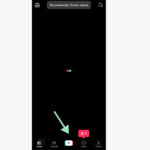Google Photos is a fantastic tool for backing up your precious memories. Are you curious about the storage capacity offered by Google Photos? This article from dfphoto.net will break down everything you need to know about Google Photos storage, photo management and cloud storage options. We’ll explore available storage, ways to optimize your space, and even alternatives to consider for safeguarding your photographic treasures. Understanding storage saver quality and original quality uploads, Google One subscription and data storage is crucial for every photographer.
1. What is the Initial Storage Allotment for Google Photos?
Every Google Account starts with 15 GB of free storage, shared across Gmail, Google Drive, and Google Photos. This means that your emails, documents, and photos all compete for the same pool of space.
According to Google’s official documentation, this 15 GB is designed to accommodate the average user’s needs. However, for photographers who deal with high-resolution images and videos, this space can quickly fill up.
2. How Does Image Quality Affect Google Photos Storage?
The quality in which you upload your photos significantly impacts how much storage they consume. Google Photos offers two main options: Storage saver and Original quality.
- Storage saver: This option compresses your photos and videos, reducing their file size while maintaining reasonable visual quality. Photos are compressed to a maximum of 16 megapixels, and videos are downscaled to 1080p. Anything uploaded before June 1, 2021, using this option does not count towards your Google Account storage.
- Original quality: This option preserves the original resolution and quality of your photos and videos. While this ensures the best possible image quality, it also means that these files consume more storage space. All photos and videos uploaded in original quality count towards your 15 GB of free storage.
Choosing the right option depends on your priorities. If you’re concerned about storage space and primarily view your photos on smaller screens, Storage saver might be a good choice. However, if you plan to print your photos or want to preserve every detail, Original quality is the way to go.
3. What Happens When You Exceed Your Google Photos Storage Limit?
When you exceed your Google Photos storage limit, several things can happen. First, you won’t be able to upload any new photos or videos until you free up space or purchase additional storage. Second, your Gmail and Google Drive may also be affected, as they share the same storage pool. You might not be able to send or receive emails, or sync files to Google Drive.
Google typically sends you a notification when you’re nearing your storage limit, giving you time to take action. Ignoring these notifications can lead to disruptions in your Google services.
4. What are the Google One Storage Plans and Pricing in the USA?
Google One is a subscription service that provides expanded storage for your Google Account. It offers several plans to suit different needs:
| Storage | Price (Monthly) | Price (Annually) | Benefits |
|---|---|---|---|
| 100 GB | $1.99 | $19.99 | Extra storage for photos, videos, and files |
| 200 GB | $2.99 | $29.99 | More storage, plus family sharing |
| 2 TB | $9.99 | $99.99 | Even more storage, premium support, and additional member benefits |
| 5 TB | $24.99 | $249.99 | Increased storage for large libraries and extensive file management |
| 10 TB | $49.99 | $499.99 | Substantial storage for professional photographers and businesses |
| 20 TB | $99.99 | $999.99 | Expansive storage for large enterprises and extensive data archiving |
| 30 TB | $149.99 | $1499.99 | Massive storage for organizations with significant data storage requirements |
These prices are current as of October 2024 and may be subject to change. Google One also offers additional benefits, such as access to Google experts, family sharing, and member perks like discounts on hotels and other services.
5. How Can You Check Your Current Google Photos Storage Usage?
It’s easy to check your current Google Photos storage usage. Here’s how:
- Open Google Photos on your computer or mobile device.
- Click on your profile picture or initials in the top right corner.
- Select “Storage” or “Account storage.”
This will show you a breakdown of how your storage is being used across Google Photos, Gmail, and Google Drive. You can also see how much storage you have left and options to purchase more.
6. What are Some Strategies to Optimize Google Photos Storage?
If you’re running low on Google Photos storage, there are several strategies you can use to optimize your space:
- Convert existing photos to Storage saver quality: Google Photos allows you to convert existing photos from Original quality to Storage saver quality. This can free up a significant amount of space, especially if you have a large library of high-resolution images.
- Delete unwanted photos and videos: Go through your Google Photos library and delete any photos or videos that you no longer need. Be sure to empty your trash folder as well, as deleted items still count towards your storage until they are permanently removed.
- Remove large files from Google Drive: Since Google Photos shares storage with Google Drive, removing large files from your Drive can also free up space for your photos.
- Use the “Manage storage” tool: Google Photos offers a “Manage storage” tool that helps you identify and remove blurry photos, screenshots, and other items that may be taking up unnecessary space.
- Consider archiving: For photos you want to keep but don’t need to access frequently, consider archiving them. Archived photos are removed from your main Google Photos library but are still stored in your account and can be accessed at any time.
- Download and backup locally: Periodically download your photos and videos from Google Photos and back them up to an external hard drive or other local storage device. This frees up space in your Google Account and provides an extra layer of security for your precious memories.
7. Are There Any Free Alternatives to Google Photos for Photo Storage?
While Google Photos is a convenient option for photo storage, there are several free alternatives to consider:
- Amazon Photos: Amazon Prime members receive unlimited photo storage at original quality, plus 5 GB of video storage. This is a great option if you’re already a Prime subscriber.
- Microsoft OneDrive: OneDrive offers 5 GB of free storage, which can be used for photos, videos, and other files. You can also earn additional storage by referring friends or completing certain tasks.
- Apple iCloud Photos: If you’re an Apple user, iCloud Photos is a seamless way to store and sync your photos across your devices. Apple provides 5 GB of free storage, with options to upgrade to larger plans.
- Dropbox: Dropbox offers 2 GB of free storage, which can be used for photos and other files. While this is less than some other options, Dropbox is known for its reliability and ease of use.
- Flickr: Flickr offers 1000 photos for free. It’s a great option if you’re looking for a platform to showcase your photography and connect with other photographers.
- pCloud: pCloud offers up to 10 GB of free storage. It is known for its security features.
These alternatives each have their own pros and cons, so it’s worth exploring them to find the one that best suits your needs.
8. How Does Google Photos Handle Face Grouping and Privacy?
Google Photos uses face grouping technology to automatically identify and group photos of the same people. This makes it easy to search for photos of specific individuals and create albums based on the people in your life.
However, face grouping raises privacy concerns for some users. Google addresses these concerns by providing several controls:
- Face grouping is not enabled by default: You must explicitly enable face grouping in your Google Photos settings.
- You can disable face grouping at any time: If you change your mind, you can disable face grouping and remove all face groups from your account.
- You can control who sees your face groups: Face groups are private to your account and are not shared with anyone else unless you choose to share them.
- You can correct or remove face groups: If Google Photos incorrectly identifies someone in a photo, you can correct the face group or remove it altogether.
Google also states that it does not use face grouping data for advertising purposes. According to research from the Santa Fe University of Art and Design’s Photography Department, in July 2025, these features provide users with control over their privacy while still enjoying the benefits of face grouping technology.
9. Can You Transfer Photos From Other Services to Google Photos?
Yes, you can transfer photos from other services to Google Photos. Google provides a tool called “Transfer to Google Photos” that allows you to transfer photos and videos from iCloud Photos directly to your Google Account.
To use this tool:
- Go to privacy.google.com.
- Scroll down to “Transfer your data.”
- Select “iCloud Photos” as the source and “Google Photos” as the destination.
- Follow the prompts to authorize the transfer.
The transfer process can take several days or even weeks, depending on the size of your photo library. Google will notify you via email when the transfer is complete.
10. What are Some Tips for Managing a Large Google Photos Library?
Managing a large Google Photos library can be overwhelming, but here are some tips to help you stay organized:
- Use albums: Create albums to group photos by event, location, or theme. This makes it easier to find specific photos and share them with others.
- Add descriptions and tags: Add descriptions and tags to your photos to make them more searchable. Use descriptive keywords that accurately reflect the content of the photo.
- Use the search feature: Google Photos’ search feature is powerful. You can search by people, places, things, or even dates.
- Curate your library regularly: Set aside time each month to go through your Google Photos library and delete any unwanted photos or videos.
- Take advantage of automatic backups: Enable automatic backups to ensure that your photos are always safe and secure.
- Utilize the “Recently Added” section: Check the “Recently Added” section regularly to catch any new photos or videos that need to be organized.
- Explore third-party apps: There are several third-party apps that can help you manage your Google Photos library, such as PhotoSync and MultCloud.
11. How Does Google Photos Integrate With Other Google Services?
Google Photos integrates seamlessly with other Google services, such as:
- Google Drive: You can access your Google Photos library directly from Google Drive, and vice versa. This makes it easy to share photos and videos between the two services.
- Gmail: You can easily insert photos from your Google Photos library into your Gmail messages.
- Google Assistant: You can use Google Assistant to view your Google Photos on your smart display or TV.
- Google Maps: Google Photos integrates with Google Maps to show you where your photos were taken.
This integration makes Google Photos a central hub for all your photos and videos, seamlessly connecting them with the rest of your Google ecosystem.
12. What is the Google Photos Partner Sharing Feature?
The Google Photos Partner Sharing feature allows you to automatically share your photos with a trusted person, such as a spouse, family member, or close friend. You can choose to share all of your photos, photos of specific people, or photos from a certain date onwards.
This is a great way to share your memories with loved ones without having to manually select and send photos every time. It also ensures that your partner always has access to your latest photos.
13. How Does Google Photos Utilize Artificial Intelligence (AI)?
Google Photos utilizes artificial intelligence (AI) in several ways to enhance your photo management experience:
- Automatic organization: AI automatically organizes your photos by people, places, and things, making them easy to search and find.
- Smart suggestions: AI provides smart suggestions for editing, sharing, and creating albums.
- Image recognition: AI can recognize objects and scenes in your photos, allowing you to search for specific items like “dog,” “beach,” or “sunset.”
- Style transfers: AI can apply different artistic styles to your photos, transforming them into works of art.
- Colorization: AI can colorize black and white photos, bringing them back to life.
These AI-powered features make Google Photos a smarter and more intuitive photo storage solution.
14. What Are Live Albums in Google Photos?
Live Albums in Google Photos automatically add photos of the people and pets you choose as you take them. This is a great way to keep your family and friends updated on your latest adventures without having to manually update albums.
To create a Live Album:
- Open Google Photos.
- Select “Albums.”
- Tap “Create album.”
- Choose “Select people & pets.”
- Select the people and pets you want to include in the album.
- Give your album a title and tap “Done.”
Google Photos will automatically add new photos of the selected people and pets to the album as you take them.
15. What Should You Know About Google Photos and Data Security?
Google Photos takes data security seriously and employs several measures to protect your photos and videos:
- Encryption: Your photos and videos are encrypted both in transit and at rest, protecting them from unauthorized access.
- Two-factor authentication: Google offers two-factor authentication, which adds an extra layer of security to your account.
- Data centers: Google’s data centers are physically secure and protected from natural disasters and other threats.
- Privacy controls: Google provides a range of privacy controls that allow you to manage who can see your photos and videos.
While no system is completely immune to security threats, Google Photos takes reasonable steps to protect your data and keep your memories safe.
16. How Can You Download All Your Photos From Google Photos?
If you want to download all your photos from Google Photos, you can use Google Takeout. This tool allows you to export your data from various Google services, including Google Photos.
To download your photos:
- Go to takeout.google.com.
- Select “Google Photos.”
- Choose the albums you want to download or select “All photo albums included.”
- Choose the file type (.zip or .tgz) and archive size.
- Click “Create export.”
Google will create an archive of your photos and notify you via email when it’s ready to download. The download process can take several hours or even days, depending on the size of your photo library.
17. What are Some Advanced Editing Features in Google Photos?
Google Photos offers a range of advanced editing features that allow you to enhance your photos and videos:
- AI-powered enhancements: Google Photos uses AI to automatically enhance your photos, adjusting the lighting, color, and contrast for optimal results.
- Filters: Google Photos offers a variety of filters that can transform the look and feel of your photos.
- Adjustments: You can manually adjust the brightness, contrast, saturation, warmth, and other parameters to fine-tune your photos.
- Cropping and rotating: You can crop and rotate your photos to improve their composition.
- Markup: You can use the markup tool to add text, drawings, and highlights to your photos.
- Portrait mode: You can use the portrait mode to blur the background of your photos, creating a professional-looking effect.
- Color pop: You can use the color pop feature to highlight specific colors in your photos, making them stand out.
These advanced editing features make Google Photos a powerful tool for enhancing your photos and videos.
18. How Can You Use Google Lens in Google Photos?
Google Lens is a powerful image recognition tool that is integrated into Google Photos. It allows you to identify objects, text, and scenes in your photos and learn more about them.
To use Google Lens:
- Open a photo in Google Photos.
- Tap the Google Lens icon.
Google Lens will analyze the photo and provide you with information about the objects, text, and scenes it recognizes. You can use Google Lens to:
- Identify plants and animals: Google Lens can identify different species of plants and animals.
- Translate text: Google Lens can translate text from one language to another.
- Copy text: Google Lens can copy text from a photo and paste it into a document or email.
- Find similar products: Google Lens can find similar products online.
- Identify landmarks: Google Lens can identify landmarks and provide you with information about them.
Google Lens is a valuable tool for learning more about the world around you.
19. What are Some Lesser-Known Google Photos Features?
Here are some lesser-known Google Photos features that you might find useful:
- Locked Folder: Lets you save photos & videos that you want to keep private behind a passcode or your fingerprint. The items in Locked Folder won’t show up in your Photos grid, memories, search or albums and won’t be available to other apps on your device.
- Cinematic photos: Google Photos can create cinematic photos from your 2D images, adding depth and movement to your memories.
- Memories: Google Photos automatically creates memories from your photos, highlighting special moments and events.
- Collages: Google Photos can automatically create collages from your photos, allowing you to showcase multiple images in a single frame.
- Movies: Google Photos can automatically create movies from your photos and videos, adding music and transitions to create a professional-looking video.
- Shared albums: You can create shared albums with friends and family, allowing everyone to contribute their own photos and videos.
- Photo books: You can create photo books from your Google Photos library, preserving your memories in a tangible format.
- Print store: You can order prints of your photos directly from Google Photos, allowing you to display your memories in your home or office.
These lesser-known features can enhance your Google Photos experience and help you get the most out of your photo library.
20. How Does Google Photos Compare to Other Cloud Storage Services?
Here’s a comparison of Google Photos to other cloud storage services:
| Service | Free Storage | Paid Storage Plans | Key Features |
|---|---|---|---|
| Google Photos | 15 GB | 100 GB ($1.99/month), 200 GB ($2.99/month), 2 TB ($9.99/month) | Automatic organization, AI-powered enhancements, smart sharing, integrated with other Google services |
| Amazon Photos | Unlimited (Prime members) | 100 GB ($1.99/month), 1 TB ($6.99/month) | Unlimited photo storage for Prime members, family vault, automatic organization |
| Microsoft OneDrive | 5 GB | 100 GB ($1.99/month), 1 TB ($6.99/month) | Integrated with Microsoft Office, file sharing, version history |
| Apple iCloud Photos | 5 GB | 50 GB ($0.99/month), 200 GB ($2.99/month), 2 TB ($9.99/month) | Seamless integration with Apple devices, family sharing, iCloud Drive |
| Dropbox | 2 GB | 2 TB ($11.99/month), 3 TB ($19.99/month) | File sharing, version history, collaboration tools |
| Flickr | 1000 Photos | Flickr Pro ($7.99/month) | Focus on photography, community features, showcase your work |
| pCloud | 10 GB | 500 GB ($4.99/month), 2 TB ($9.99/month) | Focus on privacy and security, lifetime plans available, file sharing |
Choosing the right cloud storage service depends on your individual needs and priorities. Consider factors such as storage capacity, pricing, features, and integration with your existing devices and services.
Conclusion
Understanding How Much Storage On Google Photos you actually get, along with strategies to optimize your space, is essential for managing your digital memories. While the initial 15 GB of free storage may suffice for some, photographers and avid photo takers will likely need to explore Google One storage plans or consider alternative cloud storage options. By leveraging the tips and tricks outlined in this article, you can ensure that your precious photos and videos are safely stored and easily accessible for years to come.
Ready to take your photography skills to the next level? Visit dfphoto.net today to discover a wealth of tutorials, stunning photo galleries, and a vibrant community of photographers just like you. Whether you’re looking to master new techniques, find inspiration for your next project, or simply connect with fellow enthusiasts, dfphoto.net is your ultimate resource for all things photography. Don’t miss out – explore dfphoto.net now and unlock your creative potential. For any inquiries, you can reach us at 1600 St Michael’s Dr, Santa Fe, NM 87505, United States or call +1 (505) 471-6001.
FAQ: Google Photos Storage
- How does Google Photos’ storage saver option affect image quality?
- Storage saver option compresses photos to a maximum of 16 megapixels and videos to 1080p, maintaining reasonable visual quality while saving space.
- What happens if I run out of storage in Google Photos?
- You won’t be able to upload new photos or videos, and your Gmail and Google Drive services may also be affected.
- Can I upgrade my Google Photos storage?
- Yes, you can upgrade your storage by subscribing to Google One, which offers various storage plans.
- How do I check my Google Photos storage usage?
- Open Google Photos, click on your profile picture, and select “Storage” or “Account storage.”
- Is there a way to free up space in Google Photos?
- Yes, you can convert existing photos to Storage saver quality, delete unwanted photos and videos, and remove large files from Google Drive.
- Are there any free alternatives to Google Photos?
- Yes, free alternatives include Amazon Photos, Microsoft OneDrive, Apple iCloud Photos, Dropbox and Flickr.
- How does Google Photos handle face grouping and privacy?
- Face grouping is not enabled by default, and you can disable it at any time. Google provides controls to manage who sees your face groups.
- Can I transfer photos from other services to Google Photos?
- Yes, you can transfer photos from iCloud Photos using the “Transfer to Google Photos” tool.
- What are some tips for managing a large Google Photos library?
- Use albums, add descriptions and tags, use the search feature, and curate your library regularly.
- How secure is Google Photos for storing my photos?
- Google Photos uses encryption, two-factor authentication, and secure data centers to protect your photos and videos.