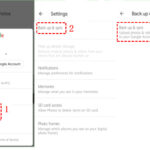Adding photos to a hidden album on your iPhone is a great way to keep personal or sensitive images private, and dfphoto.net is here to guide you through the process. This article will walk you through the steps of hiding and unhiding photos, finding the Hidden album, and managing its settings, ensuring your treasured moments stay safe and secure on your iOS device.
1. How Do I Hide Photos On My iPhone Or iPad?
Yes, you can hide photos on your iPhone or iPad. To hide photos, start by opening the Photos app, then tap and hold the photo or video you want to hide. Next, tap “Hide,” then confirm to move the photo or video to the Hidden album, preventing it from appearing in your library, albums, or the Photos widget. This feature is perfect for maintaining your privacy and keeping sensitive images out of sight.
 Dropdown menu highlighting the Hide feature feature for a photo
Dropdown menu highlighting the Hide feature feature for a photo
1.1 Why Should I Hide Photos On My iPhone?
Hiding photos on your iPhone offers several benefits. It allows you to keep sensitive or personal images away from prying eyes, such as photos containing personal information or those that you don’t want others to accidentally stumble upon. Moreover, if you share your device with family or friends, hiding certain photos ensures your privacy is respected. It’s a simple yet effective way to manage your photo library and protect your personal data.
1.2 How Do I Hide Multiple Photos At Once?
To hide multiple photos at once on your iPhone, open the Photos app and tap “Select” in the upper-right corner. Then, tap on each photo or video you want to hide. Once selected, tap the share icon (the square with an arrow pointing up) at the bottom-left, scroll down, and tap “Hide.” Confirm your choice, and all selected items will be moved to the Hidden album. This method streamlines the process when you need to hide numerous images quickly.
1.3 What Happens To Hidden Photos When I Backup My iPhone?
When you back up your iPhone using iCloud or iTunes (now Finder in macOS Catalina and later), hidden photos are also included in the backup. This means that if you restore your iPhone from a backup, your hidden photos will be restored to the Hidden album as well. Thus, it’s essential to consider the security of your backups to maintain the privacy of your hidden photos. Consider encrypting your backups to protect your data further.
1.4 Will Hiding Photos Reduce My iCloud Storage?
No, hiding photos does not reduce your iCloud storage. Hidden photos still occupy space in your iCloud account, just like any other photo or video. iCloud storage is determined by the total amount of data you store, regardless of whether the items are visible or hidden. Therefore, if you’re looking to free up iCloud storage, you’ll need to delete photos and videos rather than simply hiding them.
2. How Do I Unhide Photos On My iPhone Or iPad?
Yes, unhiding photos on your iPhone or iPad is simple. To unhide photos, open the Photos app, scroll down to “Hidden” under Utilities (you might need to tap the sidebar icon on iPad), and use Face ID or Touch ID to unlock the Hidden album. Then, tap and hold the photo or video you want to unhide, and select “Unhide” to restore it to your main photo library. This action makes the photo visible in your regular albums and moments again.
2.1 Where Can I Find The “Hidden” Album?
To find the Hidden album on your iPhone or iPad, open the Photos app. Scroll down to the “Utilities” section, where you’ll see the “Hidden” album. On iPad, you may need to tap the sidebar icon in the upper-left corner to view your albums. Once you locate the Hidden album, you can tap “View Album” and use Face ID, Touch ID, or your passcode to access it. If you don’t see the Hidden album, ensure that it is enabled in Settings.
 Hidden album highlighted under Utilities
Hidden album highlighted under Utilities
2.2 What Happens When I Unhide A Photo?
When you unhide a photo, it is moved back to your main Photos library and appears in the “Recents” album, as well as in any other albums it was previously a part of. The photo will also reappear in your Moments and Collections views, organized by date and location. This action essentially reverses the hiding process, making the photo visible again throughout your photo library.
2.3 Can I Unhide Multiple Photos Simultaneously?
Yes, you can unhide multiple photos simultaneously. In the Hidden album, tap “Select” in the upper-right corner. Select all the photos you wish to unhide, then tap the share icon in the bottom-left corner and choose “Unhide.” This will restore all selected photos to your main photo library at once, saving you time and effort compared to unhiding them individually.
2.4 What If The “Unhide” Option Is Missing?
If the “Unhide” option is missing when you tap and hold a photo in the Hidden album, ensure that you are indeed in the Hidden album and not another album by mistake. Also, verify that your iOS is up to date, as older versions might have software glitches. Restarting your Photos app or even your iPhone can sometimes resolve this issue. If the problem persists, a deeper dive into your device settings or consulting Apple Support might be necessary.
3. How Do I Turn Off The Hidden Album On My iPhone?
You can turn off the Hidden album on your iPhone to make it completely invisible. To do this, go to Settings, scroll down to “Photos,” and tap it. Find the “Show Hidden Album” option and toggle it off. When this setting is disabled, the Hidden album will not appear in the Utilities section of the Photos app, making your hidden photos even more discreet. If you wish to view them again, you’ll need to re-enable this setting.
3.1 What Happens When I Turn Off The Hidden Album?
When you turn off the Hidden Album, the album itself disappears from the Utilities section in the Photos app. The photos are not deleted; they are simply hidden from view within the Photos app. If someone gains access to your iPhone, they won’t be able to find the Hidden album or its contents unless they know to go into Settings and re-enable the “Show Hidden Album” option. It’s an added layer of privacy for your sensitive images.
3.2 Will Turning Off The Hidden Album Delete My Photos?
No, turning off the Hidden Album does not delete your photos. It only hides the Hidden album from being visible in the Photos app. Your photos remain safely stored on your device and in iCloud (if iCloud Photos is enabled). To access these photos again, you simply need to go back to Settings > Photos and turn the “Show Hidden Album” option back on. This ensures your photos are protected without being permanently deleted.
3.3 Is Turning Off The Hidden Album Enough To Secure My Photos?
Turning off the Hidden Album adds an extra layer of security, but it might not be sufficient to fully secure your photos. A tech-savvy person who knows how to navigate iOS settings can easily re-enable the Hidden Album. For more robust security, consider using additional measures such as enabling a strong passcode, using Face ID or Touch ID, and ensuring your iPhone software is up to date to protect against vulnerabilities. Also, avoid sharing your Apple ID and password with others.
3.4 Can I Password Protect The Hidden Album?
Yes, starting with iOS 16, iPadOS 16.1, and macOS Ventura, Apple has enhanced the security of the Hidden album by locking it by default. This means that to view the Hidden album, you must authenticate using Face ID, Touch ID, or your device passcode. This added layer of security prevents unauthorized access to your hidden photos and videos, providing greater peace of mind. Ensure your device is updated to take advantage of this feature.
4. How Do I Hide Photos On My Mac?
Hiding photos on your Mac is similar to doing it on an iPhone. Open the Photos app on your Mac, control-click (or right-click) the photo or video you want to hide, and choose “Hide Photo.” Alternatively, you can select the photo and go to “Image” in the menu bar, then choose “Hide Photo,” or press Command-L. Confirm that you want to hide the photo, and it will be moved to the Hidden album.
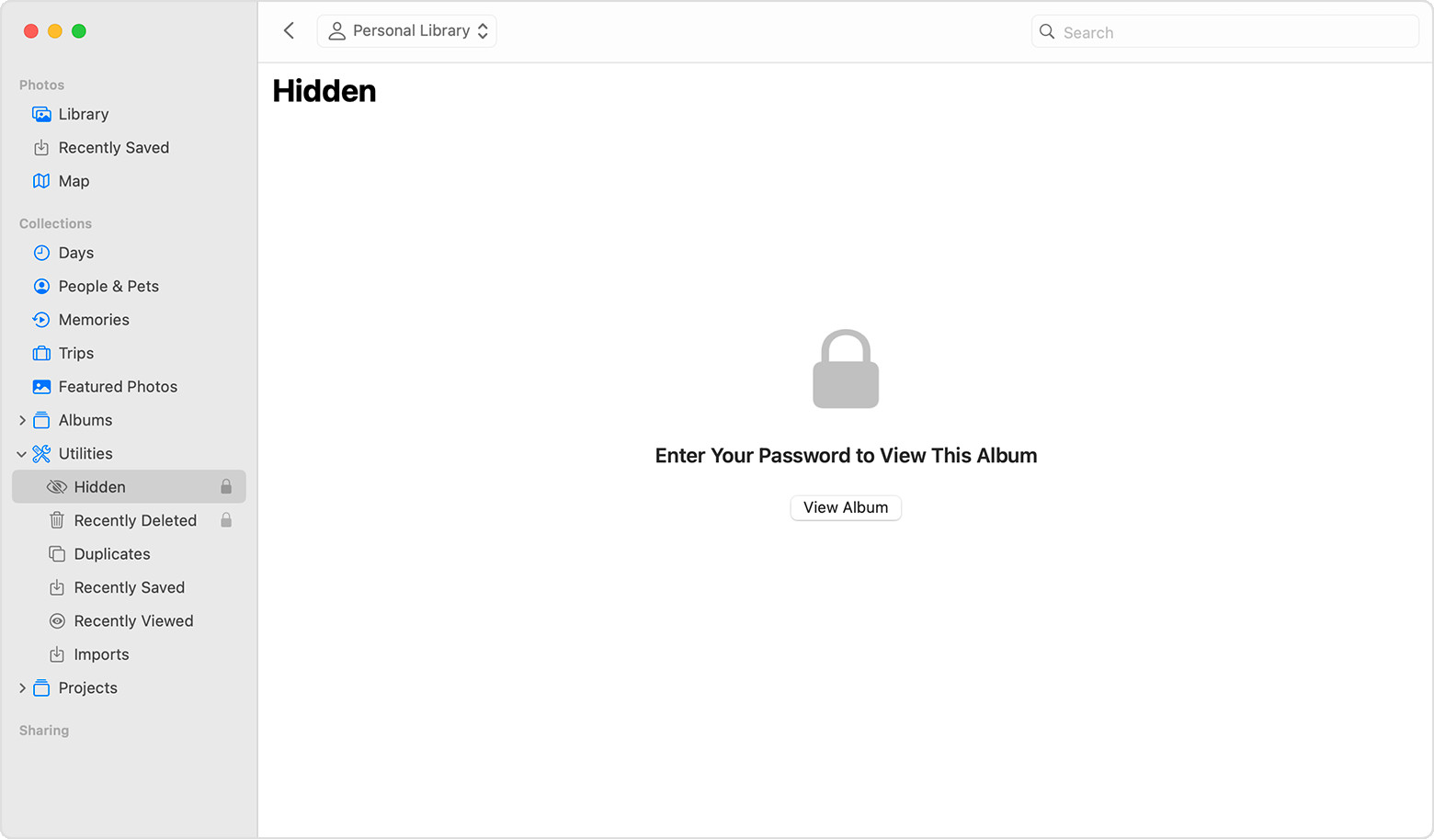 Hidden album highlighted in MacOS Photos app
Hidden album highlighted in MacOS Photos app
4.1 Where Is The Hidden Album Located On My Mac?
On your Mac, the Hidden album is located within the Photos app. To view it, open Photos and look at the sidebar. If you don’t see the sidebar, go to “View” in the menu bar and select “Show Sidebar.” The Hidden album will appear in the sidebar under “Photos.” If the Hidden album is not visible, go to “View” in the menu bar and select “Show Hidden Photo Album” to make it appear.
4.2 How Do I Unhide Photos On My Mac?
To unhide photos on your Mac, first, make sure the Hidden album is visible by going to “View” > “Show Hidden Photo Album” in the menu bar. Then, select “Hidden” in the sidebar. Control-click the photo you want to unhide and choose “Unhide Photo.” Alternatively, select the photo, go to “Image” in the menu bar, and choose “Unhide Photo,” or press Command-L. The photo will then be moved back to your main photo library.
4.3 Is The Hidden Album Password Protected On Mac?
Yes, similar to iOS devices, the Hidden album on Mac is password protected by default in macOS Ventura and later. When you attempt to view the Hidden album, you will be prompted to use Touch ID or enter your login password to unlock it. This ensures that only authorized users can access your hidden photos and videos, adding an extra layer of security.
4.4 Can I Hide Entire Albums On My Mac?
No, you cannot hide entire albums directly on your Mac. The Photos app only allows you to hide individual photos or videos. If you want to hide multiple photos, you’ll need to select and hide them one by one or in batches. For hiding entire collections, consider third-party apps designed for photo management that offer more advanced privacy features.
5. How Do I Hide Photos On My Apple Vision Pro?
Hiding photos on your Apple Vision Pro is straightforward. Open the Photos app on your device, select and hold the photo or video you want to hide, then tap the “Hide” option. Confirm your choice, and the selected item will be moved to the Hidden album, ensuring it’s no longer visible in your main library or other albums.
5.1 How Do I Find The Hidden Album On Apple Vision Pro?
To find the Hidden album on your Apple Vision Pro, open the Photos app. Tap the “Collections” tab in the sidebar. Scroll down to the “Utilities” section, and you’ll find the “Hidden” album listed there. Tap on it to access your hidden photos and videos, keeping them separate from your regular photo library.
5.2 How Do I Unhide Photos On Apple Vision Pro?
To unhide photos on your Apple Vision Pro, open the Photos app and navigate to the Hidden album as described above. Once inside the Hidden album, tap and hold the photo or video you wish to unhide, then tap the “Unhide” option. This action will move the photo back to your main photo library, making it visible again in your albums and collections.
5.3 Can I Disable The Hidden Album Feature On Apple Vision Pro?
Yes, you can disable the Hidden Album feature on your Apple Vision Pro. To do this, go to Settings, tap “Apps,” then tap “Photos.” Scroll down and turn off the “Show Hidden Album” option. When disabled, the Hidden album will not be visible in the Utilities section of the Photos app, providing an additional layer of privacy for your hidden media.
5.4 Is The Hidden Album Secure On Apple Vision Pro?
The Hidden album on Apple Vision Pro offers a basic level of security by keeping selected photos and videos out of the main library. However, it’s important to remember that this feature is primarily for convenience and casual privacy rather than robust security. For highly sensitive content, consider using encryption or third-party apps designed for secure photo storage, as the Hidden album itself does not provide advanced protection measures.
6. What Are The Best Practices For Managing Hidden Photos?
Managing hidden photos effectively involves several best practices to ensure both privacy and ease of access. Regularly review your Hidden album to ensure you still need the photos hidden. Use strong device passcodes or biometric authentication to protect your device. Keep your device software updated for the latest security features. Be cautious when sharing your device with others, and consider using third-party encryption apps for highly sensitive photos.
6.1 How Often Should I Review My Hidden Album?
It’s a good practice to review your Hidden album periodically, perhaps once a month or every few months. This helps you ensure that the photos you’ve hidden still need to be hidden and that you’re not forgetting about important memories. Over time, the context and relevance of photos can change, so regular reviews can help you maintain an organized and relevant photo library.
6.2 Should I Use Third-Party Apps For More Security?
Yes, if you require more robust security for your hidden photos, using third-party apps designed for secure photo storage is advisable. These apps often offer features like encryption, password protection, and decoy albums, providing a higher level of privacy compared to the built-in Hidden album. Research and choose reputable apps with strong security track records to safeguard your sensitive images.
6.3 What Are The Risks Of Relying Solely On The Hidden Album?
Relying solely on the Hidden album has some risks. It’s primarily a feature for convenience rather than robust security. Anyone with access to your unlocked device can potentially view the Hidden album if they know where to look, especially if you haven’t turned off the “Show Hidden Album” setting. For highly sensitive photos, the Hidden album may not provide sufficient protection against unauthorized access.
6.4 How Can I Ensure My Hidden Photos Are Not Accidentally Shared?
To ensure your hidden photos are not accidentally shared, be extra cautious when using features like AirDrop, iCloud Photo Sharing, or when connecting your device to unfamiliar computers. Double-check which photos are selected before sharing or syncing. Additionally, avoid using shared iCloud accounts, as this can expose your hidden photos to others. For maximum security, consider using encrypted storage solutions with password protection.
7. How Does iCloud Photos Affect Hidden Photos?
If you use iCloud Photos, any photos you hide on one device will also be hidden on your other devices connected to the same iCloud account. This synchronization ensures consistency across your Apple ecosystem. However, it also means that if someone gains access to your iCloud account, they could potentially view your hidden photos on any device, so securing your iCloud account is crucial.
7.1 Will Hidden Photos Sync Across All My Apple Devices?
Yes, if you have iCloud Photos enabled, the photos you hide on one Apple device (iPhone, iPad, Mac, or Apple Vision Pro) will sync across all your other devices connected to the same iCloud account. This ensures that your Hidden album remains consistent across your entire Apple ecosystem, providing a seamless experience for managing your private photos.
7.2 What Happens If I Delete A Photo From The Hidden Album?
If you delete a photo from the Hidden album, it will be permanently deleted from all your devices connected to iCloud Photos. The photo will also be removed from iCloud, and it cannot be recovered unless you have a separate backup. Therefore, exercise caution when deleting photos from the Hidden album to avoid accidental data loss.
7.3 How Do I Prevent Hidden Photos From Uploading To iCloud?
To prevent hidden photos from uploading to iCloud, you would need to disable iCloud Photos altogether. However, this means that none of your photos and videos will be synced to iCloud. A more selective approach isn’t available within the native Photos app. For more granular control, consider using third-party apps that allow you to selectively back up certain albums or encrypt your photos before backing them up to the cloud.
7.4 Does Family Sharing Impact The Privacy Of Hidden Photos?
Yes, Family Sharing can impact the privacy of hidden photos. While the Hidden album itself is not directly shared with family members, anyone with access to your iCloud account can potentially view your hidden photos if they know how to access the Hidden album on a synced device. To maintain privacy, avoid sharing your Apple ID and password, and be mindful of who has access to your devices.
8. Are There Any Legal Considerations When Hiding Photos?
Yes, there are legal considerations when hiding photos, particularly regarding the content of the images. Hiding illegal or explicit content does not absolve you of legal responsibility. Distributing or possessing illegal material, regardless of whether it’s hidden, can have severe legal consequences. Always ensure that the photos you hide comply with applicable laws and regulations.
8.1 Can I Get In Trouble For Hiding Certain Types Of Photos?
Yes, you can get in trouble for hiding certain types of photos, especially if they contain illegal content such as child exploitation material, copyrighted material without permission, or images that violate privacy laws. Hiding such content does not protect you from legal consequences if the photos are discovered by law enforcement or other authorities.
8.2 Does Hiding Photos Protect Me From Copyright Infringement?
No, hiding photos does not protect you from copyright infringement. If you have downloaded or created copies of copyrighted images without permission, hiding them on your device does not make it legal. Copyright laws still apply, regardless of whether the infringing material is visible or hidden. You could still face legal action from the copyright holder.
8.3 What Are The Ethical Considerations Of Hiding Photos?
The ethical considerations of hiding photos revolve around honesty and transparency. While hiding personal photos is generally acceptable, using the Hidden album to conceal deceitful or harmful content raises ethical concerns. For example, hiding photos that misrepresent facts or deceive others can be unethical. Always consider the potential impact of your actions on others and whether your behavior aligns with moral principles.
8.4 How Does Hiding Photos Relate To Data Privacy Laws?
Hiding photos relates to data privacy laws in that it’s a method of exercising control over your personal data. Data privacy laws like GDPR (General Data Protection Regulation) and CCPA (California Consumer Privacy Act) give individuals rights regarding their personal information, including the right to privacy and control over their data. Using the Hidden album can be seen as a way of managing and protecting your personal photos, but it’s essential to comply with all applicable laws regarding the content and usage of those photos.
9. How Can dfphoto.net Help You With Photo Management?
dfphoto.net offers a wealth of resources for managing your photos, from providing tips on organizing your photo library to offering tutorials on enhancing your images. We offer expert advice on both basic and advanced techniques, ensuring your treasured memories are not only secure but also look their best. Explore our site for in-depth articles and step-by-step guides to help you make the most of your photography.
9.1 What Resources Does dfphoto.net Offer For Photo Organization?
dfphoto.net provides numerous resources for photo organization, including articles on creating efficient folder structures, tagging and labeling images for easy searching, and utilizing metadata to enhance organization. We also offer guides on using photo management software effectively, ensuring you can quickly find and access your photos whenever you need them.
9.2 Can dfphoto.net Help Me Improve My Photography Skills?
Absolutely! dfphoto.net is dedicated to helping you improve your photography skills. We offer tutorials on various photography techniques, from basic composition to advanced shooting methods. Our articles cover a wide range of topics, including lighting, posing, and post-processing, ensuring you have the knowledge and skills to capture stunning images.
9.3 Does dfphoto.net Provide Information On Photo Editing Software?
Yes, dfphoto.net provides comprehensive information on photo editing software. We offer reviews and comparisons of popular programs like Adobe Photoshop, Lightroom, and Capture One, as well as guides on how to use them effectively. Whether you’re a beginner or an experienced editor, our resources can help you enhance your photos and achieve professional results.
9.4 How Can I Stay Updated With The Latest Photography Trends On dfphoto.net?
Staying updated with the latest photography trends on dfphoto.net is easy. Subscribe to our newsletter to receive regular updates on new articles, tutorials, and industry news. Follow us on social media for daily inspiration and behind-the-scenes content. Regularly visit our website to explore new topics and expand your knowledge of photography.
10. Frequently Asked Questions (FAQs) About Hiding Photos On iPhone
Below are some frequently asked questions about hiding photos on your iPhone.
10.1 How Do I Hide Photos From A Specific Person On My iPhone?
Hiding photos on your iPhone doesn’t allow you to target a specific person; it simply moves selected photos to the Hidden album, which is protected by Face ID, Touch ID, or your passcode. To keep photos private from a specific person, ensure they don’t have access to your unlocked device or iCloud account. For greater control, consider using third-party apps that offer more advanced privacy features.
10.2 Can I Password Protect Individual Photos On My iPhone?
No, you cannot password protect individual photos directly within the built-in Photos app on your iPhone. The Hidden album is the closest feature for securing photos, but it protects the entire album rather than individual photos. If you need to password protect individual photos, consider using third-party apps designed for secure photo storage.
10.3 What Happens If I Forget My Passcode To The Hidden Album?
If you forget your passcode to the Hidden album, you will need to reset your Apple ID password. The Hidden album uses your device’s authentication method (Face ID, Touch ID, or passcode) to protect access. Resetting your Apple ID password will allow you to set a new passcode for your device, which will then be used to access the Hidden album.
10.4 Are My Hidden Photos Safe If My iPhone Is Hacked?
The safety of your hidden photos if your iPhone is hacked depends on the sophistication of the hack and the security measures you’ve taken. The Hidden album itself offers a basic level of security, but it may not be sufficient against advanced hacking techniques. For highly sensitive photos, consider using encryption or third-party apps designed for secure photo storage.
10.5 Will My Hidden Photos Be Visible If I Share My Screen?
Whether your hidden photos are visible if you share your screen depends on whether you have the Hidden album open during the screen sharing session. If you do not have the Hidden album open and are sharing a different part of your screen, your hidden photos will not be visible. However, it’s always best to be cautious and avoid opening sensitive content during screen sharing.
10.6 Can I Use The Hidden Album For Videos As Well As Photos?
Yes, you can use the Hidden album for both videos and photos. The process for hiding videos is the same as for photos: select the video, tap the share icon, and choose “Hide.” The video will then be moved to the Hidden album, just like photos.
10.7 How Do I Prevent Screenshots Of My Hidden Photos?
Preventing screenshots of your hidden photos is challenging, as iOS allows users to take screenshots by default. The best approach is to ensure that only trusted individuals have access to your unlocked device. For highly sensitive photos, consider using apps that offer screenshot detection or prevent screenshots altogether, though these may have limitations.
10.8 Can I Create Multiple Hidden Albums?
No, you cannot create multiple Hidden albums within the built-in Photos app on your iPhone. The Photos app only supports one Hidden album. If you need to segregate your hidden photos into multiple categories, consider using third-party apps that offer this feature.
10.9 What Happens To My Hidden Photos If I Sell Or Give Away My iPhone?
Before selling or giving away your iPhone, it’s crucial to erase all content and settings to protect your privacy. This will remove all your personal data, including hidden photos, from the device. Go to Settings > General > Transfer or Reset iPhone > Erase All Content and Settings. Follow the prompts to completely wipe the device, ensuring your hidden photos are not accessible to the new owner.
10.10 How Do I Report A Problem With The Hidden Album Feature?
To report a problem with the Hidden Album feature, you can contact Apple Support directly. Visit the Apple Support website or use the Apple Support app on your iPhone to submit a report. You can also provide feedback through the Apple Feedback Assistant, if you are part of the Apple Beta Software Program. This helps Apple identify and address any issues with the Hidden Album feature in future updates.
Whether you’re looking to keep personal photos private or simply declutter your main photo library, understanding how to use the Hidden album on your iPhone is essential, and dfphoto.net is dedicated to providing you with the knowledge and resources you need to master photo management on your device. Don’t hesitate to visit dfphoto.net for more photography tips, tricks, and tutorials. For any inquiries, you can reach us at 1600 St Michael’s Dr, Santa Fe, NM 87505, United States, or call +1 (505) 471-6001. Explore the beauty of photography with dfphoto.net today.