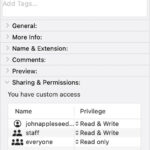Want to spice up your messages with fun, personalized stickers? With dfphoto.net, you can quickly turn your Live Photos into animated stickers on your iPhone. This guide will walk you through the simple steps to create and use your custom stickers, adding a touch of creativity to your digital interactions. Get ready to transform your cherished memories into lively, shareable moments using Live Photo stickers and explore new avenues in photo editing and mobile photography.
1. What is a Live Photo Sticker and Why Should I Create One?
A Live Photo sticker is an animated sticker created from a Live Photo on your iPhone. Live Photos capture a few seconds of video along with a still image, and turning them into stickers allows you to share those mini-moments in a fun, engaging way.
- Personalization: Creating Live Photo stickers allows you to express yourself more uniquely by using your own photos.
- Engagement: Animated stickers catch the eye and can add a touch of humor or emotion to your messages.
- Fun: It’s a creative way to reuse your existing photos and bring them to life in conversations.
2. How to Turn a Live Photo into an Animated Sticker on Your iPhone?
Yes, you can easily turn a Live Photo into an animated sticker directly on your iPhone. Here’s how:
- Open the Photos App: Launch the Photos app on your iPhone.
- Select Your Live Photo: Navigate to the Live Photo you want to turn into a sticker.
- Touch and Hold: Touch and hold the main subject of the Live Photo. After a moment, slide your finger up until you see a duplicate image of the subject appear.
- Add to Stickers: Release your finger, and an “Add Sticker” option will appear. Tap it.
- Access Your Sticker: The animated sticker will now be available in your stickers menu, accessible from the iPhone’s onscreen keyboard or Markup tools.
- Add Effects: Enhance your sticker by tapping “Add Effect” to apply visual styles like Outline, Comic, or Puffy.
3. Where Can I Use My Live Photo Stickers?
You can use your Live Photo stickers in various apps on your iPhone, including:
- Messages: Add them to your text conversations for a personalized touch.
- Photos: Decorate your photos with your custom stickers.
- Notes: Use them to add visual interest to your notes.
- Mail: Include them in your emails to make your messages more engaging.
- Third-Party Apps: Many apps that support image input allow you to use your custom stickers.
4. Can I Add Effects to My Live Photo Stickers?
Yes, you can add effects to your Live Photo stickers to make them even more visually appealing.
- Create Your Sticker: Follow the steps in Section 2 to create your Live Photo sticker.
- Access the Stickers Menu: Open the stickers menu from the iPhone’s onscreen keyboard or Markup tools.
- Select Your Sticker: Tap on the sticker you want to modify.
- Add Effect: Look for an “Add Effect” option. Tapping this will allow you to apply various visual effects, such as:
- Outline: Adds a clear outline around the subject of the sticker.
- Comic: Gives the sticker a cartoonish, comic book-style appearance.
- Puffy: Creates a slightly inflated, 3D look.
5. How Do I Delete a Live Photo Sticker That I No Longer Need?
To delete a Live Photo sticker from your collection:
- Open the Photos App: Launch the Photos app on your iPhone.
- Select a Photo: Open any photo and tap “Edit”.
- Access Markup: Tap the Markup button.
- Add Sticker: Tap the “Add Sticker” icon.
- Remove Sticker: Touch and hold the sticker you wish to delete, then tap “Remove”.
6. Are My Live Photo Stickers Synced Across My Apple Devices?
Yes, your Live Photo stickers sync across your Apple devices through iCloud, ensuring they are available on your iPhone, iPad, Mac, and Apple Vision Pro, provided you are signed into the same Apple ID on each device.
- iCloud Sync: iCloud automatically syncs your stickers, making them accessible across all your devices.
- Consistent Experience: Enjoy a consistent sticker experience regardless of the device you are using.
- Easy Access: Create a sticker on your iPhone and immediately use it on your iPad or Mac.
7. What Are Some Creative Ways to Use Live Photo Stickers?
Live Photo stickers can be used in a variety of creative ways to enhance your digital communication:
- Personalized Greetings: Create stickers of yourself or your loved ones to send unique greetings.
- Storytelling: Use a series of stickers to tell a short visual story in your messages.
- Event Highlights: Turn memorable moments from events into stickers to share with friends.
- Themed Decorations: Decorate your photos with stickers that match a particular theme or holiday.
- Emotional Expression: Use animated stickers to convey emotions and reactions in a more engaging way.
8. What Makes Live Photo Stickers Different From Regular Stickers?
The primary difference between Live Photo stickers and regular stickers lies in their animation. Here’s a breakdown:
| Feature | Live Photo Stickers | Regular Stickers |
|---|---|---|
| Animation | Animated, capturing a short video clip. | Static, with no movement. |
| Source | Created from Live Photos. | Can be created from still photos or designed graphics. |
| Engagement | More engaging due to the animation. | Less engaging but can still be visually appealing. |
| File Size | Generally larger file size due to the video component. | Smaller file size, making them easier to share. |
| Customization | Limited to the motion captured in the Live Photo. | More versatile in terms of design and customization. |
| Memory | May require more memory due to the animated nature. | Requires less memory, making them easier to store in large quantities. |
9. How Can I Improve the Quality of My Live Photo Stickers?
To ensure your Live Photo stickers look their best, consider these tips:
- Good Lighting: Capture your Live Photos in well-lit environments.
- Stable Hands: Keep your hands steady while recording the Live Photo to minimize blur.
- Clear Subject: Make sure the subject of your Live Photo is in focus and clearly visible.
- Interesting Movement: Capture Live Photos with interesting or dynamic movement.
- Editing: Use the Photos app to edit your Live Photos before turning them into stickers. Adjust brightness, contrast, and color as needed.
10. Are There Any Limitations to Creating and Using Live Photo Stickers?
While Live Photo stickers are a fun and creative tool, there are some limitations to be aware of:
- File Size: Animated stickers can have larger file sizes than static stickers, which may affect sharing speed and storage space.
- Compatibility: Not all apps and platforms support animated stickers. Ensure the app you are using is compatible.
- Battery Life: Creating and using animated stickers may consume more battery life on your device.
- iCloud Storage: Storing a large number of Live Photo stickers can take up significant iCloud storage space.
- Processing Power: Older devices may experience slower performance when creating or using Live Photo stickers.
11. How Can dfphoto.net Help Me Improve My Photography Skills for Creating Better Live Photos?
Dfphoto.net is your go-to resource for enhancing your photography skills, which will directly improve the quality of your Live Photos and, consequently, your Live Photo stickers.
- Tutorials: Access a wealth of tutorials on various photography techniques, from basic composition to advanced editing.
- Inspiration: Browse stunning photo galleries to find inspiration for your own Live Photos.
- Equipment Reviews: Stay informed about the latest camera equipment and accessories to optimize your photography setup.
- Community: Connect with a vibrant community of photographers to share tips, get feedback, and collaborate on projects.
12. What Other Types of Stickers Can I Create on My iPhone?
Besides Live Photo stickers, you can create other types of stickers on your iPhone to add variety to your messages and photos:
- Photo Stickers: Create stickers from any photo in your library by isolating the subject.
- Memoji Stickers: Use personalized Memoji to express a range of emotions and reactions.
- Emoji Stickers: Add classic emojis as stickers to your messages and photos.
- Text Stickers: Create stickers from text, allowing you to add custom messages and captions.
- Third-Party Stickers: Download sticker packs from the App Store to access a wide variety of pre-designed stickers.
13. How Do I Share My Live Photo Stickers With Friends Who Don’t Have iPhones?
Sharing Live Photo stickers with friends who don’t have iPhones can be a bit tricky since they might not be able to view the animation. Here’s how you can work around this limitation:
- Save as GIF: Convert the Live Photo sticker into a GIF (Graphics Interchange Format) before sharing. GIFs are widely supported across various platforms and can preserve the animation.
- Save as Video: Save the Live Photo sticker as a short video clip and share it as a video file. Most devices and platforms can play video files.
- Still Image: Extract a still image from the Live Photo and share it as a regular photo sticker. While it won’t be animated, it still captures the essence of the moment.
- Cloud Sharing: Upload the Live Photo sticker to a cloud storage service like Google Drive or Dropbox and share the link with your friends. They can then view the animated sticker online.
14. Can I Use Live Photo Stickers on My Mac or iPad?
Yes, you can use Live Photo stickers on your Mac or iPad, provided you are signed into the same Apple ID on all devices and have iCloud syncing enabled.
- iCloud Sync: Your Live Photo stickers will automatically sync across your devices via iCloud.
- Messages App: Access your stickers in the Messages app on your Mac or iPad.
- Markup Tools: Use your stickers with Markup tools in various apps, such as Mail, Notes, and Photos.
- Consistent Experience: Enjoy a consistent sticker experience across all your Apple devices.
15. What Are Some Common Issues When Creating Live Photo Stickers and How Can I Fix Them?
Creating Live Photo stickers is generally straightforward, but you may encounter some common issues. Here are some troubleshooting tips:
- Blurry Stickers: Ensure your Live Photos are captured with stable hands and good lighting to minimize blur.
- Sticker Not Appearing: Make sure you have correctly added the Live Photo to your stickers collection. Try restarting the Photos app.
- Syncing Problems: Verify that iCloud syncing is enabled on all your devices and that you are signed into the same Apple ID.
- Compatibility Issues: Ensure the app you are using supports animated stickers. Try sharing the sticker as a GIF or video if necessary.
- Performance Issues: Close unnecessary apps and restart your device to improve performance when creating or using Live Photo stickers.
16. How Does the Quality of My iPhone Camera Affect My Live Photo Stickers?
The quality of your iPhone camera significantly impacts the quality of your Live Photo stickers. Here’s how:
- Resolution: Higher resolution cameras capture more detail, resulting in sharper and clearer stickers.
- Low-Light Performance: iPhones with better low-light performance can capture Live Photos in dimly lit environments with less noise and grain.
- Image Stabilization: iPhones with image stabilization features help reduce blur, resulting in smoother and more stable stickers.
- Color Accuracy: Cameras with accurate color reproduction produce stickers with vibrant and true-to-life colors.
- Dynamic Range: iPhones with a wide dynamic range can capture details in both bright and dark areas of the scene, resulting in stickers with balanced exposure.
17. Can I Use Third-Party Apps to Enhance My Live Photo Stickers?
Yes, you can use third-party apps to enhance your Live Photo stickers with advanced editing tools and creative effects.
- Motion Editing Apps: Apps like “Motionleap” or “Werble” allow you to add motion effects to your Live Photos, making your stickers even more dynamic.
- Video Editing Apps: Apps like “InShot” or “CapCut” offer tools to trim, crop, and adjust the speed of your Live Photos, giving you more control over your stickers.
- Sticker Maker Apps: Apps like “Sticker Maker Studio” or “Bitmoji” provide additional sticker creation and customization options.
- Photo Editing Apps: Apps like “Adobe Lightroom Mobile” or “Snapseed” allow you to fine-tune the colors, brightness, and contrast of your Live Photos before turning them into stickers.
18. How Can I Optimize My iPhone Storage When Creating a Lot of Live Photo Stickers?
Creating a large number of Live Photo stickers can quickly consume your iPhone storage. Here are some tips to optimize your storage:
- iCloud Photo Library: Enable iCloud Photo Library to automatically upload your photos and videos to iCloud, freeing up space on your device.
- Optimize Storage: In the Photos settings, choose “Optimize iPhone Storage” to keep smaller, optimized versions of your photos on your device while storing the full-resolution versions in iCloud.
- Delete Unnecessary Stickers: Regularly review your stickers collection and delete any stickers that you no longer need.
- Compress Live Photos: Use third-party apps to compress your Live Photos before turning them into stickers, reducing their file size.
- External Storage: Transfer your Live Photos to an external storage device or computer to free up space on your iPhone.
19. What Are the Best Practices for Capturing Live Photos for Sticker Creation?
To capture the best Live Photos for sticker creation, consider these best practices:
- Plan Your Shot: Think about the subject and the desired effect before capturing the Live Photo.
- Good Lighting: Ensure the scene is well-lit to capture clear and vibrant images.
- Stable Hands: Keep your hands steady while recording to minimize blur.
- Interesting Movement: Capture Live Photos with interesting or dynamic movement.
- Focus: Make sure the subject is in focus and clearly visible.
- Short Duration: Keep the Live Photo duration short and concise to capture the essence of the moment.
- Clean Background: Choose a background that is not too cluttered or distracting.
- Experiment: Try different angles, perspectives, and compositions to find the most visually appealing shots.
20. How Can I Stay Updated on the Latest Features and Tips for Creating Stickers on My iPhone?
Staying updated on the latest features and tips for creating stickers on your iPhone can help you get the most out of this creative tool.
- Apple’s Website: Check Apple’s official website for updates, tutorials, and support articles.
- dfphoto.net: Visit dfphoto.net for in-depth guides, tips, and tricks on creating stunning stickers.
- Social Media: Follow Apple and photography-related accounts on social media for news and updates.
- YouTube: Subscribe to photography channels on YouTube for video tutorials and demonstrations.
- Photography Blogs: Read photography blogs and online magazines for articles and inspiration.
- Online Forums: Participate in online forums and communities to ask questions and share tips with other users.
21. How To Make a Live Photo a Sticker: A Step-by-Step Guide
To summarize, let’s walk through the process again to ensure you’ve got it:
- Open Photos: Launch the Photos app on your iPhone.
- Select Live Photo: Find the Live Photo you want to transform.
- Touch and Hold: Press and hold on the main subject until a menu pops up.
- Add Sticker: Select “Add Sticker” from the menu.
- Customize (Optional): Add effects like “Outline,” “Comic,” or “Puffy” for extra flair.
- Access: Find your new sticker in the stickers menu, ready to use in Messages, Notes, and more.
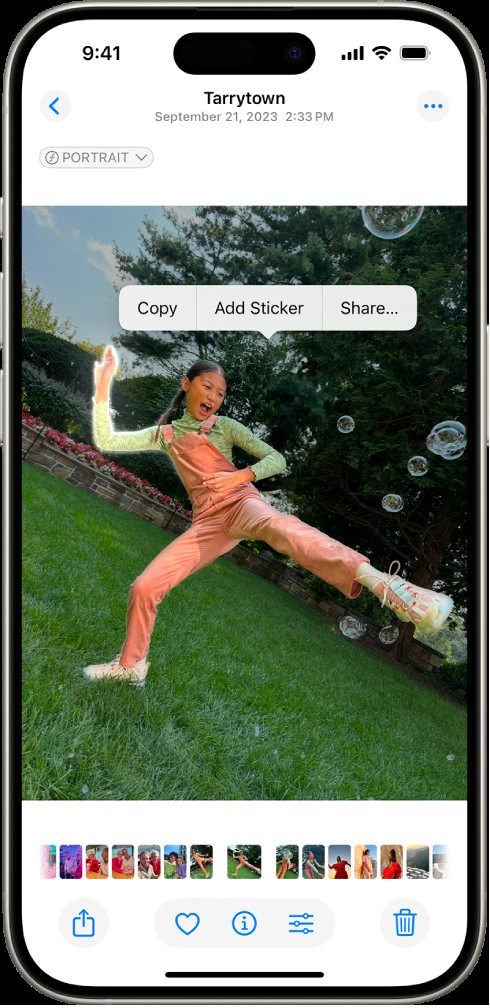 iPhone user selects a person from a Live Photo in the Photos app, with the option to add the selection as a sticker highlighted.
iPhone user selects a person from a Live Photo in the Photos app, with the option to add the selection as a sticker highlighted.
22. What are the Search Intentions Behind “How to Make a Live Photo a Sticker”?
Understanding user search intentions helps tailor content to meet their needs. Here are five common search intentions behind the query “How To Make A Live Photo A Sticker”:
- Informational: Users want a step-by-step guide on how to create Live Photo stickers on their iPhones.
- Tutorial: Users seek a visual or video tutorial demonstrating the process of creating Live Photo stickers.
- Troubleshooting: Users are experiencing issues creating Live Photo stickers and need help resolving the problems.
- Creative Ideas: Users are looking for inspiration on how to use Live Photo stickers in creative and engaging ways.
- App Recommendations: Users want to find third-party apps that can enhance or simplify the process of creating Live Photo stickers.
23. Why Is Understanding E-E-A-T Important for a Photography Website Like DFphoto.net?
E-E-A-T, which stands for Experience, Expertise, Authoritativeness, and Trustworthiness, is crucial for a photography website like dfphoto.net for several reasons:
- Credibility: Demonstrating E-E-A-T helps establish the website as a credible and reliable source of information.
- User Trust: Users are more likely to trust and engage with a website that demonstrates E-E-A-T.
- SEO Ranking: Google’s algorithms prioritize websites that demonstrate E-E-A-T, leading to higher search engine rankings.
- Expert Advice: Providing expert advice and guidance helps users improve their photography skills and achieve their goals.
- Long-Term Success: Building a reputation for E-E-A-T ensures the long-term success and sustainability of the website.
- Monetization Opportunities: A website with high E-E-A-T is more likely to attract advertisers, sponsors, and other monetization opportunities.
24. What are the YMYL Considerations When Providing Photography Advice?
YMYL (Your Money or Your Life) considerations are essential when providing photography advice, especially when it relates to equipment recommendations or financial decisions.
- Accuracy: Ensure all information provided is accurate and up-to-date.
- Objectivity: Present information in an objective and unbiased manner, avoiding promotional or misleading claims.
- Transparency: Be transparent about any affiliations or relationships with equipment manufacturers or retailers.
- Financial Advice: Avoid providing specific financial advice or guarantees related to photography equipment or services.
- Safety: Provide safety guidelines and precautions when discussing photography techniques or equipment.
- Professional Standards: Adhere to professional standards and ethical guidelines when providing photography advice.
25. How Can dfphoto.net Incorporate User-Generated Content to Enhance Its E-E-A-T?
Incorporating user-generated content can significantly enhance dfphoto.net’s E-E-A-T by showcasing real-world experiences and expertise.
- User Reviews: Allow users to submit reviews of photography equipment, software, and services.
- Photo Galleries: Feature user-submitted photo galleries to showcase their work and skills.
- Forums and Communities: Create forums and communities where users can ask questions, share tips, and collaborate on projects.
- Guest Posts: Invite experienced photographers to write guest posts sharing their knowledge and insights.
- Interviews: Conduct interviews with successful photographers to learn about their experiences and techniques.
- Case Studies: Publish case studies showcasing how users have achieved success using specific photography techniques or equipment.
26. How Do I Ensure My Live Photo Stickers Are High-Quality?
Ensuring high-quality Live Photo stickers involves a few key steps. First, start with a well-lit, stable Live Photo. Use your iPhone’s built-in editing tools to adjust brightness, contrast, and color before turning it into a sticker. For advanced editing, consider using third-party apps like Adobe Lightroom Mobile or Snapseed to fine-tune your image.
27. What Kind of Photography Styles and Themes Work Best for Live Photo Stickers?
Live Photo stickers work well with various photography styles and themes, but some tend to be more engaging than others. Action shots, such as sports or dance moves, capture dynamic moments perfectly. Candid shots of people expressing emotions, like laughter or surprise, can add a personal touch. Nature scenes with moving elements, such as flowing water or swaying trees, also make captivating stickers.
28. Are There Any Legal or Copyright Issues to Consider When Making Stickers From Live Photos?
Yes, there are legal and copyright issues to consider. If your Live Photo includes recognizable people, you might need their consent, especially if you plan to share the stickers publicly. Additionally, if your photo includes copyrighted material, such as artwork or logos, you should ensure you have the right to use them. Always respect intellectual property rights and privacy laws when creating and sharing stickers.
29. How Can dfphoto.net Help Me Stay Inspired to Create More Engaging Live Photo Stickers?
DFphoto.net offers a wealth of resources to keep your creativity flowing. Browse our extensive photo galleries for inspiration, explore tutorials on unique photography techniques, and connect with other photographers in our community to share ideas and get feedback. Staying engaged with dfphoto.net ensures you’re always discovering new ways to create compelling Live Photo stickers.
30. What’s the Future of Live Photo Stickers and Mobile Photography?
The future of Live Photo stickers and mobile photography is bright, with continuous advancements in technology enhancing capabilities. Expect improved camera quality on smartphones, more sophisticated AI-powered editing tools, and expanded integration with social media platforms. Live Photo stickers will likely become even more interactive and personalized, offering new ways to express creativity and connect with others.
Ready to unleash your creativity and transform your Live Photos into captivating stickers? Visit dfphoto.net today to discover a world of photography tips, inspiration, and community. Learn how to master your iPhone camera, explore innovative editing techniques, and connect with fellow photography enthusiasts. Don’t miss out on the opportunity to elevate your photography skills and create stunning stickers that will impress your friends and followers. Join dfphoto.net now and start your creative journey!
Address: 1600 St Michael’s Dr, Santa Fe, NM 87505, United States
Phone: +1 (505) 471-6001
Website: dfphoto.net
FAQ: Live Photo Stickers
1. How do I access my created stickers on my iPhone?
Your stickers are available in the stickers menu, accessible from the iPhone’s onscreen keyboard or Markup tools.
2. Can I use Live Photo stickers on Android devices?
Since Live Photo stickers are an iOS feature, they are not natively supported on Android. You’ll need to convert them to GIFs or videos for compatibility.
3. How do I add text to my Live Photo stickers?
Use the Markup tool in the Photos app to add text to your Live Photo before turning it into a sticker.
4. Are there any apps that offer more advanced sticker creation tools?
Yes, apps like Sticker Maker Studio and Bitmoji offer advanced sticker creation and customization options.
5. How do I prevent my Live Photo stickers from taking up too much storage?
Enable iCloud Photo Library and choose “Optimize iPhone Storage” in the Photos settings to keep smaller versions on your device.
6. Can I create Live Photo stickers from videos?
No, Live Photo stickers can only be created from Live Photos, not from regular videos.
7. How do I share my Live Photo stickers on social media?
Save the Live Photo sticker as a GIF or video and upload it to your social media platform of choice.
8. Are there any limitations on the size or duration of Live Photo stickers?
Live Photo stickers are limited to the duration of the original Live Photo, which is typically a few seconds.
9. How do I update my Live Photo stickers?
Edit the original Live Photo and recreate the sticker to update it.
10. Can I use Live Photo stickers in business communications?
Yes, Live Photo stickers can add a personal touch to your business communications, but use them judiciously and professionally.