Adding music to your Google Photos slideshow can truly transform the viewing experience, turning a simple collection of images into a captivating story. At dfphoto.net, we understand the power of combining visual and auditory elements to create compelling content. Let’s explore how you can add music to your Google Photos slideshow and discover alternative methods for creating even more dynamic presentations, enhanced by photography and visual arts!
1. What is Google Photos and How Does It Work?
Google Photos is a fantastic service from Google for storing, sharing, and editing your photos and videos. It allows you to securely back up your visual memories and organize them in various ways. This includes the ability to create slideshows, which can be a great way to relive special moments.
- Storage: Google Photos offers cloud-based storage, ensuring your photos are safe even if your devices are lost or damaged.
- Organization: The service automatically organizes your photos by date, location, and even the people or objects in them, making it easy to find what you’re looking for.
- Sharing: You can easily share your photos and videos with friends and family through shared albums or direct links.
- Editing: Google Photos includes basic editing tools to enhance your images with filters, adjustments, and more.
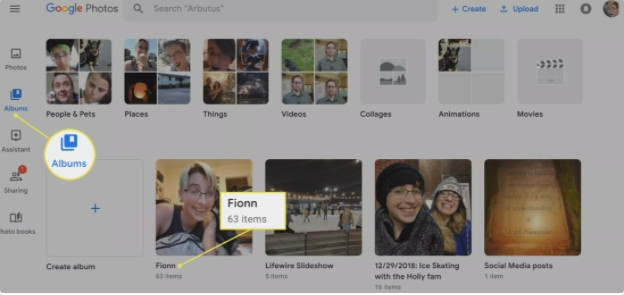 Google Photos Interface
Google Photos Interface
Alt text: Google Photos interface showcasing album selection for slideshow creation, highlighting user-friendly design and intuitive navigation.
2. Can You Add Music Directly to a Google Photos Slideshow?
Unfortunately, Google Photos has limitations. Google Photos doesn’t directly support adding music to slideshows on desktop. This can be disappointing if you’re looking to create a fully customized presentation with your favorite tunes. However, there are workarounds, and the Google Photos mobile app does offer some music options!
3. How Can You Add Music to a Google Photos Slideshow on Mobile?
On your smartphone, the Google Photos app provides limited music integration for slideshows and movies. It’s not as robust as a dedicated video editor, but it’s a simple way to add a soundtrack to your memories.
- Open Google Photos: Launch the Google Photos app on your Android or iOS device.
- Select Photos/Videos: Choose the photos and videos you want to include in your slideshow.
- Create a Movie:
- Tap the “+” icon and select “Movie.”
- Google Photos will automatically create a movie from your selected media.
- Edit the Movie:
- Tap the “Edit” icon (usually a pencil).
- Add Music:
- Look for a “Music” option or icon.
- You can choose from Google Photos’ stock music library or add your own music file.
- Save: Save the edited movie with your chosen music.
4. What Are the Limitations of Google Photos’ Music Feature?
While the mobile app offers a way to add music, there are drawbacks.
- Limited Music Choices: The stock music library might not have the perfect track for your slideshow.
- Basic Editing: You won’t find advanced audio editing features like fading or precise timing.
- No Desktop Support: This feature is only available on the mobile app.
5. How To Use YouTube Video URL for Google Slides Music?
Here’s how to embed a YouTube video as background music:
- Open Your Presentation: Go to the Google Slides presentation where you want to add music.
- Insert Video: Click “Insert” > “Video.”
- Search or Use URL: Search for a suitable music track on YouTube or paste the video URL directly.
- Select and Insert: Choose the video and click “Select.”
- Resize and Position: Make the video thumbnail as small as possible and move it to an inconspicuous area on the slide.
- Format Options: Right-click the video thumbnail and select “Format options.”
- Autoplay: Under “Video playback,” check the “Autoplay” option. You can also set start and end times.
- Test Your Slideshow: Click “Present” to see if the music plays automatically as intended.
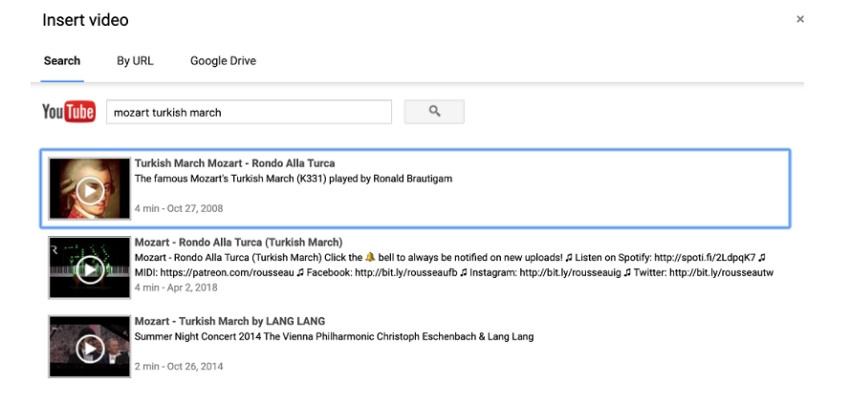 Inserting YouTube Video in Google Slides
Inserting YouTube Video in Google Slides
Alt text: Demonstrating the process of inserting a YouTube video into Google Slides for adding music, emphasizing the importance of selecting the right video and adjusting playback settings.
6. How to Link Online Music Files for Google Slides?
Another workaround is to link to an online music file from services like SoundCloud or Spotify:
- Insert Text Box: In Google Slides, click “Insert” > “Text Box.”
- Add Text Box: Click anywhere on the slide to add a text box.
- Find Music URL: Find the music you want to use on a streaming service and copy its link.
- Paste Link: Paste the music URL into the text box on your slide.
- Resize and Position: Resize the text box and move it to a discreet location.
- Present: When you present, click the link to open the music in a new browser tab. The music will play separately from the slideshow.
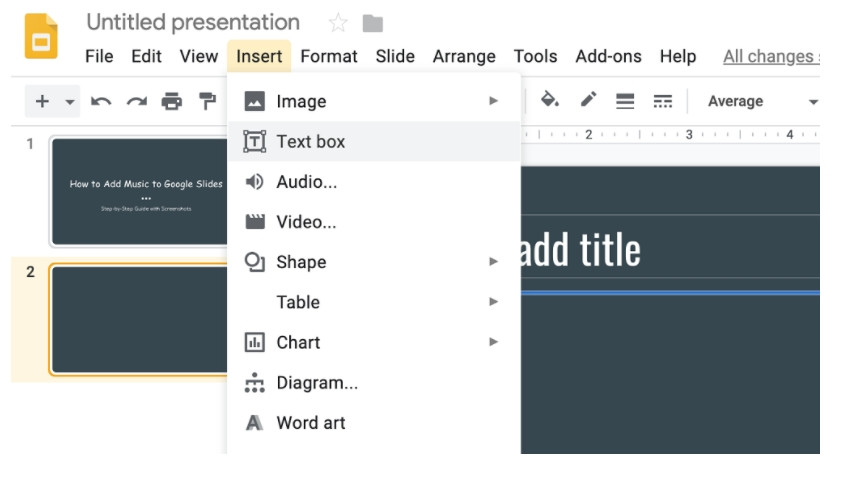 Adding Music with Text Box in Google Slides
Adding Music with Text Box in Google Slides
Alt text: Illustrating how to add music to Google Slides by inserting a text box and linking to an external music source, focusing on the placement and functionality of the text box within the slide.
7. How to Use Google Drive Music Links for Google Slides Music?
You can also upload music to your Google Drive and link to it from your slideshow:
- Upload to Google Drive: Upload your music file to your Google Drive.
- Get Shareable Link: Right-click the music file in Google Drive and select “Get shareable link.” Make sure the link permissions are set to “Anyone with the link can view.”
- Paste Link in Slides: In Google Slides, paste the copied link onto the slide (either in a text box or as a hyperlink on existing text).
- Present: During your presentation, click the link to start playing the music in a new browser tab.
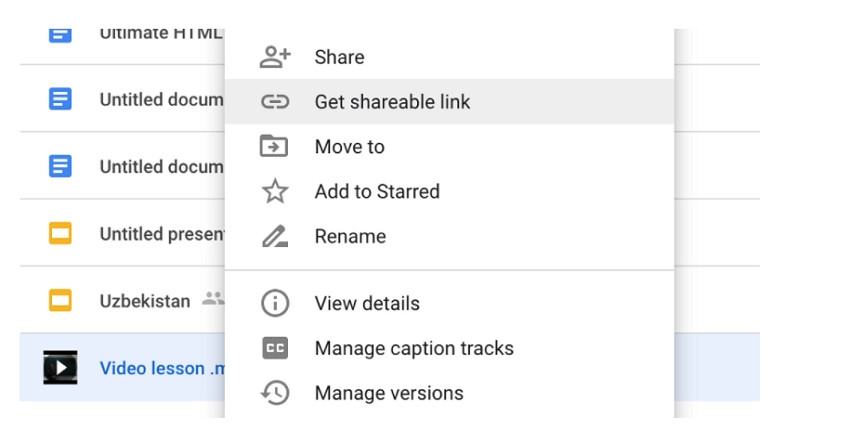 Adding Music with Google Drive in Google Slides
Adding Music with Google Drive in Google Slides
Alt text: Showing the steps to add music to a Google Slides presentation using a Google Drive link, highlighting the process of obtaining the shareable link and embedding it within the slideshow.
8. What is AI Music and How Can it Help?
Sometimes finding the right music can be a challenge. AI music generators can help you create custom tracks that perfectly match the mood and style of your slideshow. Tools like the AI Music feature in Media.io allow you to specify parameters like genre, tempo, and instrumentation to generate unique music tailored to your needs.
9. What are Alternative Slideshow Creators with Music Features?
If you need more control over music and slideshow creation, consider using dedicated slideshow or video editing software. These tools typically offer more advanced features for adding and synchronizing music, transitions, and effects. Here are some options:
| Software | Features |
|---|---|
| Adobe Premiere Rush | Professional video editing with multi-track audio, transitions, and effects. |
| Filmora Wondershare | User-friendly video editor with a wide range of effects, transitions, and royalty-free music. |
| Movavi Slideshow Maker | Easy-to-use slideshow creator with music, effects, and transitions. |
| Microsoft PowerPoint | Includes basic slideshow features with the ability to add music and customize animations. |
| Apple Keynote | Apple’s presentation software with similar features to PowerPoint, including music and animations. |
10. Online UniConverter Slideshow Maker
As an alternative to Google Slides and Google Photos, Online UniConverter Slideshow Maker lets you create stunning slideshows with custom music. It’s a web-based tool, meaning you don’t have to download any software!
- Free and Easy: UniConverter is user-friendly and offers a free version.
- Customizable: You can add images, music, and customize transitions.
- Cloud and Local: Import files from your computer or cloud storage.
- Output Options: Choose different aspect ratios, durations, and transitions.
11. How to use Online UniConverter Slideshow Maker
Here’s how to use Online UniConverter Slideshow Maker:
- Go to Online UniConverter Slideshow Maker: Open your web browser and navigate to the Online UniConverter Slideshow Maker website.
- Upload Images: Click “Choose Files” to import images from your computer, YouTube URL, Google Drive, or Dropbox.
- Arrange and Customize: Drag and drop the images to change their order. Select the aspect ratio, display duration, and transition effects.
- Add Music: Click “+Add audio” to upload a music file from your computer or cloud storage.
- Output Format: Choose your desired output format.
- Merge: Click the “MERGE” button to create your slideshow.
- Download: Once the slideshow is processed, download it to your computer or save it to cloud storage.
12. What is the Importance of Music in Slideshows?
Music can dramatically enhance the emotional impact of a slideshow, making it more engaging and memorable. The right music can:
- Set the Mood: Create a specific atmosphere, whether it’s joyful, sentimental, or dramatic.
- Enhance Storytelling: Reinforce the narrative of your slideshow and connect with the audience on a deeper level.
- Maintain Interest: Keep viewers engaged and prevent boredom.
- Create a Professional Feel: Elevate the overall quality of your presentation.
13. How to Select the Right Music for Your Slideshow
Choosing the right music is essential for a successful slideshow. Consider the following factors:
- Theme: Select music that aligns with the overall theme or subject matter of your slideshow.
- Mood: Choose music that evokes the desired emotion.
- Audience: Consider your audience’s preferences and expectations.
- Pacing: Match the tempo of the music to the pace of your slideshow.
- Copyright: Be aware of copyright restrictions and use royalty-free music when necessary.
14. What Are the Best Practices for Creating Engaging Slideshows?
To create slideshows that capture and hold your audience’s attention, follow these best practices:
- Tell a Story: Structure your slideshow with a clear narrative.
- Use High-Quality Images: Choose visually appealing, high-resolution photos and videos.
- Keep it Concise: Avoid overwhelming your audience with too many slides or too much information.
- Use Visual Variety: Incorporate a mix of photos, videos, and text.
- Add Transitions and Effects: Use subtle transitions and effects to enhance visual appeal without being distracting.
- Synchronize Music and Visuals: Time the music and visuals to create a cohesive and impactful experience.
15. What Are Some Creative Ideas for Google Photos Slideshows?
Here are some creative ideas to inspire your next Google Photos slideshow:
- Family Memories: Create a slideshow of family photos and videos for birthdays, anniversaries, or holidays.
- Travel Adventures: Share your travel experiences with a slideshow of your best photos and videos from your trips.
- Pet Slideshow: Celebrate your furry friends with a slideshow of adorable photos and videos.
- Event Recap: Create a slideshow to recap a special event, such as a wedding, graduation, or party.
- Portfolio Showcase: Showcase your photography, artwork, or other creative work in a visually appealing slideshow.
- Educational content: Transform boring lectures into eye catching slideshows.
16. How to Optimize Your Slideshow for Different Platforms
Consider the platform where you’ll be sharing your slideshow and optimize accordingly:
- Resolution: Use appropriate resolution for the screen size.
- Aspect Ratio: Use common aspect ratios (16:9 for widescreen, 4:3 for older screens).
- File Size: Compress your slideshow to reduce file size for easy sharing.
- File Format: Export in widely supported formats like MP4.
17. How to Troubleshoot Common Slideshow Problems
Encountering issues with your slideshow? Here are some common problems and solutions:
- Music Not Playing: Check volume levels, file format compatibility, and ensure the music is properly linked or embedded.
- Images Not Displaying: Ensure images are in a supported format (JPEG, PNG) and are not corrupted.
- Slideshow Freezing: Reduce the size of large images or videos, close unnecessary programs, and update your software.
- Transitions Not Working: Ensure transitions are compatible with the software and that the settings are correctly configured.
18. How To Incorporate Photography Techniques
Elevate your slideshows by applying photography techniques to your images:
- Composition: Use rules like the rule of thirds to create visually appealing images.
- Lighting: Pay attention to lighting to enhance mood and detail.
- Focus: Use shallow depth of field to draw attention to key subjects.
- Color: Adjust color balance and saturation to create the desired effect.
- Framing: Frame your subject with objects to create depth.
19. How to Optimize Your Slideshow for SEO
If you’re sharing your slideshow online, optimize it for search engines:
- Title: Use a descriptive title with relevant keywords.
- Description: Write a detailed description with target keywords.
- Tags: Add relevant tags to help search engines categorize your slideshow.
- File Names: Use descriptive file names for images and videos.
- Alt Text: Add descriptive alt text to images.
- Transcripts: Provide transcripts for videos to improve accessibility and SEO.
20. How Does dfphoto.net Support Your Photography Needs?
At dfphoto.net, we’re passionate about helping you unleash your creative potential!
- Inspiration: Explore our curated collections of stunning photographs and discover new artists.
- Learning: Access in-depth tutorials and guides on various photography techniques and tools.
- Community: Connect with fellow photographers, share your work, and get feedback.
- Resources: Find reviews of the latest cameras, lenses, and accessories to make informed decisions.
21. What About the Ethical Considerations in Photography?
When creating slideshows or sharing images, remember the ethical responsibilities of a photographer:
- Respect Privacy: Obtain consent before photographing individuals, especially in private settings.
- Avoid Misrepresentation: Present images accurately and avoid manipulating them to deceive viewers.
- Credit Sources: Give credit to photographers and sources when using their work.
- Be Mindful of Cultural Sensitivity: Avoid photographing or sharing images that could be offensive or disrespectful to certain cultures.
- Obtain necessary permits: Shooting in certain locations may require permits.
22. What Are the Legal Aspects of Using Music in Slideshows?
Be aware of the legal aspects of using music in your slideshows:
- Copyright: Music is protected by copyright laws, and you need permission to use it legally.
- Licensing: Obtain licenses for copyrighted music or use royalty-free music from reputable sources.
- Public Domain: Music in the public domain is free to use without permission.
- Fair Use: Fair use allows limited use of copyrighted material for purposes like criticism, education, or news reporting.
23. How to Stay Updated With Photography Trends
The world of photography is constantly evolving. Here’s how to stay updated:
- Read Photography Blogs and Magazines: Follow reputable publications like Popular Photography.
- Attend Workshops and Seminars: Learn from experienced photographers and industry experts.
- Join Online Communities: Engage with fellow photographers in online forums and social media groups.
- Experiment with New Techniques: Try out new photography techniques and tools to expand your skills.
- Visit Photography Exhibitions: Stay informed on the latest equipment and trends by attending exhibitions.
24. How Can Photography Improve Mental Well-being?
Photography can positively impact your mental well-being:
- Mindfulness: Focusing on capturing images can promote mindfulness and reduce stress.
- Creativity: Expressing yourself through photography can boost creativity and self-esteem.
- Connection: Sharing your photos with others can foster connection and build relationships.
- Exploration: Photography encourages you to explore your surroundings and discover new perspectives.
- Gratitude: Capturing beautiful moments can cultivate gratitude and appreciation for the world around you.
25. How To Archive and Preserve Your Photographic Work
Preserve your photographic legacy for future generations:
- Digital Storage: Store your photos and videos on multiple devices and cloud storage services.
- Backup Regularly: Create regular backups to protect against data loss.
- Use Archival Formats: Use archival file formats like TIFF for long-term preservation.
- Print Photos: Print your favorite photos to create physical keepsakes.
- Organize Your Collection: Organize your photos and videos with clear naming conventions and metadata.
26. What Are the Future Trends in Digital Photography?
Keep an eye on these future trends in digital photography:
- AI-Powered Editing: AI-powered tools will automate and enhance image editing.
- Computational Photography: Advanced algorithms will enhance image quality and create new effects.
- Virtual Reality (VR) and Augmented Reality (AR): Photography will play a larger role in VR and AR experiences.
- Mobile Photography: Smartphones will continue to improve and offer more advanced features.
- Social Media Integration: Photography will be increasingly integrated with social media platforms.
27. How Can You Turn Your Passion Into a Career?
Turn your passion for photography into a career:
- Develop a Niche: Specialize in a particular genre of photography.
- Build a Portfolio: Showcase your best work in a professional portfolio.
- Network: Connect with potential clients and collaborators.
- Promote Your Work: Market your services through social media, websites, and advertising.
- Continuous Learning: Stay updated with the latest trends and techniques to improve your skills.
28. Where Can You Learn More About Photography in Santa Fe?
Santa Fe, New Mexico, is a vibrant hub for photography and visual arts.
- Santa Fe University of Art and Design: Offers photography programs and workshops.
Address: 1600 St Michael’s Dr, Santa Fe, NM 87505, United States
Phone: +1 (505) 471-6001
*Website: dfphoto.net - Photography Workshops: Several independent workshops and instructors offer courses in various photography techniques.
- Art Galleries: Explore numerous art galleries showcasing photography and other visual arts.
- Georgia O’Keeffe Museum: Visit the museum dedicated to the iconic photographer and painter.
29. How Can dfphoto.net Help You Improve Your Photography Skills?
dfphoto.net offers resources to help you improve your photography:
- Expert Advice: Learn from experienced photographers through articles and tutorials.
- Gear Reviews: Get unbiased reviews of cameras, lenses, and accessories.
- Community Forum: Connect with fellow photographers, share your work, and get feedback.
- Inspiration Gallery: Explore a curated collection of stunning photographs.
- Photography Challenges: Participate in photography challenges to improve your skills.
30. What are Some Resources for Royalty-Free Music?
Here are some sources for royalty-free music:
- epidemicsound.com: Offers a wide range of high-quality tracks with subscription options.
- artlist.io: Provides royalty-free music and sound effects for creative projects.
- bensound.com: Features a selection of free and paid royalty-free music tracks.
- premiumbeat.com: Offers exclusive royalty-free music with various licensing options.
- youtube.com/audiolibrary/music: YouTube’s free audio library offers a selection of royalty-free music and sound effects.
Adding music to your Google Photos slideshow can greatly enhance its impact, but it’s essential to choose the right music and use the appropriate tools. At dfphoto.net, we hope this comprehensive guide has provided you with the knowledge and inspiration to create stunning slideshows that captivate your audience. Remember to explore our website for more photography tips, inspiration, and resources!
FAQ: Adding Music to Google Photos Slideshows
1. Can I add music directly to a Google Photos slideshow on my computer?
No, Google Photos does not offer a direct feature to add music to slideshows on desktop. You need to use workarounds.
2. How do I add music to a Google Photos slideshow on my phone?
In the Google Photos mobile app, create a “Movie” from your selected photos and videos. Then, use the editing feature to add music from the available stock or your custom files.
3. What are the limitations of using the Google Photos mobile app for adding music?
The Google Photos mobile app offers limited music choices, basic editing features, and is not available on desktop.
4. How can I use a YouTube video URL to add music to Google Slides?
Insert a video into your Google Slides presentation using the YouTube URL. Resize the thumbnail, set it to autoplay, and adjust the start and end times in the format options.
5. How can I link to online music files from SoundCloud or Spotify in Google Slides?
Insert a text box in Google Slides, copy the music URL from the streaming service, paste it into the text box, and present the slideshow. Clicking the link will open the music in a new browser tab.
6. How can I use Google Drive music links for Google Slides music?
Upload your music file to Google Drive, get a shareable link, paste the link into Google Slides, and click the link during the presentation to start the music in a new browser tab.
7. What is AI music, and how can it help with slideshows?
AI music generators create custom tracks that match the mood and style of your slideshow, allowing you to specify parameters like genre, tempo, and instrumentation.
8. What are some alternative slideshow creators with music features?
Alternatives include Adobe Premiere Rush, Filmora Wondershare, Movavi Slideshow Maker, Microsoft PowerPoint, and Apple Keynote, all of which offer more advanced features for music integration.
9. How do I use Online UniConverter Slideshow Maker?
Upload images, arrange them, customize settings, add music, choose an output format, and create your slideshow.
10. What is the importance of music in slideshows?
Music sets the mood, enhances storytelling, maintains audience interest, and creates a professional feel.
Ready to create unforgettable slideshows? Visit dfphoto.net for expert tips, inspiring photography, and a community of passionate creators!
