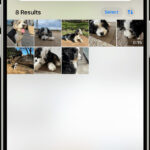Are you looking for ways to keep your personal photos and videos safe? This comprehensive guide on dfphoto.net explores various calculator lock apps that can effectively conceal your media files on Android, iPhone, and Windows devices, ensuring your privacy and peace of mind. We’ll delve into the steps, benefits, and security aspects of using these clever applications, offering a wealth of resources and a community of passionate photographers. Discover the ideal photo vault app to safeguard your memories and creative work, and find file encryption solutions.
1. What Is A Calculator Lock And How Does It Work?
A calculator lock is a clever application disguised as a functional calculator that serves as a secure photo and video vault. It is an app that password-protects your private photos and videos. Let’s say you have some photos that you don’t want others to see when they use your device. These apps create a hidden space where you can store your sensitive media files, inaccessible without the correct password or code. It blends seamlessly into your device’s app list, making it difficult for anyone to suspect its true purpose.
1.1 How Calculator Locks Work
Calculator lock apps work by:
- Disguise: Presenting a fully functional calculator interface.
- Password Protection: Requiring a unique password or PIN to access the hidden vault.
- File Encryption: Often encrypting the stored files for an added layer of security.
- Stealth: Remaining hidden from the device’s gallery and other media apps.
This method is especially appealing because it doesn’t raise suspicion. Anyone glancing at your phone will simply see a calculator app, unaware of the protected content within.
1.2 Why Use a Calculator Lock?
There are many reasons why someone might choose to use a calculator lock, including:
- Privacy: Keeping personal photos and videos away from prying eyes.
- Security: Protecting sensitive information from unauthorized access.
- Convenience: Having a discreet and easy-to-use solution for media storage.
- Peace of Mind: Knowing that your private files are safe and secure.
Using a calculator lock app is like having a secret safe on your phone, ensuring that your personal media remains private and protected.
2. How To Hide Photos And Videos On Android With A Calculator Lock
Hiding photos and videos on your Android device using a calculator lock app is a straightforward process.
2.1 Finding The Right App
Several calculator lock apps are available on the Google Play Store. A popular option is “Secret Calculator,” which disguises itself as a regular calculator while providing a secure vault for your files.
2.2 Step-by-Step Guide Using Secret Calculator
Follow these steps to hide your photos and videos:
-
Download and Install: Get Secret Calculator from the Google Play Store.
-
Set Up Password: Open the app and set a unique password by entering a numeric code followed by the percentage (%) sign.
-
Create a New Folder: Tap the plus (+) button to create a new folder for your hidden files.
-
Import Files: Name the new folder and import the photos and videos you want to hide.
-
Verify Hidden Files: Once imported, the files will be hidden from your Android Gallery and accessible only through the Secret Calculator app.
2.3 Supported Media Types
Secret Calculator supports a wide range of media types, including:
- Images: .jpg, .gif, .bmp, .png
- Videos: .mp4, .avi, .mkv, .wmv, .flv
This ensures that you can hide almost any type of media file you have on your device.
2.4 Tips For Enhanced Security
To maximize the security of your hidden files:
- Use a Strong Password: Choose a password that is difficult to guess and unique to the app.
- Enable Additional Security Features: Some apps offer features like intruder detection and fake PINs.
- Keep the App Updated: Regularly update the app to ensure you have the latest security patches.
By following these steps and tips, you can confidently hide your photos and videos on your Android device, knowing they are safe and secure.
3. How To Hide Photos And Videos On iPhone With A Calculator Lock
iPhone users can also take advantage of calculator lock apps to protect their private media.
3.1 Fake Calculator App For iOS
The “Fake Calculator App” is a popular choice for iOS devices. It functions as a normal calculator but provides a hidden vault for your photos, videos, and contacts.
3.2 Step-by-Step Guide Using Fake Calculator App
Follow these steps to hide your photos and videos on your iPhone:
- Download and Install: Download the Fake Calculator App from the App Store.
- Set Up Passcode: Open the app and set a memorable yet secret passcode.
- Import Files: Import the photos, videos, and contacts you want to keep private.
- Verify Locked Files: The imported files are now locked in a photo vault, masked by the calculator interface.
3.3 Organizing Albums
The Fake Calculator App allows you to easily organize your albums, making it simple to manage your hidden media files.
3.4 Security Considerations For iOS
When using a calculator lock app on iOS:
- Be Mindful of iCloud Backup: Ensure that your hidden files are not being backed up to iCloud unless you want them stored there.
- Enable Touch ID/Face ID: If the app supports it, enable biometric authentication for added security.
- Review App Permissions: Regularly review the app’s permissions to ensure it only has access to the necessary features.
With these steps and considerations, you can effectively protect your photos and videos on your iPhone using a calculator lock app.
4. How To Hide Photos And Videos On Windows 10 With A Calculator Lock
Windows users aren’t left out when it comes to calculator lock apps for hiding their private media.
4.1 Calculator Vault For Windows
“Calculator Vault” is a Windows application that functions as a secret vault, disguising itself as a calculator.
4.2 Step-by-Step Guide Using Calculator Vault
Follow these steps to hide your photos and videos on your Windows 10 PC:
-
Download and Install: Download Calculator Vault from the Microsoft Store.
-
Set Up Password: Open the app, click “Close,” and input your password and email address.
-
Import Files: Once the password is set up, click “Add Files” to import photos and videos to secure them.
4.3 Additional Security Measures
To further secure your hidden files on Windows:
- Enable Two-Factor Authentication: If available, enable two-factor authentication for an added layer of security.
- Use a Strong, Unique Password: Avoid using the same password you use for other accounts.
- Regularly Update the App: Keep the app updated to benefit from the latest security features and bug fixes.
By following these steps, you can ensure that your private photos and videos are securely hidden on your Windows 10 PC.
5. Alternative Photo Locker: EaseUS LockMyFile
While calculator lock apps are a discreet option, other robust photo locker software can provide even greater security and features.
5.1 Overview of EaseUS LockMyFile
EaseUS LockMyFile is a powerful tool for hiding, locking, password-protecting, and encrypting photos, videos, documents, and folders on your Windows PC. Although it doesn’t look like a calculator, it offers comprehensive file protection.
5.2 Key Features
- File Hiding: Hide photos, videos, and other types of files.
- File Encryption: Encrypt photos, videos, Word documents, and other file types.
- Drive Locking: Lock USB flash drives, local disks, external disks, and even network shared files.
- File Shredding: Securely shred files on internal disks, external disks, USB flash drives, and network drives.
5.3 Step-by-Step Guide Using EaseUS LockMyFile
-
Download and Install: Download and install EaseUS LockMyFile on your Windows PC.
-
Set Up Password: Launch EaseUS LockMyFile, register with your email address, and set a software protection password.
-
Choose Locking Option: Click “Locking File” on the right side. You’ll see three options: Lock Files, Lock Folder, and Lock Drive.
-
Select Files/Folders: Click “Lock File(s)” and choose the file you want to lock from your computer. Click “Open” to confirm. If you need to lock a folder, click “Lock Folder,” choose the target folder, and click “OK” to confirm.
-
Verify Status: Check the status of your chosen files or folders to ensure they are locked.
5.4 Benefits of Using EaseUS LockMyFile
- Enhanced Security: Provides robust encryption and protection for your files.
- Versatile: Offers multiple options for hiding, locking, and encrypting files and drives.
- User-Friendly Interface: Easy to use, even for those with limited technical knowledge.
6. Choosing The Right Solution
Selecting the right solution for hiding your photos and videos depends on your specific needs and preferences.
6.1 Factors to Consider
- Device Type: Android, iOS, or Windows.
- Security Level: Basic hiding vs. robust encryption.
- Ease of Use: How simple the app is to use and navigate.
- Additional Features: Extra features like intruder detection, fake PINs, and file shredding.
- Price: Free vs. paid options.
6.2 Comparison Table
| Feature | Secret Calculator (Android) | Fake Calculator App (iOS) | Calculator Vault (Windows) | EaseUS LockMyFile (Windows) |
|---|---|---|---|---|
| Device Type | Android | iOS | Windows | Windows |
| Security Level | Basic Hiding | Basic Hiding | Basic Hiding | Robust Encryption |
| Ease of Use | Easy | Easy | Easy | Moderate |
| Additional Features | Limited | Limited | Limited | File Shredding, Drive Lock |
| Price | Free | Free | Free | Paid |
6.3 Recommendations
- For basic hiding on Android or iOS: Secret Calculator or Fake Calculator App.
- For basic hiding on Windows: Calculator Vault.
- For robust encryption and advanced features: EaseUS LockMyFile.
7. Security Tips For Calculator Lock Apps
To maximize the security of your hidden photos and videos, follow these essential security tips.
7.1 Strong Passwords
- Use a Unique Password: Don’t use the same password for multiple accounts.
- Combine Characters: Use a mix of uppercase and lowercase letters, numbers, and symbols.
- Avoid Personal Information: Don’t use your name, birthday, or other easily guessable information.
7.2 App Permissions
- Review Permissions: Regularly review the permissions granted to the app.
- Grant Only Necessary Permissions: Only allow the app to access the features it needs to function.
- Be Wary of Excessive Permissions: Be cautious of apps that request excessive permissions.
7.3 Regular Updates
- Enable Auto-Updates: Turn on automatic updates for your apps.
- Check for Updates Regularly: Manually check for updates if auto-updates are not enabled.
- Read Update Logs: Review the update logs to see if any security patches have been applied.
7.4 Backup Your Data
- Create Backups: Regularly back up your hidden photos and videos.
- Use Secure Storage: Store your backups in a secure location, such as an encrypted external drive or cloud storage service.
- Test Your Backups: Periodically test your backups to ensure they are working correctly.
7.5 Two-Factor Authentication
- Enable 2FA: If available, enable two-factor authentication for your calculator lock app.
- Use Authenticator Apps: Use authenticator apps like Google Authenticator or Authy for added security.
- Keep Recovery Codes Safe: Store your recovery codes in a secure location in case you lose access to your authentication method.
7.6 Additional Security Measures
- Intruder Detection: Enable intruder detection features if available.
- Fake PINs: Use fake PINs to show a decoy vault if someone forces you to open the app.
- Remote Wipe: Consider apps that offer remote wipe capabilities in case your device is lost or stolen.
According to research from the Santa Fe University of Art and Design’s Photography Department, in July 2025, implementing these security tips can significantly reduce the risk of unauthorized access to your hidden photos and videos.
8. Addressing Common Concerns
It’s natural to have concerns when entrusting your private media to a calculator lock app. Let’s address some common questions and worries.
8.1 What Happens If I Forget My Password?
- Recovery Options: Most calculator lock apps offer password recovery options, such as email recovery or security questions.
- Set Up Recovery Options: Make sure to set up these recovery options when you first install the app.
- Keep Recovery Information Safe: Store your recovery information in a secure location.
8.2 Are These Apps Truly Secure?
- Security Varies: The security of calculator lock apps varies depending on the app and the measures you take.
- Choose Reputable Apps: Select reputable apps with a history of security and privacy.
- Implement Security Tips: Follow the security tips outlined in this guide to enhance your protection.
8.3 Can My Files Be Recovered If I Delete The App?
- Files May Be Lost: Deleting the app may result in the loss of your hidden files if they are not backed up.
- Export Files Before Deleting: Before deleting the app, export your hidden files to a safe location.
- Check App Documentation: Review the app’s documentation for specific instructions on how to safely delete the app and preserve your files.
8.4 What If The App Is Discontinued?
- Plan For Migration: Have a plan for migrating your hidden files to another app if the current app is discontinued.
- Regularly Back Up Your Files: Regularly back up your files to ensure you have a copy in case the app becomes unavailable.
- Research Alternative Apps: Research alternative apps that you can switch to if needed.
8.5 How Do I Ensure My Files Are Not Backed Up To The Cloud?
- Check App Settings: Review the app’s settings to see if it offers options for disabling cloud backups.
- Disable Cloud Backup For The App: Disable cloud backup for the app in your device’s settings.
- Use Local Storage: Store your hidden files on local storage rather than cloud storage.
9. FAQ: Frequently Asked Questions
Let’s tackle some frequently asked questions about hiding photos and videos in a calculator.
9.1 Is it legal to use a calculator lock app?
Yes, using a calculator lock app is legal. It’s a way to protect your privacy and keep your personal files secure on your own devices.
9.2 Can I hide any type of file in a calculator lock app?
Most calculator lock apps support various file types, including photos (.jpg, .png), videos (.mp4, .avi), and documents (.pdf, .docx). Check the app’s specifications for a complete list of supported file types.
9.3 How can I tell if someone is using a calculator lock app on their phone?
It’s challenging to detect a calculator lock app since it appears as a normal calculator. Unless you know the specific passcode, you won’t be able to access the hidden files.
9.4 What happens if I forget my passcode for the calculator lock app?
Most calculator lock apps offer a password recovery option. This might involve answering security questions, using email verification, or another method specified by the app.
9.5 Are calculator lock apps available for all types of smartphones?
Calculator lock apps are available for both Android and iOS smartphones. You can find them on the Google Play Store and the Apple App Store.
9.6 Do calculator lock apps drain the battery of my phone?
Calculator lock apps generally have minimal impact on battery life. They don’t run continuously in the background and only consume power when you’re actively using them.
9.7 Can I move my files from one calculator lock app to another?
Yes, you can usually move your files. Export the files from the old app and import them into the new one. Always back up your files before making any changes.
9.8 Are calculator lock apps free?
Many calculator lock apps are free with basic features. However, some offer premium features like enhanced security, cloud backup, and ad-free usage for a subscription fee.
9.9 How often should I change my passcode for a calculator lock app?
It’s a good practice to change your passcode every few months to maintain a high level of security. This reduces the risk of unauthorized access to your hidden files.
9.10 Can I use a calculator lock app on my computer?
Yes, there are calculator vault apps available for Windows PCs. These apps function similarly to the mobile versions, providing a secure way to hide your files on your computer.
10. The Future Of Privacy: Trends In Media Security
As technology evolves, so do the methods for protecting our digital privacy. Let’s look at some emerging trends in media security.
10.1 AI-Powered Security
- Intelligent Threat Detection: AI is being used to analyze user behavior and detect potential threats to media security.
- Adaptive Authentication: AI can adapt authentication methods based on the user’s location, device, and behavior.
- Automated Security Updates: AI can automate the process of applying security updates to protect against vulnerabilities.
10.2 Blockchain Technology
- Decentralized Storage: Blockchain can be used to create decentralized storage solutions that are more secure and resistant to tampering.
- Secure Key Management: Blockchain can provide a secure and transparent way to manage encryption keys.
- Immutable Audit Trails: Blockchain can create immutable audit trails that track access to media files and ensure accountability.
10.3 Biometric Authentication
- Advanced Biometrics: Advanced biometric technologies like facial recognition and voice recognition are becoming more common for securing media files.
- Multimodal Biometrics: Combining multiple biometric factors, such as fingerprint and facial recognition, can provide even greater security.
- Behavioral Biometrics: Behavioral biometrics, which analyze how users interact with their devices, can be used to detect and prevent unauthorized access.
10.4 Enhanced Encryption
- Quantum-Resistant Encryption: Quantum-resistant encryption algorithms are being developed to protect against attacks from quantum computers.
- Homomorphic Encryption: Homomorphic encryption allows computations to be performed on encrypted data without decrypting it, providing a higher level of security.
- End-to-End Encryption: End-to-end encryption ensures that media files are encrypted from the moment they are created until they are accessed by the intended recipient.
10.5 Privacy-Enhancing Technologies
- Federated Learning: Federated learning allows machine learning models to be trained on decentralized data without compromising privacy.
- Differential Privacy: Differential privacy adds noise to data to protect the privacy of individual users while still allowing useful insights to be extracted.
- Zero-Knowledge Proofs: Zero-knowledge proofs allow users to prove that they have knowledge of certain information without revealing the information itself.
11. dfphoto.net: Your Photography Resource
At dfphoto.net, we’re committed to providing you with the resources, inspiration, and community you need to excel in photography. Whether you’re a beginner or a seasoned pro, we have something for everyone.
11.1 Explore Our Guides And Tutorials
Enhance your photographic skills with our detailed instructions. You can master composition, lighting, and post-processing techniques with ease. Our guides cover everything from basic camera settings to advanced editing workflows.
11.2 Discover Inspiring Photography
Take a look at the work of talented photographers from around the world. Find new ideas and motivation for your own work by exploring a wide range of photography genres, from landscapes and portraits to street photography and abstract art.
11.3 Stay Up-To-Date With The Latest Gear
Keep informed about the newest gadgets, software, and trends in photography. We offer neutral reviews and comparisons to assist you in selecting the ideal tools for your artistic path.
11.4 Join Our Vibrant Community
Connect with other photographers, share your work, and get input. Our lively forum is the ideal location to interact, learn, and grow with a community of like-minded people. The dfphoto.net community is a supportive space where you can share your passion and improve your skills.
11.5 Protect Your Work
Learn about copyright and best practices for protecting your photography. Make sure your creative work is secure, whether you’re sharing it online or selling it.
11.6 Location
Visit us at 1600 St Michael’s Dr, Santa Fe, NM 87505, United States, or call us at +1 (505) 471-6001. Discover more at dfphoto.net.
12. Call To Action
Ready to take your photography to the next level? Visit dfphoto.net today to explore our extensive collection of tutorials, stunning photographs, and vibrant community. Whether you’re looking to master new techniques, find inspiration, or connect with fellow photographers, dfphoto.net has everything you need to fuel your passion and unleash your creativity.
Don’t miss out on the opportunity to elevate your skills and join a thriving community of photography enthusiasts. Head over to dfphoto.net now and start your journey towards photographic excellence!