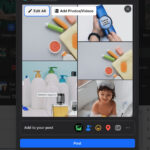Blending two photos together unlocks a world of creative possibilities, transforming ordinary images into stunning visual narratives. At dfphoto.net, we empower you to master this art form, whether you’re aiming for dreamy double exposures, surreal composites, or simply enhancing a landscape. Explore advanced blending techniques, seamless photo merging, and discover how to create stunning visuals with depth and artistry. Learn how to use adjustment layers and blending modes to master photo manipulation and refine images for a polished, professional appearance.
1. What Is Photo Blending and Why Should You Learn It?
Photo blending is the art of combining two or more images to create a single, unified photograph. It’s a powerful technique used to enhance visual appeal, create surreal effects, or simply merge elements from different photos to achieve a desired composition.
Why Learn Photo Blending?
- Expand Your Creativity: Photo blending opens up endless possibilities for artistic expression.
- Enhance Your Images: Improve the visual impact of your photos by merging different elements.
- Create Unique Effects: Achieve dreamy double exposures, surreal composites, and other eye-catching effects.
- Correct Imperfections: Seamlessly fix flaws or missing elements in a single photo.
- Improve Composition: Merge elements from different photos to create a more balanced and visually appealing final image.
2. What Are The Different Techniques For Blending Photos?
There are numerous techniques for blending photos, each offering unique results and levels of complexity.
- Layer Masks: Non-destructive method using grayscale masks to reveal or conceal portions of a layer.
- Blending Modes: Algorithms that determine how layers interact with each other based on their color and luminosity.
- Gradient Masks: Create smooth transitions between layers using gradients.
- Clipping Masks: Use the content of one layer to define the visibility of another.
- HDR (High Dynamic Range): Combine multiple exposures to capture a wider range of tones and details.
- Panorama Stitching: Merge multiple photos to create a wide-angle view.
- Double Exposure: Superimpose two images to create a surreal, dreamlike effect.
3. How To Blend Photos Using Layer Masks?
Layer masks are a fundamental tool for photo blending, offering precise control over which parts of each layer are visible. This non-destructive method allows for seamless transitions and intricate composites.
Steps for Blending Photos Using Layer Masks:
-
Open Images: Open the two photos you want to blend in your image editing software (e.g., Adobe Photoshop).
-
Place Images on Layers: Drag one image onto the other to create two separate layers in the Layers panel. Ensure the image you want to reveal through the mask is on top.
-
Add a Layer Mask: Select the top layer, and click the “Add Layer Mask” icon at the bottom of the Layers panel. A white rectangle will appear next to the layer thumbnail, representing the mask.
-
Paint on the Mask: Select the Brush Tool and set your colors to black and white. Painting with black on the mask will hide the corresponding area of the top layer, revealing the layer beneath. Painting with white will reveal the top layer.
-
Refine the Mask: Use different brush sizes, hardness, and opacity to create soft or hard transitions. Grayscale tones will create semi-transparent areas.
-
Edit Non-Destructively: Since you’re working with a mask, you can always undo or redo changes without permanently altering the original images.
-
Save Your Work: Save your blended image as a PSD file to preserve the layers and masks for future editing.
4. How Do Blending Modes Work for Photo Merging?
Blending modes are algorithms that determine how a layer interacts with the layers beneath it, based on their color and luminosity values. They offer a quick and versatile way to create various blending effects.
Common Blending Modes and Their Effects:
| Blending Mode | Description | Best Used For |
|---|---|---|
| Multiply | Darkens the image by multiplying the base layer’s colors with the blend layer’s colors. | Creating shadows, darkening highlights, adding textures. |
| Screen | Lightens the image by inverting the base and blend layer colors, multiplying them, and then inverting again. | Creating highlights, brightening shadows, adding light leaks. |
| Overlay | Multiplies or screens the colors depending on the base layer’s brightness. | Enhancing contrast, adding vibrant colors, creating a “pop” effect. |
| Soft Light | Similar to Overlay but more subtle. | Adding gentle contrast, creating a soft, dreamy look. |
| Hard Light | Similar to Overlay but more intense. | Creating harsh contrast, adding dramatic lighting effects. |
| Difference | Subtracts the blend layer’s colors from the base layer’s colors. | Creating abstract effects, inverting colors, revealing differences between images. |
| Color | Transfers the hue and saturation of the blend layer to the base layer while preserving the base layer’s luminosity. | Colorizing black and white photos, changing the color scheme of an image. |
| Luminosity | Transfers the luminosity of the blend layer to the base layer while preserving the base layer’s hue and saturation. | Adjusting brightness without affecting colors, sharpening images. |
| Darken | Compares the blend layer’s colors with the base layer’s colors and keeps the darker values. | Replacing dark areas, creating silhouette effects. |
| Lighten | Compares the blend layer’s colors with the base layer’s colors and keeps the lighter values. | Replacing bright areas, creating light leaks. |
How to Use Blending Modes:
- Place Images on Layers: Similar to using layer masks, stack your images as separate layers.
- Select a Blending Mode: In the Layers panel, find the “Blending Mode” dropdown menu (usually set to “Normal” by default).
- Experiment: Try different blending modes to see how they affect the overall image. Adjust the layer’s opacity to fine-tune the effect.
5. What Is Gradient Masking And How To Utilize It?
Gradient masking is a technique that uses gradients to create smooth and gradual transitions between layers. This is particularly useful for blending skies, creating depth, or adding subtle effects.
How to Create a Gradient Mask:
- Place Images on Layers: Place the two images you want to blend on separate layers.
- Add a Layer Mask: Add a layer mask to the top layer.
- Select the Gradient Tool: Choose the Gradient Tool from the toolbar.
- Choose a Gradient: Select a black to white gradient.
- Draw the Gradient: Click and drag on the layer mask to create a gradient. The direction and length of the gradient will determine the blending transition.
- Adjust the Gradient: Modify the gradient’s position, angle, and length to achieve the desired effect.
- Refine the Mask: Use the Brush Tool to further refine the mask if needed.
6. How Do Clipping Masks Help In Photo Blending?
Clipping masks use the content of one layer to define the visibility of another layer. This is particularly useful for placing textures or patterns within specific shapes or areas of an image.
Steps to Use Clipping Masks:
- Create a Base Layer: This layer will define the shape or area where the other layer will be visible. It can be text, a shape, or even a portion of an image.
- Place the Layer to be Clipped: Place the image or texture you want to clip above the base layer in the Layers panel.
- Create the Clipping Mask: Right-click on the layer you want to clip (the top layer) and select “Create Clipping Mask.” Alternatively, you can hold Alt (Option) and click between the two layers in the Layers panel.
- Adjust the Clipped Layer: Move, scale, or rotate the clipped layer to position it within the base layer’s shape.
7. How To Blend Multiple Exposures With HDR Techniques?
HDR (High Dynamic Range) techniques combine multiple exposures of the same scene to capture a wider range of tones and details than a single photo can. This is particularly useful for high-contrast scenes where details in both the shadows and highlights are important.
Steps for Creating an HDR Image:
- Capture Multiple Exposures: Use a tripod and take several photos of the same scene with different exposure settings. Typically, you’ll want at least three exposures: one underexposed, one properly exposed, and one overexposed.
- Merge to HDR: In your image editing software, use the “Merge to HDR” function. This will combine the multiple exposures into a single HDR image.
- Adjust Tone Mapping: Use tone mapping to compress the high dynamic range into a viewable range. Experiment with different settings to achieve the desired look.
- Fine-Tune Adjustments: Make further adjustments to contrast, brightness, saturation, and sharpness to refine the final image.
8. What Is Panorama Stitching And How Is It Done?
Panorama stitching merges multiple photos to create a wide-angle view. This is ideal for capturing expansive landscapes or architectural scenes.
Steps for Creating a Panorama:
- Capture Overlapping Photos: Use a tripod and take a series of photos, ensuring each photo overlaps the previous one by about 20-30%.
- Stitch the Photos: In your image editing software, use the “Photomerge” or “Panorama” function. This will automatically align and blend the photos together.
- Correct Distortion: Adjust the panorama to correct any distortion or perspective issues.
- Crop and Refine: Crop the panorama to remove any uneven edges and make final adjustments to color and tone.
9. How To Achieve Creative Double Exposure Photo Blends?
Double exposure is a creative technique that superimposes two images to create a surreal and dreamlike effect. It can be achieved in-camera or in post-processing.
Methods for Creating Double Exposures:
- In-Camera Double Exposure: Some cameras have a built-in double exposure mode that allows you to take two photos that are automatically combined.
- Post-Processing Double Exposure: In your image editing software, place two images on separate layers and use blending modes like “Screen” or “Multiply” to combine them. Adjust the opacity of each layer to fine-tune the effect.
Tips for Creating Effective Double Exposures:
- Choose Complementary Images: Select images that have contrasting tones and shapes to create a visually interesting effect.
- Consider the Composition: Think about how the two images will interact with each other.
- Experiment with Blending Modes: Try different blending modes to achieve different effects.
- Use Layer Masks: Use layer masks to control which parts of each image are visible.
10. What Role Do Color Grading and Adjustment Layers Play in Finalizing Blended Photos?
Color grading and adjustment layers are essential for finalizing blended photos, ensuring a cohesive and visually appealing result. They allow you to fine-tune the colors, tones, and overall mood of the image without permanently altering the original pixels.
Key Adjustment Layers for Blended Photos:
| Adjustment Layer | Purpose |
|---|---|
| Levels | Adjusts the brightness and contrast of the image by setting black, white, and midtone points. |
| Curves | Offers more precise control over the tonal range of the image, allowing you to adjust specific areas of the curve. |
| Brightness/Contrast | Simple adjustments to overall brightness and contrast. |
| Hue/Saturation | Adjusts the hue, saturation, and lightness of specific colors or the entire image. |
| Color Balance | Adjusts the balance of colors in the shadows, midtones, and highlights. |
| Black & White | Converts the image to black and white and allows you to adjust the tonal range of different colors. |
| Photo Filter | Applies a color filter to the image, simulating the effect of using a physical filter on a camera lens. |
| Gradient Map | Maps the tonal range of the image to a gradient, creating dramatic and stylized color effects. |
| Selective Color | Adjusts the color balance of specific colors in the image without affecting other colors. |
Tips for Effective Color Grading:
- Start with Global Adjustments: Make broad adjustments to the overall image before focusing on specific areas.
- Use Adjustment Layers: Always use adjustment layers to make non-destructive edits.
- Create a Consistent Look: Aim for a cohesive color palette that ties the blended elements together.
- Use Color Grading Presets: Explore pre-made color grading presets for inspiration and a quick starting point.
- Pay Attention to Detail: Zoom in and carefully examine the image for any color imbalances or artifacts.
11. What Software And Tools Are Best Suited For Photo Blending?
Choosing the right software and tools is crucial for achieving professional-looking photo blends. Here are some of the most popular options:
1. Adobe Photoshop: The industry-standard image editing software, offering a comprehensive suite of tools for photo blending, including layer masks, blending modes, adjustment layers, and advanced selection techniques.
2. Affinity Photo: A powerful and affordable alternative to Photoshop, offering similar features and capabilities for photo blending.
3. GIMP (GNU Image Manipulation Program): A free and open-source image editing software, providing a wide range of tools for photo blending, although with a steeper learning curve.
4. Luminar AI/Neo: AI-powered photo editing software that simplifies complex tasks like layer blending and sky replacement.
5. Capture One: A professional photo editing software known for its excellent color handling and tethering capabilities, suitable for advanced photo blending workflows.
6. Online Photo Editors: Numerous online photo editors offer basic photo blending capabilities, suitable for quick and simple tasks. Examples include Canva, Fotor, and Pixlr.
Comparison of Photo Blending Software:
| Software | Price | Key Features | Best Used For |
|---|---|---|---|
| Adobe Photoshop | Subscription | Layer masks, blending modes, adjustment layers, advanced selection tools, content-aware fill. | Professional photo editing, complex composites, detailed retouching. |
| Affinity Photo | One-time purchase | Layer masks, blending modes, adjustment layers, live filters, non-destructive editing. | Professional photo editing, affordable alternative to Photoshop. |
| GIMP | Free | Layer masks, blending modes, adjustment layers, customizable interface, scripting capabilities. | Budget-conscious users, open-source enthusiasts. |
| Luminar AI/Neo | One-time purchase | AI-powered tools, sky replacement, atmospheric effects, portrait enhancements. | Quick and easy photo enhancements, AI-assisted editing. |
| Capture One | Subscription or | Excellent color handling, tethering capabilities, layer-based editing, advanced masking tools. | Professional photographers, studio work, detailed color correction. |
| One-time purchase | |||
| Online Photo Editors | Free/Subscription | Basic layer blending, simple adjustments, pre-made templates. | Quick and easy edits, social media graphics, basic photo manipulation. |
12. How Can You Create Realistic Photo Composites?
Creating realistic photo composites requires attention to detail and a focus on seamlessly blending different elements together. Here are some tips for achieving believable results:
- Match the Lighting: Ensure that the lighting direction, intensity, and color temperature are consistent across all the images you’re blending.
- Pay Attention to Perspective: Match the perspective of the different elements to create a sense of depth and realism.
- Use High-Resolution Images: Start with high-resolution images to avoid pixelation and maintain detail.
- Create Realistic Shadows: Add shadows to ground the elements and create a sense of depth.
- Blend the Colors: Use adjustment layers to match the colors and tones of the different elements.
- Add Atmospheric Effects: Add subtle atmospheric effects like fog or haze to create a sense of realism.
- Refine the Details: Pay attention to small details like edges, textures, and reflections to create a seamless blend.
- Take Breaks and Review: Step away from your work periodically and review it with fresh eyes to identify any areas that need improvement.
13. What Are Some Common Mistakes To Avoid When Blending Photos?
Photo blending can be a challenging process, and it’s easy to make mistakes that can detract from the final result. Here are some common pitfalls to avoid:
- Mismatched Lighting: Inconsistent lighting is one of the most common mistakes in photo blending. Always ensure that the lighting direction, intensity, and color temperature are consistent across all the images you’re blending.
- Poorly Defined Masks: Sloppy masking can create harsh edges and unnatural transitions. Take the time to create precise and feathered masks for seamless blending.
- Overuse of Blending Modes: While blending modes can be powerful tools, overuse can lead to unnatural-looking results. Use them sparingly and experiment to find the most subtle and effective settings.
- Ignoring Perspective: Mismatched perspective can create a sense of disorientation and make the composite look unrealistic. Pay attention to the perspective of the different elements and adjust them accordingly.
- Low-Resolution Images: Using low-resolution images can result in pixelation and loss of detail. Always start with high-resolution images to maintain quality.
- Neglecting Color Grading: Failing to color grade the final image can result in a disjointed and unnatural look. Use adjustment layers to match the colors and tones of the different elements.
- Over-Processing: Excessive adjustments can lead to a heavily processed and unnatural-looking image. Strive for subtlety and balance in your edits.
- Ignoring Details: Neglecting small details like shadows, reflections, and textures can detract from the overall realism of the composite. Pay attention to these details and refine them as needed.
14. How To Optimizing Blended Photos For Web And Print?
Optimizing blended photos for web and print ensures that your images look their best across different platforms and media. Here’s how to prepare your photos for each:
Optimizing for the Web:
- Resize the Image: Resize the image to the appropriate dimensions for the web. Aim for a resolution of 72 dpi (dots per inch).
- Choose the Right File Format: Save the image as a JPEG for photographs or a PNG for graphics with transparency.
- Compress the Image: Compress the image to reduce the file size without sacrificing too much quality.
- Use Descriptive File Names: Use descriptive file names that include relevant keywords for SEO purposes.
- Add Alt Text: Add alt text to the image tag to provide a description for search engines and screen readers.
- Use a Content Delivery Network (CDN): Use a CDN to deliver your images quickly and efficiently to users around the world.
Optimizing for Print:
- Maintain High Resolution: Keep the image at its original high resolution (typically 300 dpi).
- Choose the Right Color Space: Convert the image to CMYK color space for printing.
- Sharpen the Image: Sharpen the image slightly to compensate for the softening that can occur during printing.
- Save as a TIFF File: Save the image as a TIFF file to preserve all the image data.
- Work with a Professional Printer: Work with a professional printer to ensure that your images are printed accurately and with high quality.
15. What Are Some Advanced Photo Blending Techniques?
Beyond the basics, several advanced techniques can take your photo blending skills to the next level:
- Frequency Separation: Separates the image into high-frequency (details) and low-frequency (tones and colors) layers, allowing for targeted adjustments.
- Dodge and Burn: Selectively lightens (dodge) and darkens (burn) areas of the image to enhance contrast and create depth.
- Color Grading with LUTs: Uses Lookup Tables (LUTs) to apply complex color grading presets to the image.
- Focus Stacking: Combines multiple images with different focal points to create an image with a greater depth of field.
- Advanced Masking Techniques: Uses techniques like color range masking and luminosity masking for precise selections.
- Creating Custom Textures: Creates custom textures to add unique visual elements to the composite.
- Using Displacement Maps: Uses displacement maps to warp and distort images based on the luminance values of another image.
- Integrating 3D Elements: Integrates 3D elements into the composite to create complex and surreal scenes.
16. How To Use Blending To Replace Skies For Dramatic Effect?
Sky replacement is a popular photo blending technique used to enhance landscapes and create dramatic effects. Here’s how to do it:
- Select a New Sky: Choose a sky image that complements the mood and lighting of your landscape photo.
- Create a Selection: Create a precise selection of the existing sky in your landscape photo. You can use tools like the Magic Wand, Color Range, or Quick Selection tool.
- Add a Layer Mask: Add a layer mask to the landscape layer to hide the existing sky.
- Place the New Sky: Place the new sky image on a layer beneath the landscape layer.
- Adjust the Sky: Adjust the position, size, and color of the new sky to match the landscape.
- Blend the Sky: Use blending modes and adjustment layers to seamlessly blend the new sky with the landscape.
- Add Atmospheric Effects: Add atmospheric effects like haze or clouds to create a more realistic integration.
- Refine the Details: Pay attention to small details like the horizon line and any objects that intersect the sky.
17. What Are The Ethical Considerations In Photo Blending?
Photo blending, like any form of digital manipulation, raises ethical considerations that photographers and artists should be aware of.
- Transparency: Be transparent about the fact that an image has been blended or manipulated, especially if it’s being used for journalistic or documentary purposes.
- Misrepresentation: Avoid using photo blending to misrepresent reality or deceive viewers.
- Copyright: Respect copyright laws and obtain permission before using images that are not your own.
- Authenticity: Consider the impact of photo blending on the authenticity of the image, especially in genres like photojournalism and documentary photography.
- Artistic Expression: Recognize that photo blending can be a legitimate form of artistic expression, but be mindful of the potential for manipulation and deception.
- Context: Provide context for the image to help viewers understand the extent of the blending and manipulation.
- Personal Ethics: Develop your own ethical guidelines for photo blending and adhere to them consistently.
18. How To Create Surreal Photo Manipulations With Blending?
Photo blending is a powerful tool for creating surreal and imaginative photo manipulations. Here are some tips for achieving stunning results:
- Start with a Concept: Develop a clear concept or idea for your surreal manipulation.
- Gather Images: Gather a collection of images that fit your concept, including landscapes, portraits, objects, and textures.
- Isolate Elements: Isolate the key elements from each image using masking and selection tools.
- Combine Elements: Combine the isolated elements into a single composition, experimenting with different arrangements and perspectives.
- Use Blending Modes: Use blending modes to create unusual color combinations and textures.
- Add Surreal Effects: Add surreal effects like distortion, warping, and color manipulation.
- Create a Dreamlike Atmosphere: Use lighting and color grading to create a dreamlike atmosphere.
- Pay Attention to Detail: Pay attention to small details like shadows, reflections, and textures to enhance the realism of the manipulation.
- Embrace Experimentation: Don’t be afraid to experiment with different techniques and ideas.
19. What Are The Legal Aspects To Consider For Photo Blending?
When engaging in photo blending, particularly for commercial purposes, it’s crucial to be aware of the legal aspects related to copyright and usage rights.
- Copyright of Source Images: Ensure you have the necessary rights to use all the images you are blending. This could mean owning the copyright, obtaining a license, or using images that are in the public domain.
- Model Releases: If your blended photo includes recognizable individuals, obtain model releases to avoid potential legal issues.
- Commercial Use: If you intend to use the blended photo for commercial purposes (e.g., advertising, marketing), ensure that your licenses cover commercial use.
- Derivative Works: Understand that a blended photo may be considered a derivative work, and you may need permission from the original copyright holders to create and distribute it.
- Fair Use: Familiarize yourself with the concept of “fair use,” which allows limited use of copyrighted material for purposes such as criticism, commentary, news reporting, teaching, scholarship, or research. However, fair use is a complex legal doctrine, and it’s best to seek legal advice if you’re unsure whether your use qualifies.
- Attribution: Even if you have the right to use an image, it’s often good practice to provide attribution to the original creator.
- Seek Legal Advice: If you have any doubts or concerns about the legal aspects of photo blending, consult with an attorney who specializes in copyright law.
20. How To Stay Updated With The Latest Trends In Photo Blending?
The world of photo blending is constantly evolving, with new techniques, software, and trends emerging all the time. Here’s how to stay updated:
- Follow Photography Blogs and Websites: Stay informed about the latest trends, tutorials, and software updates. Websites like dfphoto.net can be excellent resources.
- Watch Online Tutorials: Learn new techniques and workflows from experienced photographers and digital artists.
- Join Online Communities: Connect with other photo blenders and share your work, ask questions, and get feedback.
- Attend Workshops and Conferences: Attend workshops and conferences to learn from industry experts and network with other photographers.
- Experiment and Practice: The best way to stay updated is to experiment with new techniques and practice your skills regularly.
- Follow Social Media: Follow photographers, digital artists, and software companies on social media to stay informed about the latest trends and developments.
- Read Photography Magazines: Subscribe to photography magazines to stay up-to-date on the latest gear, techniques, and trends.
- Take Online Courses: Enroll in online courses to learn new skills and techniques from industry experts.
Ready to take your photo blending skills to the next level? Visit dfphoto.net today for in-depth tutorials, inspiring examples, and a vibrant community of photographers. Explore the art of seamless photo merging and create visuals that captivate and inspire. Discover new techniques, refine your artistry, and connect with fellow creatives who share your passion for photography. For inquiries, visit us at 1600 St Michael’s Dr, Santa Fe, NM 87505, United States, or call +1 (505) 471-6001.
FAQ: Frequently Asked Questions About Photo Blending
- What is the best software for photo blending?
Adobe Photoshop is widely considered the best software for photo blending due to its comprehensive features like layer masks, blending modes, and adjustment layers. However, Affinity Photo and GIMP are also excellent alternatives depending on your budget and needs. - How do I blend two photos seamlessly?
To blend two photos seamlessly, use layer masks to create smooth transitions between the images. Adjust the mask’s density and feathering to fine-tune the blend. - What are blending modes and how do they work?
Blending modes are algorithms that determine how a layer interacts with the layers beneath it based on their color and luminosity values. Common blending modes include Multiply, Screen, Overlay, and Soft Light, each creating unique effects. - How can I create a double exposure effect in Photoshop?
To create a double exposure effect in Photoshop, place two images on separate layers and set the blending mode of the top layer to Screen or Multiply. Adjust the opacity of each layer to achieve the desired effect. - How do I match the colors in two different photos for blending?
To match the colors in two different photos, use adjustment layers like Color Balance, Hue/Saturation, and Selective Color. Adjust the settings until the colors are consistent across both images. - What is HDR and how is it used in photo blending?
HDR (High Dynamic Range) is a technique that combines multiple exposures of the same scene to capture a wider range of tones and details. It’s used in photo blending to create images with enhanced dynamic range and detail in both shadows and highlights. - How do I replace a sky in a photo using blending techniques?
To replace a sky, select the existing sky in your photo and create a layer mask. Then, place the new sky image on a layer beneath the landscape layer and adjust the position, size, and color to match the scene. - What are some common mistakes to avoid when blending photos?
Common mistakes include mismatched lighting, poorly defined masks, overuse of blending modes, ignoring perspective, and neglecting color grading. Pay attention to these details to create realistic and seamless blends. - Is photo blending ethical?
Photo blending can be ethical as long as you’re transparent about the fact that an image has been manipulated and avoid using it to misrepresent reality or deceive viewers. - How can I stay updated with the latest trends in photo blending?
Stay updated by following photography blogs and websites, watching online tutorials, joining online communities, attending workshops and conferences, and experimenting with new techniques.