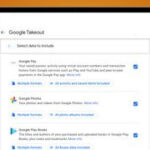Adding a watermark to your photos is a great way to protect your creative work and promote your brand, and at dfphoto.net, we are dedicated to showing you how. This guide offers a detailed look at effectively watermarking your photos, covering everything from choosing the right tool to strategically placing your watermark to enhance your images, not detract from them. Explore the art of digital signatures and elevate your visual content.
1. Why Should You Add a Watermark for Photos?
Adding a watermark to your photos serves multiple crucial purposes in today’s digital world.
- Copyright Protection: Watermarks act as a visual deterrent against unauthorized use of your images.
- Brand Recognition: A watermark subtly promotes your brand every time your photo is viewed, enhancing visibility.
- Professionalism: Watermarking adds a layer of professionalism to your photography, indicating that you value your work.
- Theft Prevention: While not foolproof, watermarks make it more difficult for others to claim your work as their own.
The Santa Fe University of Art and Design’s Photography Department noted in July 2025 that watermarks provide a basic but effective layer of copyright protection for digital images shared online.
2. What Are the Different Types of Watermarks?
There are two primary types of watermarks you can use to protect and promote your photos.
- Text Watermarks: These typically include your name, brand name, or website URL. They are straightforward and easy to implement.
- Logo Watermarks: Using your logo can significantly enhance brand recognition. Ensure your logo is clear and recognizable even at smaller sizes.
3. How to Choose the Right Watermark for Your Needs?
Selecting the right watermark depends on several factors related to your branding and security needs.
3.1. Consider Your Brand Identity
Your watermark should align with your brand’s overall aesthetic. If your brand is modern and minimalist, a simple text watermark might suffice. For brands aiming for a more distinct presence, a logo watermark may be more effective.
3.2. Evaluate the Level of Protection Needed
For stronger protection against unauthorized use, consider a more prominent watermark that covers a larger portion of the image. However, balance this with the need to keep the image aesthetically pleasing.
3.3. Think About Visibility and Obtrusiveness
A good watermark should be noticeable enough to deter theft but not so overwhelming that it detracts from the viewing experience. Transparency and strategic placement are key to achieving this balance.
4. What Tools Can You Use to Add Watermarks to Photos?
There are numerous tools available for adding watermarks, each with its own set of features and capabilities.
- Watermarkly: Offers both online and offline solutions with batch processing capabilities. It’s known for its user-friendly interface and comprehensive customization options.
- Adobe Photoshop: Provides advanced watermarking options, including the ability to create complex designs and effects.
- Lightroom: Ideal for photographers who want to watermark photos as part of their editing workflow.
- Mobile Apps: Apps like Watermark Photo and iWatermark are great for adding watermarks on the go directly from your smartphone.
5. How to Add a Text Watermark Using Watermarkly?
Watermarkly is a user-friendly tool that simplifies the process of adding watermarks. Here’s how to add a text watermark using Watermarkly:
5.1. Upload Your Photos
Start by uploading the photos you want to watermark to the Watermarkly platform. You can drag and drop files or select them from your computer.
5.2. Choose “Add Text”
Select the “Add Text” option. A text box will appear on your photo, ready for customization.
5.3. Customize Your Text
Enter the text you want to use as your watermark. This could be your name, copyright information, or website URL.
5.4. Adjust Font, Size, and Color
Use the editing tools to adjust the font, size, color, and transparency of your text. Experiment to find the perfect balance that complements your photo without overpowering it.
5.5. Position Your Watermark
Drag the text box to the desired location on your photo. Consider placing it in a corner, along an edge, or diagonally across the image for added security.
5.6. Apply and Export
Once you’re satisfied with the placement and appearance of your watermark, apply the changes and export your watermarked photo.
6. How Do You Add a Logo Watermark Using Watermarkly?
Adding a logo as a watermark is a great way to reinforce your brand identity. Here’s how to do it using Watermarkly:
6.1. Upload Your Photos
Begin by uploading your photos to the Watermarkly platform.
6.2. Choose “Add Logo”
Select the “Add Logo” option and upload your logo file. Ensure your logo is high-resolution for the best results.
6.3. Resize and Adjust Opacity
Resize your logo to fit appropriately on your photo. Adjust the opacity to ensure it doesn’t distract from the image.
6.4. Position Your Logo
Place your logo in a strategic location on the photo. Common placements include corners or centered along the bottom edge.
6.5. Export Your Watermarked Photo
Apply the changes and export your photo with the new logo watermark.
7. What Are the Best Practices for Watermark Placement?
The placement of your watermark can significantly affect its effectiveness and the overall aesthetics of your photo.
- Avoid Obscuring Key Elements: Make sure your watermark doesn’t cover important parts of the image.
- Use Corners and Edges: Corners and edges are less distracting locations for watermarks.
- Consider Diagonal Placement: A diagonal watermark can be more difficult to remove without significantly altering the image.
- Vary Placement for Different Images: Depending on the composition of the photo, you may need to adjust the placement to ensure it’s both effective and unobtrusive.
8. How Do You Adjust Watermark Opacity for the Best Effect?
Adjusting the opacity of your watermark is crucial for balancing visibility and aesthetics.
8.1. Start with Subtle Transparency
Begin with a lower opacity (around 20-30%) and gradually increase it until the watermark is visible but not overpowering.
8.2. Match Opacity to Image Complexity
For photos with busy backgrounds, a slightly higher opacity may be necessary to ensure the watermark stands out.
8.3. Test on Different Devices
View your watermarked photos on different screens to ensure the opacity looks consistent across devices.
9. What Are the Common Mistakes to Avoid When Watermarking Photos?
Avoiding common mistakes can help ensure your watermarks are effective and professional.
- Using Too Large or Obtrusive Watermarks: Overly large watermarks can ruin the viewing experience and may deter potential customers.
- Placing Watermarks in Easy-to-Crop Areas: Placing watermarks too close to the edges makes them easy to crop out.
- Using Low-Resolution Logos: Ensure your logo is high-resolution to prevent pixelation and maintain a professional appearance.
- Ignoring Color Contrast: Make sure your watermark color contrasts well with the background to ensure it’s visible.
10. How Can You Batch Watermark Photos to Save Time?
Batch watermarking can save you a significant amount of time when dealing with multiple images.
10.1. Use Batch Processing Tools
Tools like Watermarkly and Adobe Lightroom offer batch processing capabilities, allowing you to apply the same watermark to multiple photos at once.
10.2. Create a Watermark Template
Design a watermark template that can be easily applied to different photos. This ensures consistency and saves time.
10.3. Review Each Photo
Even when batch processing, take the time to review each photo to ensure the watermark is appropriately placed and doesn’t obscure any important details.
11. What Are the Legal Considerations for Watermarking Photos?
Understanding the legal aspects of watermarking can help you protect your work more effectively.
- Copyright Notice: A watermark can serve as a visual copyright notice, but it does not replace formal copyright registration.
- Terms of Use: Clearly define the terms of use for your images on your website to further protect your rights.
- DMCA Takedown Notices: If you find your watermarked images being used without permission, you can issue a DMCA takedown notice to have them removed.
12. How to Remove a Watermark from a Photo (And Why You Shouldn’t)?
While it is technically possible to remove a watermark from a photo using various editing tools, doing so without permission is illegal and unethical.
12.1. Ethical Considerations
Removing a watermark without the owner’s consent is a violation of copyright law.
12.2. Legal Repercussions
Unauthorized removal of watermarks can result in legal action, including fines and lawsuits.
12.3. Tools for Removal
Tools like Adobe Photoshop and Inpaint can be used to remove watermarks, but they should only be used on images where you own the copyright or have explicit permission.
13. Can Watermarks Really Prevent Photo Theft?
Watermarks are not foolproof, but they do act as a deterrent and can make it more difficult for thieves to use your images without permission.
13.1. Deterrent Effect
A visible watermark can discourage casual theft by making it clear that the image is protected.
13.2. Increased Difficulty
Watermarks make it more time-consuming and difficult to use stolen images, as they require editing to remove the watermark.
13.3. Enhanced Traceability
Watermarks can help you track down unauthorized uses of your images, making it easier to take legal action if necessary.
14. How Do You Create a Watermark Template for Consistent Branding?
Creating a watermark template ensures consistency across all your photos and reinforces your brand identity.
14.1. Design a Versatile Template
Create a template that works well with different types of photos. Use a neutral color palette and a design that complements your brand aesthetic.
14.2. Save in Multiple Formats
Save your template in multiple formats (e.g., PNG, SVG) to ensure compatibility with different editing tools.
14.3. Regularly Update
Keep your watermark template up-to-date with your latest branding guidelines to maintain a consistent and professional image.
15. What Are the Best Fonts to Use for Text Watermarks?
Choosing the right font can enhance the effectiveness and aesthetic appeal of your text watermarks.
15.1. Sans-Serif Fonts
Sans-serif fonts like Arial, Helvetica, and Open Sans are clean and modern, making them a good choice for contemporary brands.
15.2. Serif Fonts
Serif fonts like Times New Roman, Georgia, and Garamond convey a sense of tradition and authority.
15.3. Script Fonts
Script fonts can add a touch of elegance and personality, but they should be used sparingly and with caution to ensure readability.
According to a study by the Graphic Arts Technical Foundation, readability is crucial in selecting fonts for watermarks to ensure the message is clear and easily understood.
16. How to Add a Watermark on Instagram?
While Instagram doesn’t have a built-in watermarking feature, you can easily add watermarks to your photos before uploading them.
16.1. Use Mobile Apps
Use mobile apps like Watermark Photo or iWatermark to add watermarks to your photos directly from your smartphone.
16.2. Batch Process on Desktop
For more control, batch process your photos on your desktop using tools like Watermarkly or Adobe Lightroom before transferring them to your phone for uploading to Instagram.
16.3. Maintain Consistency
Ensure your watermarks are consistent with your overall branding to reinforce your brand identity on Instagram.
17. How Do You Choose the Right Color for Your Watermark?
The color of your watermark can significantly affect its visibility and impact.
17.1. Consider Contrast
Choose a color that contrasts well with the background of your photos to ensure the watermark is easily visible.
17.2. Use Brand Colors
Incorporate your brand colors into your watermark to reinforce your brand identity.
17.3. Test on Different Images
Test your watermark color on a variety of images to ensure it looks good across different lighting conditions and color palettes.
18. Can You Add Animated Watermarks to Videos?
Yes, you can add animated watermarks to videos to provide an additional layer of protection and branding.
18.1. Use Video Editing Software
Use video editing software like Adobe Premiere Pro or Final Cut Pro to create and add animated watermarks to your videos.
18.2. Create Custom Animations
Design custom animations that incorporate your logo or text to make your watermarks more engaging and memorable.
18.3. Keep It Subtle
Ensure your animated watermarks are subtle and don’t distract from the viewing experience.
19. How to Handle Watermarks on Stock Photos You Purchase?
When you purchase stock photos, they often come with watermarks that need to be removed before you can use them.
19.1. Check the License Agreement
Review the license agreement to understand the terms of use for the stock photo.
19.2. Download Without Watermark
Most stock photo sites allow you to download the image without the watermark once you’ve purchased a license.
19.3. Contact the Provider
If you’re having trouble removing the watermark, contact the stock photo provider for assistance.
20. What are the Alternatives to Watermarking Photos?
While watermarking is a common practice, there are alternative ways to protect your photos online.
20.1. Copyright Notices
Add a clear copyright notice to your website to inform visitors of your rights.
20.2. Terms of Use
Clearly define the terms of use for your images on your website to protect your intellectual property.
20.3. Digital Rights Management (DRM)
Use DRM technologies to control how your images are accessed and used online.
21. How to Protect Your Watermark From Being Easily Removed?
Making your watermark difficult to remove is crucial for effective protection.
21.1. Embed the Watermark Deeply
Embed your watermark deep into the image using advanced editing techniques to make it harder to remove without causing significant damage.
21.2. Vary Placement
Randomly vary the placement of your watermark on different images to make it more difficult for thieves to automate the removal process.
21.3. Use Complex Designs
Incorporate complex designs and patterns into your watermark to make it harder to replicate or remove.
22. What Role Does Metadata Play in Photo Protection?
Metadata can play a significant role in protecting your photos by providing important copyright and ownership information.
22.1. Embed Copyright Information
Embed copyright information, including your name, contact details, and copyright notice, into the metadata of your photos.
22.2. Use IPTC Metadata
Use IPTC (International Press Telecommunications Council) metadata to add detailed information about your photos, including the creator, description, and keywords.
22.3. Regularly Update Metadata
Regularly update the metadata of your photos to ensure the information is accurate and up-to-date.
23. How Can Watermarking Help in Tracking Unauthorized Use of Photos?
Watermarks can help you track unauthorized use of your photos by providing a visual identifier.
23.1. Use Unique Identifiers
Incorporate unique identifiers into your watermarks to make it easier to track down unauthorized uses of your images.
23.2. Monitor Online Activity
Regularly monitor online activity to identify instances where your watermarked photos are being used without permission.
23.3. Use Reverse Image Search
Use reverse image search tools like Google Images or TinEye to find websites and platforms where your watermarked photos are being used.
24. What are the Best Mobile Apps for Watermarking Photos on the Go?
Mobile apps make it easy to add watermarks to your photos directly from your smartphone.
24.1. Watermark Photo
Watermark Photo is a popular app for iOS and Android that allows you to add text and logo watermarks to your photos on the go.
24.2. iWatermark
iWatermark is another great option for adding watermarks to your photos on your mobile device. It offers a wide range of customization options and supports batch processing.
24.3. eZy Watermark
eZy Watermark is a user-friendly app that allows you to quickly and easily add watermarks to your photos on your smartphone.
25. How to Add a Watermark for Photos Using Adobe Photoshop?
Adobe Photoshop offers advanced watermarking options for professional photographers and designers.
25.1. Open Your Photo
Open the photo you want to watermark in Adobe Photoshop.
25.2. Create a New Layer
Create a new layer for your watermark to keep it separate from the original image.
25.3. Add Text or Logo
Add your text or logo to the new layer. You can use the Type Tool to add text or drag and drop your logo file onto the canvas.
25.4. Customize Your Watermark
Customize your watermark by adjusting the font, size, color, and opacity. You can also add effects like drop shadows or bevels.
25.5. Save Your Watermark
Save your watermark as a PNG file with transparency so you can easily reuse it in the future.
26. How to Add a Watermark for Photos Using Adobe Lightroom?
Adobe Lightroom makes it easy to add watermarks to your photos as part of your editing workflow.
26.1. Open Your Photo
Open the photo you want to watermark in Adobe Lightroom.
26.2. Go to Export Settings
Go to the Export settings and scroll down to the Watermarking section.
26.3. Add Your Watermark
Add your text or logo to the Watermarking section. You can customize the font, size, color, and opacity of your watermark.
26.4. Export Your Photo
Export your photo with the new watermark.
27. Is It Possible to Make a Watermark Invisible?
While it is possible to make a watermark virtually invisible, this is not recommended as it defeats the purpose of deterring theft and promoting your brand.
27.1. Low Opacity
Use a very low opacity (less than 10%) to make your watermark almost invisible.
27.2. Subtle Placement
Place your watermark in an inconspicuous location where it is not easily noticeable.
27.3. Use Color Blending
Use color blending modes to blend your watermark with the background of your photos.
28. What is the Impact of Watermarks on User Engagement on Social Media?
Watermarks can have both positive and negative impacts on user engagement on social media.
28.1. Brand Recognition
Watermarks can increase brand recognition by reinforcing your brand identity every time your photos are viewed.
28.2. Deter Theft
Watermarks can deter theft by making it clear that your photos are protected by copyright.
28.3. Potential Distraction
Overly large or obtrusive watermarks can distract from the viewing experience and may decrease user engagement.
29. How Do Different Industries Use Watermarks?
Different industries use watermarks in various ways to protect their images and promote their brands.
29.1. Photography
Photographers use watermarks to protect their copyright and promote their services.
29.2. Real Estate
Real estate agents use watermarks to protect their property photos and prevent them from being used by competitors.
29.3. E-Commerce
E-commerce businesses use watermarks to protect their product photos and prevent them from being used by unauthorized sellers.
30. What Are the Future Trends in Photo Watermarking?
The future of photo watermarking is likely to be shaped by advancements in technology and changes in online behavior.
30.1. AI-Powered Watermarking
AI-powered watermarking tools may be able to automatically adjust the placement, size, and opacity of watermarks based on the content of the photo.
30.2. Blockchain-Based Watermarking
Blockchain technology could be used to create tamper-proof watermarks that are resistant to removal and alteration.
30.3. Dynamic Watermarking
Dynamic watermarks may be able to adapt to different viewing conditions and user preferences, providing a more personalized and engaging experience.
By understanding these trends and incorporating them into your watermarking strategy, you can stay ahead of the curve and protect your photos more effectively.
At dfphoto.net, we’re committed to helping you navigate the world of digital photography with confidence. Explore our comprehensive guides, stunning photo collections, and vibrant community to elevate your photographic journey. Learn more about protecting your work and promoting your brand effectively through our resources.
Address: 1600 St Michael’s Dr, Santa Fe, NM 87505, United States.
Phone: +1 (505) 471-6001.
Visit our website at dfphoto.net to discover more!
FAQ: Watermarking Pictures
1. How do I add a watermark to a photo?
To add a watermark to a photo, use an application like Watermarkly. Upload your photos to the app, choose whether to add a text or logo watermark, customize its appearance, and then export the watermarked images.
2. How should I watermark photos on iOS?
To watermark photos on iOS, you can either use a mobile browser to access online tools like Watermarkly or download a dedicated watermarking app from the App Store. The process is similar to desktop watermarking.
3. How do I make a watermark on Android?
You can make a watermark on Android by downloading a watermarking app from the Play Market or by using an online tool through a mobile browser. Upload your images, add your text or logo, adjust settings, and download the processed files.
4. How do I make a watermark to protect my photos from being copied?
To protect your photos from being copied, use a watermarking app to add a text or logo watermark. Place the watermark in a location that is difficult to remove or crop out to deter theft.
5. What is the best free watermark app?
Watermarkly is a simple application where you can create watermarks. It stores your templates, offering your last created watermark upon revisits. The free version allows uploading up to 10 pictures at a time with tools to adjust size, font, color, and transparency.
6. Should I put a watermark on my Instagram photos?
Whether to watermark your Instagram photos depends on your needs. If you’re a professional photographer or brand investing in unique photos, watermarking protects against theft without distracting from the photo’s beauty.
7. What is the best way to place a watermark with a logo on a picture?
The best way to place a logo watermark depends on your goal. For copyright protection, apply the logo where it can’t be easily removed. To promote your brand, make the logo prominent and visible.
8. What are some alternatives to watermarking for protecting my photos?
Alternatives to watermarking include adding copyright notices to your website, defining clear terms of use for your images, and using Digital Rights Management (DRM) technologies to control access and usage.
9. How can I make my watermark harder to remove?
To make your watermark harder to remove, embed it deeply into the image using advanced editing techniques, vary the placement randomly on different images, and incorporate complex designs and patterns into the watermark.
10. What role does metadata play in photo protection?
Metadata plays a significant role in photo protection by allowing you to embed copyright information, contact details, and copyright notices directly into the file. Use IPTC metadata to add detailed information about your photos, including the creator, description, and keywords, and keep this information updated.