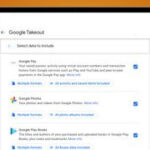Changing your cover photo on Facebook is a simple way to refresh your profile and express yourself, and dfphoto.net is here to guide you through the process with ease. Whether you’re looking to showcase a stunning landscape photo, a memorable portrait, or a creative design, this guide will provide clear, step-by-step instructions for updating your cover photo on both desktop and mobile. Learn about the best image sizes, discover tips for optimizing your cover photo for maximum impact, and explore ideas for using your cover photo to reflect your personality or promote your brand.
Table of Contents
- Understanding Facebook Cover Photos
- Changing Your Cover Photo on Desktop
- Changing Your Cover Photo on Mobile
- Optimizing Your Facebook Cover Photo
- Facebook Cover Photo Ideas for Photographers
- Facebook Cover Photo Ideas for Business
- Privacy Considerations
- Troubleshooting Common Issues
- Leveraging Facebook Cover Videos
- Frequently Asked Questions (FAQ)
1. Understanding Facebook Cover Photos
A Facebook cover photo is the large, horizontal image that spans the top of your profile or page. It’s prime real estate for showcasing your personality, interests, or brand. Unlike your profile picture, which is a small, square image representing you, your cover photo offers a much larger canvas for visual storytelling.
Key Aspects of Facebook Cover Photos
| Aspect | Description |
|---|---|
| Size | Recommended size is 851 pixels wide by 315 pixels tall. On smartphones, it displays as 640 pixels wide by 360 pixels tall. |
| Visibility | Publicly visible, meaning anyone who visits your profile or page can see it. |
| Purpose | To visually represent you or your brand, and to create a strong first impression. |
| Customization | Allows you to upload a photo, reposition it, and add a description. You can also create a cover photo collage or use an avatar. |
| Updates | Changing your cover photo creates a News Feed post, notifying your friends or followers of the update. |
| Branding | For businesses, cover photos are essential for promoting products, events, and brand identity. A well-designed cover photo can communicate the company’s values and mission. |
According to a study by HubSpot, profiles with cover photos receive 37% more engagement than those without. This highlights the importance of using this feature effectively to capture attention and drive interaction. dfphoto.net encourages you to explore different cover photo options to maximize your Facebook presence.
2. Changing Your Cover Photo on Desktop
Updating your Facebook cover photo on a desktop computer is a straightforward process. Follow these steps to give your profile a fresh look:
-
Go to Facebook.com: Open your preferred web browser and navigate to the Facebook website.
-
Navigate to Your Profile: Click on your name in the top-left corner of the screen, or select your profile from the shortcuts menu on the left-hand side.
-
Hover Over Your Cover Photo: Place your cursor over the existing cover photo at the top of your profile.
-
Select “Edit Cover Photo”: In the bottom-right corner of the cover photo, you’ll see an “Edit Cover Photo” button. Click on it.
-
Choose Your Option: A dropdown menu will appear with several options:
- Upload Photo: Select this to upload a new photo from your computer.
- Select Photo on Facebook: Choose this to select a photo that you have already uploaded to Facebook.
- Reposition: If you already have a cover photo, this option allows you to adjust its position.
- Remove: This option removes your current cover photo.
-
Upload or Select Your Photo:
- If you chose “Upload Photo,” a file explorer window will open. Navigate to the location of the photo on your computer, select it, and click “Open.”
- If you chose “Select Photo on Facebook,” you will see albums of your uploaded photos. Click on the album containing the photo you want to use, then select the photo.
-
Adjust the Positioning: Once the photo is uploaded or selected, it will appear as your cover photo. You can drag the photo to adjust its positioning within the frame.
-
Save Changes: Once you are satisfied with the positioning, click the “Save Changes” button in the bottom-right corner of the screen.
-
Cancel: To discard the change, click the “Cancel” button.
According to social media expert Mari Smith, optimizing your cover photo for desktop viewing ensures that it looks great on larger screens, which are often used for browsing Facebook at home or in the office. Don’t forget to visit dfphoto.net for more tips on desktop photo editing.
3. Changing Your Cover Photo on Mobile
Updating your Facebook cover photo on a mobile device is just as easy as on a desktop. Here’s how to do it using the Facebook app:
-
Open the Facebook App: Launch the Facebook app on your iPhone or Android device.
-
Navigate to Your Profile: Tap the three horizontal lines (menu icon) in the top-right corner (Android) or bottom-right corner (iOS). Scroll down and tap on your name or “See Your Profile.”
-
Tap on the Camera Icon: On your profile, you’ll see a camera icon in the bottom-right corner of your current cover photo. Tap on this icon.
-
Choose Your Option: A menu will pop up with the following options:
- Upload Photo: To upload a new photo from your phone’s gallery.
- Select Photo on Facebook: To choose a photo that you’ve already uploaded to Facebook.
- See Cover Photo: To view your current cover photo in full screen.
- Create Collage: To create a collage of multiple photos as your cover photo.
- Use Avatar Cover Photo: To use a personalized avatar as your cover photo.
-
Select Your Photo:
- If you chose “Upload Photo,” your phone’s gallery will open. Select the photo you want to use.
- If you chose “Select Photo on Facebook,” you will see your Facebook albums. Choose the album and then the photo.
-
Adjust the Positioning: Once the photo is selected, a preview will appear. Use your fingers to drag the photo around until it is positioned correctly within the frame.
-
Save: Tap the “Save” button in the top-right corner of the screen to save your changes.
-
Cancel: Tap “Cancel” if you want to discard the changes.
According to a study by Statista, over 98% of Facebook users access the platform via mobile devices. Therefore, it is essential to ensure your cover photo looks great on smaller screens. For more mobile photography and editing tips, check out dfphoto.net’s mobile photography guide.
4. Optimizing Your Facebook Cover Photo
Optimizing your Facebook cover photo ensures it looks its best and effectively communicates your message. Here are some key tips:
| Optimization Tip | Description |
|---|---|
| Image Size | Use the recommended size of 851 x 315 pixels for desktop and ensure it looks good at 640 x 360 pixels for mobile. |
| Image Quality | Use a high-resolution image to avoid pixelation. Blurry or low-quality images can look unprofessional. |
| File Format | Use JPEG for photos and PNG for graphics with text. PNG files retain sharpness and clarity for text and logos. |
| Mobile Optimization | Keep important elements of your photo centered so they are visible on mobile devices, which crop the sides of the image. |
| Contrast and Colors | Choose colors that complement your brand or personal style. Ensure there is enough contrast between text and the background if you include text in your cover photo. |
| Text and Graphics | Use clear, concise text. Ensure that any text is readable on both desktop and mobile devices. Avoid overcrowding the image with too much text or too many graphics. |
| Call to Action (CTA) | If you are using a cover photo for business, include a call to action. This could be a link to your website, an invitation to like your page, or a promotion for a specific product or service. |
| Regular Updates | Update your cover photo regularly to keep your profile fresh and engaging. This is particularly important for businesses, as it allows you to promote new products, events, or campaigns. |
| Accessibility | Add alt text to your cover photo. This helps people with visual impairments understand the content of the image. |
According to Adobe’s research, visuals are processed 60,000 times faster in the brain than text. A well-optimized cover photo can instantly capture attention and convey your message effectively. Visit dfphoto.net for advanced image editing techniques.
5. Facebook Cover Photo Ideas for Photographers
As a photographer, your Facebook cover photo is an opportunity to showcase your best work and attract potential clients. Here are some creative ideas:
| Cover Photo Idea | Description |
|---|---|
| Portfolio Showcase | Create a collage of your most stunning photos, highlighting different genres or themes of your work. |
| Behind-the-Scenes | Show a photo of you in action, capturing a moment during a photoshoot. This can humanize your brand and give potential clients a glimpse into your process. |
| Client Testimonials | Include a photo of a happy client along with a quote about their experience working with you. |
| Seasonal Themes | Update your cover photo to reflect the current season. For example, use autumn foliage in the fall or blooming flowers in the spring. |
| Location Spotlight | Showcase a stunning landscape photo from your local area. This can attract clients who are looking for a photographer familiar with the region. |
| Black and White Gallery | Feature a selection of your most compelling black and white images, demonstrating your mastery of light and shadow. |
| Macro Photography | Use a close-up shot of a captivating subject, such as a flower or insect, to showcase your attention to detail and technical skills. |
| Themed Collections | Create a series of cover photos based on specific themes, such as portraits, landscapes, or street photography, and rotate them regularly to keep your profile fresh and engaging. |
According to a study by the Professional Photographers of America (PPA), photographers who actively promote their work on social media see a 40% increase in client inquiries. Ensure your Facebook cover photo represents your brand effectively. Check out dfphoto.net for inspiration and portfolio tips.
6. Facebook Cover Photo Ideas for Business
For businesses, the Facebook cover photo is a powerful tool for branding, marketing, and communication. Here are some ideas:
| Cover Photo Idea | Description |
|---|---|
| Product Showcase | Feature your flagship product or a selection of your best-selling items. |
| Event Promotion | Use your cover photo to advertise upcoming events, such as sales, workshops, or webinars. |
| Team Introduction | Showcase your team members to humanize your brand and build trust with your audience. |
| Mission Statement | Display your company’s mission statement or core values. |
| Customer Testimonials | Include a photo of a happy customer along with a positive review. |
| Seasonal Promotions | Update your cover photo to reflect seasonal promotions or holidays. |
| Behind-the-Scenes | Show a glimpse of your company’s operations or the process of creating your products. |
| Branding Elements | Incorporate your company’s logo, colors, and fonts into your cover photo to reinforce your brand identity. |
According to a study by Social Media Examiner, 74% of consumers rely on social media to guide their purchasing decisions. A compelling Facebook cover photo can significantly influence potential customers. For more business branding tips, explore dfphoto.net’s business photography resources.
7. Privacy Considerations
When changing your Facebook cover photo, it’s important to be aware of the privacy implications:
- Public Visibility: Your cover photo is publicly visible, meaning anyone who visits your profile or page can see it.
- News Feed Notification: When you change your cover photo, Facebook creates a post in the News Feed, notifying your friends or followers of the update.
- Comments and Likes: By default, only your friends and friends of anyone tagged in the cover photo can like or comment on it. You can adjust these settings in your privacy preferences.
- Image Rights: Ensure you have the rights to use the image you choose as your cover photo. Using copyrighted images without permission can lead to legal issues.
- Personal Information: Avoid including sensitive personal information in your cover photo, such as your address or phone number.
- Child Safety: If you are a parent, be mindful of the images you use that feature your children. Consider the potential risks of sharing their photos publicly.
According to Facebook’s Help Center, users have control over who can see their posts and profile information. Always review your privacy settings to ensure they align with your comfort level. For additional resources on online safety and privacy, visit dfphoto.net’s guide to safe online photography.
8. Troubleshooting Common Issues
Sometimes, you may encounter issues when trying to change your Facebook cover photo. Here are some common problems and their solutions:
| Issue | Solution |
|---|---|
| Image Size Too Small | Ensure your image meets the minimum size requirements (851 x 315 pixels). Use a higher resolution image to avoid pixelation. |
| Image Not Uploading | Check your internet connection. Try uploading a different image to see if the problem is with the file itself. Clear your browser cache and cookies, or try using a different browser. |
| Image Appears Cropped | Facebook automatically crops cover photos to fit different screen sizes. Center the important elements of your photo to ensure they are visible on all devices. |
| Poor Image Quality | Use a high-resolution image and save it in JPEG format for photos or PNG format for graphics with text. Avoid using images that have been compressed multiple times. |
| Cannot Reposition Image | Make sure you are using a compatible browser or app version. Try clearing your browser cache or updating your app to the latest version. |
| Cover Photo Not Updating | Wait a few minutes for the changes to take effect. Clear your browser cache and cookies or restart your app. If the problem persists, try uploading the image again. |
| Privacy Settings Incorrect | Check your privacy settings to ensure that your cover photo is visible to the intended audience. |
According to a survey by CNET, slow internet connections are a common cause of upload issues. Ensure you have a stable connection before attempting to upload your cover photo. If problems persist, dfphoto.net offers technical support and troubleshooting guides.
9. Leveraging Facebook Cover Videos
In addition to photos, Facebook also allows you to use videos as your cover. Cover videos can be even more engaging and dynamic than static images, offering a unique way to capture attention.
| Aspect | Description |
|---|---|
| Video Size | Recommended size is 820 x 312 pixels. |
| Video Length | Videos must be between 20 and 90 seconds long. |
| Video Format | Use MP4 or MOV format. |
| Content Ideas | Showcase your products in action, provide a behind-the-scenes look at your company, or create a visually stunning animation. |
| Optimization | Optimize your video for mobile viewing by ensuring it looks good on smaller screens. Use clear visuals and avoid small text that may be difficult to read. Add captions to make your video accessible to everyone. |
| Looping | Facebook automatically loops cover videos, so choose a video that flows seamlessly from beginning to end. |
| Audio | Cover videos play without sound by default, so rely on visuals to convey your message. |
According to a report by Animoto, videos generate 1200% more shares than text and images combined. Using a cover video can significantly boost engagement on your Facebook page. For video editing tips and resources, explore dfphoto.net’s video production guide.
10. Frequently Asked Questions (FAQ)
Q: What is the best size for a Facebook cover photo?
The ideal size for a Facebook cover photo is 851 pixels wide by 315 pixels tall. However, on smartphones, it displays as 640 pixels wide by 360 pixels tall, so ensure your image looks good at both sizes.
Q: How do I change my cover photo on Facebook without anyone knowing?
When you change your cover photo, Facebook automatically creates a post in the News Feed. To avoid this, you can upload the photo to an album first, then set it as your cover photo. This way, the change won’t be announced in the News Feed.
Q: Can anyone comment on my cover photo?
By default, only your friends and friends of anyone tagged in the cover photo can like or comment on it. You can adjust these settings in your privacy preferences.
Q: Why does my cover photo look blurry?
Your cover photo may appear blurry if it is a low-resolution image or if it has been compressed multiple times. Use a high-resolution image and save it in JPEG format for photos or PNG format for graphics with text.
Q: How often should I change my cover photo?
There is no set rule for how often you should change your cover photo. However, updating it regularly can keep your profile fresh and engaging. This is particularly important for businesses, as it allows you to promote new products, events, or campaigns.
Q: Can I use a GIF as my cover photo?
No, Facebook does not support GIFs as cover photos. However, you can use a video as your cover.
Q: How do I create a cover photo collage?
You can create a cover photo collage using a photo editing app or website. There are many free and paid options available, such as Canva, PicMonkey, and Adobe Photoshop.
Q: Can I use a cover photo to promote my business?
Yes, your Facebook cover photo is a powerful tool for branding, marketing, and communication. Use it to showcase your products, promote events, or display your company’s mission statement.
Q: How do I add alt text to my cover photo?
To add alt text to your cover photo, click on the photo to open it, then click “Options” and select “Add Description.” Enter a brief description of the image in the alt text field.
Q: What should I avoid including in my cover photo?
Avoid including sensitive personal information, such as your address or phone number. Also, ensure you have the rights to use the image and avoid using copyrighted images without permission.
Ready to revamp your Facebook presence? Visit dfphoto.net for more photography tips, editing tutorials, and creative inspiration! Our community is here to help you master the art of visual storytelling. Don’t hesitate to explore our guides and connect with fellow photography enthusiasts. For any questions or assistance, feel free to contact us at: Address: 1600 St Michael’s Dr, Santa Fe, NM 87505, United States. Phone: +1 (505) 471-6001. Website: dfphoto.net. Unleash your creativity and capture the world through your lens!