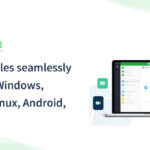Removing duplicate photos can be a daunting task, but dfphoto.net offers practical solutions to streamline your image library. By understanding the causes of photo duplication and employing effective methods, you can reclaim valuable storage space and improve your workflow. This guide will walk you through the process of identifying, managing, and eliminating duplicate images, ensuring your photo collection remains organized and accessible, while also exploring image quality, metadata, and digital asset management.
1. Why Do I Have Duplicate Photos?
Duplicate photos occur for various reasons, and understanding them is the first step in effective management.
- Multiple Imports: Importing the same photos from your camera or phone multiple times without proper file management.
- Backup Processes: Backing up your photos to different locations or cloud services can create copies if not managed correctly.
- Software Sync Issues: Synchronization between photo management software and cloud services can sometimes lead to duplication.
- File Format Variations: Having both JPEG and RAW versions of the same image.
- Accidental Copying: Unintentionally copying and pasting photos into the same or different folders.
2. How Do Photo Management Software Handle Duplicates?
Most photo management software have built-in features to detect and handle duplicate photos. These features vary in sophistication but generally work by comparing file attributes.
2.1. Apple Photos
Apple Photos has a built-in “Duplicates” feature that identifies photos that appear to be the same. This feature analyzes images based on visual similarities and metadata.
How to Use the Duplicates Feature in Apple Photos:
- Open Photos: Launch the Photos app on your Mac.
- Navigate to Duplicates: In the sidebar, look for the “Duplicates” option under the “Utilities” section.
- Review Duplicates: Photos will display sets of identified duplicates. You can review each set to decide which version to keep.
- Merge Duplicates: Click the “Merge” button to combine the duplicates into a single image. Photos will keep the highest quality version and consolidate metadata from all duplicates.
According to a 2024 report by Popular Photography, Apple Photos’ duplicate detection is efficient for visually identical images but may miss duplicates with minor variations or edits.
2.2. Adobe Lightroom
Adobe Lightroom doesn’t have a direct duplicate detection feature like Apple Photos. However, you can use plugins or manual methods to find duplicates.
Using Plugins:
- Find Similar Photos: Plugins like “Find Similar Photos” by Jeffrey Friedl can identify visually similar images in your Lightroom catalog. These plugins compare images based on visual characteristics, allowing you to find near-duplicates.
- Duplicate Finder: Other plugins specifically designed for duplicate detection can compare file names, sizes, and metadata to identify potential duplicates.
Manual Methods:
- Sort by File Name or Capture Time: Sort your photos by file name or capture time to identify potential duplicates.
- Compare Images Visually: Manually compare the images to confirm if they are duplicates.
- Delete Duplicates: Remove the unwanted duplicates from your Lightroom catalog.
2.3. Google Photos
Google Photos automatically detects and manages duplicates when you upload photos. It prevents multiple uploads of the same image and helps organize your library.
How Google Photos Handles Duplicates:
- Automatic Detection: Google Photos identifies duplicates during the upload process.
- Storage Optimization: It stores only one copy of the duplicate and links it to all albums or locations where it appears.
- Review and Delete: You can review identified duplicates and delete the unwanted copies.
2.4. Third-Party Software
Several third-party software options are available for managing and removing duplicate photos. These tools often offer more advanced features and customization options.
Examples of Third-Party Software:
- Gemini Photos: A popular duplicate finder for Mac that scans your photo library and identifies duplicates and similar-looking photos. It offers an intuitive interface and efficient scanning algorithms.
- Duplicate Photo Finder: Available for Windows and Mac, this software compares photos based on content and metadata to identify duplicates accurately.
- Awesome Duplicate Photo Finder: A free tool for Windows that finds and removes duplicate photos quickly.
Alternative Text: Two visually identical photos are highlighted; one is selected for deletion, illustrating the process of removing duplicate copies.
3. What Are the Steps to Remove Duplicate Photos?
Removing duplicate photos involves a systematic approach to ensure you don’t accidentally delete valuable images.
3.1. Consolidate Your Photos
Before you start identifying duplicates, gather all your photos into a central location. This may involve transferring photos from different devices, external drives, and cloud services.
Steps to Consolidate Photos:
- Gather Photos: Collect photos from all your devices and storage locations.
- Create a Central Folder: Create a new folder on your computer or external drive to store all the photos.
- Transfer Photos: Copy or move the photos into the central folder.
3.2. Choose Your Duplicate Finder
Select the duplicate finder tool that best suits your needs. Consider the features, accuracy, and ease of use of different options.
Factors to Consider:
- Accuracy: How accurately does the software identify duplicates?
- Speed: How quickly does the software scan your photo library?
- Features: Does the software offer additional features like similar photo detection?
- User Interface: Is the software easy to use and navigate?
- Cost: Is the software free or paid?
3.3. Scan for Duplicates
Run the duplicate finder on your consolidated photo library. The software will analyze your photos and identify potential duplicates based on various criteria.
Scanning Process:
- Launch the Software: Open the duplicate finder software.
- Select the Folder: Choose the folder containing your consolidated photo library.
- Start Scanning: Initiate the scanning process and wait for the software to identify duplicates.
3.4. Review the Results
Carefully review the identified duplicates to ensure they are indeed the same. Pay attention to subtle differences in image quality, metadata, and file size.
Review Tips:
- Examine Image Quality: Check for differences in resolution, sharpness, and color accuracy.
- Compare Metadata: Look at the file names, dates, and other metadata to identify the original and the duplicate.
- Zoom In: Zoom in on the images to check for minor variations or edits.
3.5. Delete or Merge Duplicates
Once you’ve confirmed the duplicates, you can either delete the unwanted copies or merge them into a single image.
Deleting Duplicates:
- Select Duplicates: Choose the duplicates you want to remove.
- Delete: Delete the selected files.
- Empty Trash: Empty your computer’s trash or recycle bin to permanently remove the files.
Merging Duplicates:
- Select Duplicates: Choose the duplicates you want to merge.
- Merge: Use the software’s merge feature to combine the duplicates into a single image. This typically keeps the highest quality version and consolidates metadata from all duplicates.
3.6. Organize Your Library
After removing or merging duplicates, organize your photo library to make it easier to find and manage your photos.
Organization Tips:
- Create Folders: Create folders based on date, event, or subject.
- Add Metadata: Add keywords, captions, and other metadata to your photos.
- Use Albums: Create albums to group photos based on specific themes or projects.
4. How Do I Prevent Future Duplicates?
Preventing duplicate photos requires establishing good file management practices and being mindful of your import and backup processes.
4.1. Import Photos Carefully
When importing photos from your camera or phone, ensure you don’t import the same photos multiple times.
Import Tips:
- Use Photo Management Software: Use photo management software like Apple Photos, Adobe Lightroom, or Google Photos to import your photos.
- Import Once: Import your photos only once and avoid re-importing them.
- Check for Existing Files: Before importing, check if the photos already exist in your library.
4.2. Manage Backups Effectively
Establish a consistent backup strategy that avoids creating duplicates.
Backup Tips:
- Use Incremental Backups: Use incremental backup software that only backs up new or changed files.
- Avoid Redundant Backups: Avoid backing up the same photos to multiple locations.
- Cloud Sync Carefully: Be careful when syncing photos between your computer and cloud services to avoid creating duplicates.
4.3. Organize Your Files
Maintain a well-organized file structure to make it easier to find and manage your photos.
File Management Tips:
- Use Descriptive File Names: Use descriptive file names that include the date, event, or subject of the photo.
- Create Folders: Create folders based on date, event, or subject.
- Add Metadata: Add keywords, captions, and other metadata to your photos.
4.4. Use Cloud Storage Wisely
Cloud storage services like Google Photos, iCloud Photos, and Dropbox can help you manage and sync your photos across devices.
Cloud Storage Tips:
- Choose One Service: Choose one primary cloud storage service for your photos.
- Enable Syncing: Enable syncing to automatically upload new photos to the cloud.
- Review and Delete: Regularly review your cloud storage to identify and delete duplicates.
5. Are There Different Types of Duplicate Photos?
Understanding the different types of duplicate photos can help you identify and manage them more effectively.
5.1. Exact Duplicates
Exact duplicates are identical copies of the same photo with the same file name, size, and metadata. These are the easiest to identify and remove.
5.2. Near Duplicates
Near duplicates are visually similar photos with slight differences, such as minor edits, different resolutions, or variations in compression. These can be more challenging to identify.
5.3. Different File Formats
Having the same photo in different file formats, such as JPEG and RAW, can also be considered duplicates. While these formats serve different purposes, you may want to manage them to avoid unnecessary storage consumption.
5.4. Edited Duplicates
Edited duplicates are photos that have been edited or modified in some way, such as cropping, color correction, or retouching. These can be valuable if you want to keep both the original and the edited versions.
6. What Are the Best Tools for Finding Duplicate Photos?
Several tools are available for finding duplicate photos, each with its own strengths and weaknesses.
6.1. Gemini Photos
Gemini Photos is a popular duplicate finder for Mac that uses intelligent algorithms to identify duplicates and similar-looking photos.
Features:
- Intelligent Scanning: Uses advanced algorithms to identify duplicates and similar photos.
- Easy-to-Use Interface: Offers an intuitive interface for reviewing and deleting duplicates.
- Smart Selection: Automatically selects the best version of each photo to keep.
- Customizable Settings: Allows you to customize the scanning process and set preferences.
Pros:
- Highly accurate in identifying duplicates and similar photos.
- Easy to use and navigate.
- Offers smart selection to help you choose the best version of each photo.
Cons:
- Only available for Mac.
- Paid software.
6.2. Duplicate Photo Finder
Duplicate Photo Finder is a versatile tool available for Windows and Mac that compares photos based on content and metadata to identify duplicates accurately.
Features:
- Content-Based Comparison: Compares photos based on their content to identify duplicates.
- Metadata Comparison: Compares file names, sizes, and dates to identify duplicates.
- Preview Mode: Allows you to preview the photos before deleting them.
- Customizable Settings: Allows you to customize the scanning process and set preferences.
Pros:
- Accurate in identifying duplicates based on content and metadata.
- Available for Windows and Mac.
- Offers a preview mode to help you review the photos before deleting them.
Cons:
- Can be slower than other duplicate finders.
- May require some technical knowledge to customize the settings.
6.3. Awesome Duplicate Photo Finder
Awesome Duplicate Photo Finder is a free tool for Windows that finds and removes duplicate photos quickly.
Features:
- Fast Scanning: Scans your photo library quickly to identify duplicates.
- Simple Interface: Offers a simple and easy-to-use interface.
- Multiple Comparison Methods: Compares photos based on content, size, and date.
- Delete or Move Duplicates: Allows you to delete or move the duplicates to a different folder.
Pros:
- Free to use.
- Fast scanning speed.
- Simple and easy-to-use interface.
Cons:
- Only available for Windows.
- May not be as accurate as other duplicate finders.
- Lacks advanced features and customization options.
6.4. VisiPics
VisiPics is a free duplicate image finder that uses advanced comparison technology to identify similar images, even if they have been resized, rotated, or color-corrected.
Features:
- Advanced Comparison: Uses advanced algorithms to identify similar images.
- Customizable Similarity Levels: Allows you to set the similarity level to find more or fewer duplicates.
- Auto-Select Feature: Automatically selects the duplicates to delete based on your preferences.
- Support for Multiple Formats: Supports a wide range of image formats.
Pros:
- Highly accurate in identifying similar images.
- Customizable similarity levels.
- Auto-select feature for easy deletion.
Cons:
- Can be slow for large photo libraries.
- User interface can be confusing for beginners.
- Only available for Windows.
7. How Does Metadata Affect Duplicate Photo Management?
Metadata plays a crucial role in identifying and managing duplicate photos. Understanding how metadata works can help you make informed decisions about which photos to keep and which to delete.
7.1. What Is Metadata?
Metadata is information embedded within a photo file that describes various aspects of the image, such as the date and time it was taken, the camera settings used, and the location where it was captured.
Types of Metadata:
- EXIF (Exchangeable Image File Format): Contains information about the camera settings, such as aperture, shutter speed, and ISO.
- IPTC (International Press Telecommunications Council): Contains information about the content of the photo, such as keywords, captions, and copyright information.
- XMP (Extensible Metadata Platform): A flexible metadata standard that can store various types of information.
7.2. How Metadata Helps Identify Duplicates
Metadata can help you identify duplicates by providing information about the origin and characteristics of the photo.
Metadata Fields to Consider:
- File Name: Identical photos often have the same file name.
- File Size: Identical photos typically have the same file size.
- Date and Time: Photos taken at the same time and date are likely to be duplicates.
- Camera Settings: Photos taken with the same camera settings may be duplicates.
- Location: Photos taken at the same location may be duplicates.
7.3. Preserving Metadata When Removing Duplicates
When removing duplicates, it’s important to preserve the metadata of the photos you keep. This ensures that you don’t lose valuable information about the images.
Metadata Preservation Tips:
- Use Photo Management Software: Use photo management software that preserves metadata when merging or deleting duplicates.
- Merge Metadata: If you’re merging duplicates, ensure that the metadata from all duplicates is combined into a single image.
- Backup Metadata: Back up your metadata separately to ensure you don’t lose it if something goes wrong.
8. What Is the Role of Digital Asset Management (DAM) in Preventing Duplicates?
Digital Asset Management (DAM) systems can play a crucial role in preventing duplicate photos by providing a centralized platform for managing and organizing your digital assets.
8.1. What Is DAM?
DAM is a system for storing, organizing, and managing digital assets, such as photos, videos, and documents. It provides a centralized repository for all your digital files and helps you track and control their usage.
8.2. How DAM Prevents Duplicates
DAM systems can prevent duplicates by providing features such as:
- Centralized Storage: All your digital assets are stored in a central location, making it easier to find and manage them.
- Metadata Management: DAM systems allow you to add and manage metadata, making it easier to identify and track your assets.
- Version Control: DAM systems track different versions of your assets, ensuring that you always have the latest version.
- Access Control: DAM systems control who can access and modify your assets, preventing unauthorized duplication.
8.3. Benefits of Using DAM
Using a DAM system can provide several benefits, including:
- Improved Organization: DAM systems help you organize your digital assets, making it easier to find and manage them.
- Increased Efficiency: DAM systems streamline your workflow, allowing you to quickly find and use your assets.
- Reduced Duplication: DAM systems prevent duplication, saving you storage space and reducing clutter.
- Enhanced Collaboration: DAM systems improve collaboration by providing a central platform for sharing and managing assets.
9. How Do RAW Files Affect Duplicate Photo Management?
RAW files are uncompressed image files that contain all the data captured by your camera’s sensor. They offer more flexibility for editing but can also create challenges for duplicate photo management.
9.1. What Are RAW Files?
RAW files are unprocessed image files that contain all the data captured by your camera’s sensor. They are typically larger than JPEG files and offer more flexibility for editing.
9.2. Why RAW Files Create Duplicates
RAW files can create duplicates when you have both RAW and JPEG versions of the same photo. Many cameras allow you to save photos in both formats simultaneously.
9.3. Managing RAW and JPEG Duplicates
When managing RAW and JPEG duplicates, consider the following:
- Purpose: Determine whether you need both RAW and JPEG versions of the photo. RAW files are ideal for extensive editing, while JPEG files are suitable for quick sharing and viewing.
- Storage: RAW files are larger than JPEG files, so consider the storage space you have available.
- Workflow: Establish a workflow for managing RAW and JPEG files. For example, you may want to keep only the RAW files and convert them to JPEG files as needed.
10. What Are the Ethical Considerations When Removing Duplicate Photos?
When removing duplicate photos, it’s important to consider the ethical implications of your actions.
10.1. Copyright
Ensure that you have the right to delete the photos. If you’re working with photos that you didn’t take yourself, make sure you have the necessary permissions to remove them.
10.2. Archiving
Consider the long-term value of the photos. Even if a photo seems like a duplicate, it may have historical or sentimental value.
10.3. Privacy
Be mindful of the privacy of the people in the photos. If you’re deleting photos that contain sensitive information, make sure you have their consent.
By following these guidelines, you can ensure that you’re managing your photos ethically and responsibly.
Conclusion
Removing duplicate photos is essential for maintaining an organized and efficient photo library. By understanding the causes of photo duplication, employing effective tools and techniques, and establishing good file management practices, you can reclaim valuable storage space and improve your workflow. Visit dfphoto.net for more tips and resources on photography and digital asset management. Discover our comprehensive guides, stunning photo collections, and connect with a vibrant community of photographers. Ready to elevate your photography skills and organize your digital assets? Explore dfphoto.net today and transform your photographic journey.
Frequently Asked Questions (FAQ)
Here are some frequently asked questions about removing duplicate photos:
1. What is the best software for finding duplicate photos?
The best software depends on your specific needs and operating system. Gemini Photos is a popular choice for Mac users, while Duplicate Photo Finder is a versatile option for Windows and Mac.
2. How do I prevent duplicate photos from happening in the first place?
To prevent duplicates, import photos carefully, manage backups effectively, organize your files, and use cloud storage wisely.
3. How does Apple Photos handle duplicate photos?
Apple Photos has a built-in “Duplicates” feature that identifies and merges duplicate photos based on visual similarities and metadata.
4. Can I use Adobe Lightroom to find duplicate photos?
Lightroom doesn’t have a direct duplicate detection feature, but you can use plugins or manual methods to find duplicates.
5. What is metadata and how does it affect duplicate photo management?
Metadata is information embedded within a photo file that describes various aspects of the image. It can help you identify duplicates and preserve valuable information about your photos.
6. What are RAW files and how do they affect duplicate photo management?
RAW files are uncompressed image files that contain all the data captured by your camera’s sensor. They can create duplicates when you have both RAW and JPEG versions of the same photo.
7. What is Digital Asset Management (DAM) and how does it prevent duplicates?
DAM is a system for storing, organizing, and managing digital assets. It prevents duplicates by providing centralized storage, metadata management, version control, and access control.
8. What are the ethical considerations when removing duplicate photos?
When removing duplicates, consider copyright, archiving, and privacy. Ensure that you have the right to delete the photos and be mindful of the privacy of the people in the photos.
9. How often should I check for duplicate photos?
You should check for duplicate photos regularly, especially after importing new photos or backing up your library. A monthly or quarterly check is a good practice.
10. What should I do with the duplicate photos I find?
You can either delete the unwanted copies or merge them into a single image, depending on your needs and preferences.