Getting your iCloud photos back is possible through several methods, depending on the circumstances of their loss. This guide from dfphoto.net will explore various ways to recover your precious memories, ensuring you never lose those valuable moments captured in time.
1. Understanding iCloud Photo Storage and Recovery
iCloud is designed to seamlessly store and synchronize your photos across all your Apple devices. It acts as a central hub, ensuring your memories are safe and accessible. But what happens when photos are accidentally deleted or go missing? Understanding how iCloud handles photo storage and recovery is essential for getting your images back.
iCloud Photos offers a convenient way to keep your memories safe, but accidental deletion happens. Fortunately, Apple provides several methods to recover your iCloud photos, from the Recently Deleted album to restoring from a backup. dfphoto.net offers guides and tips to navigate these processes and ensure your photos are protected.
1.1 How Does iCloud Store Photos?
iCloud stores photos in a way that optimizes space and accessibility. When you enable iCloud Photos, your photos and videos are automatically uploaded and stored in their original formats at full resolution. This means you can access them from any device signed in with your Apple ID. iCloud uses advanced compression techniques to minimize storage space while preserving image quality.
1.2 Where Can I Access My iCloud Photos?
You can access your iCloud photos from various devices and platforms:
- iPhone, iPad, and iPod touch: Through the Photos app.
- Mac: Through the Photos app.
- Windows PC: Through the iCloud for Windows app.
- Web: By logging into iCloud.com in any web browser.
1.3 What Happens When I Delete a Photo from iCloud?
When you delete a photo from one device with iCloud Photos enabled, it’s deleted from all your devices and iCloud. However, there’s a safety net: deleted photos are moved to the “Recently Deleted” album, where they remain for 30 days before being permanently removed.
2. Recovering Photos from the Recently Deleted Album on iCloud.com
One of the simplest ways to retrieve deleted photos is by checking the Recently Deleted album on iCloud.com. This album acts as a temporary holding place for deleted photos, giving you a 30-day window to recover them.
2.1 Step-by-Step Guide to Recovering Photos
- Open Your Browser: Go to iCloud.com.
- Sign In: Log in with your Apple ID and password.
- Navigate to Photos: Click on the Photos icon.
- Access Recently Deleted: Look for and click on the “Recently Deleted” album in the sidebar.
- Select Photos: Choose the photos or videos you want to recover.
- Recover: Click the “Recover” button to restore the selected items to your iCloud library.
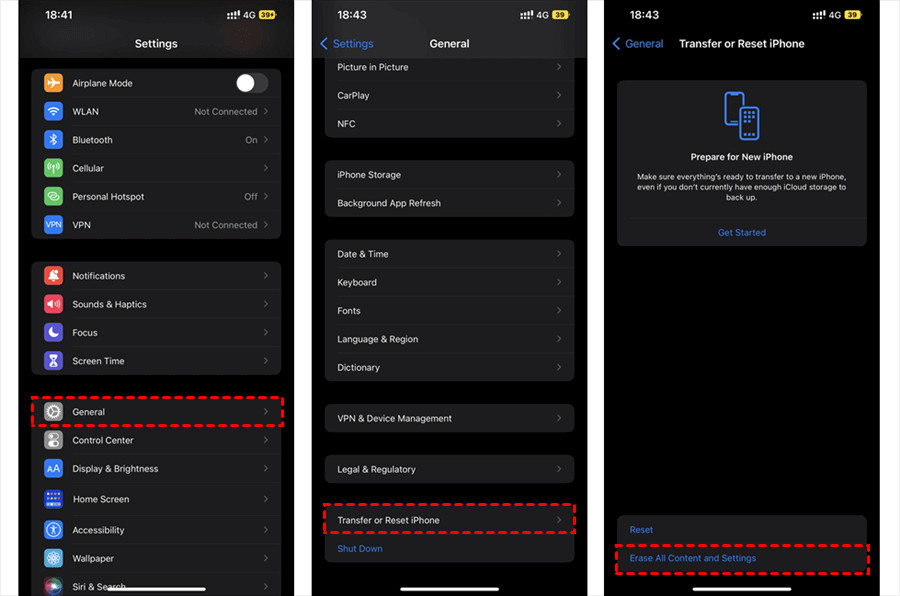 Accessing the Recently Deleted album in iCloud Photos, highlighted in the left sidebar
Accessing the Recently Deleted album in iCloud Photos, highlighted in the left sidebar
2.2 What If the Photos Aren’t in the Recently Deleted Album?
If the photos you’re looking for aren’t in the Recently Deleted album, it could be because:
- More than 30 days have passed: Photos are permanently deleted after 30 days in the Recently Deleted album.
- The photos were permanently deleted: You can manually delete photos from the Recently Deleted album, which removes them permanently.
- iCloud Photos was not enabled: If iCloud Photos was not enabled on the device from which the photos were deleted, they won’t be in the Recently Deleted album.
3. Restoring iCloud Photos from iCloud Backup
If you’ve backed up your iPhone or iPad to iCloud, you can restore your device from a backup to recover lost photos. This method is useful if the photos were deleted before you enabled iCloud Photos or if they’re no longer in the Recently Deleted album.
3.1 Understanding iCloud Backup
iCloud Backup creates a copy of the data on your iPhone, iPad, or iPod touch, including photos, videos, device settings, app data, and more. Backups occur automatically when your device is connected to Wi-Fi, plugged into power, and locked.
3.2 Steps to Restore from iCloud Backup
Restoring from an iCloud backup will erase all current data on your device and replace it with the data from the backup. Ensure that you back up your current data before proceeding with this method.
- Erase Your Device: Go to Settings > General > Transfer or Reset iPhone > Erase All Content and Settings.
- Restart and Set Up: Your device will restart. Follow the on-screen instructions until you reach the Apps & Data screen.
- Restore from iCloud Backup: Choose “Restore from iCloud Backup” on the Apps & Data screen.
- Sign In: Log in to iCloud with your Apple ID and password.
- Choose a Backup: Select the most recent backup or one that contains the photos you want to restore.
- Restore: Wait for the restore process to complete. This may take some time, depending on the size of the backup.
3.3 What to Do If the Restore Fails
If the restore process fails, try the following:
- Check your Wi-Fi connection: Ensure you have a stable Wi-Fi connection.
- Ensure sufficient storage: Make sure you have enough free storage space on your device.
- Try a different backup: If possible, try restoring from a different backup.
- Contact Apple Support: If the issue persists, contact Apple Support for assistance.
4. Retrieving Photos from iCloud Drive
iCloud Drive is a cloud storage service similar to Google Drive or Dropbox. If you’ve manually uploaded photos to iCloud Drive, you can download them to your device.
4.1 How to Check iCloud Drive for Photos
- Go to iCloud Drive: Visit iCloud.com and sign in with your Apple ID.
- Open iCloud Drive: Click on the iCloud Drive icon.
- Browse: Look for folders or files containing your photos.
4.2 Downloading Photos from iCloud Drive
- Select Photos: Choose the photos or videos you want to download.
- Download: Click the download icon (usually a cloud with a downward arrow) to download the selected items.
 Browsing files in iCloud Drive to locate and download specific photos
Browsing files in iCloud Drive to locate and download specific photos
4.3 Moving Downloaded Photos to Your Photo Library
After downloading the photos, you may need to move them to your device’s photo library:
- iPhone/iPad: Open the Files app, navigate to the Downloads folder, select the photos, and choose “Save Image” to save them to your Photos app.
- Mac: Open the Finder, navigate to the Downloads folder, and drag the photos to the Photos app.
- Windows PC: Open File Explorer, navigate to the Downloads folder, and copy the photos to the Pictures folder.
5. Using Third-Party Data Recovery Software
If none of the above methods work, you can try using third-party data recovery software. These tools scan your device or iCloud account for recoverable files, but their success isn’t guaranteed.
5.1 Risks and Considerations
- Cost: Many data recovery tools require payment.
- Security: Ensure the software is reputable and doesn’t compromise your data security.
- Success Rate: Recovery isn’t always guaranteed, especially if the data has been overwritten.
5.2 Recommended Data Recovery Tools
Some popular data recovery tools include:
- EaseUS MobiSaver
- Dr.Fone – Data Recovery (iOS)
- Tenorshare UltData
5.3 Steps to Use Data Recovery Software
- Download and Install: Download and install the data recovery software on your computer.
- Connect Your Device: Connect your iPhone or iPad to your computer.
- Scan: Launch the software and initiate a scan of your device or iCloud account.
- Preview: Preview the recoverable photos.
- Recover: Select the photos you want to recover and save them to your computer.
6. Preventing Future Photo Loss
Preventing photo loss is crucial to avoid the stress and hassle of recovery. Here are some tips to keep your photos safe:
6.1 Enabling iCloud Photos Correctly
Ensure iCloud Photos is enabled on all your devices to automatically back up and sync your photos.
- Go to Settings: On your iPhone or iPad, go to Settings > [Your Name] > iCloud > Photos.
- Enable iCloud Photos: Toggle the switch to enable iCloud Photos.
- Choose Storage Option: Select “Optimize iPhone Storage” to save space on your device or “Download and Keep Originals” to keep full-resolution photos.
6.2 Regularly Backing Up Your Devices
Back up your devices to iCloud or your computer regularly to create a safety net for your data.
- iCloud Backup: Go to Settings > [Your Name] > iCloud > iCloud Backup and tap “Back Up Now.”
- Computer Backup: Connect your device to your computer and use iTunes (or Finder on macOS Catalina and later) to create a backup.
6.3 Using Multiple Backup Solutions
Consider using multiple backup solutions, such as iCloud Photos, iCloud Backup, and a computer backup, to ensure your photos are safe in case one method fails.
6.4 Being Cautious When Deleting Photos
Take extra care when deleting photos, especially if you’re unsure whether you need them in the future. Double-check before deleting and consider moving photos to a separate folder instead of deleting them.
7. Leveraging dfphoto.net for Photography Tips and Inspiration
At dfphoto.net, we understand the importance of preserving your photographic memories. Whether you’re an amateur enthusiast or a professional photographer, our website offers a wealth of resources to enhance your skills and protect your work. From detailed tutorials on capturing stunning landscapes to expert advice on photo editing techniques, dfphoto.net is your go-to destination for all things photography.
Address: 1600 St Michael’s Dr, Santa Fe, NM 87505, United States
Phone: +1 (505) 471-6001
Website: dfphoto.net
7.1 Exploring Photography Techniques
Mastering various photography techniques can help you capture better photos, reducing the need to delete and potentially lose valuable images.
- Composition: Learn about the rule of thirds, leading lines, and other composition techniques to create visually appealing photos.
- Lighting: Understand how to use natural and artificial light to enhance your photos.
- Focus: Practice focusing techniques to ensure your photos are sharp and clear.
7.2 Photo Editing and Management
Proper photo editing and management can help you organize and protect your photos.
- Editing Software: Learn how to use editing software like Adobe Photoshop and Lightroom to enhance your photos.
- Organization: Create a system for organizing your photos, using folders, tags, and keywords.
- Metadata: Add metadata to your photos, including descriptions, copyright information, and location data.
7.3 Community Engagement
Engage with the dfphoto.net community to share your work, get feedback, and learn from other photographers. Our community is a vibrant hub of creativity and support.
8. Real-Life Scenarios and Solutions
8.1 Scenario 1: Accidentally Deleted Photos on iPhone
Problem: You accidentally deleted photos from your iPhone, and they’re not in the Recently Deleted album.
Solution:
- Check iCloud Backup: Restore your iPhone from a recent iCloud backup.
- Use Data Recovery Software: If no backup is available, try using data recovery software to scan your iPhone for recoverable photos.
8.2 Scenario 2: Photos Missing After Updating iOS
Problem: Photos are missing from your iPhone after updating to the latest version of iOS.
Solution:
- Check iCloud Photos: Ensure iCloud Photos is enabled and syncing correctly.
- Restart Your Device: Restart your iPhone to refresh the photo library.
- Contact Apple Support: If the issue persists, contact Apple Support for assistance.
8.3 Scenario 3: Photos Deleted from iCloud.com
Problem: You accidentally deleted photos from iCloud.com, and they’re no longer in the Recently Deleted album.
Solution:
- Check Other Devices: Ensure the photos haven’t been backed up to other devices or cloud services.
- Contact Apple Support: In some cases, Apple Support may be able to help recover permanently deleted photos, but this is not guaranteed.
9. Maintaining Data Security: A Photographer’s Responsibility
As a photographer, maintaining the security of your data is paramount. Here are some additional tips to safeguard your photos:
9.1 Password Protection
Use strong, unique passwords for your Apple ID and other online accounts. Consider using a password manager to generate and store secure passwords.
9.2 Two-Factor Authentication
Enable two-factor authentication for your Apple ID to add an extra layer of security. This requires a verification code from a trusted device when you sign in on a new device.
9.3 Phishing Awareness
Be cautious of phishing emails and websites that attempt to steal your Apple ID and password. Never enter your credentials on untrusted websites or in response to suspicious emails.
9.4 Regular Security Audits
Conduct regular security audits of your Apple ID and online accounts. Review your trusted devices, recent activity, and security settings to ensure everything is in order.
10. Understanding Apple’s Data Recovery Policies
Apple has specific policies regarding data recovery, particularly for iCloud data. It’s essential to understand these policies when attempting to recover lost photos.
10.1 Apple Support Assistance
Apple Support can provide assistance with data recovery, but their capabilities are limited. They can help with:
- Troubleshooting iCloud issues
- Restoring from iCloud backups
- Answering questions about iCloud policies
10.2 Data Recovery Limitations
Apple cannot guarantee the recovery of permanently deleted photos or data. Once data is purged from their servers, it may be unrecoverable.
10.3 Privacy Considerations
Apple takes privacy seriously and will not provide access to another user’s iCloud data without proper authorization.
11. Case Studies: Successful iCloud Photo Recoveries
11.1 Case Study 1: Recovering Wedding Photos
Situation: A photographer accidentally deleted wedding photos from their iPhone.
Solution: The photographer was able to recover the photos by restoring from a recent iCloud backup. This saved the client’s precious memories.
11.2 Case Study 2: Retrieving Vacation Photos
Situation: A user lost vacation photos after their iPhone was stolen.
Solution: The user was able to retrieve the photos by signing into iCloud on a new device and enabling iCloud Photos. All the vacation photos were automatically downloaded to the new device.
11.3 Case Study 3: Recovering Professional Portfolio
Situation: A graphic designer accidentally deleted their professional portfolio from iCloud Drive.
Solution: The designer used a data recovery tool to scan their iCloud Drive and recover the deleted portfolio files. This saved the designer from having to recreate their entire portfolio.
12. Alternative Cloud Storage Solutions for Photographers
While iCloud Photos is a convenient option, it’s essential to consider alternative cloud storage solutions for photographers.
12.1 Google Photos
Google Photos offers unlimited storage for photos and videos (with some compression) and integrates seamlessly with Google’s ecosystem.
12.2 Dropbox
Dropbox is a popular cloud storage service that offers file syncing and sharing features. It’s a great option for backing up and accessing your photos from multiple devices.
12.3 OneDrive
OneDrive is Microsoft’s cloud storage service, which integrates with Windows and Office apps. It offers file syncing, sharing, and backup features.
12.4 Amazon Photos
Amazon Photos offers unlimited storage for photos for Amazon Prime members and integrates with Amazon devices and services.
13. Legal Considerations: Copyright and Usage Rights
When recovering and storing photos, it’s important to consider legal aspects, such as copyright and usage rights.
13.1 Copyright Ownership
The photographer typically owns the copyright to photos they take, unless otherwise agreed upon in a contract.
13.2 Usage Rights
Usage rights define how photos can be used, such as for personal or commercial purposes. It’s essential to understand the usage rights associated with photos you recover and store.
13.3 Model Releases
If your photos include identifiable people, you may need model releases to use the photos for commercial purposes.
14. Future Trends in Photo Storage and Recovery
The field of photo storage and recovery is constantly evolving with new technologies and techniques.
14.1 AI-Powered Recovery
AI-powered data recovery tools can analyze damaged files and reconstruct lost photos with greater accuracy.
14.2 Blockchain-Based Storage
Blockchain-based storage solutions offer decentralized and secure photo storage, protecting against data loss and unauthorized access.
14.3 Quantum Computing
Quantum computing could revolutionize data recovery by enabling faster and more efficient scanning and reconstruction of lost files.
15. Optimizing Your iCloud Storage
Managing your iCloud storage effectively is vital for ensuring your photos are safely backed up without exceeding your storage limits. Here’s how to optimize your iCloud storage:
15.1 Reviewing Your Storage Usage
Regularly check your iCloud storage usage to identify what’s taking up the most space. Go to Settings > [Your Name] > iCloud > Manage Storage to see a detailed breakdown.
15.2 Deleting Unnecessary Files
Delete any unnecessary files, such as old backups, large videos, and duplicate photos, to free up storage space.
15.3 Optimizing Photo Storage
Enable the “Optimize iPhone Storage” option in iCloud Photos settings to save space on your device while keeping full-resolution photos in iCloud.
15.4 Upgrading Your Storage Plan
If you’re consistently running out of storage space, consider upgrading to a larger iCloud storage plan. Apple offers various storage options to fit your needs.
16. Troubleshooting Common iCloud Photo Issues
Encountering issues with iCloud Photos is not uncommon. Here are some troubleshooting tips for common problems:
16.1 Photos Not Syncing
If your photos aren’t syncing between devices, try the following:
- Check Your Internet Connection: Ensure you have a stable internet connection.
- Sign Out and Back In: Sign out of iCloud on your device and sign back in.
- Restart Your Device: Restart your iPhone or iPad.
- Update iOS: Make sure you’re running the latest version of iOS.
16.2 Photos Not Downloading
If your photos aren’t downloading from iCloud, try the following:
- Check Your Storage Space: Ensure you have enough free storage space on your device.
- Disable Low Power Mode: Disable Low Power Mode, as it can affect iCloud syncing.
- Reset Network Settings: Reset your network settings by going to Settings > General > Transfer or Reset iPhone > Reset > Reset Network Settings.
16.3 Duplicate Photos
If you have duplicate photos in your iCloud library, use a duplicate photo finder app to identify and remove the duplicates.
17. Contributing to the dfphoto.net Community
We invite you to contribute to the dfphoto.net community by sharing your photography tips, experiences, and insights. Together, we can create a valuable resource for photographers of all levels.
17.1 Sharing Your Photos
Share your best photos with the dfphoto.net community to showcase your talent and get feedback from other photographers.
17.2 Writing Tutorials
Write tutorials on photography techniques, editing tips, and other topics to help fellow photographers improve their skills.
17.3 Participating in Discussions
Participate in discussions and forums to share your knowledge and learn from others.
18. The Future of Photography: dfphoto.net’s Vision
At dfphoto.net, we’re committed to staying at the forefront of the photography industry, embracing new technologies and trends to empower photographers.
18.1 Virtual Reality Photography
Virtual reality (VR) photography is an emerging trend that allows viewers to immerse themselves in your photos. We’re exploring ways to support VR photography on our platform.
18.2 Artificial Intelligence in Photography
Artificial intelligence (AI) is transforming photography with features like automatic scene recognition, object detection, and enhanced editing tools. We’re integrating AI technologies into our resources to help photographers create stunning images.
18.3 Sustainable Photography Practices
We’re committed to promoting sustainable photography practices that minimize environmental impact. This includes using eco-friendly equipment, reducing travel, and supporting conservation efforts.
19. FAQ: Frequently Asked Questions About iCloud Photo Recovery
19.1 Can I recover photos deleted from iCloud after 30 days?
Unfortunately, photos deleted from iCloud are permanently removed after 30 days from the Recently Deleted album, making recovery very difficult without backups or third-party tools.
19.2 How do I prevent accidental deletion of iCloud photos?
To prevent accidental deletion, enable two-factor authentication, regularly back up your device, and be cautious when deleting photos, ensuring you really want to remove them.
19.3 What is the best way to back up my iCloud photos?
The best way to back up iCloud photos is by enabling iCloud Photos, backing up your device regularly to iCloud or a computer, and considering additional cloud storage solutions.
19.4 Can Apple Support recover permanently deleted photos from iCloud?
Apple Support can assist with troubleshooting iCloud issues and restoring from backups but cannot guarantee recovery of permanently deleted photos.
19.5 Is it safe to use third-party data recovery software for iCloud photos?
Using third-party data recovery software carries risks, including cost, security concerns, and uncertain success rates. Ensure the software is reputable and protects your data.
19.6 How do I optimize my iCloud storage for photos?
To optimize iCloud storage, review your storage usage, delete unnecessary files, enable “Optimize iPhone Storage,” and consider upgrading your storage plan if needed.
19.7 What should I do if my iCloud photos are not syncing?
If iCloud photos are not syncing, check your internet connection, sign out and back into iCloud, restart your device, and update iOS to the latest version.
19.8 How does dfphoto.net help photographers manage and protect their photos?
dfphoto.net offers photography tips, editing advice, community engagement, and resources for data security and storage solutions to help photographers manage and protect their photos.
19.9 What alternative cloud storage solutions are available for photographers besides iCloud?
Alternative cloud storage solutions for photographers include Google Photos, Dropbox, OneDrive, and Amazon Photos.
19.10 What are the legal considerations when recovering and storing photos?
Legal considerations include copyright ownership, usage rights, and model releases. Ensure you understand these aspects to avoid legal issues.
20. Conclusion: Keeping Your Memories Safe
Losing photos can be a distressing experience, but with the right knowledge and tools, you can often recover your precious memories. By understanding how iCloud Photos works, following best practices for data security, and leveraging resources like dfphoto.net, you can minimize the risk of photo loss and ensure your photos are safe for years to come. Remember, prevention is the best cure. Regularly back up your photos, be cautious when deleting, and stay informed about the latest trends in photo storage and recovery.
At dfphoto.net, we are dedicated to providing you with the resources and support you need to thrive in the world of photography. Explore our website, connect with our community, and embark on a journey of creative discovery. Your photographic adventures await!
