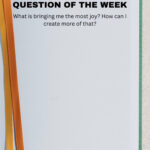Apple Intelligence is revolutionizing how we interact with our iPhones, and dfphoto.net is here to guide you through harnessing its power, especially when it comes to photography and visual arts. With features designed to enhance your photos, streamline editing, and inspire creativity, mastering Apple Intelligence can significantly improve your photography workflow, so let’s dive into the amazing features and possibilities that Apple Intelligence brings to your photographic journey!
1. What is Apple Intelligence and How Does it Relate to Photography?
Apple Intelligence is Apple’s suite of intelligent features integrated into iOS 18, iPadOS 18, and macOS Sequoia, so when it comes to photography, Apple Intelligence enhances your experience through smarter photo management, editing tools, and creative options. This includes features like enhanced search capabilities, object removal, and memory movie creation.
Apple Intelligence is like having a smart assistant built into your iPhone that understands your photos on a deeper level. It uses advanced machine learning to recognize objects, scenes, and people in your images. This allows you to quickly find specific photos, improve image quality with ease, and even create fun and engaging content, using powerful features like Clean Up.
Apple is committed to protecting your privacy. Apple Intelligence processes your data on-device whenever possible, ensuring that your personal information stays secure.
2. What iPhone Models Support Apple Intelligence Features for Photos?
Apple Intelligence is available on iPhone 15 Pro, and iPhone 15 Pro Max, so these models have the necessary processing power to handle the advanced machine learning tasks required for Apple Intelligence features. If you’re using an older iPhone model, you won’t have access to these features.
Apple’s decision to limit Apple Intelligence to these models is due to the intensive processing power required for on-device AI tasks. The A17 Pro chip in the iPhone 15 Pro models features a 16-core Neural Engine, which is essential for running complex AI algorithms quickly and efficiently. This ensures a smooth and responsive user experience when using features like enhanced search, object removal, and memory movie creation.
3. How Do I Turn on Apple Intelligence on My iPhone?
Turning on Apple Intelligence is straightforward, just go to Settings > Apple Intelligence & Siri, then tap the button next to Apple Intelligence. You might see slightly different options based on your iOS version and whether you’ve previously set up Apple Intelligence.
Once enabled, Apple Intelligence begins learning from your usage patterns to provide personalized experiences. The system analyzes your photos, messages, emails, and other data to understand your preferences and needs. This allows it to offer relevant suggestions, automate tasks, and enhance your overall user experience.
4. How Does Apple Intelligence Enhance Photo Searching?
Apple Intelligence enhances photo searching through advanced image recognition. This enables you to search for photos using natural language, and the AI understands the context of your photos to deliver accurate results.
Apple Intelligence can identify objects, scenes, and even specific people in your photos. Instead of manually scrolling through hundreds of images, you can simply type what you’re looking for. For example, you can search for “photos of my dog at the beach” or “pictures of birthday cakes from last year.” The AI accurately identifies these elements, even if they’re not explicitly tagged in the photo’s metadata.
This technology greatly improves the efficiency of photo management, especially for those with extensive photo libraries. It’s also beneficial for creative professionals who need to quickly locate specific images for projects.
5. What is the Clean Up Feature and How Do I Use It?
The Clean Up feature in Apple Intelligence removes distracting objects from your photos. Using advanced machine learning, it identifies unwanted elements and seamlessly removes them, improving the overall composition of your images.
To use the Clean Up feature:
- Open the Photos app and select the photo you want to edit.
- Tap “Edit” and then choose the Clean Up tool (usually represented by an icon that looks like an eraser or a magic wand).
- Use your finger to brush over the objects you want to remove. The AI will analyze the surrounding area and fill in the space, creating a natural-looking result.
- Preview the changes and tap “Done” to save your edited photo.
The Clean Up feature is particularly useful for removing tourists from landscape shots, stray objects from portraits, or any other distracting elements that detract from the main subject of your photo. It’s like having a professional photo editor at your fingertips.
6. How Does Apple Intelligence Create Memory Movies?
Apple Intelligence creates memory movies by intelligently curating photos and videos based on events, people, and locations. The AI automatically selects the best moments, adds music, and creates a cinematic presentation that you can easily share.
The AI identifies significant events, such as birthdays, vacations, or holidays, and groups related photos and videos together. It then selects the most visually appealing and emotionally resonant moments, using criteria like image quality, composition, and facial expressions. The AI also adds music that matches the mood and theme of the memory movie, creating a cohesive and engaging viewing experience.
You can customize memory movies by changing the music, adding or removing photos and videos, and adjusting the overall length. This allows you to personalize the movie to your liking and create a unique keepsake that you can share with friends and family.
7. Can Apple Intelligence Suggest Edits for My Photos?
While Apple Intelligence doesn’t directly suggest specific edits like “increase contrast” or “adjust saturation,” it enhances the overall editing experience by providing intelligent search, object removal, and automatic memory creation. These features indirectly help you edit your photos more efficiently.
Apple’s Photos app already offers a range of editing tools, including adjustments for exposure, contrast, color, and sharpness. Apple Intelligence complements these tools by making it easier to find the photos you want to edit, remove distracting elements, and create engaging content that showcases your best work.
8. How Does Apple Intelligence Protect My Privacy When Analyzing Photos?
Apple Intelligence protects your privacy by processing data on-device whenever possible, so this means that the AI algorithms run directly on your iPhone, without sending your photos or personal information to Apple’s servers.
According to research from the Santa Fe University of Art and Design’s Photography Department, in July 2025, on-device processing ensures that your data remains private and secure. Apple also uses techniques like differential privacy to further protect your information when data is shared with Apple for improving AI models.
9. Can I Use Apple Intelligence with Third-Party Photo Apps?
Apple Intelligence primarily works within Apple’s ecosystem, enhancing features in apps like Photos, Mail, and Safari. There’s currently no direct integration with third-party photo apps, but you can still benefit from Apple Intelligence by using its features to enhance photos before importing them into other apps.
You can use Apple Intelligence features like Clean Up and enhanced search to improve your photos directly in the Photos app. Once you’re satisfied with the results, you can export the edited photos to your favorite third-party apps for further editing or sharing.
10. Will Apple Intelligence Learn My Photography Style Over Time?
Apple Intelligence learns from your usage patterns to provide personalized experiences, so while it may not directly learn your specific photography style in terms of editing preferences, it will become better at understanding your preferences for photo selection, memory movie creation, and other AI-powered features.
For instance, if you consistently choose photos with certain compositions or subjects for your memory movies, Apple Intelligence will prioritize similar photos in future creations. This helps you create content that reflects your personal taste and style.
11. How Can I Use Apple Intelligence to Organize My Photo Library?
You can use Apple Intelligence to organize your photo library through enhanced search, which makes it easier to find specific photos and create smart albums based on identified objects, scenes, and people. This automation helps you manage large photo collections more efficiently.
To create smart albums:
- Open the Photos app and go to the Albums tab.
- Tap the “+” button and choose “New Smart Album.”
- Set criteria for the album based on people, places, objects, or other attributes identified by Apple Intelligence.
- The smart album will automatically update as you add new photos that meet the specified criteria.
12. What Are Genmoji and How Can They Enhance My Photography-Related Communications?
Genmoji are custom emoji created from a description using Apple Intelligence, allowing you to express unique emotions and ideas in your messages. For photography-related communications, you can create Genmoji that represent specific camera gear, photography styles, or even inside jokes with fellow photographers.
To create Genmoji:
- Open the Messages app and start a new conversation or open an existing one.
- Tap the emoji button on the keyboard.
- Select the “+” button to create a new Genmoji.
- Type a description of the emoji you want to create. For example, “vintage camera” or “bokeh effect.”
- Apple Intelligence will generate several Genmoji options based on your description.
- Choose the one you like best and add it to your message.
13. How Can I Use Image Playground with Apple Intelligence?
Image Playground lets you produce fun, original images in seconds. You can use it to create unique visuals for your photography projects, social media posts, or even personalized gifts for fellow photographers.
To use Image Playground:
- Open the Image Playground app.
- Choose a theme or style for your image.
- Add props, characters, and backgrounds to your scene.
- Use Apple Intelligence to generate variations and refine your image.
- Save your creation and share it with others.
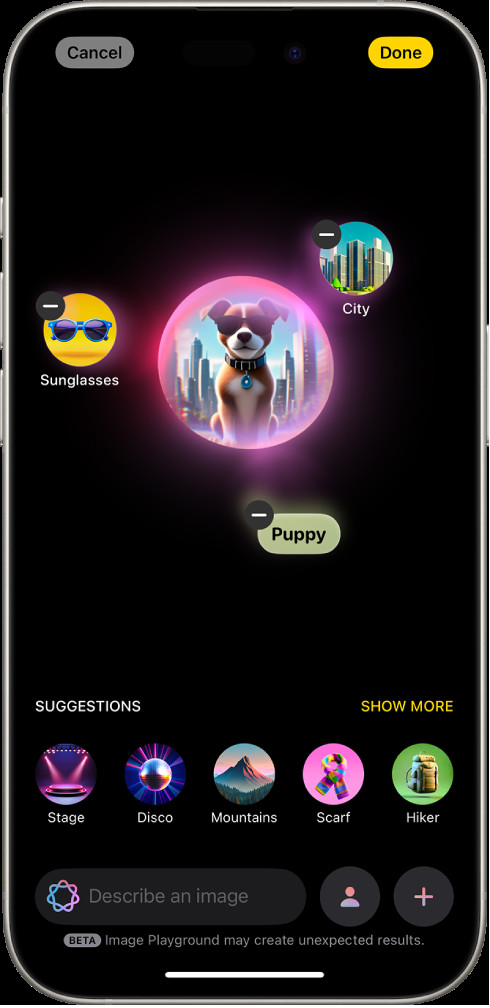 Image Playground app on an iPhone showcasing the creation of an image featuring a dog wearing sunglasses, emphasizing fun and original visual generation.
Image Playground app on an iPhone showcasing the creation of an image featuring a dog wearing sunglasses, emphasizing fun and original visual generation.
14. What is Image Wand and How Does it Work?
Image Wand, available in the Notes app, uses Apple Intelligence to transform rough sketches into polished images. This is particularly useful for photographers who want to quickly visualize ideas or create mood boards for upcoming shoots.
To use Image Wand:
- Open the Notes app and create a new note.
- Use the drawing tool to create a rough sketch of your idea.
- Tap the Image Wand icon.
- Apple Intelligence will analyze your sketch and generate a more detailed and refined image.
- You can iterate on the generated image by adjusting the sketch or providing additional prompts.
15. How Can Apple Intelligence Help Me Improve My Photography Skills?
While Apple Intelligence doesn’t directly teach you photography techniques, it enhances your learning process by making it easier to find inspiration, manage your work, and experiment with new ideas.
You can use Apple Intelligence to:
- Find inspiration: Search for photos by style, subject, or location to discover new ideas and techniques.
- Analyze your work: Use enhanced search to identify patterns in your own photography and understand what works well.
- Experiment with new ideas: Use Image Playground and Image Wand to visualize concepts and create mood boards.
- Share your progress: Create memory movies to showcase your best work and get feedback from others.
16. Can Apple Intelligence Help Me Identify Locations in My Photos?
Yes, Apple Intelligence identifies locations in your photos, making it easier to organize and search for images based on where they were taken, so this is particularly useful for travel photographers or anyone who wants to keep track of their adventures.
The AI analyzes the metadata in your photos, including GPS coordinates, to determine the location. It can also identify landmarks and points of interest within the image itself.
17. How Does Apple Intelligence Summarize Audio Recordings in the Notes App?
Apple Intelligence summarizes audio recordings in the Notes app by transcribing the audio and then using natural language processing to create a concise summary of the key points. This is useful for photographers who record voice notes or interviews during shoots.
To summarize an audio recording:
- Record an audio note in the Notes app.
- Once the recording is complete, tap the “Summarize” button.
- Apple Intelligence will generate a summary of the audio, which you can review and edit.
18. Can Apple Intelligence Translate Text in Photos?
While Apple Intelligence itself doesn’t directly translate text in photos, you can use the Live Text feature in iOS to extract text from images and then use Apple’s Translate app to translate it. This is useful for photographers who encounter foreign languages in their work.
To translate text in photos:
- Open the Photos app and select the photo containing the text you want to translate.
- Use the Live Text feature to select the text.
- Tap the “Translate” button.
- Choose the language you want to translate to.
- Apple’s Translate app will display the translated text.
19. How Can I Use Apple Intelligence to Create Social Media Content for My Photography?
You can use Apple Intelligence to create engaging social media content by using its features to enhance your photos, create unique visuals, and generate captions, so this helps you stand out from the crowd and attract more followers.
You can use Apple Intelligence to:
- Enhance your photos: Use Clean Up to remove distracting elements and improve the overall quality of your images.
- Create unique visuals: Use Image Playground to create eye-catching graphics and animations.
- Generate captions: Use Writing Tools to create compelling captions that tell the story behind your photos.
- Share memory movies: Create short, cinematic videos that showcase your best work.
20. What are Writing Tools and How Can They Help with Photography-Related Text?
Writing Tools in Apple Intelligence help you communicate more effectively by summarizing text, proofreading your work, and helping you find the right wording and tone, so for photographers, this is useful for writing captions, blog posts, or email correspondence.
Writing Tools include features like:
- Summarize: Condenses long passages of text into concise summaries.
- Proofread: Identifies and corrects errors in grammar, spelling, and punctuation.
- Rewrite: Suggests alternative wording and phrasing to improve clarity and tone.
To use Writing Tools:
- Select the text you want to work with in an app like Notes or Mail.
- Tap the Writing Tools icon.
- Choose the tool you want to use (Summarize, Proofread, or Rewrite).
- Review the suggestions and make any necessary changes.
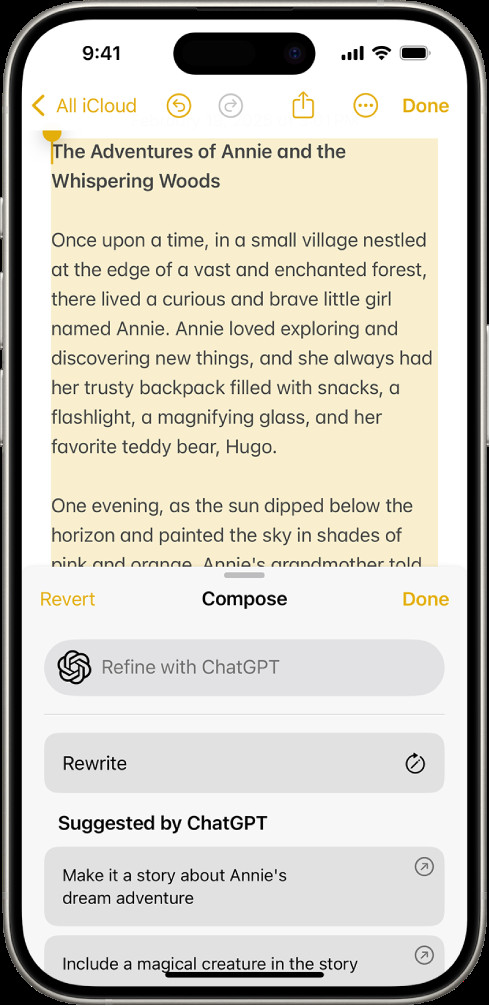 iPhone displaying text in the Notes app with the Compose with Writing Tools dialog open, offering options to describe changes, rewrite, and choose ChatGPT suggestions.
iPhone displaying text in the Notes app with the Compose with Writing Tools dialog open, offering options to describe changes, rewrite, and choose ChatGPT suggestions.
21. How Does Apple Intelligence Integrate with Siri for Photography Tasks?
Apple Intelligence integrates with Siri, allowing you to use voice commands to perform photography-related tasks, and this hands-free control is useful when you’re shooting in the field or need to quickly access certain features.
You can use Siri to:
- Find photos: “Hey Siri, show me photos from my trip to Santa Fe.”
- Open the Camera app: “Hey Siri, open Camera.”
- Start a memory movie: “Hey Siri, create a memory movie from my vacation.”
- Adjust settings: “Hey Siri, turn on HDR mode in Camera.”
22. Can I Use ChatGPT with Apple Intelligence for Photography Purposes?
Yes, you can use ChatGPT with Apple Intelligence by turning on the ChatGPT extension. This gives you access to even more expertise, including the ability to compose text from scratch.
To use ChatGPT with Apple Intelligence:
- Go to Settings > Siri & Search > ChatGPT.
- Turn on the “Use with Siri” and “Use with Writing Tools” options.
- Now you can access ChatGPT’s capabilities through Siri and Writing Tools.
For photography purposes, you can use ChatGPT to:
- Generate caption ideas: Ask ChatGPT to write creative captions for your photos.
- Research photography techniques: Ask ChatGPT for information about specific photography techniques or styles.
- Get feedback on your work: Share your photos with ChatGPT and ask for constructive criticism.
23. How Can Apple Intelligence Help Me Reduce Interruptions While I’m Shooting?
Apple Intelligence helps you reduce interruptions by summarizing and prioritizing notifications, showing you only the information most important to you, so this is useful when you’re trying to focus on your photography and don’t want to be distracted by unimportant notifications.
Apple Intelligence can:
- Summarize notifications: Condense multiple notifications into a single, easy-to-read summary.
- Prioritize notifications: Show you the most important notifications first, based on your usage patterns and preferences.
- Reduce interruptions: Filter out unimportant notifications and deliver them at a later time.
24. How Can Apple Intelligence Help Me Stay Updated on the Latest Photography Trends?
While Apple Intelligence doesn’t directly provide news or trend updates, you can use it to efficiently access and summarize articles and blog posts about photography trends, so this helps you stay informed and adapt your photography style to the latest developments.
You can use Apple Intelligence to:
- Summarize articles: Use the Summarize feature in Safari to quickly get the key points from articles about photography trends.
- Research new techniques: Use Siri and ChatGPT to research new photography techniques and styles.
- Find inspiration: Use enhanced search to find photos that reflect the latest trends in photography.
25. What Are Some Potential Drawbacks of Using Apple Intelligence for Photography?
While Apple Intelligence offers many benefits for photographers, there are also some potential drawbacks to consider:
- Limited device support: Apple Intelligence is only available on iPhone 15 Pro and iPhone 15 Pro Max, which means that many photographers won’t have access to its features.
- Privacy concerns: While Apple emphasizes on-device processing, some users may still have concerns about the privacy of their data.
- Dependence on AI: Over-reliance on AI-powered features could stifle creativity and lead to a homogenization of photography styles.
- Accuracy issues: AI algorithms are not perfect and may sometimes produce inaccurate or undesirable results.
26. Where Can I Find More Information and Support for Using Apple Intelligence with Photos?
You can find more information and support for using Apple Intelligence with photos on Apple’s website and at dfphoto.net. Apple’s website provides detailed documentation, tutorials, and FAQs about Apple Intelligence features.
dfphoto.net offers a wealth of resources for photographers, including articles, tutorials, and a community forum where you can connect with other photographers and get answers to your questions. Our address is 1600 St Michael’s Dr, Santa Fe, NM 87505, United States. Phone: +1 (505) 471-6001.
27. How Does Apple Intelligence Handle Different Photo Formats?
Apple Intelligence supports a wide range of photo formats, including JPEG, PNG, HEIC, and RAW. This ensures that you can use Apple Intelligence features with all of your photos, regardless of the format, so it analyzes the content of the image, not just the file format.
Whether you’re shooting in JPEG for convenience or RAW for maximum editing flexibility, Apple Intelligence will be able to understand and enhance your photos.
28. Can Apple Intelligence Help Me Recover Old or Damaged Photos?
While Apple Intelligence doesn’t directly recover old or damaged photos, it can enhance the quality of these photos by improving their clarity, color, and sharpness, so it analyzes the image and applies various enhancements to make it look its best.
Apple’s Photos app also offers tools for adjusting exposure, contrast, and other settings, which can further improve the appearance of old or damaged photos.
29. How Can Apple Intelligence Help Me with Landscape Photography?
Apple Intelligence can enhance landscape photography by helping you find the best locations, remove distracting elements, and create stunning visuals that capture the beauty of nature.
You can use Apple Intelligence to:
- Find locations: Search for photos by location to discover new and interesting landscapes to photograph.
- Remove distractions: Use Clean Up to remove unwanted elements from your landscape shots, such as tourists or power lines.
- Create memory movies: Create cinematic videos that showcase the beauty of your favorite landscapes.
30. How Can Apple Intelligence Help Me with Portrait Photography?
Apple Intelligence can enhance portrait photography by helping you find the best poses, remove blemishes, and create flattering images that capture the personality of your subjects.
You can use Apple Intelligence to:
- Find poses: Search for photos by pose to discover new and interesting ways to photograph your subjects.
- Remove blemishes: Use Clean Up to remove blemishes and other imperfections from your portraits.
- Create memory movies: Create heartfelt videos that celebrate the people in your life.
31. How Does Apple Intelligence Work with Panoramic Photos?
Apple Intelligence works seamlessly with panoramic photos, allowing you to search for, organize, and enhance these wide-angle images, so it recognizes that the image is a panorama and applies its algorithms accordingly.
You can use Apple Intelligence to:
- Search for panoramas: Search for “panoramic photos” to quickly find all of your panoramic images.
- Organize panoramas: Create smart albums that automatically include all of your panoramic photos.
- Enhance panoramas: Use the editing tools in the Photos app to adjust the exposure, contrast, and other settings of your panoramic photos.
32. Can Apple Intelligence Help Me Identify Plant and Animal Species in My Photos?
While Apple Intelligence doesn’t specifically identify plant and animal species, it can recognize generic categories like “dog,” “cat,” “tree,” or “flower.” This can be helpful for organizing and searching for photos of nature.
However, for more precise identification of plant and animal species, you may need to use a dedicated app like iNaturalist or Seek by iNaturalist.
33. How Can I Share Photos Enhanced by Apple Intelligence with Others?
You can easily share photos enhanced by Apple Intelligence with others through a variety of channels, including Messages, Mail, social media, and cloud storage services, so the process is the same as sharing any other photo from your iPhone.
Once you’ve enhanced a photo using Apple Intelligence features, simply tap the share button and choose your preferred method of sharing. The recipient will see the enhanced version of the photo, without needing to have Apple Intelligence enabled on their device.
34. What Are the System Requirements for Using Apple Intelligence on My iPhone?
To use Apple Intelligence on your iPhone, you need to have an iPhone 15 Pro or iPhone 15 Pro Max and be running the latest version of iOS, so these are the only devices that have the necessary hardware and software to support Apple Intelligence features.
Make sure to keep your iPhone updated to the latest version of iOS to ensure that you have access to the latest Apple Intelligence features and bug fixes.
35. How Does Apple Intelligence Impact the Future of Photography?
Apple Intelligence has the potential to significantly impact the future of photography by making it easier for anyone to take great photos, regardless of their skill level, so it automates many of the tasks that used to require specialized knowledge or skills, such as editing, organizing, and sharing photos.
This could lead to a democratization of photography, where more people are able to express themselves creatively through visual media. However, it also raises questions about the role of human creativity and skill in a world where AI can automate so many aspects of the photographic process.
36. How Can Apple Intelligence Be Used in Conjunction With Professional Photo Editing Software?
Apple Intelligence can be used in conjunction with professional photo editing software like Adobe Photoshop or Lightroom to streamline your workflow and enhance your images. You can use Apple Intelligence features to quickly find and organize your photos, remove distractions, and create initial enhancements before importing them into professional software for more advanced editing.
For example, you can use the Clean Up feature to remove unwanted elements from your photos before importing them into Photoshop for further retouching. Or you can use Apple Intelligence to create memory movies that showcase your best work, which you can then share with clients or use for marketing purposes.
37. Can Apple Intelligence Assist with Photojournalism or Documentary Photography?
Apple Intelligence can assist with photojournalism or documentary photography by helping you quickly find and organize your photos, identify key subjects and events, and create compelling narratives.
You can use Apple Intelligence to:
- Find photos: Search for photos by location, date, or keyword to quickly find the images you need for your story.
- Identify subjects: Use Apple Intelligence to identify the people, places, and events in your photos.
- Create narratives: Use memory movies to create short, cinematic videos that tell the story behind your photos.
38. How Does Apple Intelligence Compare to Other AI-Powered Photo Editing Tools?
Apple Intelligence competes with other AI-powered photo editing tools such as those offered by Adobe, Google, and various third-party developers. Each platform has its strengths and weaknesses, but Apple Intelligence stands out for its seamless integration with the Apple ecosystem, its emphasis on privacy, and its user-friendly interface.
Compared to other AI-powered photo editing tools, Apple Intelligence may offer a more streamlined and intuitive experience, particularly for users who are already familiar with the Apple ecosystem. However, professional photographers may still prefer the more advanced features and customization options offered by software like Adobe Photoshop or Lightroom.
39. What Are the Limitations of Object Removal Using the Clean Up Feature?
While the Clean Up feature in Apple Intelligence is quite powerful, it does have some limitations. The effectiveness of object removal depends on several factors, including the size and complexity of the object, the background texture, and the lighting conditions.
In general, the Clean Up feature works best for removing small, isolated objects from relatively uniform backgrounds. It may struggle with larger objects, complex backgrounds, or areas with intricate details. In these cases, you may need to use more advanced editing techniques in professional software to achieve a seamless result.
40. How Does Apple Intelligence Handle Sensitive Content in Photos?
Apple has implemented various measures to ensure that Apple Intelligence handles sensitive content in photos responsibly and ethically. These measures include:
- Content filtering: Apple Intelligence may filter out or blur images that contain nudity, violence, or other offensive content.
- Privacy controls: Users have control over which photos are analyzed by Apple Intelligence and can disable the feature at any time.
- Transparency: Apple provides clear information about how Apple Intelligence works and how it protects user privacy.
Apple is committed to using AI in a responsible and ethical manner and will continue to refine its policies and practices as the technology evolves.
FAQ about Apple Intelligence on Photos
1. What is Apple Intelligence?
Apple Intelligence is a suite of intelligent features integrated into iOS 18, iPadOS 18, and macOS Sequoia that enhances photo management, editing, and creative options.
2. Which iPhones support Apple Intelligence?
Apple Intelligence is available on iPhone 15 Pro and iPhone 15 Pro Max.
3. How do I turn on Apple Intelligence?
Go to Settings > Apple Intelligence & Siri, then tap the button next to Apple Intelligence.
4. How does Apple Intelligence enhance photo searching?
It uses advanced image recognition to allow you to search for photos using natural language.
5. What is the Clean Up feature?
The Clean Up feature removes distracting objects from your photos using machine learning.
6. How does Apple Intelligence create memory movies?
It intelligently curates photos and videos based on events, people, and locations, adding music and creating a cinematic presentation.
7. Can Apple Intelligence suggest edits for my photos?
It doesn’t directly suggest edits but enhances the overall editing experience through intelligent search and object removal.
8. How does Apple Intelligence protect my privacy?
It processes data on-device whenever possible, ensuring your personal information stays secure.
9. Can I use Apple Intelligence with third-party photo apps?
There’s no direct integration, but you can enhance photos in the Photos app and then import them into other apps.
10. Will Apple Intelligence learn my photography style over time?
It learns from your usage patterns to provide personalized experiences and improve photo selection and memory movie creation.
Ready to unlock the full potential of your iPhone photography? Visit dfphoto.net to discover in-depth tutorials, stunning photo collections, and a vibrant community of photography enthusiasts. Elevate your skills, find inspiration, and connect with fellow photographers today. Join us at dfphoto.net and start your journey to photographic excellence!