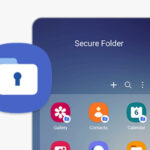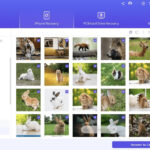AirDrop lets you seamlessly share photos and other files between Apple devices. If you are wondering How Many Photos Can I Airdrop At A Time, dfphoto.net is here to help. Understanding the limitations and best practices for AirDrop can make sharing large photo collections a breeze, ensuring you don’t hit any snags along the way and enhance your visual artistry.
1. Understanding AirDrop’s Capabilities
AirDrop is Apple’s proprietary ad-hoc service that allows you to transfer files wirelessly between supported iOS, iPadOS, and macOS devices. It uses Bluetooth to discover nearby devices and Wi-Fi for data transfer, making it quick and efficient. But can this efficiency handle large photo collections?
1.1. What is AirDrop?
AirDrop creates a peer-to-peer Wi-Fi connection between devices, allowing for fast and secure file transfers without needing email or a USB drive. According to Apple Support, AirDrop encrypts the files during transfer, adding an extra layer of security.
1.2. How Does AirDrop Work?
When you initiate an AirDrop transfer, your device searches for nearby devices with AirDrop enabled. Once the recipient accepts the transfer, a direct Wi-Fi connection is established, and the files are transferred. This process is described in detail in Apple’s AirDrop Support page.
1.3. Advantages of Using AirDrop
- Speed: AirDrop is faster than Bluetooth and email for transferring large files.
- Security: Files are encrypted during transfer.
- Convenience: No need for cables or internet connection.
- Ease of Use: Simple and intuitive interface.
2. Is There a Limit to the Number of Photos You Can AirDrop?
While AirDrop is a convenient tool, it’s essential to know its limitations. There isn’t a hard limit to the number of photos you can AirDrop at once, but performance can degrade with very large transfers.
2.1. Official Limits and Practical Considerations
Apple does not specify a maximum number of files for AirDrop, but in practice, transferring thousands of photos at once can lead to issues. Performance can be affected by:
- File Size: Large photo files take longer to transfer.
- Device Performance: Older devices may struggle with large transfers.
- Network Conditions: Interference or weak Wi-Fi can slow down the process.
2.2. User Experiences and Anecdotal Evidence
Many users have shared their experiences with AirDrop on forums like Apple Support Communities and Reddit. Most agree that sending a few dozen photos is smooth, but transferring hundreds or thousands can be problematic.
2.3. Testing AirDrop Limits: A Practical Approach
To better understand the limits, you can conduct your own tests. Try sending different numbers of photos in batches and monitor the transfer speed and stability.
Experiment 1: Small Batch
- Number of Photos: 50
- File Size per Photo: 5MB
- Total Size: 250MB
- Expected Result: Quick and smooth transfer
Experiment 2: Medium Batch
- Number of Photos: 200
- File Size per Photo: 5MB
- Total Size: 1GB
- Expected Result: Slightly slower, but still manageable
Experiment 3: Large Batch
- Number of Photos: 1000
- File Size per Photo: 5MB
- Total Size: 5GB
- Expected Result: Significantly slower, potential for errors or timeouts
3. Factors Affecting AirDrop Performance
Several factors can influence how well AirDrop performs when transferring photos. Understanding these can help you optimize your transfers.
3.1. Device Age and Capabilities
Older devices have slower processors and older Wi-Fi technology, which can limit AirDrop speeds. Newer iPhones and Macs have the latest Wi-Fi standards and more powerful processors, making them more efficient.
3.2. Wi-Fi Network Interference
AirDrop uses Wi-Fi to transfer files, so interference from other devices or obstacles can slow down the process. Ensure you are in an area with a strong, stable Wi-Fi signal.
3.3. Bluetooth Connectivity Issues
Bluetooth is used to discover devices, so any issues with Bluetooth connectivity can prevent AirDrop from working correctly. Make sure Bluetooth is enabled on both devices.
3.4. Storage Space on Receiving Device
If the receiving device is low on storage space, it may not be able to accept the transfer. Check that you have enough free space before initiating the transfer.
4. Troubleshooting Common AirDrop Issues
If you encounter problems with AirDrop, there are several troubleshooting steps you can take.
4.1. AirDrop Not Showing Devices
If you can’t see the device you want to AirDrop to, try the following:
- Check AirDrop Settings: Ensure that AirDrop is set to “Everyone” or “Contacts Only.”
- Bluetooth and Wi-Fi: Make sure both Bluetooth and Wi-Fi are turned on.
- Proximity: Ensure the devices are close to each other (within 30 feet).
- Restart Devices: Restart both devices to refresh the connections.
4.2. AirDrop Transfer Slow or Freezing
If the transfer is slow or freezes, try these steps:
- Reduce File Size: Transfer fewer photos at a time.
- Close Background Apps: Close unnecessary apps to free up resources.
- Check Wi-Fi Connection: Ensure a stable Wi-Fi connection.
- Restart AirDrop: Cancel and restart the AirDrop transfer.
4.3. AirDrop Failing to Complete
If the transfer fails to complete, consider the following:
- Storage Space: Check for sufficient storage space on the receiving device.
- File Corruption: The photo files might be corrupted; try transferring different files.
- Software Updates: Ensure both devices have the latest software updates.
5. Optimizing AirDrop Transfers for Large Photo Collections
To efficiently transfer large photo collections via AirDrop, consider these best practices.
5.1. Transferring in Smaller Batches
Instead of sending all photos at once, break them into smaller batches. This can reduce the risk of errors and speed up the overall process.
5.2. Organizing Photos Before Transfer
Organize your photos into folders before transferring them. This makes it easier to manage and locate the files on the receiving device.
5.3. Using a Stable Wi-Fi Connection
A stable and strong Wi-Fi connection is crucial for AirDrop performance. Avoid transferring files in areas with poor Wi-Fi signal.
5.4. Closing Unnecessary Applications
Closing unnecessary applications on both devices frees up resources and improves AirDrop speed.
5.5. Restarting Devices Before Transfer
Restarting both devices before initiating the transfer can clear temporary files and improve overall performance.
6. Alternatives to AirDrop for Sharing Large Photo Collections
While AirDrop is convenient, it might not always be the best option for very large photo collections. Here are some alternatives.
6.1. Cloud Storage Services (iCloud, Google Photos, Dropbox)
Cloud storage services like iCloud Photos, Google Photos, and Dropbox are excellent for storing and sharing large photo collections. These services offer automatic syncing and easy sharing options.
Comparison of Cloud Storage Services
| Service | Storage Capacity (Free) | Cost for More Storage | Pros | Cons |
|---|---|---|---|---|
| iCloud Photos | 5GB | Varies | Seamless integration with Apple devices, easy to use | Limited free storage, can be expensive for large collections |
| Google Photos | 15GB | Varies | Generous free storage, AI-powered organization, cross-platform | Privacy concerns, requires Google account |
| Dropbox | 2GB | Varies | Versatile file storage, easy to share and collaborate | Limited free storage, more focused on general file storage |
6.2. External Hard Drives and USB Drives
For a one-time transfer, using an external hard drive or USB drive can be faster and more reliable. Simply copy the photos onto the drive and transfer them to the other device.
6.3. Photo Sharing Apps (SmugMug, Flickr)
Photo sharing apps like SmugMug and Flickr are designed for photographers and offer advanced features like portfolio hosting, client galleries, and professional-quality image display.
6.4. NAS (Network Attached Storage) Devices
NAS devices provide centralized storage accessible from multiple devices on your network. They are ideal for photographers who need to store and share large amounts of data regularly.
7. Tips for Managing and Organizing Large Photo Libraries
Managing a large photo library can be overwhelming, but these tips can help you stay organized.
7.1. Establishing a Consistent File Naming Convention
Use a consistent file naming convention to easily identify and locate photos. For example, YYYYMMDD_EventName_001.jpg.
7.2. Using Metadata and Tagging
Add metadata like keywords, captions, and location data to your photos. This makes it easier to search and filter your library.
7.3. Creating a Folder Structure
Create a logical folder structure to organize your photos by date, event, or project.
7.4. Regularly Backing Up Your Photo Library
Back up your photo library regularly to prevent data loss. Use a combination of local backups (external hard drives) and cloud backups.
7.5. Utilizing Photo Management Software (Adobe Lightroom, Capture One)
Photo management software like Adobe Lightroom and Capture One offer advanced features for organizing, editing, and managing large photo libraries.
8. The Role of dfphoto.net in Your Photography Journey
At dfphoto.net, we understand the challenges photographers face when managing and sharing their work. We provide resources, tutorials, and inspiration to help you master your craft.
8.1. Tutorials and Guides on Photo Management
dfphoto.net offers in-depth tutorials and guides on various aspects of photo management, from organizing your files to backing up your library.
8.2. Tips for Optimizing Your Photography Workflow
Learn how to optimize your photography workflow to save time and improve efficiency. Our articles cover topics like batch editing, metadata management, and file organization.
8.3. Community and Support for Photographers
Join our community of photographers to share your work, get feedback, and connect with like-minded individuals. Our forums and social media channels are great places to ask questions and get support.
8.4. Showcasing Your Work on dfphoto.net
dfphoto.net provides a platform for photographers to showcase their work and gain exposure. Submit your best photos for a chance to be featured on our website and social media channels.
9. Legal and Ethical Considerations When Sharing Photos
When sharing photos, it’s essential to consider the legal and ethical implications.
9.1. Understanding Copyright Laws
Make sure you understand copyright laws and respect the rights of others. If you use someone else’s photo, get permission or license it properly.
9.2. Obtaining Model Releases
If you photograph people, obtain model releases to protect yourself from potential legal issues.
9.3. Respecting Privacy
Be mindful of people’s privacy when sharing photos. Avoid sharing images that could be embarrassing or harmful.
9.4. Proper Attribution and Licensing
When sharing your own photos, consider using a Creative Commons license to specify how others can use your work.
10. Future Trends in Photo Sharing and Storage
The world of photo sharing and storage is constantly evolving. Here are some trends to watch.
10.1. AI-Powered Photo Management
AI is playing an increasing role in photo management, with features like automatic tagging, facial recognition, and content-aware editing.
10.2. Decentralized Storage Solutions
Decentralized storage solutions offer a more secure and private way to store and share photos.
10.3. Enhanced Cloud Collaboration
Cloud platforms are adding more collaboration features, making it easier for teams to work together on photo projects.
10.4. 5G and Faster Wireless Transfers
With the rollout of 5G, wireless transfers will become even faster and more reliable, making AirDrop and other wireless sharing methods more practical for large photo collections.
FAQ: Frequently Asked Questions About AirDrop Photo Transfers
1. How Many Photos Can I AirDrop At Once Without Issues?
While there’s no strict limit, transferring 50-200 photos at a time usually works smoothly. Larger batches may cause slowdowns or errors.
2. Why Is My AirDrop Transfer So Slow?
Slow AirDrop transfers can be due to device age, Wi-Fi interference, or large file sizes. Try transferring in smaller batches and ensure a stable Wi-Fi connection.
3. Can I AirDrop Photos From iPhone to Android?
No, AirDrop is exclusive to Apple devices. To transfer photos to Android, use cloud storage services like Google Photos or Dropbox.
4. How Do I Fix AirDrop Not Showing Devices?
Ensure Bluetooth and Wi-Fi are turned on, AirDrop is set to “Everyone” or “Contacts Only,” and the devices are close to each other. Restarting the devices can also help.
5. What Happens If My AirDrop Transfer Fails?
Check for sufficient storage space on the receiving device, ensure the photo files aren’t corrupted, and make sure both devices have the latest software updates.
6. Is AirDrop Secure for Transferring Sensitive Photos?
Yes, AirDrop encrypts files during transfer, providing a secure way to share sensitive photos.
7. Can I Use AirDrop Without Wi-Fi?
AirDrop primarily uses Wi-Fi for file transfer but requires Bluetooth to discover devices. Both must be enabled for AirDrop to work.
8. What Are the Best Alternatives to AirDrop for Large Photo Collections?
Cloud storage services like iCloud Photos, Google Photos, and Dropbox, as well as external hard drives and photo sharing apps like SmugMug and Flickr, are good alternatives.
9. How Do I Organize Photos Before AirDropping?
Create a consistent file naming convention, use metadata and tagging, and create a logical folder structure to organize your photos.
10. Will 5G Improve AirDrop Transfer Speeds?
Yes, the faster wireless speeds of 5G will likely improve AirDrop transfer speeds, making it more practical for large photo collections.
By understanding the capabilities and limitations of AirDrop, you can efficiently share your photos and enhance your photographic journey. Remember to visit dfphoto.net for more tips, tutorials, and inspiration!
Are you looking to elevate your photography skills and discover new creative horizons? Visit dfphoto.net today to explore our comprehensive guides, captivating photo galleries, and vibrant community of photographers. Whether you’re seeking inspiration, technical advice, or a platform to showcase your work, dfphoto.net has everything you need to thrive in the world of photography. Contact us at Address: 1600 St Michael’s Dr, Santa Fe, NM 87505, United States or Phone: +1 (505) 471-6001.