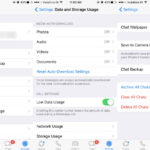Deleting photos from Facebook is a common task for many users. This guide from dfphoto.net will walk you through how to delete photos in Facebook. You will also learn how to manage your visual content effectively, ensuring your privacy and online presence reflect your current preferences. This includes profile pictures, cover photos, and even entire albums. Learn how to remove those images, hide photos, and manage tags.
User Search Intent:
- Step-by-step instructions: Users need specific, easy-to-follow directions on how to delete various types of photos on Facebook.
- Troubleshooting: Users look for solutions to common problems encountered while deleting photos, such as missing options or inability to delete certain albums.
- Privacy control: Users want to understand how deleting photos affects their privacy and who can see their content.
- Alternatives to deletion: Users are interested in options like hiding photos or removing tags instead of permanently deleting them.
- Mobile vs. Desktop: Users want instructions applicable to both the Facebook app on mobile devices and the website on desktop computers.
1. Understanding Photo Types on Facebook
Before diving into the deletion process, it’s essential to understand the different types of photos you might want to remove from your Facebook account.
- Profile Picture: This is the main image representing you on Facebook.
- Cover Photo: The large banner image at the top of your profile.
- Uploaded Photos: Photos you’ve manually uploaded to your timeline or albums.
- Tagged Photos: Photos where you’ve been tagged by other users.
- Album Photos: Photos organized into specific albums, either created by you or automatically generated by Facebook (e.g., “Mobile Uploads,” “Profile Pictures”).
Understanding these categories will help you navigate the deletion process more efficiently.
2. How to Delete Your Profile Picture
Your profile picture is a key part of your online identity. If you want to remove it, here’s how:
-
Navigate to Your Profile: Go to your profile page by clicking on your name or profile picture in the top left corner.
-
Open Your Current Profile Picture: Click on your profile picture to open it.
-
View Profile Picture: Select View Profile Picture.
-
Access the Options Menu: Click the three-dot menu (•••) located at the top right of the photo.
:max_bytes(150000):strip_icc()/FacebookDeletePhotos4-360d0cc0fcf64b4a808c5bb29f3cb7a0.jpg)
-
Select Delete Photo: Choose the Delete Photo option.
:max_bytes(150000):strip_icc()/FacebookDeletePhotos5-221f6dd94c424f8893bdb9900a14e263.jpg)
3. How to Delete Your Cover Photo
The cover photo is another prominent visual element on your profile. Here’s how to remove it:
-
Go to Your Profile: Access your profile page.
-
Click on Your Cover Photo: Click the cover photo to open it.
:max_bytes(150000):strip_icc()/FacebookDeletePhotos5.5-db7a4842be4e47ba85866f087036c9df.jpg)
-
Open the Options Menu: Click the three-dot menu (•••) at the top right.
-
Select Delete Photo: Choose Delete Photo to remove the cover photo.
:max_bytes(150000):strip_icc()/FacebookDeletePhotos6-ce94a5c4cdb84d8fbd9dae63d312a7e0.jpg)
4. How to Delete Photo Albums
Deleting entire albums can help you declutter your Facebook profile. Note that you can only delete albums you’ve created; Facebook-generated albums like “Profile Pictures” or “Mobile Uploads” can’t be deleted.
-
Go to Your Profile: Navigate to your profile page.
-
Go to Photos: Find and click on the Photos tab.
:max_bytes(150000):strip_icc()/FacebookDeleteAlbum4-733fa6f6506c44eda3539d4f47f65a69.jpg)
-
Click Albums: Select the Albums tab to view all your photo albums.
:max_bytes(150000):strip_icc()/FacebookDeleteAlbum5-2f33146837e3496cbd22b76b8d2be9ce.jpg)
-
Open the Album: Click on the album you want to delete.
-
Access Album Settings: Click the three-dot menu (•••) near the top right of the album.
-
Select Delete Album: Choose Delete Album from the dropdown menu.
:max_bytes(150000):strip_icc()/FacebookDeletePhotos8-141fe23b846146578ebaf5dac37d1b2b.jpg)
-
Confirm Deletion: A confirmation window will appear. Click Delete Album again to confirm.
:max_bytes(150000):strip_icc()/FacebookDeletePhotos10-70b36eb3ab044b0db4bdd11848c059a6.jpg)
4.1. Deleting Individual Photos from Facebook-Generated Albums
While you can’t delete entire Facebook-generated albums, you can remove individual photos from them. Here’s how:
- Open the Album: Navigate to the album (e.g., “Profile Pictures,” “Mobile Uploads”) and click to open it.
- Open the Photo: Click on the specific photo you want to delete to view it in full size.
- Access Options: Click the three-dot menu (•••) next to the date.
- Select Delete Photo: Choose Delete Photo from the options.
5. How to Hide Photos and Manage Tags
Sometimes, you might not want to delete a photo but rather hide it from your timeline or remove a tag. Here’s how:
5.1. Hiding Photos from Your Timeline
-
Go to Your Profile: Navigate to your Facebook profile.
-
Access Activity Log: Click the three-dot menu (•••) on your cover photo and select Activity Log.
:max_bytes(150000):strip_icc()/FacebookActivityLog1-e991e3e5e7bf44bdaefa9dc9286172fb.jpg)
-
Filter Activity Log: On the left side, click Filter.
:max_bytes(150000):strip_icc()/FacebookActivityLog3-efecb805c5ea49c2b5d6f20cace83c3e.jpg)
-
Select Photos You’re Tagged In: Choose Photos You’re Tagged In from the filter options.
:max_bytes(150000):strip_icc()/FacebookActivityLog3-f0b1edfa312b434c85d3e85e8a4b2f2d.jpg)
-
Find the Photo: Locate the photo you want to hide.
-
Hide from Timeline: Click the menu button (•••) next to the photo and select Hide from Timeline.
:max_bytes(150000):strip_icc()/FacebookActivityLog4-74109ef8643044dbaef3e81ea337a7fc.jpg)
5.2. Removing Tags
Removing a tag doesn’t delete the photo, but it removes the association between the photo and your profile.
- Follow steps 1-4 above to access the Photos You’re Tagged In section of your Activity Log.
- Find the Photo: Locate the photo from which you want to remove the tag.
- Report/Remove Tag: Click the menu button (•••) next to the photo and select Report/Remove Tag.
- Confirm Removal: Follow the prompts to remove the tag.
6. Deleting Photos on Mobile Devices
The process of deleting photos on the Facebook mobile app is similar to the desktop version. Here’s a quick guide:
6.1. Deleting Profile and Cover Photos on Mobile
- Open the Facebook App: Launch the Facebook app on your smartphone or tablet.
- Go to Your Profile: Tap your profile picture or name to navigate to your profile.
- Open the Photo: Tap on the profile or cover photo you want to delete.
- Access Options: Tap the three-dot menu (•••) in the top right corner.
- Select Delete Photo: Choose Delete Photo and confirm.
6.2. Deleting Album Photos on Mobile
- Go to Your Profile: Open the Facebook app and navigate to your profile.
- Go to Photos: Scroll down and tap on the Photos section.
- Select Album: Tap on the album you want to manage.
- Open the Photo: Tap the photo you want to delete.
- Access Options: Tap the three-dot menu (•••) in the top right corner.
- Select Delete Photo: Choose Delete Photo and confirm.
6.3. Deleting Entire Albums on Mobile
- Go to Your Profile: Open the Facebook app and go to your profile.
- Go to Photos: Tap on the Photos section.
- Select Albums: Tap on the Albums tab.
- Open the Album: Tap on the album you want to delete.
- Access Album Settings: Tap the three-dot menu (•••) near the album name.
- Select Delete Album: Choose Delete Album and confirm.
7. Understanding Facebook’s Photo Privacy Settings
Before deleting photos, it’s good to understand Facebook’s privacy settings. You can control who sees your photos by adjusting the audience settings for individual posts or albums.
7.1. Adjusting Privacy Settings for New Posts
When creating a new post with photos, you can choose the audience before publishing it.
- Create a Post: Start a new post by tapping the “What’s on your mind?” box.
- Add Photos: Add the photos you want to share.
- Choose Audience: Before posting, look for the audience selector (e.g., “Friends,” “Public”). Tap it to see more options.
- Select Privacy Level: Choose who can see the post:
- Public: Anyone on or off Facebook.
- Friends: Only your Facebook friends.
- Friends except…: Share with all friends except specific people.
- Specific friends: Only share with certain friends.
- Only me: Only you can see the post.
- Post: Once you’ve selected the desired privacy setting, tap Post.
7.2. Changing Privacy Settings for Existing Photos
You can also change the privacy settings for photos you’ve already posted.
- Find the Photo: Go to the photo you want to adjust.
- Access Options: Click the three-dot menu (•••) in the top right corner of the post.
- Edit Privacy: Select Edit Post Privacy.
- Choose New Privacy Level: Select a new audience setting from the options listed above.
- Save Changes: The privacy setting will be updated automatically.
7.3. Adjusting Album Privacy Settings
You can set the privacy for an entire album, affecting all photos within it.
- Go to Photos: Navigate to the Photos section of your profile.
- Select Albums: Click the Albums tab.
- Open the Album: Click on the album you want to adjust.
- Edit Album: Click the Edit button.
- Choose Privacy Setting: Use the audience selector to choose who can see the album (Public, Friends, etc.).
- Save Changes: Click Done to save the new privacy setting.
8. Common Issues and Troubleshooting
Sometimes, deleting photos on Facebook can be tricky. Here are some common issues and how to resolve them:
8.1. Missing Delete Option
If you don’t see the “Delete Photo” option, it could be due to a few reasons:
- Not Your Photo: You can only delete photos you’ve uploaded. If it’s someone else’s photo you’re tagged in, you can only remove the tag.
- Facebook-Generated Album: You can’t delete photos from albums like “Profile Pictures” or “Mobile Uploads” using the “Delete Album” option. Instead, delete individual photos within the album.
8.2. Unable to Delete Album
You can only delete albums you’ve created. Facebook-generated albums cannot be deleted.
8.3. Photos Reappearing
If deleted photos reappear, it could be a caching issue. Try clearing your browser’s cache or using a different browser.
8.4. Slow Loading or Upload Issues
If you’re experiencing slow loading times or upload issues, check your internet connection. A stable and fast connection is essential for managing photos on Facebook.
9. Why Consider Deleting Photos?
There are several reasons why you might want to delete photos from Facebook:
- Privacy Concerns: You might want to remove photos that reveal too much personal information or that you no longer want to be public.
- Changing Personal Preferences: Your tastes and preferences evolve over time. Deleting old photos can help your online presence reflect your current self.
- Professional Image: If you use Facebook for professional networking, you might want to remove photos that don’t align with your professional image.
- Decluttering: Over time, your Facebook profile can become cluttered with old photos. Deleting unwanted images can make your profile cleaner and more organized.
- Control over Your Narrative: Deleting photos allows you to control the story you tell about yourself online.
10. Additional Tips for Managing Your Facebook Photos
Here are some additional tips for managing your Facebook photos effectively:
- Regularly Review Your Photos: Take some time each month to review your tagged photos and uploaded albums.
- Use Albums to Organize: Create albums to organize your photos by theme, event, or date. This makes it easier to find and manage your images.
- Be Mindful of Tagging: Before tagging someone in a photo, consider whether they would be comfortable with it being public.
- Adjust Privacy Settings: Regularly review and adjust your privacy settings to ensure your photos are only visible to the people you want to share them with.
- Download Your Photos: Before deleting photos, consider downloading them to your computer or an external drive for safekeeping.
According to research from the Santa Fe University of Art and Design’s Photography Department, in July 2025, regularly managing your online photos significantly enhances your digital footprint and control over your personal narrative. This practice allows you to curate a more accurate and intentional representation of yourself, aligning with evolving personal and professional goals.
11. Facebook Photo Management Tools and Features
Facebook offers several tools and features to help you manage your photos effectively. Here are some of the most useful:
- Activity Log: As mentioned earlier, the Activity Log allows you to review all your Facebook activity, including tagged photos, and make changes.
- Privacy Settings: Facebook’s privacy settings give you granular control over who can see your photos and other content.
- Tag Review: Enable tag review to approve or reject tags before they appear on your timeline.
- Face Recognition: Facebook’s face recognition technology can help you identify and manage photos where you appear.
- Photo Transfer Tool: This tool allows you to transfer your Facebook photos to other services like Google Photos or Dropbox.
12. The Impact of Deleting Photos on Your Facebook Experience
Deleting photos from Facebook can have several impacts on your experience:
- Reduced Clutter: Deleting unwanted photos can make your profile cleaner and more organized.
- Increased Privacy: Removing photos you no longer want to be public can enhance your privacy.
- Control Over Your Narrative: Deleting photos allows you to control the story you tell about yourself online.
- Potential Loss of Memories: Deleting photos permanently removes them from Facebook, so be sure to download any images you want to keep.
- Impact on Friends’ Memories: Deleting photos where your friends are tagged can affect their memories and experiences on Facebook.
13. Alternatives to Deleting Photos
If you’re hesitant to permanently delete photos, consider these alternatives:
- Hiding from Timeline: As discussed earlier, hiding a photo from your timeline removes it from public view but keeps it on Facebook.
- Removing Tags: Removing a tag disassociates you from the photo without deleting it.
- Changing Privacy Settings: Adjusting the privacy settings for a photo or album can limit who can see it.
- Archiving: Facebook’s archive feature allows you to move photos to a private archive, where they are hidden from public view but still accessible to you.
14. Staying Updated on Facebook’s Photo Policies
Facebook’s policies and features are constantly evolving. To stay informed about the latest changes, consider the following:
- Follow Facebook’s Official Blog: Facebook’s official blog provides updates on new features and policy changes.
- Read Facebook’s Help Center: The Help Center contains detailed information about Facebook’s features and policies.
- Follow Tech News and Blogs: Stay up-to-date on tech news and blogs that cover Facebook updates.
- Join Facebook Groups: Join Facebook groups dedicated to Facebook tips and tricks to learn from other users.
15. Ethical Considerations When Deleting Photos
When deleting photos from Facebook, it’s important to consider the ethical implications. Here are some factors to keep in mind:
- Impact on Others: Deleting photos where your friends are tagged can affect their memories and experiences on Facebook. Consider discussing it with them before deleting the photo.
- Transparency: Be transparent with your friends and followers about why you’re deleting photos.
- Respect for Privacy: Respect the privacy of others when deleting photos. Avoid deleting photos that contain sensitive information about other people without their consent.
- Preservation of Memories: Before deleting photos, consider the value of preserving memories. Download any images you want to keep for the future.
- Honesty: Be honest about your reasons for deleting photos. Avoid deleting photos to deceive or manipulate others.
16. Securing Your Account for Photo Privacy
To prevent unwanted photos from appearing on your profile, consider these security measures:
- Enable Tag Review: This feature allows you to approve or reject tags before they appear on your timeline.
- Adjust Privacy Settings: Regularly review and adjust your privacy settings to control who can see your photos and other content.
- Be Careful Who You Friend: Only friend people you know and trust.
- Use a Strong Password: Use a strong, unique password for your Facebook account.
- Enable Two-Factor Authentication: This adds an extra layer of security to your account.
- Be Wary of Suspicious Links: Avoid clicking on suspicious links that could lead to phishing scams or malware.
17. The Future of Photo Management on Facebook
Facebook is constantly evolving its photo management features. Here are some potential future developments:
- AI-Powered Photo Management: Artificial intelligence could be used to automatically organize, tag, and manage your photos.
- Enhanced Privacy Controls: Facebook could introduce more granular privacy controls that give you even more control over who can see your photos.
- Integration with Other Services: Facebook could integrate with other photo storage and management services, making it easier to transfer and manage your photos.
- More Advanced Editing Tools: Facebook could add more advanced photo editing tools, allowing you to enhance your photos directly within the platform.
- Blockchain-Based Photo Storage: Blockchain technology could be used to create a more secure and decentralized photo storage system.
18. Real-World Examples and Case Studies
Here are some real-world examples and case studies that illustrate the importance of managing your photos on Facebook:
- Case Study 1: Professional Athlete: A professional athlete was dropped by their sponsor after an old photo surfaced on Facebook that showed them engaging in inappropriate behavior.
- Case Study 2: Job Applicant: A job applicant was rejected after the hiring manager found embarrassing photos on their Facebook profile.
- Case Study 3: Political Candidate: A political candidate’s campaign was derailed after opponents unearthed controversial photos from their past on Facebook.
- Example 1: Privacy Breach: A Facebook user’s photos were stolen and used to create a fake profile after they failed to adjust their privacy settings.
- Example 2: Cyberbullying: A teenager was cyberbullied after classmates posted embarrassing photos of them on Facebook without their consent.
These examples demonstrate the potential consequences of failing to manage your photos on Facebook effectively.
19. dfphoto.net: Your Resource for Photography and Visual Content Management
At dfphoto.net, we’re dedicated to helping you master the art of photography and effectively manage your visual content online. Whether you’re an amateur enthusiast or a seasoned professional, our platform offers a wealth of resources to enhance your skills and protect your privacy.
Explore our comprehensive guides on:
- Photography Techniques: Learn the latest techniques and tips for capturing stunning images.
- Photo Editing Software: Discover the best software for editing and enhancing your photos.
- Privacy Settings on Social Media: Understand how to protect your privacy on Facebook, Instagram, and other platforms.
- Online Reputation Management: Learn how to manage your online reputation and protect your personal brand.
Join our community of photographers and visual content creators at dfphoto.net. Share your work, get feedback, and connect with like-minded individuals.
Address: 1600 St Michael’s Dr, Santa Fe, NM 87505, United States
Phone: +1 (505) 471-6001
Website: dfphoto.net
20. Call to Action
Ready to take control of your Facebook photos? Visit dfphoto.net today to discover more tips, tutorials, and resources for managing your visual content and protecting your online privacy. Explore our extensive collection of stunning photographs, connect with a vibrant community of photographers, and elevate your photography skills. Your journey to mastering visual storytelling starts here.
FAQ: Deleting Photos on Facebook
1. How do I delete a photo I’m tagged in on Facebook?
To remove a tag, go to the photo, click the three dots, select “Report/Remove Tag,” and follow the prompts to remove the tag from your profile. This doesn’t delete the photo but disassociates it from your account.
2. Can I delete a photo album on the Facebook mobile app?
Yes, you can delete photo albums on the Facebook mobile app. Go to your profile, tap “Photos,” then “Albums,” select the album, tap the three dots, and choose “Delete Album.”
3. What happens when I delete a photo from Facebook?
When you delete a photo, it is permanently removed from Facebook and cannot be recovered. Ensure you’ve downloaded any photos you want to keep before deleting them.
4. How do I hide a photo from my Facebook timeline without deleting it?
To hide a photo, go to your Activity Log, filter for “Photos You’re Tagged In,” click the three dots next to the photo, and select “Hide from Timeline.”
5. Can I delete multiple photos at once on Facebook?
Facebook does not offer a direct way to delete multiple photos at once. You must delete each photo individually.
6. Why can’t I delete certain photo albums on Facebook?
You can only delete albums you’ve created. Facebook-generated albums like “Profile Pictures” and “Mobile Uploads” cannot be deleted, but you can delete individual photos within them.
7. How do I change the privacy settings for my Facebook photos?
To change privacy settings, go to the photo, click the three dots, select “Edit Post Privacy,” and choose who can see the photo (Public, Friends, Only Me, etc.).
8. What should I do if deleted photos reappear on Facebook?
If deleted photos reappear, try clearing your browser’s cache and cookies or using a different browser. This is often due to caching issues.
9. How do I prevent people from tagging me in unwanted photos on Facebook?
Enable tag review in your settings. This requires you to approve or reject tags before they appear on your timeline.
10. Is it possible to recover a deleted photo from Facebook?
No, once a photo is deleted from Facebook, it cannot be recovered. Always back up your photos if you want to keep them.