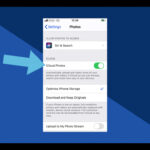Losing precious memories captured on your iPhone can be heartbreaking, but understanding How To Retrieve Permanently Deleted Photos From Iphone is crucial. At dfphoto.net, we provide expert guidance on photo recovery techniques, leveraging backup solutions and professional services to potentially restore your cherished images, ensuring your visual memories are not lost forever. Explore data recovery strategies and explore alternative methods to recover lost images, including cloud storage recovery, to ensure your photos are safe.
1. Understanding Photo Deletion on iPhones
Before diving into recovery methods, it’s important to understand how photo deletion works on iPhones. This understanding can significantly impact your chances of successfully retrieving your lost photos.
1.1. The “Recently Deleted” Album
When you delete a photo from your iPhone, it doesn’t immediately disappear. Instead, it’s moved to the “Recently Deleted” album, a temporary holding place for deleted photos and videos. This album is designed to give you a grace period to recover photos you may have accidentally deleted.
- Duration: Photos remain in the “Recently Deleted” album for 30 days.
- Recovery: During this period, you can easily recover photos by navigating to the album, selecting the desired photos, and tapping “Recover.”
- Permanent Deletion: After 30 days, or if you manually delete photos from the “Recently Deleted” album, they are permanently removed from your iPhone.
1.2. What “Permanently Deleted” Really Means
When a photo is “permanently deleted” from your iPhone, it means it’s no longer directly accessible through the Photos app or any standard iPhone features. However, the data might still exist on the device’s storage.
- Data Remnants: The actual image data might remain on the iPhone’s flash memory until it’s overwritten by new data.
- Complex Recovery: Retrieving permanently deleted photos is complex and not guaranteed, often requiring specialized software or professional data recovery services.
- Backup Importance: This is where backups become crucial. If you have a recent backup, you have a much higher chance of recovering your photos.
1.3. Factors Affecting Photo Recovery
Several factors can influence the success of photo recovery:
- Time Since Deletion: The longer the time since the photo was deleted, the lower the chances of recovery. This is because the data is more likely to be overwritten.
- iPhone Usage: Frequent use of your iPhone after deletion increases the likelihood of new data overwriting the old photo data.
- Storage Capacity: If your iPhone’s storage is nearly full, deleted data is more likely to be overwritten quickly.
- Data Recovery Software: The quality and effectiveness of the data recovery software used can significantly impact the outcome.
Understanding these factors will help you assess the feasibility of recovering your permanently deleted photos and guide your next steps.
2. Initial Steps After Realizing Photos Are Missing
When you realize that photos are missing from your iPhone, taking immediate action can significantly improve your chances of recovering them. Here’s a step-by-step guide on what to do right away.
2.1. Stop Using Your iPhone Immediately
The most crucial step is to stop using your iPhone as soon as you realize the photos are missing. This prevents new data from overwriting the deleted photo data, which is essential for successful recovery.
- Avoid Taking New Photos or Videos: Do not use the camera or record any videos.
- Refrain from Downloading Apps: Avoid downloading or installing any new apps.
- Minimize General Usage: Limit browsing, texting, and any other activities that write data to your iPhone’s storage.
2.2. Check the “Recently Deleted” Album
Before exploring more complex recovery methods, always check the “Recently Deleted” album. This is the easiest and quickest way to recover photos if they haven’t been permanently deleted yet.
- Open the Photos App: Launch the Photos app on your iPhone.
- Navigate to Albums: Tap on the “Albums” tab at the bottom.
- Find “Recently Deleted”: Scroll down to find the “Recently Deleted” album under the “Utilities” section.
- Recover Photos: If your photos are there, select them and tap “Recover” to restore them to your main photo library.
2.3. Verify iCloud Photos Settings
Ensure that iCloud Photos is enabled and functioning correctly. Sometimes, photos might appear to be deleted when they are simply not syncing properly.
- Open Settings: Go to the Settings app on your iPhone.
- Tap on Your Name: Tap on your name at the top to access your Apple ID settings.
- Select iCloud: Choose “iCloud” from the list.
- Go to Photos: Tap on “Photos.”
- Check iCloud Photos Status: Make sure “iCloud Photos” is toggled on. Also, verify that you have enough iCloud storage and that your iPhone is connected to a stable Wi-Fi network.
2.4. Search All Albums
Sometimes, photos might be moved to different albums unintentionally. Take a moment to thoroughly search all albums in your Photos app.
- Review All Albums: Check albums like “Imports,” “Screenshots,” “Bursts,” and any other custom albums you may have created.
- Use the Search Function: Use the search function in the Photos app to look for specific photos by date, location, or keywords if you remember any details about the missing photos.
By following these initial steps immediately, you maximize your chances of a successful photo recovery. If these steps don’t work, it’s time to explore more advanced methods.
3. Recovering Photos from iCloud Backup
If you’ve been using iCloud to back up your iPhone, you have a good chance of recovering your permanently deleted photos. Here’s how to do it.
3.1. Confirm Your Last iCloud Backup Date
Before proceeding with a restore, check the date of your last iCloud backup to ensure it contains the photos you want to recover.
- Open Settings: Go to the Settings app on your iPhone.
- Tap on Your Name: Tap on your name at the top to access your Apple ID settings.
- Select iCloud: Choose “iCloud” from the list.
- Go to iCloud Backup: Tap on “iCloud Backup.”
- Check Last Backup: Look at the “Last Successful Backup” date. If it’s recent enough to include your missing photos, you can proceed with the restore.
3.2. Restore Your iPhone from iCloud Backup
Restoring your iPhone from an iCloud backup will revert your device to the state it was in at the time of the backup. This process will erase all current data on your iPhone, so it’s crucial to back up any current data you can’t afford to lose.
- Back Up Current Data (If Possible): If you have any new data on your iPhone that isn’t in the iCloud backup, try to back it up to a computer or another cloud service.
- Erase Your iPhone: Go to Settings > General > Transfer or Reset iPhone > Erase All Content and Settings. Follow the prompts to erase your iPhone.
- Restore from iCloud Backup: After your iPhone restarts, follow the setup process until you reach the “Apps & Data” screen. Choose “Restore from iCloud Backup” and sign in with your Apple ID.
- Select the Backup: Choose the iCloud backup that contains your missing photos.
- Wait for Restore: Wait for the restore process to complete. This may take some time depending on the size of the backup and your internet connection.
3.3. Alternative: iCloud.com Photo Recovery
You can also try recovering photos directly from iCloud.com, which sometimes retains deleted photos even after they’ve been removed from your device.
- Go to iCloud.com: Open a web browser and go to iCloud.com.
- Sign In: Sign in with your Apple ID and password.
- Open Photos: Click on the “Photos” icon.
- Check Recently Deleted: Look for the “Recently Deleted” album in the sidebar.
- Recover Photos: If your photos are there, select them and click “Recover.”
3.4. Limitations and Considerations
- Data Loss: Restoring from an iCloud backup will erase all current data on your iPhone, so ensure you have a backup of anything important.
- Backup Integrity: The success of this method depends on the integrity of your iCloud backup. If the backup is corrupted, the restore may fail.
- Time-Consuming: Restoring from iCloud can take a significant amount of time, especially for large backups.
By carefully following these steps, you can effectively recover your permanently deleted photos from an iCloud backup. If iCloud doesn’t work, the next step is to explore iTunes or Finder backups.
4. Recovering Photos from iTunes or Finder Backup
If you regularly back up your iPhone to your computer using iTunes (or Finder on macOS Catalina and later), you can recover your permanently deleted photos from these backups. Here’s how:
4.1. Verify Your Last iTunes/Finder Backup Date
Before starting the recovery process, check the date of your last iTunes or Finder backup to make sure it includes the photos you want to retrieve.
- Open iTunes (or Finder): Launch iTunes on Windows or macOS Mojave and earlier. On macOS Catalina and later, open Finder.
- Connect Your iPhone: Connect your iPhone to your computer using a USB cable.
- Locate Your iPhone: In iTunes, click on the iPhone icon near the top left. In Finder, find your iPhone in the sidebar under “Locations.”
- Check Backup Date: In iTunes, go to the “Summary” tab. In Finder, go to the “General” tab. Look for the “Latest Backup” date. If it’s recent enough to include your missing photos, proceed with the restore.
4.2. Restore Your iPhone from iTunes/Finder Backup
Restoring your iPhone from an iTunes or Finder backup will revert your device to the state it was in at the time of the backup. This process will erase all current data on your iPhone, so back up any current data you can’t afford to lose.
- Back Up Current Data (If Possible): If you have any new data on your iPhone that isn’t in the iTunes/Finder backup, back it up to a separate location.
- Restore iPhone: In iTunes, click “Restore Backup.” In Finder, click “Restore iPhone.”
- Select the Backup: Choose the iTunes/Finder backup that contains your missing photos.
- Enter Password (If Encrypted): If your backup is encrypted, enter the password to unlock it.
- Wait for Restore: Wait for the restore process to complete. This may take some time depending on the size of the backup.
4.3. Extract Photos Directly from the Backup (Advanced)
If you don’t want to restore your entire iPhone, you can try extracting photos directly from the iTunes or Finder backup using third-party software. This method allows you to recover only the photos you need without erasing your current iPhone data.
- Choose a Backup Extractor Tool: Research and select a reputable iTunes/Finder backup extractor tool. Some popular options include iMyFone D-Back, Dr.Fone, and AnyTrans.
- Install and Launch the Tool: Install the selected backup extractor tool on your computer and launch it.
- Select the Backup File: Follow the tool’s instructions to select the iTunes/Finder backup file containing your missing photos.
- Scan the Backup: Start the scanning process to analyze the backup file.
- Preview and Recover Photos: Preview the recoverable photos and select the ones you want to restore. Save them to your computer.
4.4. Limitations and Considerations
- Data Loss: Restoring from an iTunes/Finder backup will erase all current data on your iPhone, so back up anything important.
- Backup Integrity: The success of this method depends on the integrity of your iTunes/Finder backup. If the backup is corrupted, the restore may fail.
- Time-Consuming: Restoring from iTunes/Finder can take a significant amount of time, especially for large backups.
- Third-Party Tool Costs: Extracting photos directly from the backup may require purchasing a third-party tool.
By carefully following these steps, you can effectively recover your permanently deleted photos from an iTunes or Finder backup. If you don’t have a backup, the next step is to explore third-party data recovery software.
5. Using Third-Party Data Recovery Software
If you don’t have a recent backup and the photos are not in the “Recently Deleted” album, third-party data recovery software might be your last resort. These tools scan your iPhone’s storage to find recoverable data.
5.1. How Data Recovery Software Works
Data recovery software works by scanning the iPhone’s internal storage for data remnants of deleted files. When a file is deleted, it isn’t immediately erased from the storage. Instead, the space it occupied is marked as available for new data. Data recovery software attempts to locate and reconstruct these data fragments.
- Scanning Process: The software performs a deep scan of the iPhone’s storage, looking for file signatures and patterns that indicate the presence of deleted photos.
- Data Reconstruction: Once the software finds potential photo data, it attempts to reconstruct the files and make them recoverable.
- Success Factors: The success of data recovery depends on factors such as the time since deletion, the amount of new data written to the device, and the condition of the storage.
5.2. Top Data Recovery Software Options for iPhone
Several reputable data recovery software options are available for iPhone. Here are some of the top choices:
- iMyFone D-Back: Known for its high recovery rate and user-friendly interface, iMyFone D-Back supports various data types, including photos, messages, and contacts. It offers multiple recovery modes, including recovery from the device, iCloud, and iTunes backups.
- Dr.Fone – Data Recovery (iOS): Dr.Fone is a comprehensive data recovery tool that supports a wide range of iOS devices and data types. It can recover data from the device, iCloud, and iTunes backups.
- EaseUS MobiSaver: EaseUS MobiSaver is another popular data recovery tool that offers a straightforward interface and effective scanning capabilities. It supports recovery from iOS devices, iCloud, and iTunes backups.
- Tenorshare UltData: Tenorshare UltData is a reliable data recovery tool that can recover various data types, including photos, videos, messages, and contacts. It supports recovery from iOS devices, iCloud, and iTunes backups.
5.3. Step-by-Step Guide to Using Data Recovery Software
Here’s a general step-by-step guide on how to use data recovery software to recover permanently deleted photos from your iPhone:
- Download and Install: Download and install the data recovery software of your choice on your computer.
- Connect Your iPhone: Connect your iPhone to your computer using a USB cable.
- Launch the Software: Launch the data recovery software.
- Select Recovery Mode: Choose the appropriate recovery mode. If you don’t have a backup, select “Recover from iOS Device.”
- Start Scanning: Start the scanning process. The software will begin scanning your iPhone’s storage for recoverable data.
- Preview Recoverable Photos: Once the scan is complete, preview the recoverable photos.
- Select Photos to Recover: Select the photos you want to recover.
- Recover and Save: Recover the selected photos and save them to your computer.
5.4. Risks and Considerations
- Success Not Guaranteed: Data recovery software doesn’t guarantee recovery. The success rate depends on various factors, including the time since deletion and the amount of new data written to the device.
- Overwriting Data: Using data recovery software can potentially overwrite existing data on your iPhone, so it’s important to follow the instructions carefully and avoid unnecessary operations.
- Cost: Most data recovery software requires a paid license for full functionality. Free versions often have limited features or recovery capabilities.
- Privacy Concerns: Be cautious when using third-party data recovery software, as some tools may pose privacy risks. Choose reputable software from trusted sources.
- Jailbreaking Requirement: Some data recovery software may require you to jailbreak your iPhone, which can void your warranty and expose your device to security risks.
While third-party data recovery software can be a useful tool for recovering permanently deleted photos, it’s important to understand the risks and limitations involved. If data recovery software doesn’t work, the next step is to consider professional data recovery services.
6. Professional Data Recovery Services
If you’ve tried all the DIY methods and still can’t recover your photos, professional data recovery services are the next step. These services have specialized tools and expertise to recover data from damaged or inaccessible devices.
6.1. When to Consider Professional Services
Consider professional data recovery services in the following situations:
- Physical Damage: Your iPhone has physical damage, such as water damage, a cracked screen, or a malfunctioning storage chip.
- Complex Data Loss: The data loss is complex, such as data corruption, failed software updates, or accidental formatting.
- Sensitive Data: The photos are highly sensitive or valuable, and you can’t afford to risk losing them.
- Failed DIY Attempts: You’ve tried DIY data recovery methods, such as data recovery software, but they haven’t worked.
6.2. How Professional Data Recovery Works
Professional data recovery services use advanced techniques and equipment to recover data from damaged or inaccessible devices. Here’s a general overview of the process:
- Assessment: The service assesses the condition of your iPhone and the extent of the data loss. They provide a diagnosis and a cost estimate.
- Data Recovery: If you approve the cost estimate, the service proceeds with data recovery. This may involve repairing physical damage, bypassing security measures, or using specialized data recovery tools.
- Data Extraction: Once the data is recovered, the service extracts the photos and provides them to you on a storage device or through a secure download.
6.3. Factors to Consider When Choosing a Service
- Expertise: Look for a service with a proven track record and experienced technicians.
- Equipment: Ensure the service has state-of-the-art equipment and tools for data recovery.
- Data Security: Verify that the service has strict data security and privacy policies to protect your sensitive information.
- Cost: Get a clear and transparent cost estimate before proceeding with data recovery.
- Turnaround Time: Ask about the estimated turnaround time for data recovery.
- Success Rate: Inquire about the service’s success rate for similar cases.
6.4. Reputable Data Recovery Services
- DriveSavers: DriveSavers is a well-known data recovery service with a high success rate and a reputation for excellent customer service.
- Ontrack: Ontrack is another reputable data recovery service with global reach and a wide range of data recovery capabilities.
- Secure Data Recovery: Secure Data Recovery is a data recovery service that specializes in secure and confidential data recovery.
6.5. Limitations and Considerations
- Cost: Professional data recovery services can be expensive, especially for complex cases.
- Success Not Guaranteed: Data recovery is not always guaranteed, even with professional services.
- Privacy Concerns: Entrusting your iPhone to a third-party service involves privacy risks, so choose a reputable service with strong data security policies.
- Turnaround Time: Data recovery can take time, especially for complex cases.
While professional data recovery services can be a useful option for recovering permanently deleted photos, it’s important to weigh the costs, risks, and limitations involved.
7. Prevention Tips to Avoid Future Photo Loss
Preventing photo loss is always better than trying to recover deleted photos. Here are some tips to help you protect your precious memories on your iPhone:
7.1. Regularly Back Up Your iPhone
Backing up your iPhone regularly is the most effective way to prevent permanent photo loss. You can back up your iPhone to iCloud, iTunes (or Finder), or both.
- iCloud Backup: Enable iCloud Backup to automatically back up your iPhone’s data to iCloud when your device is connected to Wi-Fi, charging, and locked.
- iTunes/Finder Backup: Connect your iPhone to your computer and back it up using iTunes (or Finder). This creates a local backup on your computer.
- Backup Schedule: Establish a regular backup schedule to ensure your data is always up-to-date.
7.2. Enable iCloud Photos
Enabling iCloud Photos automatically uploads and stores your photos and videos in iCloud, making them accessible on all your Apple devices.
- Storage Management: iCloud Photos also helps you manage your iPhone’s storage by optimizing the size of photos stored on your device.
- Automatic Syncing: Any changes you make to your photos on one device are automatically synced to all your other devices.
7.3. Use Third-Party Cloud Storage Services
In addition to iCloud, consider using third-party cloud storage services to back up your photos. These services offer additional storage options and features.
- Google Photos: Google Photos offers unlimited storage for high-quality photos and videos, as well as advanced features like facial recognition and automatic organization.
- Dropbox: Dropbox is a popular cloud storage service that offers file syncing and sharing capabilities.
- Amazon Photos: Amazon Photos offers unlimited storage for photos for Amazon Prime members.
7.4. Be Careful When Deleting Photos
Take extra care when deleting photos on your iPhone to avoid accidental deletion.
- Review Before Deleting: Always review photos before deleting them to ensure you’re deleting the correct ones.
- Use the “Recently Deleted” Album: If you accidentally delete a photo, check the “Recently Deleted” album to recover it.
- Disable “Empty Recently Deleted” Automatically: Avoid automatically emptying the “Recently Deleted” album to give yourself more time to recover accidentally deleted photos.
7.5. Protect Your iPhone from Physical Damage
Protect your iPhone from physical damage to prevent data loss.
- Use a Protective Case: Use a protective case to shield your iPhone from drops, impacts, and scratches.
- Avoid Water Damage: Keep your iPhone away from water and moisture.
- Handle with Care: Handle your iPhone with care to prevent damage to the screen, buttons, and ports.
By following these prevention tips, you can significantly reduce the risk of losing your precious memories on your iPhone.
8. Understanding iPhone Storage and Data Overwriting
A critical aspect of photo recovery is understanding how iPhone storage works and how data overwriting affects the chances of retrieving deleted photos.
8.1. How Flash Memory Works on iPhones
iPhones use flash memory (NAND flash) for data storage, which differs from traditional hard drives.
- Solid State: Flash memory is solid-state, meaning it has no moving parts, making it faster and more durable than traditional hard drives.
- Data Storage: Data is stored in memory cells, which can be written to and erased electronically.
- Limited Write Cycles: Flash memory has a limited number of write cycles, meaning each memory cell can only be written to and erased a certain number of times before it wears out.
8.2. TRIM Command and Its Impact on Recovery
The TRIM command is a feature used in iPhones to optimize the performance and lifespan of flash memory.
- Function: When a file is deleted, the TRIM command tells the flash memory controller to mark the memory cells containing the file’s data as invalid and available for reuse.
- Impact on Recovery: The TRIM command can make data recovery more difficult because it actively erases the data, rather than simply marking it as deleted.
- Automatic Operation: The TRIM command operates automatically in the background, so there’s no way to disable it.
8.3. Data Overwriting and Its Effect on Recovery
Data overwriting occurs when new data is written to memory cells that previously contained deleted data.
- Permanent Loss: When data is overwritten, the original data is permanently lost and cannot be recovered.
- Factors Influencing Overwriting: The likelihood of data overwriting depends on factors such as the amount of free space on the iPhone, the frequency of usage, and the amount of new data being written to the device.
- Minimizing Overwriting: To minimize the risk of data overwriting, stop using your iPhone immediately after realizing that photos are missing.
8.4. Implications for Photo Recovery
- Time Sensitivity: The longer the time since the photo was deleted, the greater the chance that the data has been overwritten.
- iPhone Usage: Frequent use of your iPhone after deletion increases the likelihood of new data overwriting the old photo data.
- Data Recovery Challenges: The TRIM command and data overwriting make photo recovery more challenging, especially for permanently deleted photos.
Understanding these aspects of iPhone storage and data overwriting will help you appreciate the challenges involved in photo recovery and the importance of taking prompt action.
9. Common Myths About iPhone Photo Recovery
There are many misconceptions about iPhone photo recovery. Here are some common myths debunked:
9.1. “Permanently Deleted Photos Are Always Recoverable”
- Myth: Permanently deleted photos can always be recovered using data recovery software.
- Reality: While data recovery software can be effective, it doesn’t guarantee recovery. The success rate depends on factors such as the time since deletion, the amount of new data written to the device, and the condition of the storage.
9.2. “Turning Off Your iPhone Will Help Recover Photos”
- Myth: Turning off your iPhone will help preserve deleted photos and increase the chances of recovery.
- Reality: Turning off your iPhone won’t significantly impact the chances of recovery. The most important thing is to stop using your iPhone to prevent data overwriting.
9.3. “Jailbreaking Your iPhone Improves Recovery Chances”
- Myth: Jailbreaking your iPhone will improve the chances of recovering permanently deleted photos.
- Reality: Jailbreaking your iPhone can void your warranty and expose your device to security risks. It may also not improve the chances of recovery and can potentially damage your device.
9.4. “Free Data Recovery Software Is Just as Good as Paid Software”
- Myth: Free data recovery software is just as effective as paid software for recovering permanently deleted photos.
- Reality: Free data recovery software often has limited features and recovery capabilities compared to paid software. Paid software typically offers more advanced scanning algorithms and support for a wider range of data types.
9.5. “Factory Resetting Your iPhone Will Recover Deleted Photos”
- Myth: Factory resetting your iPhone will recover permanently deleted photos.
- Reality: Factory resetting your iPhone will erase all data on your device and restore it to its original factory settings. It will not recover deleted photos.
9.6. “All Data Recovery Software Is Safe to Use”
- Myth: All data recovery software available online is safe to use for recovering permanently deleted photos.
- Reality: Not all data recovery software is safe. Some tools may contain malware or spyware that can compromise your privacy and security. Choose reputable software from trusted sources.
By understanding these common myths, you can make informed decisions about iPhone photo recovery and avoid wasting time and money on ineffective methods.
10. Maximizing Your Chances of Successful Photo Recovery
Even though recovering permanently deleted photos from an iPhone can be challenging, several steps can maximize your chances of success.
10.1. Act Quickly
The most critical factor in successful photo recovery is time. The longer you wait, the greater the chance that the deleted data will be overwritten by new data.
- Stop Using Your iPhone: As soon as you realize that photos are missing, stop using your iPhone to prevent data overwriting.
- Check “Recently Deleted”: Immediately check the “Recently Deleted” album to see if the photos are there.
- Start Recovery Process: Start the recovery process as soon as possible, whether using data recovery software or professional services.
10.2. Minimize iPhone Usage
Even if you’ve stopped using your iPhone, background processes and system activities can still write data to the storage.
- Turn Off Wi-Fi and Cellular Data: Turn off Wi-Fi and cellular data to prevent automatic syncing and downloading of new data.
- Disable Location Services: Disable location services to prevent location data from being written to the storage.
- Close Background Apps: Close all background apps to minimize system activity.
10.3. Choose Reliable Recovery Methods
Select reliable recovery methods based on your situation and resources.
- Check Backups: Start by checking iCloud and iTunes/Finder backups for your missing photos.
- Use Reputable Software: If you don’t have a backup, use reputable data recovery software from trusted sources.
- Consider Professional Services: If data recovery software doesn’t work, consider professional data recovery services.
10.4. Follow Instructions Carefully
Whether using data recovery software or professional services, follow the instructions carefully to avoid damaging your iPhone or losing data.
- Read the Manual: Read the software manual or service instructions before starting the recovery process.
- Ask Questions: If you’re unsure about any step, ask questions or seek guidance from the software vendor or service provider.
- Back Up Before Proceeding: If possible, back up your iPhone’s data before starting the recovery process to protect against data loss.
10.5. Manage Expectations
Understand that photo recovery is not always guaranteed, and the success rate depends on various factors.
- Be Realistic: Be realistic about the chances of recovering your photos.
- Don’t Give Up: Don’t give up if the first attempt fails. Try different recovery methods or seek professional help.
- Learn from the Experience: Learn from the experience and take steps to prevent future photo loss, such as regularly backing up your iPhone.
By following these steps, you can maximize your chances of successful photo recovery and protect your precious memories.
Losing photos from your iPhone can be a distressing experience, but understanding the deletion process and available recovery methods can make a significant difference. At dfphoto.net, we aim to provide you with the knowledge and resources needed to tackle such situations effectively.
Remember, prevention is key. Regularly backing up your iPhone, enabling iCloud Photos, and being cautious when deleting photos are essential habits to safeguard your precious memories. However, if you find yourself in a situation where photos are permanently deleted, acting quickly, using reliable recovery methods, and managing expectations can significantly improve your chances of a successful recovery.
Explore more photography tips, techniques, and resources at dfphoto.net, and join our community of photography enthusiasts in the USA. Whether you’re a beginner or a professional, dfphoto.net is your go-to destination for everything photography. Capture the world, preserve your memories, and enhance your skills with us!
Address: 1600 St Michael’s Dr, Santa Fe, NM 87505, United States
Phone: +1 (505) 471-6001
Website: dfphoto.net
FAQ: How to Retrieve Permanently Deleted Photos from iPhone
1. Can I recover permanently deleted photos from my iPhone without a backup?
Yes, it’s possible to recover permanently deleted photos without a backup using third-party data recovery software. However, the success rate depends on factors like time since deletion and device usage.
2. How long do photos stay in the “Recently Deleted” album on iPhone?
Photos remain in the “Recently Deleted” album for 30 days before being automatically and permanently deleted.
3. Is it safe to use third-party data recovery software on my iPhone?
Using third-party data recovery software carries some risks, including potential malware and data overwriting. Choose reputable software from trusted sources.
4. What is the TRIM command, and how does it affect photo recovery on iPhones?
The TRIM command optimizes flash memory by erasing data marked for deletion, making photo recovery more challenging because it actively erases data.
5. What are the best practices for preventing photo loss on my iPhone?
Regularly back up your iPhone to iCloud or iTunes, enable iCloud Photos, use third-party cloud storage, and be careful when deleting photos.
6. Can professional data recovery services guarantee the recovery of permanently deleted photos?
Professional data recovery services cannot guarantee recovery, but they offer advanced techniques and expertise to maximize your chances of success, especially in complex cases.
7. What should I do immediately after realizing I’ve permanently deleted photos from my iPhone?
Stop using your iPhone immediately, check the “Recently Deleted” album, verify iCloud Photos settings, and search all albums.
8. How does data overwriting affect the recovery of deleted photos on iPhones?
Data overwriting occurs when new data is written over the old data, making the original photos unrecoverable. Minimizing iPhone usage can help prevent this.
9. Is jailbreaking my iPhone a good way to improve photo recovery chances?
No, jailbreaking your iPhone can void your warranty and expose your device to security risks without necessarily improving recovery chances.
10. What are some reputable data recovery services for iPhones?
Reputable data recovery services include DriveSavers, Ontrack, and Secure Data Recovery, known for their expertise and data security policies.