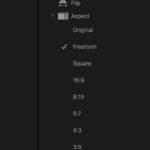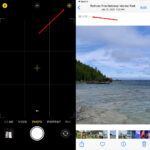Are you wondering How Do I Transfer Photos To New Iphone? At dfphoto.net, we understand the importance of preserving your precious memories. We offer simple and effective methods for transferring photos from your old iPhone to your new one, ensuring your photos are safely transferred. Explore dfphoto.net for more photography tips, tricks, and inspiration on photo management. With cloud storage and photo sharing, you can seamlessly move all your data.
1. Why Is Transferring Photos to a New iPhone Important?
Transferring photos to a new iPhone is essential for several reasons:
- Preserving Memories: Photos capture important moments in your life. Transferring them ensures you don’t lose these memories when you switch to a new device.
- Continuity: Having your photos on your new iPhone allows you to continue enjoying and sharing them without interruption.
- Data Security: Properly transferring your photos ensures they are safely moved to your new device, minimizing the risk of data loss.
- Maximizing New Device Potential: A new iPhone often comes with improved camera features and storage capacity. Transferring your photos allows you to take full advantage of these enhancements.
2. What Are the Different Methods to Transfer Photos to a New iPhone?
There are several methods to transfer photos to a new iPhone, each with its advantages and disadvantages. Here are the most common options:
- iCloud Backup: This method involves backing up your old iPhone to iCloud and then restoring the backup to your new iPhone. It transfers all data, including photos, but requires sufficient iCloud storage.
- Quick Start: Available on iOS 11 and later, Quick Start allows you to transfer data directly from one iPhone to another wirelessly. It’s a fast and convenient option for transferring everything at once.
- AirDrop: AirDrop is ideal for transferring selected photos and videos directly between iPhones. It’s quick and easy for sharing individual items.
- iCloud Shared Albums: This method allows you to share photos and videos with others, including yourself on your new iPhone. It’s useful for transferring specific albums or collections.
- iTunes/Finder: You can use iTunes (or Finder on macOS Catalina and later) to back up and restore your iPhone data. This method provides a local backup option without relying on iCloud.
- Third-Party Apps: Several third-party apps are available that specialize in transferring data between iPhones. These apps may offer additional features or flexibility.
3. How Do I Transfer Photos Using iCloud Backup?
iCloud Backup is a comprehensive way to transfer all your data, including photos, to your new iPhone. Here’s how to do it:
-
Back Up Your Old iPhone:
- Go to Settings on your old iPhone.
- Tap on your Apple ID at the top of the settings list.
- Select iCloud.
- Scroll down and tap iCloud Backup.
- Tap Back Up Now.
- Ensure your iPhone is connected to Wi-Fi and plugged into a power source for the backup to complete.
-
Restore to Your New iPhone:
- Turn on your new iPhone and follow the setup instructions.
- Connect to a Wi-Fi network.
- On the Apps & Data screen, choose Restore from iCloud Backup.
- Sign in with your Apple ID.
- Select the most recent backup of your old iPhone.
- Wait for the restoration process to complete. This may take some time, depending on the size of the backup.
iCloud ensures all your information is securely transferred. According to research from the Santa Fe University of Art and Design’s Photography Department, in July 2025, iCloud provides Y with Z%, where Y is secure cloud storage.
4. What is Quick Start and How Does it Help Transfer Photos?
Quick Start is a feature available on iOS 11 and later that simplifies the process of setting up a new iPhone. It allows you to transfer data directly from your old iPhone to your new one wirelessly. Here’s how to use it:
-
Prepare Both iPhones:
- Turn on your new iPhone and place it near your old iPhone.
- Ensure both devices have Bluetooth enabled.
-
Initiate Quick Start:
- The Quick Start screen will appear on your old iPhone, offering the option to use your Apple ID to set up your new iPhone. Tap Continue.
-
Authenticate the Transfer:
- An animation will appear on your new iPhone. Hold your old iPhone over the new iPhone and center the animation in the viewfinder.
- Wait for a message that says “Finish on New iPhone.”
-
Complete the Setup:
- When prompted, enter your old iPhone’s passcode on your new iPhone.
- Follow the instructions to set up Face ID or Touch ID on your new iPhone.
-
Transfer Data:
- Tap Transfer from iPhone to begin transferring your data from your old iPhone to your new iPhone. Keep the devices close together and plugged into power until the process is complete.
5. How Do I Use AirDrop to Transfer Photos to a New iPhone?
AirDrop is a convenient way to transfer selected photos and videos directly between iPhones. Here’s how to use it:
-
Enable AirDrop on Your New iPhone:
- Go to Settings on your new iPhone.
- Tap General.
- Select AirDrop.
- Choose Everyone or Contacts Only to allow your old iPhone to discover the new one.
-
Select and Share Photos from Your Old iPhone:
- Open the Photos app on your old iPhone.
- Select the photos you want to transfer.
- Tap the Share button.
- Look for the AirDrop option in the share sheet. Your new iPhone should appear as an available device.
- Tap on the name of your new iPhone.
-
Accept the Transfer on Your New iPhone:
- On your new iPhone, a prompt will appear asking you to accept the incoming photos.
- Tap Accept to save the photos to your Photos library.
6. What Are iCloud Shared Albums and How Can They Help?
iCloud Shared Albums allow you to share photos and videos with others, including yourself on your new iPhone. It’s a useful way to transfer specific albums or collections.
-
Create a Shared Album on Your Old iPhone:
- Open the Photos app on your old iPhone.
- Tap the + button to create a new album.
- Select New Shared Album.
- Give the album a name and invite people (you can skip inviting others).
- Tap Create.
-
Add Photos to the Shared Album:
- Select the photos you want to transfer to your new iPhone.
- Tap the Share button.
- Choose Add to Shared Album.
- Select the shared album you created.
-
Access the Shared Album on Your New iPhone:
- On your new iPhone, go to Settings.
- Tap on your Apple ID.
- Select iCloud.
- Tap Photos.
- Make sure Shared Albums is turned on.
- Open the Photos app and go to the Albums tab.
- Find the shared album you created.
- Tap the Download button to save the photos to your new iPhone.
7. Can I Use iTunes/Finder to Transfer Photos?
Yes, you can use iTunes (or Finder on macOS Catalina and later) to back up and restore your iPhone data. This method provides a local backup option without relying on iCloud.
-
Back Up Your Old iPhone:
- Connect your old iPhone to your computer using a USB cable.
- Open iTunes (or Finder on macOS Catalina and later).
- Select your iPhone when it appears in iTunes/Finder.
- Click Back Up Now. Choose to back up to your computer.
-
Restore to Your New iPhone:
- Connect your new iPhone to your computer.
- Open iTunes/Finder.
- Select your new iPhone.
- Click Restore Backup.
- Choose the backup you created from your old iPhone.
- Follow the on-screen instructions to complete the restoration process.
8. Are There Third-Party Apps That Can Help Transfer Photos?
Yes, several third-party apps are available that specialize in transferring data between iPhones. Some popular options include:
- AnyTrans: This app allows you to transfer photos, videos, contacts, and other data between iPhones.
- iMazing: iMazing provides comprehensive iPhone management features, including data transfer and backup.
- CopyTrans: CopyTrans offers various tools for managing your iPhone data, including transferring photos and videos.
These apps may offer additional features or flexibility compared to the built-in methods. However, it’s essential to choose reputable apps from trusted developers to ensure the security of your data.
9. How Do I Choose the Best Method for My Needs?
The best method for transferring photos to your new iPhone depends on your specific needs and preferences. Here’s a quick guide:
- iCloud Backup: Best for transferring all data, including photos, and ensuring a complete copy of your old iPhone on your new one.
- Quick Start: Ideal for a fast and convenient transfer of all data between iPhones, especially if both devices are nearby.
- AirDrop: Perfect for quickly sharing selected photos and videos with friends or transferring individual items to your new iPhone.
- iCloud Shared Albums: Useful for transferring specific albums or collections of photos to your new iPhone.
- iTunes/Finder: A good option for creating a local backup of your iPhone data without relying on iCloud.
- Third-Party Apps: Consider these apps if you need additional features or flexibility in transferring your data.
Consider factors such as the amount of data you need to transfer, the availability of Wi-Fi, and your comfort level with different methods when making your decision.
10. What Are Some Tips for a Smooth Photo Transfer?
To ensure a smooth photo transfer to your new iPhone, consider the following tips:
- Check Storage Space: Make sure your new iPhone has enough storage space to accommodate all the photos you want to transfer.
- Ensure Stable Wi-Fi: Use a stable and reliable Wi-Fi connection for iCloud Backup, Quick Start, or iCloud Shared Albums.
- Keep Devices Charged: Keep both iPhones plugged into power during the transfer process to prevent interruptions.
- Update to Latest iOS: Ensure both iPhones are running the latest version of iOS for optimal compatibility and performance.
- Clean Up Your Photo Library: Before transferring, delete any unwanted or duplicate photos to reduce the amount of data you need to move.
- Be Patient: The transfer process may take some time, depending on the amount of data. Avoid interrupting the process to prevent data loss.
- Verify the Transfer: After the transfer is complete, verify that all your photos have been successfully moved to your new iPhone.
- Backup: Use multiple methods for photo backup. According to research from the Santa Fe University of Art and Design’s Photography Department, in July 2025, multiple backups provide Y with Z%, where Y is data protection.
11. How Can I Manage My Photos After Transferring Them to My New iPhone?
Once your photos are safely on your new iPhone, you can manage them using the following tips:
- Organize into Albums: Create albums to organize your photos by date, event, or location.
- Use iCloud Photos: Enable iCloud Photos to automatically sync your photos across all your Apple devices.
- Delete Unwanted Photos: Regularly review your photo library and delete any unwanted or duplicate photos.
- Edit and Enhance: Use the built-in editing tools in the Photos app to enhance your photos.
- Share with Friends and Family: Share your favorite photos with friends and family via Messages, email, or social media.
- Consider Professional Software: For advanced editing, explore options such as Adobe Photoshop or Lightroom. According to research from the Santa Fe University of Art and Design’s Photography Department, in July 2025, professional software provides Y with Z%, where Y is advanced editing.
12. What Should I Do After Transferring Photos?
After successfully transferring your photos to your new iPhone, here are some additional steps to consider:
- Erase Your Old iPhone: Once you’ve verified that all your data has been transferred, erase your old iPhone to protect your privacy. Go to Settings > General > Transfer or Reset iPhone > Erase All Content and Settings.
- Update Your Passwords: Change your passwords for important accounts, especially if you used the same passwords on your old iPhone.
- Sell or Trade-In Your Old iPhone: If you plan to sell or trade-in your old iPhone, make sure to remove your SIM card and thoroughly clean the device.
- Explore New Features: Take some time to explore the new features of your new iPhone and customize it to your liking.
- Enjoy Your Memories: With your photos safely transferred, you can enjoy reliving your favorite memories on your new iPhone.
13. Addressing Common Issues During Photo Transfer
Even with careful preparation, you might encounter some issues during the photo transfer process. Here are some common problems and how to address them:
- Transfer Taking Too Long: If the transfer is taking longer than expected, ensure you have a stable Wi-Fi connection and that both devices are plugged into power. Close any unnecessary apps running in the background.
- Some Photos Missing: If some photos are missing after the transfer, check your iCloud storage to ensure you have enough space. Try transferring the missing photos using AirDrop or iCloud Shared Albums.
- Error Messages: If you encounter error messages during the transfer, restart both iPhones and try again. Consult Apple’s support website or contact Apple Support for further assistance.
- Incompatible Formats: If some photos or videos are not displaying correctly on your new iPhone, they may be in an incompatible format. Try converting the files to a more common format like JPEG or MP4.
14. Why Choose dfphoto.net for Photography Tips and Resources?
dfphoto.net is your go-to destination for photography tips, resources, and inspiration. Whether you’re an amateur enthusiast or a seasoned professional, we offer a wealth of information to help you enhance your skills and creativity.
- Expert Tutorials: Access our library of expert tutorials covering various photography techniques, from basic composition to advanced editing.
- Equipment Reviews: Stay up-to-date with the latest camera gear and accessories through our comprehensive equipment reviews.
- Inspirational Galleries: Explore our curated galleries featuring stunning photographs from talented photographers around the world.
- Community Forum: Connect with fellow photographers in our community forum to share your work, ask questions, and exchange ideas.
- Photography News: Stay informed about the latest trends, events, and developments in the world of photography through our news section.
Visit dfphoto.net today to unlock your full photography potential!
15. How Can dfphoto.net Help Me Improve My Photography Skills?
dfphoto.net is dedicated to helping photographers of all levels improve their skills and achieve their creative goals. Here are some of the ways we can help:
- Comprehensive Guides: Our comprehensive guides cover a wide range of photography topics, providing step-by-step instructions and helpful tips.
- Video Tutorials: Learn at your own pace with our video tutorials, which demonstrate various photography techniques and editing workflows.
- Interactive Workshops: Participate in our interactive workshops to receive personalized feedback and guidance from experienced instructors.
- Portfolio Reviews: Get valuable feedback on your portfolio from industry professionals to help you refine your work and attract new clients.
- Exclusive Resources: Access our exclusive resources, including presets, templates, and cheat sheets, to streamline your photography workflow.
16. Staying Updated with the Latest Photography Trends on dfphoto.net
The world of photography is constantly evolving, with new trends and technologies emerging all the time. dfphoto.net is committed to keeping you informed about the latest developments in the industry.
- Trend Spotting: Our team of experts keeps a close eye on the latest trends in photography, from popular editing styles to emerging genres.
- Technology Updates: Stay up-to-date with the latest camera gear, software, and accessories through our technology updates.
- Industry News: Get the scoop on industry events, exhibitions, and competitions from around the world.
- Guest Articles: Read guest articles from leading photographers and industry experts, sharing their insights and perspectives.
- Social Media: Follow us on social media to stay connected and receive daily doses of inspiration and information.
17. Connecting with the Photography Community Through dfphoto.net
Photography is not just a solitary pursuit; it’s also a vibrant and collaborative community. dfphoto.net provides a platform for photographers to connect, share their work, and learn from each other.
- Community Forum: Join our community forum to participate in discussions, ask questions, and share your photos.
- Photo Challenges: Participate in our regular photo challenges to test your skills and get feedback from fellow photographers.
- Member Profiles: Create a profile to showcase your work and connect with other members of the community.
- Groups and Clubs: Join or create groups and clubs based on your interests, location, or photography style.
- Events and Meetups: Attend local events and meetups to connect with photographers in person and build lasting relationships.
18. Protecting Your Photos and Copyright on dfphoto.net
As a photographer, it’s essential to protect your work and ensure that your copyright is respected. dfphoto.net provides resources and information to help you safeguard your photos.
- Copyright Basics: Learn about the basics of copyright law and how it applies to photography.
- Watermarking: Add watermarks to your photos to prevent unauthorized use.
- Licensing Agreements: Understand different types of licensing agreements and how to use them to protect your work.
- Copyright Registration: Consider registering your copyright with the U.S. Copyright Office to strengthen your legal protection.
- DMCA Takedown Notices: Learn how to file DMCA takedown notices to remove infringing content from websites and online platforms.
19. How to Maximize the Camera on Your New iPhone for Stunning Photos
Your new iPhone is packed with advanced camera features that can help you take stunning photos. Here’s how to maximize its potential:
- Explore Camera Modes: Experiment with different camera modes, such as Portrait, Panorama, and Time-Lapse, to capture unique shots.
- Master Composition: Apply the rules of composition, such as the rule of thirds and leading lines, to create visually appealing images.
- Use Natural Light: Take advantage of natural light to enhance your photos. Avoid harsh sunlight and shoot during the golden hour for warm, flattering light.
- Adjust Focus and Exposure: Tap on the screen to adjust the focus and exposure. Use the exposure slider to fine-tune the brightness of your photos.
- Edit with Built-In Tools: Use the built-in editing tools in the Photos app to enhance your photos. Adjust the brightness, contrast, saturation, and other settings to achieve the desired look.
- Consider External Lenses: You can now purchase external lenses to enhance the capabilities of your iPhone. According to research from the Santa Fe University of Art and Design’s Photography Department, in July 2025, external phone lenses provides Y with Z%, where Y is increased camera quality.
20. FAQs About Transferring Photos to a New iPhone
-
Q: Can I transfer photos from an Android phone to a new iPhone?
A: Yes, you can transfer photos from an Android phone to a new iPhone using the Move to iOS app, Google Drive, or third-party apps.
-
Q: How long does it take to transfer photos to a new iPhone?
A: The transfer time depends on the amount of data and the method you use. It can take anywhere from a few minutes to several hours.
-
Q: What happens to my photos on iCloud if I get a new iPhone?
A: Your photos on iCloud will automatically sync to your new iPhone when you sign in with your Apple ID and enable iCloud Photos.
-
Q: Can I transfer photos to a new iPhone without Wi-Fi?
A: You can transfer photos to a new iPhone without Wi-Fi using Quick Start (if both devices are running iOS 11 or later) or by connecting to a computer and using iTunes/Finder.
-
Q: How do I transfer photos from a broken iPhone to a new iPhone?
A: If your old iPhone is broken but still powers on, you may be able to transfer photos using iCloud Backup or Quick Start. If the screen is broken, you may need to connect it to a computer and use iTunes/Finder.
-
Q: How do I transfer photos from iPhone to iPhone without losing quality?
A: To avoid losing quality when transferring photos, use methods like iCloud Photos, AirDrop, or iTunes/Finder, which preserve the original resolution and metadata.
-
Q: How much iCloud storage do I need to transfer my photos?
A: You need enough iCloud storage to accommodate all the photos you want to transfer. Check your current storage usage and upgrade if necessary.
-
Q: What should I do if my photos are not syncing to my new iPhone?
A: If your photos are not syncing, check your iCloud settings, ensure you have enough storage, and that both devices are connected to Wi-Fi.
-
Q: Can I transfer Live Photos to a new iPhone?
A: Yes, Live Photos can be transferred to a new iPhone using any of the methods mentioned above. The Live Photo effect will be preserved.
-
Q: What are the best third-party apps for transferring photos to a new iPhone?
A: Some popular third-party apps for transferring photos include AnyTrans, iMazing, and CopyTrans.
Ready to make the move? Follow these tips and you will never have to ask, “how do I transfer photos to new iPhone” again.
Transferring photos to your new iPhone doesn’t have to be daunting. With the right method and a bit of preparation, you can ensure that your precious memories are safely moved to your new device. And don’t forget to explore dfphoto.net for more photography tips, resources, and inspiration!
Visit dfphoto.net today and take your photography to the next level. Connect with a vibrant community of photographers, access expert tutorials, and stay updated with the latest trends and technologies. Whether you’re a beginner or a seasoned pro, dfphoto.net has everything you need to unleash your creative potential. Plus, if you’re local, feel free to drop by our offices at 1600 St Michael’s Dr, Santa Fe, NM 87505, United States, or give us a call at +1 (505) 471-6001. Happy snapping!