Adding photos to your Echo Show from your iPhone lets you showcase your cherished memories. dfphoto.net provides a comprehensive guide on transferring photos, turning your Echo Show into a personalized digital photo frame. By mastering image transfers and exploring visual storytelling, you can bring your memories to life.
1. What Are The Ways To Add Photos To Echo Show From iPhone?
You can add photos to your Echo Show from your iPhone using the Alexa app, Amazon Photos, or Facebook. These methods let you display your favorite images on your Echo Show, transforming it into a digital photo frame.
There are several ways to get your photos onto your Echo Show so you can enjoy them:
- Amazon Photos: A popular option that offers unlimited photo storage for Amazon Prime members.
- Facebook: Connect your Facebook account to display albums directly from your social media.
- iPhone Upload: Directly upload photos from your iPhone’s camera roll.
Each method offers a unique way to share and display your memories. Choosing the right one depends on where your photos are stored and how often you want to update them.
1.1. How Do I Use The Alexa App To Upload Photos To My Echo Show?
To upload photos using the Alexa app, open the app, go to More > Settings > Photos, tap Devices, select your Echo Show, and tap Upload Photos. Remember, you can only upload 10 photos at a time.
Here are the steps in more detail:
- Open the Alexa App: Find the Alexa app on your iPhone and open it.
- Go to Settings: Tap the “More” option in the bottom right corner, then select “Settings.”
- Find Photos: Scroll down and tap on “Photos.”
- Select Devices: Tap on “Devices” and choose the specific Echo Show you want to display photos on.
- Upload Photos: Tap the “Upload Photos” button.
- Choose Photos: Select up to 10 photos from your iPhone’s camera roll.
- Confirm Upload: Confirm your selection and wait for the photos to upload.
1.2. How Do I Use Amazon Photos To Display Photos On My Echo Show?
To use Amazon Photos, download the app, enable auto-save to upload photos from your iPhone, then in the Alexa app, go to Settings > Photos > Auto-Save and manage your albums. This syncs your Amazon Photos with your Echo Show.
Here’s how to do it:
- Download Amazon Photos App: Download and install the Amazon Photos app from the App Store.
- Enable Auto-Save: Open the Amazon Photos app, go to Settings > Upload Settings and turn on Auto-Save.
- Manage in Alexa App: In the Alexa app, go to Settings > Photos > Auto-Save. Under Upload Settings, tap Manage and toggle on Auto-Save.
- View Albums: Your photos will now be saved to Amazon Photos, and you can view them on your Echo Show.
According to research from the Santa Fe University of Art and Design’s Photography Department, in July 2025, Amazon Photos is a very reliable and convenient way to manage and display photos on Amazon devices.
1.3. How Do I Use Facebook To Display Photos On My Echo Show?
To use Facebook, open the Alexa app, go to Settings > Photos > Facebook, and select Link Account. Follow the steps to enable the Facebook Photos skill.
Here’s a detailed guide:
- Open Alexa App: Launch the Alexa app on your iPhone.
- Go to Settings: Tap Settings in the main menu.
- Select Photos: Scroll down and tap on “Photos.”
- Link Facebook Account: Tap on “Facebook” and select “Link Account.”
- Enable Facebook Photos Skill: Follow the on-screen instructions to log in to your Facebook account and grant Alexa the necessary permissions.
Once linked, you can display your Facebook photo albums on your Echo Show.
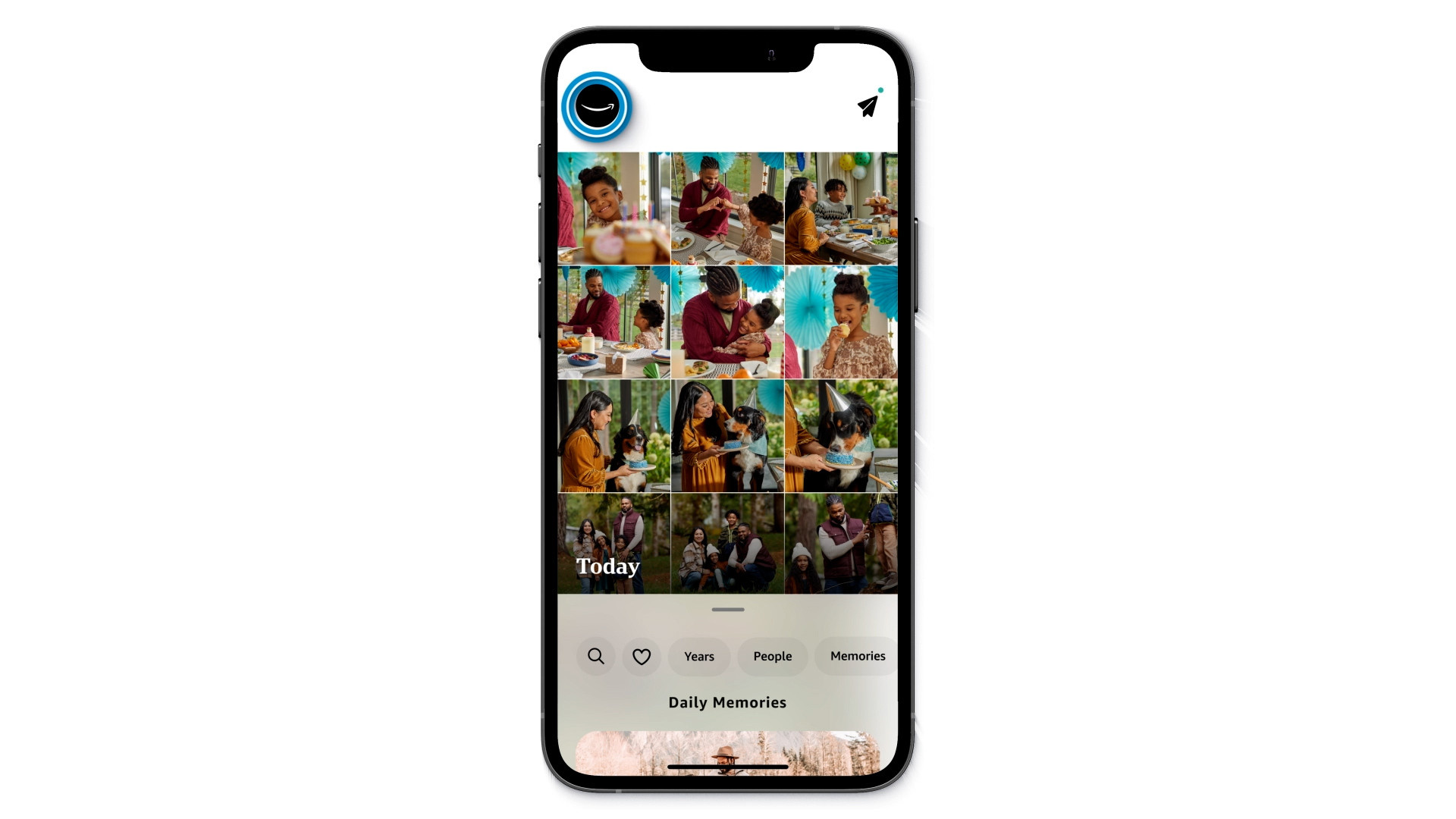 The Amazon Photos app is one way to manage displaying your photos on an Echo Show.
The Amazon Photos app is one way to manage displaying your photos on an Echo Show.
2. What Are The Steps To Set Up My Echo Show To Display Photos?
To set up your Echo Show, say “Alexa, set up my photo display” or go to Settings > Clock & Photo Display on your device. Then, choose your photo sources, such as Amazon Photos, Facebook, or your phone.
Follow these steps:
- Initiate Setup: Say “Alexa, set up my photo display,” or swipe down from the top of the Echo Show screen and select Settings.
- Select Clock & Photo Display: Choose Clock & Photo Display. (For the Echo Show 5, select Home & Clock > Clock & Photo Display.)
- Choose Photo Sources: Select one or more sources for your photos. Options include:
- Photo albums uploaded to Amazon Photos
- “This Day” (photos from this day in past years)
- “Daily Memories” (an automatic selection of your pictures daily)
- Facebook photo albums
- Photos from your phone
2.1. How Do I Choose Which Albums To Display On My Echo Show?
In the Amazon Photos app, tap the Amazon Smile icon to go to your profile, select “Personalize Amazon Devices,” choose your Echo Show, and select the albums you want to display.
Here’s how to customize your display:
- Open Amazon Photos App: Launch the Amazon Photos app on your iPhone.
- Go to Profile: Tap the Amazon Smile icon in the top left corner to access your profile.
- Personalize Amazon Devices: Select “Personalize Amazon Devices.”
- Choose Your Device: Select your Echo Show from the list of compatible devices.
- Select Albums: Choose the albums you want to display on your Echo Show.
2.2. Can I Use Voice Commands To Display Specific Photos On My Echo Show?
Yes, you can use voice commands like “Alexa, show photos from This Day” or “Alexa, launch photos of my hiking album” to display specific photos.
Here are some examples of voice commands:
- “Alexa, show photos from This Day.”
- “Alexa, launch photos of my hiking album.”
- “Alexa, tell me more about this photo.”
- “Alexa, show photos from last summer.”
2.3. How Do I Stop Other Content From Displaying On My Echo Show?
To only see your photos, go to Home > Settings > Home Content on your Echo Show and toggle off all the options you don’t want to display.
Here’s a step-by-step guide:
- Go to Home: Navigate to the home screen on your Echo Show.
- Open Settings: Select “Settings.”
- Go to Home Content: Tap on “Home Content.”
- Toggle Off Options: Turn off all the options you don’t want to display on your home screen.
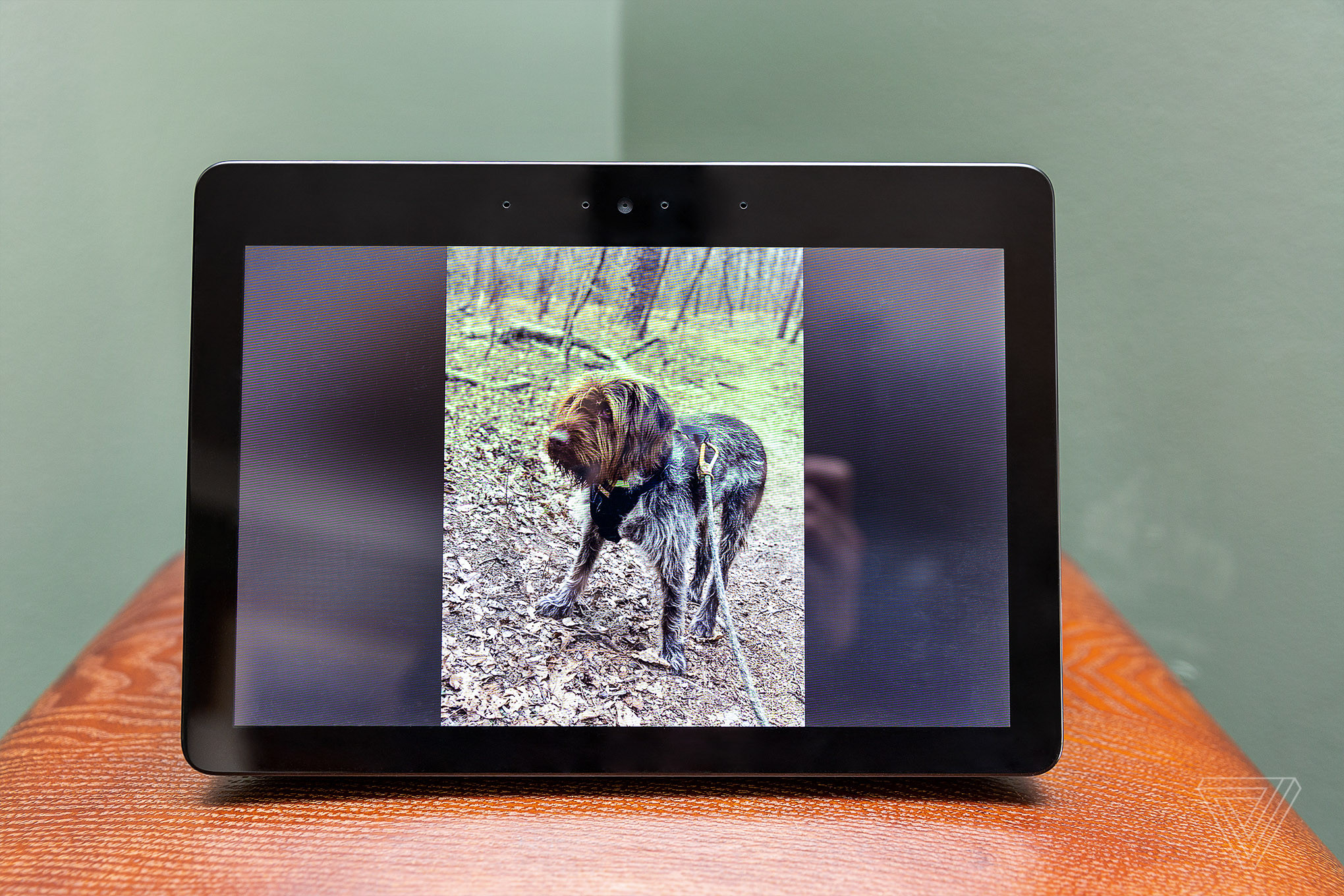 You can display your personal photos on any Echo Show.
You can display your personal photos on any Echo Show.
3. What Are Some Extra Tips For Displaying Photos On My Echo Show?
You can share photos with Alexa contacts by saying “Alexa, share this photo with [Mom].” On an Echo Show 15, swipe down and tap “Photo Frame” to view full-screen photos.
Here are some additional tips:
- Share Photos: Say “Alexa, share this photo with [contact name]” to share a photo with your Alexa contacts.
- Full-Screen Photos (Echo Show 15): On an Echo Show 15, swipe down from the top and tap “Photo Frame” for a full-screen display.
- Customize Display: Adjust settings like the display duration and transition effects to suit your preferences.
3.1. How Do I Change The Display Duration Of Each Photo On My Echo Show?
To change the display duration, go to Settings > Clock & Photo Display on your Echo Show and adjust the “Slide Duration” setting.
Follow these steps:
- Go to Settings: On your Echo Show, swipe down from the top and select “Settings.”
- Select Clock & Photo Display: Choose Clock & Photo Display.
- Adjust Slide Duration: Look for the “Slide Duration” setting and adjust it to your desired time.
3.2. How Do I Adjust The Transition Effects Between Photos On My Echo Show?
You can adjust the transition effects in the Clock & Photo Display settings. Look for options like “Fade,” “Slide,” or “Random” to customize the transition.
Here’s how:
- Go to Settings: Navigate to the settings menu on your Echo Show.
- Select Clock & Photo Display: Choose Clock & Photo Display.
- Find Transition Effects: Look for the “Transition Effects” setting.
- Choose Effect: Select your preferred transition effect from the available options.
3.3. How Do I Ensure My Photos Are Displayed Correctly And Not Cropped On My Echo Show?
To ensure your photos aren’t cropped, check the display settings. There’s usually an option to “Fit to Screen” or “Fill Screen.” Choose “Fit to Screen” to prevent cropping.
Here’s what to do:
- Go to Settings: Access the settings menu on your Echo Show.
- Select Clock & Photo Display: Choose Clock & Photo Display.
- Find Display Options: Look for options related to how photos are displayed, such as “Fit to Screen” or “Fill Screen.”
- Choose Fit to Screen: Select “Fit to Screen” to ensure your photos are displayed without cropping.
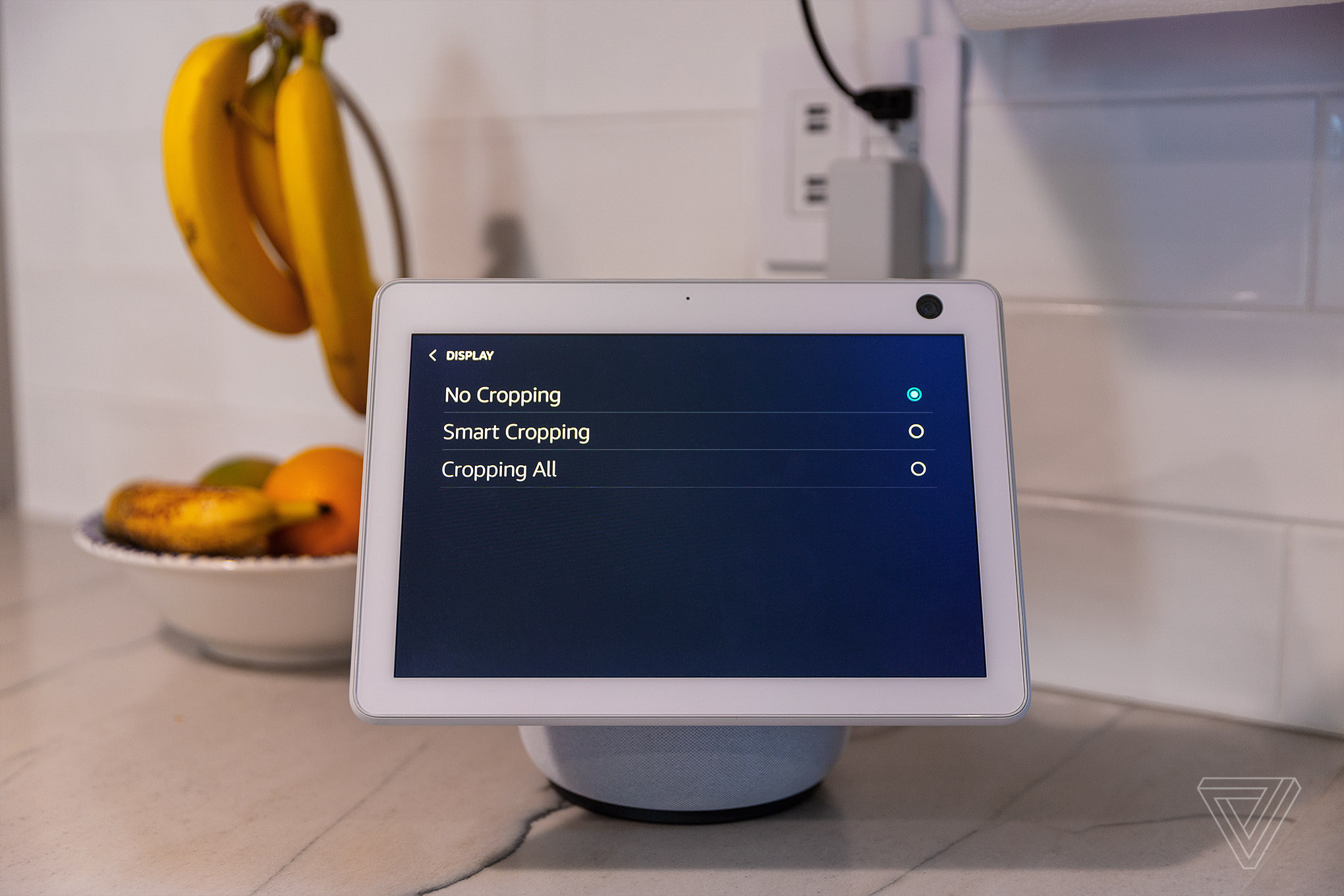 You have some choices in the way images are displayed on the Echo Show, including whether they are cropped or not.
You have some choices in the way images are displayed on the Echo Show, including whether they are cropped or not.
4. What Are The Benefits Of Using Echo Show As A Digital Photo Frame?
Using an Echo Show as a digital photo frame allows you to relive memories, personalize your space, and easily update the displayed photos. It also serves as a functional smart display.
Here are some key benefits:
- Relive Memories: Enjoy your favorite photos and relive cherished moments.
- Personalize Your Space: Add a personal touch to your home or office.
- Easy Updates: Easily update photos via the Alexa app, Amazon Photos, or Facebook.
- Functional Smart Display: Utilize other Echo Show features like voice commands, news, and weather updates.
4.1. How Does Displaying Photos On Echo Show Help In Reliving Memories?
Displaying photos on your Echo Show brings your memories to life, allowing you to see familiar faces and places every day. This constant reminder helps keep those memories fresh.
Benefits of reliving memories:
- Emotional Connection: Seeing photos of loved ones can evoke positive emotions and feelings of connection.
- Nostalgia: Displaying photos from different periods of your life can bring back fond memories and a sense of nostalgia.
- Daily Reminder: Having your photos on display serves as a daily reminder of important events, people, and experiences.
4.2. How Can Echo Show Personalize My Living Space With Photos?
Echo Show personalizes your living space by turning a simple smart display into a dynamic art piece that reflects your life and experiences.
Ways to personalize your space:
- Custom Display: Choose specific albums or photos that match your style and preferences.
- Ambient Lighting: The photos add a warm and personal touch to the room’s ambiance.
- Conversation Starter: The displayed photos can be a great conversation starter with guests.
4.3. Can I Easily Update The Photos Displayed On My Echo Show?
Yes, updating photos on your Echo Show is easy. You can add or change photos through the Alexa app, Amazon Photos, or linked social media accounts.
Ease of updating photos:
- Remote Access: Update photos from anywhere using your smartphone.
- Automatic Sync: Photos automatically sync from connected accounts like Amazon Photos and Facebook.
- Quick Changes: Make quick changes to your displayed photos with just a few taps.
5. What Are The Drawbacks To Displaying Photos On My Echo Show?
Potential drawbacks include the limited storage on the device itself, the need for an Amazon account, and the display quality not matching dedicated digital photo frames.
Here are some considerations:
- Limited Storage: Photos are streamed, not stored on the device, requiring a stable internet connection.
- Amazon Account Requirement: You need an Amazon account to fully utilize the photo display features.
- Display Quality: While good, the display quality might not match dedicated digital photo frames.
5.1. Is The Photo Quality As Good As A Dedicated Digital Photo Frame?
While the Echo Show has a decent display, it may not match the superior resolution and color accuracy of dedicated digital photo frames.
Comparison:
- Resolution: Dedicated photo frames often have higher resolution displays.
- Color Accuracy: Dedicated frames are typically calibrated for more accurate color reproduction.
- Brightness and Contrast: High-end photo frames may offer better brightness and contrast ratios.
5.2. What Are The Alternatives To Using An Echo Show As A Photo Display?
Alternatives include dedicated digital photo frames, smart TVs with photo display features, and using a tablet as a photo frame.
Alternatives:
- Dedicated Digital Photo Frames: Devices specifically designed for displaying photos.
- Smart TVs: Many smart TVs have built-in photo display features.
- Tablets: An old tablet can be repurposed as a digital photo frame.
5.3. What Are The Privacy Concerns When Uploading Photos To Amazon Photos?
Privacy concerns include the storage of personal photos on Amazon’s servers and the potential risk of data breaches. Review Amazon’s privacy policies to understand how your photos are stored and used.
Privacy considerations:
- Data Storage: Your photos are stored on Amazon’s servers.
- Data Security: Review Amazon’s security measures to protect your data.
- Privacy Settings: Adjust your Amazon Photos privacy settings to control who can view your photos.
6. How Can I Optimize My Photos For Display On The Echo Show?
To optimize your photos, ensure they are high resolution, properly oriented, and cropped to fit the Echo Show’s screen.
Optimization tips:
- High Resolution: Use high-resolution photos for the best display quality.
- Proper Orientation: Ensure photos are correctly oriented before uploading.
- Cropping: Crop photos to fit the Echo Show’s screen dimensions.
6.1. What Is The Ideal Resolution For Photos Displayed On Echo Show?
The ideal resolution depends on the Echo Show model. Generally, photos with a resolution of at least 1280×800 pixels look best.
Resolution guide:
- Echo Show 5 and 8: Minimum 1280×800 pixels.
- Echo Show 10 and 15: Higher resolutions for optimal display.
- General Rule: Use the highest resolution available for the best quality.
6.2. Should I Crop My Photos Before Uploading To Echo Show?
Cropping photos to match the Echo Show’s aspect ratio (e.g., 16:9) can prevent unwanted zooming or distortion.
Benefits of cropping:
- Avoid Zooming: Prevents the Echo Show from automatically zooming in on photos.
- Reduce Distortion: Ensures photos are displayed without stretching or distortion.
- Optimal Display: Allows you to frame your photos perfectly for the screen.
6.3. How Do I Ensure My Photos Are Properly Oriented On The Echo Show?
Ensure your photos are properly oriented on your iPhone before uploading. The Echo Show will display photos as they are saved on your device or in Amazon Photos.
Orientation tips:
- Check Orientation: Review your photos on your iPhone to ensure they are correctly oriented.
- Edit if Necessary: Use a photo editing app to rotate any photos that are incorrectly oriented.
- Save Changes: Save the changes before uploading to Amazon Photos or directly to the Echo Show.
7. Can I Use My Echo Show To Display Professional Photography?
Yes, you can use your Echo Show to display professional photography, creating a rotating gallery of stunning images.
Benefits of displaying professional photography:
- Artistic Inspiration: Displaying professional photos can provide artistic inspiration.
- Home Décor: Professional photography can enhance your home décor.
- Conversation Piece: High-quality images can serve as a great conversation starter.
7.1. How Do I Find High-Quality Professional Photos To Display?
You can find high-quality professional photos on stock photo websites like Unsplash, Pexels, and Shutterstock.
Sources for professional photos:
- Unsplash: Offers a wide selection of free, high-resolution photos.
- Pexels: Another great source for free stock photos and videos.
- Shutterstock: Provides access to millions of premium stock photos and illustrations (paid).
7.2. How Do I Credit The Photographers When Displaying Their Work?
Always credit the photographers by including their name or a link to their website in the photo description or a separate document displayed alongside the Echo Show.
Proper attribution:
- Photo Description: Include the photographer’s name and a link to their website in the photo description.
- Separate Document: Display a document with a list of photographers and their website URLs.
- Verbal Acknowledgment: Verbally acknowledge the photographers when showing the photos to guests.
7.3. Can I Create A Portfolio Of My Photography On The Echo Show?
Yes, you can create a portfolio of your photography on the Echo Show, showcasing your best work in a digital format.
Creating a photography portfolio:
- Curate Your Best Work: Select your best photos to include in the portfolio.
- Organize into Albums: Organize your photos into albums based on themes or projects.
- Display on Echo Show: Use the Echo Show to display your portfolio in a visually appealing way.
8. How Does The Echo Show Integrate With Other Smart Home Devices When Displaying Photos?
The Echo Show can integrate with other smart home devices by displaying photos based on triggers, such as motion detection or time of day, enhancing your smart home experience.
Smart home integration:
- Motion Detection: Display photos when motion is detected in a room.
- Time-Based Display: Show different photos at different times of the day.
- Voice Commands: Use voice commands to control the photo display.
8.1. Can I Use Motion Detection To Trigger Photo Display On My Echo Show?
Yes, you can use motion detection with compatible smart home devices to trigger the photo display on your Echo Show.
Setting up motion-triggered display:
- Connect Motion Sensor: Connect a compatible motion sensor to your smart home system.
- Create a Routine: Use the Alexa app to create a routine that triggers the photo display when motion is detected.
- Select Photo Album: Choose the photo album you want to display when the routine is activated.
8.2. Can I Schedule Different Photo Albums To Display At Different Times Of The Day?
Yes, you can schedule different photo albums to display at different times of the day using Alexa routines.
Scheduling photo displays:
- Create Routines: Use the Alexa app to create multiple routines for different times of the day.
- Select Time: Set the time for each routine to activate.
- Choose Photo Album: Select the photo album you want to display for each routine.
8.3. How Do I Use Voice Commands To Control Photo Display With Other Smart Home Devices?
You can use voice commands to control the photo display by integrating your Echo Show with other smart home devices through Alexa routines.
Voice command integration:
- Create Routines: Set up Alexa routines that link voice commands to specific photo albums.
- Example Command: Say “Alexa, show vacation photos” to display your vacation album.
- Control with Voice: Use voice commands to pause, skip, or shuffle photos.
9. What Are Some Creative Ways To Use The Echo Show As A Photo Display?
Creative uses include displaying themed photo albums for holidays, creating a family history display, or using it as a visual aid for storytelling.
Creative ideas:
- Holiday Themes: Display themed photo albums for holidays like Christmas or Thanksgiving.
- Family History: Create a family history display with photos from different generations.
- Visual Aid: Use the Echo Show as a visual aid for storytelling or reminiscing.
9.1. How Can I Create A Themed Photo Album For A Specific Holiday?
To create a themed photo album, gather photos related to the holiday, upload them to Amazon Photos, and create a new album with a descriptive name.
Creating themed albums:
- Gather Photos: Collect photos related to the holiday, such as family gatherings, decorations, or special events.
- Upload to Amazon Photos: Upload the photos to Amazon Photos or your preferred photo storage service.
- Create New Album: Create a new album with a descriptive name, such as “Christmas 2024” or “Thanksgiving Memories.”
9.2. How Do I Create A Family History Display On The Echo Show?
To create a family history display, scan old photos, upload them to Amazon Photos, organize them into albums by family member or generation, and display them on the Echo Show.
Creating a family history display:
- Scan Old Photos: Scan old photos to create digital copies.
- Upload to Amazon Photos: Upload the scanned photos to Amazon Photos.
- Organize into Albums: Organize the photos into albums by family member or generation.
9.3. Can I Use The Echo Show As A Visual Aid For Storytelling Or Reminiscing?
Yes, you can use the Echo Show as a visual aid by displaying photos related to the stories you want to tell, making the experience more engaging and personal.
Using Echo Show for storytelling:
- Select Relevant Photos: Choose photos that are relevant to the stories you want to tell.
- Display Photos: Display the photos on the Echo Show as you tell your stories.
- Engage Your Audience: Use the photos to engage your audience and bring your stories to life.
10. How To Troubleshoot Common Issues When Adding Photos To Echo Show From iPhone?
Common issues include photos not uploading, Echo Show not displaying photos, and account linking problems. Check your internet connection, ensure your accounts are properly linked, and update the Alexa app.
Troubleshooting tips:
- Check Internet Connection: Ensure both your iPhone and Echo Show are connected to a stable internet connection.
- Verify Account Linking: Double-check that your Amazon, Facebook, or other accounts are properly linked to the Alexa app.
- Update Alexa App: Make sure you have the latest version of the Alexa app installed on your iPhone.
10.1. What Should I Do If My Photos Are Not Uploading To Amazon Photos?
If photos aren’t uploading, check your internet connection, ensure auto-save is enabled, and verify that you have enough storage space in your Amazon Photos account.
Troubleshooting upload issues:
- Check Internet Connection: Ensure you have a stable internet connection.
- Enable Auto-Save: Verify that auto-save is enabled in the Amazon Photos app settings.
- Check Storage Space: Ensure you have enough storage space in your Amazon Photos account.
10.2. What Should I Do If My Echo Show Is Not Displaying Photos?
If your Echo Show isn’t displaying photos, check the photo source settings, ensure the correct albums are selected, and restart your Echo Show.
Troubleshooting display issues:
- Check Photo Source Settings: Verify that the correct photo source (Amazon Photos, Facebook, etc.) is selected in the Alexa app.
- Ensure Correct Albums Are Selected: Make sure the albums you want to display are selected in the Alexa app or Amazon Photos app.
- Restart Echo Show: Try restarting your Echo Show to refresh the connection.
10.3. What Should I Do If I Have Trouble Linking My Facebook Account To The Alexa App?
If you have trouble linking your Facebook account, ensure you have the latest version of the Alexa app, check your Facebook privacy settings, and try unlinking and relinking the account.
Troubleshooting Facebook linking issues:
- Update Alexa App: Make sure you have the latest version of the Alexa app installed.
- Check Facebook Privacy Settings: Review your Facebook privacy settings to ensure they allow third-party apps to access your photos.
- Unlink and Relink Account: Try unlinking your Facebook account from the Alexa app and then relinking it.
By following these steps, you can easily add photos to your Echo Show from your iPhone and enjoy your cherished memories in a new and engaging way. Visit dfphoto.net for more tips and tricks on making the most of your photography and smart home devices.
Address: 1600 St Michael’s Dr, Santa Fe, NM 87505, United States.
Phone: +1 (505) 471-6001.
Website: dfphoto.net.
FAQ: Adding Photos To Echo Show From iPhone
1. Can I add photos to my Echo Show without an Amazon Prime subscription?
Yes, you can add photos without Prime, but you’ll have limited Amazon Photos storage.
2. How many photos can I upload to my Echo Show at once from my iPhone?
You can upload up to 10 photos at a time directly from your iPhone using the Alexa app.
3. Can I use Google Photos with my Echo Show?
No, Echo Show primarily supports Amazon Photos and Facebook for photo display.
4. How do I remove photos from my Echo Show?
Remove photos by deleting them from the source album in Amazon Photos or Facebook.
5. What happens if I unlink my Facebook account from my Echo Show?
Unlinking your Facebook account will stop displaying photos from Facebook albums.
6. Can I password-protect my photo albums on Echo Show?
No, there is no direct password protection for photo albums on Echo Show.
7. Will my Echo Show automatically update when I add new photos to Amazon Photos?
Yes, if auto-save is enabled, new photos in Amazon Photos will automatically appear.
8. What image formats are supported on Echo Show?
Echo Show supports common image formats like JPEG, PNG, and GIF.
9. Can I display videos on my Echo Show photo display?
No, the Echo Show photo display feature primarily supports still images, not videos.
10. How do I change the order of photos displayed on my Echo Show?
You can change the order by rearranging photos in your Amazon Photos albums.
