It’s always a joy when friends and family tag you in memorable Facebook photos. However, while Facebook is great for sharing, it’s not the ideal permanent storage for your precious memories. Thinking about downloading Facebook photos to your iPhone or computer might seem complicated, but it’s actually quite straightforward.
Whether you’re looking to save a single photo or an entire album, this comprehensive guide will walk you through the simple methods to download pictures from Facebook.
Saving a Single Photo from Facebook to Your Camera Roll on iPhone
Saving individual photos from Facebook directly to your iPhone’s Camera Roll is a breeze. Generally, you can download photos from almost anyone if the post’s privacy is set to public or if you are connected as friends with the poster. It’s worth noting that Facebook does not notify users when someone downloads their photo, so they remain unaware. However, it’s always a good practice to consider obtaining consent from the person before downloading their photos, respecting their privacy and maintaining trust.
Here are the step-by-step instructions on how to save individual photos from Facebook to your Camera Roll:
- Open the Facebook app on your iPhone.
- Find the photo you wish to save. Scroll through your feed or go to the profile where the photo is posted.
- Tap on the photo to open it in full-screen view.
- Tap the three horizontal dots (More options) button located in the top right corner of the photo.
- Select “Save to Phone” from the menu that appears. Depending on your Facebook app version, it might also say “Save Photo”.
Once you’ve completed these steps, Facebook will display a notification, usually at the bottom of your screen, confirming that your photo has been saved. You can then find the downloaded photo in your iPhone’s Photos app, typically in the “Recents” album, which is the modern equivalent of the Camera Roll.
Another quick method to save a photo from Facebook to your Camera Roll is by taking a screenshot. Similar to downloading, Facebook does not send notifications if you screenshot a photo or post.
Here’s how to screenshot a Facebook photo on an iPhone:
- Open your Facebook app.
- Navigate to the photo you intend to save.
- Tap on the photo to view it full screen.
- Simultaneously press and hold your iPhone’s Side button (power button on the right side) and quickly press the Home button (if your iPhone has one). For iPhones without a Home button, press the Side button and the Volume Up button at the same time.
- The screenshot will be automatically saved to your Photos app, in the “Recents” album.
Downloading Your Facebook Profile Picture
After learning how to save regular photos from Facebook posts, you might be curious if the same process applies to your own profile picture. The answer is yes, with just a slight variation in the steps.
Here’s how to save your Facebook profile picture to your iPhone:
- Go to your Facebook profile. Tap on your profile picture at the top left of the Facebook app to navigate to your profile page.
- Tap on your profile picture again. This will open your profile picture in a larger view.
- Tap the “View Profile Picture” option. This option might appear at the bottom of your profile picture.
- Tap the three horizontal dots (More options) button, usually located at the top right of the profile picture view.
- Select the “Save to Phone” option from the menu. Again, it might also be labeled as “Save Photo.”
Completing these steps will trigger a notification from Facebook, confirming that your profile picture has been saved. You can then access it immediately in your iPhone’s “Recents” album within the Photos app.
How to Download All Your Photos from Facebook at Once
If the idea of saving your Facebook photos one by one seems too time-consuming, don’t worry. There is a way to download all of your uploaded photos from Facebook in a single go. You can request to download your entire Facebook history and data, including photos, directly through the Facebook app on your iPhone.
However, it’s important to note a limitation: this method primarily downloads photos that you have uploaded to your own account. It does not include photos you’ve been tagged in or that other people have posted. If you wish to save those photos, they will need to be downloaded individually using the methods described earlier.
Here’s how to download all of your photos from Facebook on your iPhone:
- Tap the three horizontal lines (Menu button) at the bottom right corner of your screen to access the Facebook menu.
- Scroll down and tap on “Settings & Privacy,” then tap “Settings” to open your account settings.
- Scroll down again to the “Your Facebook Information” section and tap “Download Your Information.”
- On the “Request a copy” screen, you can choose the “Request Download” option. You’ll be presented with options to select the type of information you want to download.
- Deselect All options to start with a clean slate. (You can skip this and the next step if you intend to download all of your Facebook information.)
- Select the “Photos and videos” checkbox to specifically choose your photos and videos.
- Tap “Create File” at the bottom.
The time it takes for Facebook to prepare your download file will depend on the volume of photos and videos you have uploaded. Once the download is ready, Facebook will send you a notification within the app.
Once your download is complete, follow these steps to access your photos:
- Tap the confirmation notification from Facebook to be directed to the “Available downloads” page.
- Tap the “Download” button next to your file.
- Enter your Facebook password when prompted and tap “Continue” to verify your identity.
- You may receive a push notification asking for confirmation to download the file to your iPhone. Tap “Download” to confirm.
- Tap the download icon (usually a downward-facing arrow) at the top right corner of your Safari or browser screen.
- Tap on the downloaded file (it will likely be a ZIP file).
The downloaded ZIP file will typically be saved to your iPhone’s “Files” app, often within the “Downloads” folder or your iCloud Drive depending on your settings. Tap on the ZIP file to unpack it and navigate through the folders, which are usually organized by Facebook photo albums, to find your photos.
From here, you have a couple of options to save these photos to your Camera Roll:
- Save photos individually: Open a photo, tap the “Share” button (bottom left corner), and select “Save Image.”
- Save all photos from a folder at once: Navigate to a folder (album), tap “Select” (top right corner), tap “Select All” (top left corner), tap the “Share” button, and choose “Save Images.”
Saving using either method will add the selected photos to your “Recents” album in the Photos app.
Downloading a Facebook Photo Album
Perhaps you don’t need every single photo you’ve ever uploaded to Facebook, but you want to save a specific photo album. The good news is that this is also possible! However, the process to download a Facebook album is primarily done through Facebook’s website on a desktop browser, not directly through the mobile app.
Despite being on a desktop, it’s still a straightforward process. Here’s how to download a photo album from Facebook using a desktop browser:
- Log in to your Facebook account on your computer using a web browser.
- Go to your profile page. Click on your name at the top left or in the navigation bar.
- Click on the “Photos” tab on your profile page.
- Click on the “Albums” tab to view all your photo albums.
- Locate and click on the album you want to download.
- Click on the three dots (“Album Options”) button, usually located on the right side of the album title, or a “…” more options icon.
- Select the “Download Album” option from the dropdown menu.
After selecting “Download Album,” Facebook will display a notification stating, “It may take a few minutes for your photos to be ready to download. We’ll notify you when they’re ready.” Click “Continue” and wait for the notification.
Once you receive the notification on the Facebook website (usually a red number indicator on the globe icon for notifications), open it. A pop-up window will appear, asking you to re-enter your password for security. Enter your password and click “Continue.” Your photo album will then be downloaded as a ZIP file to your computer’s default download location. You can then transfer these downloaded photos from your computer to your iPhone if desired.
Downloading High-Quality Pictures from Facebook
It’s important to be aware that Facebook automatically compresses and resizes images when they are uploaded to the platform. This means that saving photos individually from the app might not always give you the highest possible quality. However, when you download all of your photos at once using the “Download Your Information” method, you have an option to request them in a higher quality.
Here’s how to ensure you download high-quality pictures from Facebook when downloading all your data on your iPhone:
- Open the Facebook app.
- Access the menu by tapping the three horizontal lines button at the bottom right of your screen.
- Go to “Settings & Privacy”, then “Settings.”
- Navigate to “Download Your Information” within the “Your Facebook Information” section.
- Choose “Request Download”.
- Deselect All options. (Skip this and next step if you want all data).
- Select the “Photos and videos” option.
- Scroll down to the “Media quality” section.
- Tap “Media quality” and choose the “High” option from the dropdown menu.
- Tap “Create File” to submit your request.
From this point onwards, all the photos and videos included in the downloaded ZIP file will be processed and provided in the highest quality available based on your original uploads. Follow the previous steps to access these photos on your iPhone via the “Files” app and your iCloud Drive after the download is complete.
It’s always a good idea to keep a backup of your important photos outside of social media platforms like Facebook. Whether you’re saving a single memorable photo or downloading your entire Facebook photo history, storing them in a separate location ensures your memories are safe and accessible, just in case.
Download the official CleanMy®Phone
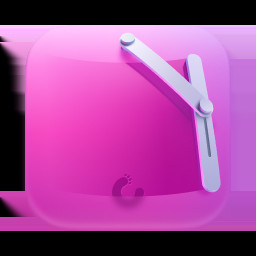 CleanMyPhone icon
CleanMyPhone icon
Emily Blackwood
Writing, editing and overstaying my welcome at coffee shops.
November 8, 2024
Updated: November 9, 2024
Loved the article, share!