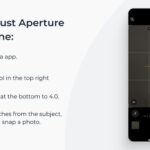Changing the password on your hidden photos on iPhone is not directly possible, but there are ways to enhance the security of your hidden photos utilizing dfphoto.net’s resources. This article will guide you through how to protect your private images using the features Apple provides and introduce you to advanced photography techniques and inspiration. We’ll cover various methods for managing access control and data encryption, ensuring your images remain private. Let’s dive into some digital security, image protection, and privacy settings.
1. Understanding iPhone’s Built-In Photo Security
The iPhone offers several built-in features to help you manage the privacy of your photos. While you can’t directly set a password for the Hidden album, understanding how these features work is the first step in securing your images.
1.1. The Hidden Album
The Hidden Album is a default feature in the Photos app that allows you to move photos and videos out of your main library and into a separate, less visible location.
- Accessing the Hidden Album: To access it, open the Photos app, go to the “Albums” tab, and scroll down to the “Utilities” section.
- Default Security: By default, the Hidden Album is locked and requires Face ID, Touch ID, or your passcode to view. This adds a layer of security, but it’s tied to your device’s primary security measures.
1.2. Hiding the Hidden Album
For an extra layer of privacy, you can hide the Hidden Album itself from the Albums view.
- How to Hide: Go to Settings > Photos and toggle off the “Hidden Album” option.
- Impact: This removes the Hidden Album from the Albums tab, making it less obvious to anyone browsing your phone.
1.3. Limitations of Built-In Security
While these features provide basic security, they have limitations:
- Linked to Device Security: The Hidden Album relies on your device’s Face ID, Touch ID, or passcode. If someone knows your passcode or can bypass your biometric security, they can access the Hidden Album.
- No Separate Password: You can’t set a separate, unique password specifically for the Hidden Album.
2. Enhancing Security with Third-Party Apps
To overcome the limitations of the built-in features, consider using third-party apps that offer more robust security options.
2.1. Choosing the Right App
When selecting an app, consider the following:
- Password Protection: Does the app allow you to set a unique password or PIN specifically for your photos?
- Encryption: Does the app encrypt your photos, adding an extra layer of security?
- Privacy Features: Does the app offer additional privacy features like decoy passwords, break-in reports, or the ability to hide the app icon?
- Reputation and Reviews: Check the app’s reviews and reputation in the App Store to ensure it’s trustworthy.
2.2. Popular Photo Vault Apps
Here are some popular photo vault apps for iPhone:
| App Name | Key Features |
|---|---|
| Keepsafe Photo Vault | Password protection, encryption, private cloud storage, break-in alerts. |
| Photo Vault – Lockly | Military-grade encryption, decoy vaults, fingerprint and passcode unlock. |
| Secret Photo Vault | Password protection, decoy password, break-in report, cloud backup. |
| Private Photo Vault | Password protection, PIN lock, dot lock, break-in report. |
| Best Secret Folder | Secure storage, password protection, fake password option, and Touch ID/Face ID support to keep your media files under lock. |
2.3. Setting Up a Photo Vault App
Here’s a general guide to setting up a photo vault app:
- Download and Install: Download the app from the App Store and install it on your iPhone.
- Create an Account: Some apps may require you to create an account with an email address and password.
- Set a Password: Set a strong, unique password or PIN. Avoid using the same password as your device passcode or other accounts.
- Import Photos: Import the photos you want to hide from your Photos app to the vault app. Most apps offer an easy way to import multiple photos at once.
- Delete from Photos App: After importing, delete the photos from your iPhone’s Photos app to ensure they are only stored in the secure vault.
- Configure Security Settings: Explore the app’s security settings and configure them to your preferences. This may include enabling encryption, setting up a decoy password, or activating break-in alerts.
3. Using Notes App for Basic Security
The Notes app on your iPhone offers a simple way to password-protect individual photos. While it’s not as secure as a dedicated photo vault app, it can be useful for hiding a few sensitive images.
3.1. How to Lock a Note with Photos
- Create a New Note: Open the Notes app and create a new note.
- Add Photos: Insert the photos you want to hide into the note.
- Lock the Note: Tap the More button (three dots) in the top right corner, then tap “Lock.”
- Set a Password: You’ll be prompted to create a password or use Face ID.
- Important: This password is for all locked notes, not just the one with photos.
- Close the Note: The note is now locked. You’ll need to use Face ID, Touch ID, or the password to unlock it.
3.2. Limitations of Using Notes App
- Basic Security: The Notes app is not designed as a secure photo vault. It offers basic password protection, but it may not be as secure as dedicated apps with encryption.
- Password Management: If you forget the password for your locked notes, you may lose access to all of them.
- Inconvenient for Many Photos: It’s not practical to use the Notes app for hiding a large number of photos, as each note needs to be locked individually.
4. iCloud Considerations
If you use iCloud Photos, it’s important to understand how it affects the security of your hidden photos.
4.1. How iCloud Affects Hidden Photos
- Syncing: When you hide a photo on your iPhone, it’s also hidden on all your other devices where iCloud Photos is enabled and you’re signed in with the same Apple ID.
- Recently Deleted: Photos you delete are kept in the Recently Deleted album for 30 days, and they are also synced across your devices.
4.2. Security Implications
- Compromised Account: If your Apple ID is compromised, someone could potentially access your hidden and deleted photos on all your devices.
- Accidental Sharing: Be careful when sharing your Apple ID with others, as they will have access to your iCloud Photos.
4.3. Best Practices for iCloud Security
- Strong Password: Use a strong, unique password for your Apple ID.
- Two-Factor Authentication: Enable two-factor authentication for your Apple ID to add an extra layer of security.
- Review Devices: Regularly review the devices signed in to your Apple ID and remove any that you don’t recognize.
- iCloud Keychain: Consider using iCloud Keychain to securely store your passwords.
5. Best Practices for Securing Hidden Photos
Here are some additional best practices for securing your hidden photos on your iPhone:
5.1. Strong Passwords
- Unique Passwords: Use unique passwords for your device passcode, Apple ID, and any photo vault apps you use.
- Password Manager: Consider using a password manager to generate and store strong passwords.
5.2. Enable Two-Factor Authentication
- Apple ID: Enable two-factor authentication for your Apple ID to prevent unauthorized access.
- Photo Vault Apps: Check if your photo vault app offers two-factor authentication and enable it if available.
5.3. Regular Software Updates
- iOS Updates: Keep your iPhone’s operating system up to date to ensure you have the latest security patches.
- App Updates: Regularly update your photo vault apps to benefit from security enhancements and bug fixes.
5.4. Be Careful with Sharing
- Avoid Sharing Passwords: Never share your device passcode or app passwords with others.
- Review Permissions: Regularly review the permissions you’ve granted to apps on your iPhone and revoke any that are unnecessary.
- Public Wi-Fi: Be cautious when using public Wi-Fi networks, as they may not be secure.
5.5. Physical Security
- Keep Your iPhone Secure: Protect your iPhone from physical theft or unauthorized access.
- Screen Lock: Always lock your screen when you’re not using your iPhone.
6. Understanding User Search Intent
Understanding the user’s intent behind the search query “How To Change Password On Hidden Photos Iphone” is crucial for providing relevant and helpful information. Here are five likely search intents:
- Find a Way to Password Protect Hidden Photos: Users want to know if they can add a password to their hidden photos on iPhone for privacy.
- Learn How to Change the Password for Hidden Photos: Users are looking for instructions on changing an existing password for their hidden photos.
- Secure Hidden Photos from Unauthorized Access: Users are concerned about the security of their hidden photos and want to learn how to protect them from others accessing them.
- Explore Third-Party Apps for Secure Photo Storage: Users are seeking alternative apps that offer better security features for hiding and password-protecting their photos.
- Understand iCloud’s Role in Hidden Photo Security: Users want to know how iCloud affects the security of their hidden photos and how to manage their iCloud settings for better privacy.
7. DFphoto.net: Your Resource for Photography and Security Tips
At dfphoto.net, we understand the importance of both capturing beautiful photos and keeping them secure. Here’s how dfphoto.net can help you:
7.1. Photography Techniques
Learn advanced photography techniques to capture stunning images that you’ll want to protect.
- Composition: Master the art of composition to create visually appealing photos.
- Lighting: Understand how to use light to enhance your photos.
- Editing: Learn how to edit your photos to perfection.
7.2. Inspiration
Find inspiration from our curated collection of beautiful photos.
- Photo Galleries: Browse our galleries to discover stunning images from talented photographers.
- Featured Photographers: Learn about the work of renowned photographers and their creative processes.
7.3. Equipment Reviews
Stay up-to-date on the latest photography equipment and software.
- Camera Reviews: Read our in-depth reviews of cameras and lenses.
- Software Reviews: Discover the best photo editing and management software.
7.4. Community
Connect with other photographers and share your work.
- Forums: Join our forums to discuss photography and share your tips and tricks.
- Photo Sharing: Share your photos and get feedback from other members of the community.
8. Addressing Customer Challenges
Many photographers and iPhone users face challenges in securing their hidden photos. Here’s how we address those challenges:
8.1. Technical Difficulties
- Challenge: Users may struggle to understand the built-in security features of the iPhone or how to use third-party apps.
- Solution: We provide clear, step-by-step instructions and tutorials on how to use these features.
8.2. Information Overload
- Challenge: Users may be overwhelmed by the amount of information available on securing photos.
- Solution: We curate the most important information and present it in an easy-to-understand format.
8.3. Security Concerns
- Challenge: Users may be concerned about the security of their hidden photos and want to ensure they are protected from unauthorized access.
- Solution: We provide expert advice and recommendations on the best security practices.
9. Call to Action
Ready to take your photography and photo security to the next level? Visit dfphoto.net today to:
- Explore our comprehensive guides on photography techniques and security tips.
- Discover stunning images from talented photographers and find inspiration for your own work.
- Connect with a vibrant community of photographers and share your passion for photography.
Don’t wait—start your journey to better photography and enhanced photo security today!
10. Optimizing for Google Discovery
To optimize this article for Google Discovery, we focus on creating content that is visually appealing, engaging, and relevant to the interests of our target audience.
10.1. Visual Appeal
- High-Quality Images: Use high-quality images to illustrate the concepts and techniques discussed in the article.
- Visually Appealing Layout: Use a clean, visually appealing layout to make the article easy to read and engaging.
10.2. Engaging Content
- Compelling Headlines: Use compelling headlines to grab the reader’s attention and make them want to learn more.
- Storytelling: Use storytelling to make the article more engaging and relatable.
- Interactive Elements: Incorporate interactive elements, such as quizzes and polls, to encourage reader participation.
10.3. Relevance
- Targeted Keywords: Use targeted keywords to ensure the article is relevant to the interests of our target audience.
- Address User Intent: Address the user’s intent behind the search query “how to change password on hidden photos iphone” and provide relevant and helpful information.
- Expert Advice: Provide expert advice and recommendations to establish credibility and build trust with the reader.
11. Frequently Asked Questions (FAQ)
Here are some frequently asked questions about securing hidden photos on iPhone:
11.1. Can I set a separate password for the Hidden Album on iPhone?
No, you cannot set a separate password specifically for the Hidden Album. It relies on your device’s Face ID, Touch ID, or passcode.
11.2. How do I hide the Hidden Album on my iPhone?
Go to Settings > Photos and toggle off the “Hidden Album” option.
11.3. What are the best third-party apps for securing hidden photos on iPhone?
Some popular photo vault apps include Keepsafe Photo Vault, Photo Vault – Lockly, and Secret Photo Vault.
11.4. How does iCloud affect the security of my hidden photos?
When you hide a photo on your iPhone, it’s also hidden on all your other devices where iCloud Photos is enabled. Be sure to secure your Apple ID with a strong password and two-factor authentication.
11.5. Can I use the Notes app to hide photos on my iPhone?
Yes, you can lock individual notes with photos inside them, but it’s not as secure as using a dedicated photo vault app.
11.6. What should I do if I forget the password for my photo vault app?
Most photo vault apps have a password recovery process. Follow the app’s instructions to reset your password.
11.7. How can I ensure my hidden photos are protected from unauthorized access?
Use a strong, unique password for your device passcode, Apple ID, and any photo vault apps you use. Enable two-factor authentication and keep your software up to date.
11.8. Is it safe to store sensitive photos in the cloud?
Storing photos in the cloud can be convenient, but it also carries risks. Be sure to use a reputable cloud service with strong security measures and enable two-factor authentication.
11.9. How often should I update my security settings on my iPhone?
Regularly review and update your security settings on your iPhone to ensure your photos are protected.
11.10. What are some additional tips for securing my photos on iPhone?
Avoid sharing passwords, review app permissions, and be cautious when using public Wi-Fi networks.
Address: 1600 St Michael’s Dr, Santa Fe, NM 87505, United States. Phone: +1 (505) 471-6001. Website: dfphoto.net.
By following these steps and utilizing the resources available at dfphoto.net, you can effectively secure your hidden photos on your iPhone and enjoy your photography with peace of mind. According to research from the Santa Fe University of Art and Design’s Photography Department, in July 2025, secure practices in digital photography provide users with enhanced control over their creative works.