Adding pictures to Featured Photos on iPhone isn’t directly possible; however, dfphoto.net offers a comprehensive guide to creating stunning images that deserve to be featured and managing the photos that appear in your widgets and albums. We will explore how the iPhone selects these photos and provide tips to influence the selection process with better visual storytelling.
Featured Photos on iPhone are automatically selected by Apple’s algorithms. You cannot manually add specific images to this album or widget. However, by understanding how the system works, you can influence which photos are chosen. Let’s explore ways to optimize your photo library and enhance your photography skills.
1. Understanding How Featured Photos Works on iPhone
Featured Photos on your iPhone is a dynamic collection automatically curated by Apple’s algorithms. It highlights memorable moments from your photo library, aiming to resurface cherished memories and create engaging experiences. This feature appears in various locations, including the Photos widget on your Home Screen and within the Photos app itself.
1.1 The Algorithm Behind the Selection
Apple’s algorithm analyzes various factors to determine which photos to feature:
- Image Quality: Photos with good lighting, focus, and composition are more likely to be selected.
- Facial Recognition: Images containing people, especially those frequently identified, are often prioritized.
- Event Detection: Photos taken during significant events like birthdays, holidays, or trips are likely candidates.
- Location Data: Pictures from interesting or unique locations can catch the algorithm’s attention.
- Date and Time: The system favors photos from different time periods, ensuring a variety of memories are showcased.
1.2 Where You Can Find Featured Photos
- Photos App: The “For You” tab in the Photos app showcases Featured Photos, Memory mixes, and suggested sharing options.
- Home Screen Widget: Adding the Photos widget to your Home Screen displays a rotating selection of Featured Photos.
- Lock Screen: You can set your Lock Screen to shuffle through Featured Photos, providing a fresh image each time you wake your device.
2. Strategies to Influence Featured Photo Selection
While you can’t directly add photos to Featured Photos, you can take steps to influence the selection process. Here are some strategies to consider:
2.1. Optimizing Your Photo Library
- Curate Your Photos: Regularly review your photo library and delete blurry, poorly lit, or uninteresting images. This helps the algorithm focus on your best shots.
- Favorite Important Photos: Mark your favorite photos as “Favorites” within the Photos app. While this doesn’t guarantee inclusion, it signals their importance to the system.
- Add Captions and Keywords: Use captions to add context and keywords to your photos. This can help the algorithm understand the content and significance of each image.
2.2 Enhancing Your Photography Techniques
- Improve Composition: Learn and apply basic composition techniques like the rule of thirds, leading lines, and symmetry to create more visually appealing photos.
- Master Lighting: Pay attention to lighting conditions and shoot during the “golden hours” (early morning and late afternoon) for softer, more flattering light.
- Focus on Key Subjects: Ensure your subjects are sharp and well-defined. Use the iPhone’s focus features to highlight the main point of interest in your photos.
2.3 Utilizing Albums and Smart Albums
- Create Themed Albums: Organize your photos into albums based on themes, events, or people. This can help the algorithm understand the context of your images.
- Smart Albums: Use Smart Albums to automatically group photos based on specific criteria like date, location, or keywords. This can further refine the selection process.
2.4 Regularly Reviewing and Removing Featured Photos
- Remove Unwanted Photos: If a photo appears in Featured Photos that you don’t like, you can remove it. This helps the algorithm learn your preferences and avoid similar selections in the future.
- Provide Feedback: Use the “Suggest Fewer Photos Like This” option to further refine the algorithm’s choices.
3. Step-by-Step Guide to Managing Featured Photos on iPhone
Let’s walk through the practical steps to manage your Featured Photos and influence their selection.
3.1. Marking Photos as Favorites
- Open the Photos app on your iPhone.
- Navigate to the photo you want to mark as a favorite.
- Tap the heart icon below the photo. The heart will turn red, indicating that the photo is now a favorite.
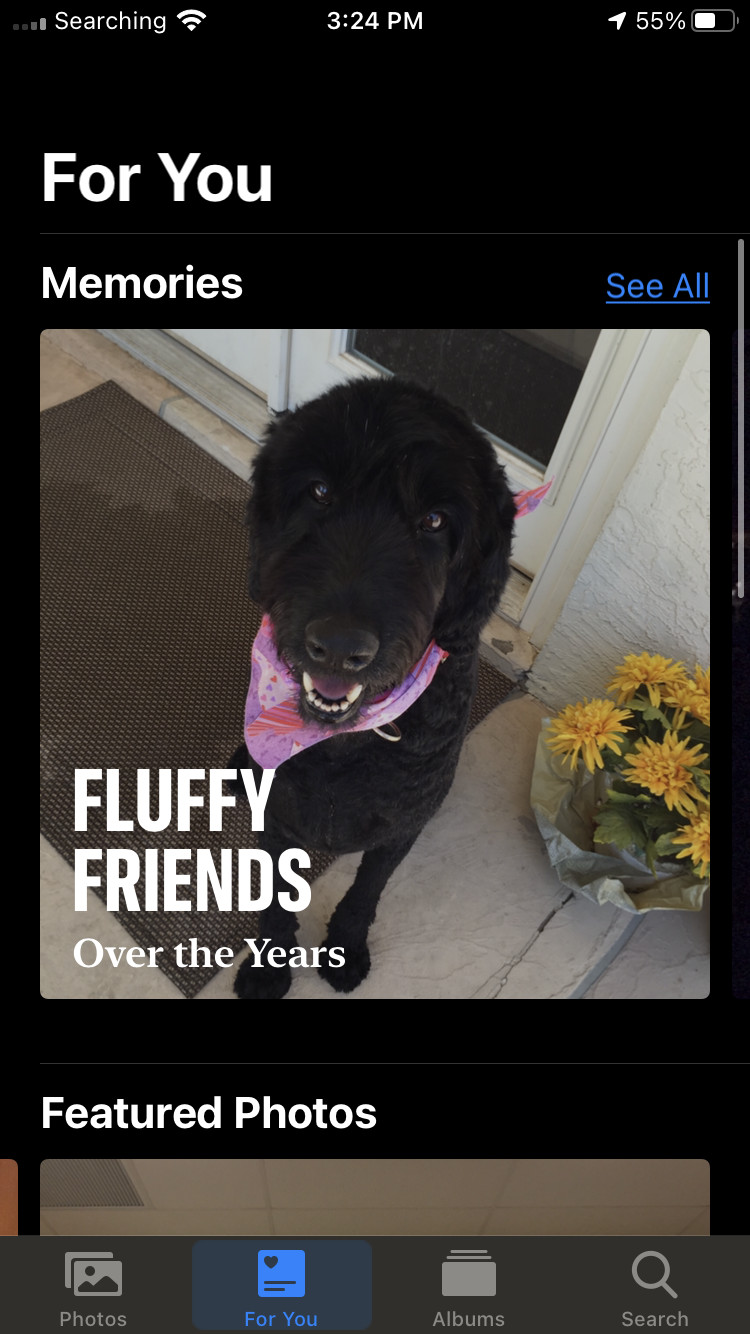 Marking a photo as a favorite on iPhone
Marking a photo as a favorite on iPhone
3.2. Adding Captions and Keywords
- Open the Photos app.
- Select the photo you want to add a caption to.
- Swipe up on the photo or tap the “i” icon at the bottom of the screen.
- Tap the “Add a Caption” field and enter your text. Include relevant keywords to help the algorithm understand the photo.
- Tap “Done” to save the caption.
3.3. Creating and Managing Albums
- Open the Photos app.
- Tap the “Albums” tab at the bottom of the screen.
- Tap the “+” icon in the upper-left corner.
- Select “New Album”.
- Enter a name for your album and tap “Save”.
- Select the photos you want to add to the album and tap “Done”.
3.4. Creating Smart Albums
- Open the Photos app.
- Tap the “Albums” tab.
- Tap the “+” icon.
- Select “New Smart Album”.
- Enter a name for your Smart Album.
- Set the criteria for the Smart Album (e.g., photos taken in a specific location, photos containing certain keywords).
- Tap “Done”.
3.5. Removing Photos from Featured Photos
- Open the Photos app.
- Tap the “For You” tab.
- Scroll down to the “Featured Photos” section.
- Long-press on the photo you want to remove.
- Select “Remove from Featured”.
3.6. Providing Feedback on Featured Photos
- Open the Photos app.
- Tap the “For You” tab.
- Scroll down to the “Featured Photos” section.
- Long-press on the photo you want to provide feedback on.
- Select “Suggest Fewer Photos Like This”.
4. The Role of Third-Party Apps in Photo Management
While the iPhone’s built-in Photos app offers robust features, third-party apps can enhance your photo management capabilities.
4.1. Adobe Lightroom Mobile
Adobe Lightroom Mobile is a powerful photo editing and organization tool. It allows you to:
- Edit Photos: Apply professional-grade adjustments to improve the look and feel of your images.
- Organize Photos: Create albums, add keywords, and rate photos to streamline your library.
- Sync with Desktop: Seamlessly sync your photos and edits with Adobe Lightroom on your desktop.
4.2. Google Photos
Google Photos offers unlimited photo storage and advanced organizational features:
- Automatic Backup: Automatically back up your photos to the cloud.
- Facial Recognition: Automatically group photos by face.
- Object Recognition: Search for photos based on the objects they contain (e.g., “dog,” “beach,” “car”).
4.3. VSCO
VSCO is a popular photo editing app with a strong focus on aesthetic filters:
- Preset Filters: Apply a wide range of professionally designed filters to your photos.
- Editing Tools: Fine-tune your photos with a variety of editing tools.
- Community: Share your photos with the VSCO community and discover inspiration from other photographers.
5. Advanced Photography Techniques for Stunning Featured Photos
To truly elevate your Featured Photos, consider mastering some advanced photography techniques.
5.1. Mastering Manual Mode
Manual mode gives you full control over your camera’s settings, allowing you to fine-tune your images to perfection.
- Aperture: Controls the depth of field, affecting how much of the image is in focus.
- Shutter Speed: Controls the amount of time the camera’s sensor is exposed to light, affecting motion blur.
- ISO: Controls the camera’s sensitivity to light, affecting image noise.
5.2. Using RAW Format
Shooting in RAW format captures more data than JPEG, giving you greater flexibility in post-processing.
- More Detail: RAW files retain more detail, allowing you to recover highlights and shadows.
- Better Color: RAW files offer better color accuracy and wider dynamic range.
- Non-Destructive Editing: Editing RAW files is non-destructive, meaning you can always revert to the original image.
5.3. HDR Photography
HDR (High Dynamic Range) photography combines multiple exposures to create images with a wider range of tones.
- Balanced Exposure: HDR images have balanced exposure, with detail in both highlights and shadows.
- Enhanced Detail: HDR can reveal hidden details in your photos.
- Dramatic Effect: HDR can create a dramatic and visually striking effect.
5.4. Long Exposure Photography
Long exposure photography uses a slow shutter speed to capture motion blur and create ethereal effects.
- Motion Blur: Capture the movement of water, clouds, and other moving objects.
- Light Trails: Create stunning light trails from cars and other light sources.
- Smooth Water: Smooth out the surface of water for a serene and peaceful effect.
6. The Art of Visual Storytelling: Making Your Photos Stand Out
Beyond technical skills, visual storytelling is crucial for creating Featured Photos that resonate with viewers.
6.1. Capturing Emotion
- Focus on Expressions: Pay attention to facial expressions and body language to capture genuine emotion.
- Tell a Story: Use your photos to tell a story, conveying a sense of place, time, and emotion.
- Connect with Your Subject: Connect with your subject on a personal level to capture authentic moments.
6.2. Creating a Sense of Place
- Show the Environment: Include elements of the environment to create a sense of place.
- Capture the Light: Use light to create mood and atmosphere.
- Tell a Local Story: Focus on unique aspects of the location to tell a local story.
6.3. Using Color Effectively
- Color Harmony: Use colors that complement each other to create a harmonious image.
- Color Contrast: Use contrasting colors to create visual interest.
- Color Psychology: Use colors to evoke specific emotions.
6.4. Composition Techniques
- Rule of Thirds: Divide your image into thirds and place key elements along the lines or at the intersections.
- Leading Lines: Use lines to guide the viewer’s eye through the image.
- Symmetry: Use symmetry to create a balanced and harmonious composition.
- Framing: Use elements in the foreground to frame the subject and draw attention to it.
7. Troubleshooting Common Issues with Featured Photos
Even with careful planning, you may encounter issues with Featured Photos. Here are some common problems and how to troubleshoot them.
7.1. Featured Photos Not Updating
- Check iCloud Sync: Ensure that iCloud Photos is enabled and syncing properly.
- Restart Your Device: Restarting your iPhone can often resolve syncing issues.
- Update iOS: Make sure you’re running the latest version of iOS.
7.2. Inappropriate Photos Appearing in Featured Photos
- Remove the Photo: Remove the inappropriate photo from Featured Photos.
- Suggest Fewer Photos Like This: Provide feedback to the algorithm to avoid similar selections in the future.
- Check Album Settings: Ensure that shared albums don’t contain inappropriate content.
7.3. Featured Photos Draining Battery
- Disable Live Photos: Live Photos can consume more battery power.
- Reduce Widget Refresh Rate: If you’re using the Photos widget, reduce its refresh rate.
- Optimize Background App Refresh: Limit background app refresh for the Photos app.
8. Exploring Different Photography Genres for Featured Photos
Diversifying your photography genres can add variety and interest to your Featured Photos.
8.1. Portrait Photography
- Candid Portraits: Capture natural and spontaneous moments.
- Environmental Portraits: Show your subject in their natural environment.
- Studio Portraits: Create controlled and polished images in a studio setting.
8.2. Landscape Photography
- Wide-Angle Landscapes: Capture expansive views of the natural world.
- Detailed Landscapes: Focus on specific elements within the landscape.
- Panoramic Landscapes: Create panoramic images that capture a wider field of view.
8.3. Street Photography
- Candid Street Photography: Capture spontaneous moments in public places.
- Documentary Street Photography: Document the everyday life of a city or town.
- Abstract Street Photography: Focus on shapes, colors, and textures in the urban environment.
8.4. Food Photography
- Styled Food Photography: Create visually appealing images of food in a controlled setting.
- Lifestyle Food Photography: Capture food in a natural and authentic way.
- Close-Up Food Photography: Focus on the details and textures of food.
9. Gear and Accessories to Enhance Your iPhone Photography
While the iPhone’s camera is capable, certain gear and accessories can enhance your photography.
9.1. Lenses
- Wide-Angle Lens: Capture wider scenes and create a sense of space.
- Telephoto Lens: Zoom in on distant subjects.
- Macro Lens: Capture close-up details.
9.2. Tripods
- Stable Tripod: Keep your camera steady for sharp images, especially in low light.
- Flexible Tripod: Wrap around objects for unique perspectives.
- Mini Tripod: Compact and portable for on-the-go shooting.
9.3. Lighting
- LED Light: Provide consistent and adjustable lighting.
- Reflector: Bounce light onto your subject.
- Diffuser: Soften harsh light.
9.4. Other Accessories
- Remote Shutter: Trigger the shutter without touching the camera.
- External Microphone: Improve audio quality for videos.
- Portable Charger: Keep your iPhone powered up on long shoots.
10. Staying Inspired and Improving Your Photography Skills
Continuous learning and inspiration are key to improving your photography skills.
10.1. Following Photography Blogs and Websites
- dfphoto.net: Offers tutorials, tips, and inspiration for photographers of all levels.
- Popular Photography: A leading photography magazine with articles, reviews, and tutorials.
- Digital Photography Review (DPR): Provides in-depth camera and lens reviews.
10.2. Taking Online Photography Courses
- Skillshare: Offers a variety of photography courses for all skill levels.
- CreativeLive: Features live and on-demand photography workshops.
- Udemy: Provides affordable photography courses on a wide range of topics.
10.3. Joining Photography Communities
- Instagram: Share your photos and connect with other photographers.
- Flickr: A platform for sharing and discovering photos.
- 500px: A community for professional and aspiring photographers.
10.4. Visiting Photography Exhibitions and Museums
- Santa Fe University of Art and Design’s Photography Department: Showcases student and faculty work.
Address: 1600 St Michael’s Dr, Santa Fe, NM 87505, United States
Phone: +1 (505) 471-6001
Website: dfphoto.net - Museum of Modern Art (MoMA) in New York City: Features a world-renowned photography collection.
- The Getty Center in Los Angeles: Houses a vast collection of photographs from around the world.
By understanding how Featured Photos works on iPhone and implementing these strategies, you can influence the selection process and create a more personalized and visually appealing experience. Remember to curate your photo library, enhance your photography techniques, and stay inspired by exploring different genres and learning from other photographers. With dedication and creativity, you can transform your iPhone photos into stunning Featured Photos that capture your unique vision and memories.
FAQ: Adding Pictures to Featured Photos on iPhone
1. Can I manually add photos to the Featured Photos album on my iPhone?
No, the Featured Photos album is automatically curated by Apple’s algorithm. You cannot manually add photos to it.
2. How does the iPhone decide which photos to feature?
The algorithm considers factors like image quality, facial recognition, event detection, location data, and date/time to select featured photos.
3. Can I influence which photos appear in Featured Photos?
Yes, you can influence the selection by curating your photo library, marking favorites, adding captions, and removing unwanted photos.
4. Will marking a photo as a favorite guarantee it will appear in Featured Photos?
No, but it signals the photo’s importance to the algorithm, increasing its chances of being selected.
5. How do I remove a photo from Featured Photos?
Long-press on the photo in the “For You” tab and select “Remove from Featured.”
6. What does “Suggest Fewer Photos Like This” do?
It provides feedback to the algorithm, helping it learn your preferences and avoid similar selections in the future.
7. Can third-party apps help me manage my Featured Photos?
Yes, apps like Adobe Lightroom Mobile and Google Photos offer advanced organizational features that can indirectly influence the selection process.
8. How often does the Featured Photos album update?
The update frequency varies, but it typically updates regularly to showcase new and relevant memories.
9. Is there a way to disable Featured Photos altogether?
No, you cannot completely disable Featured Photos, but you can minimize its impact by removing unwanted photos and providing feedback.
10. What are some tips for taking better photos that are more likely to be featured?
Focus on good composition, lighting, and capturing emotion. Also, try mastering manual mode and shooting in RAW format for greater control over your images.
By following these guidelines and exploring the resources at dfphoto.net, you can enhance your photography skills and create stunning images that deserve to be featured.