Copying a photo from Facebook involves several straightforward methods, and at dfphoto.net, we’re committed to providing you with easy-to-follow guidance. Whether you’re looking to save images for personal use, share them with friends, or incorporate them into your creative projects, understanding the different techniques to copy images from Facebook is essential. Let’s explore the best ways to grab those memorable photos and enhance your photography journey with image-capturing skills and visual content management.
1. Why Can’t I Directly Copy Photos From Facebook?
The ability to copy photos directly from Facebook can sometimes be restricted due to several factors. Facebook’s design prioritizes user experience and data management, which means that directly copying an image might not always be straightforward. Facebook implements certain measures to protect user privacy and copyright. Knowing why direct copying might be difficult helps you explore alternative methods, ensuring you can still access and save desired images.
1.1 Facebook’s Privacy Settings
Facebook’s privacy settings play a significant role in whether you can copy a photo. Users can set their profiles and posts to be visible only to friends, friends of friends, or even specific groups. If a photo’s privacy settings are set to a limited audience, it may restrict the ability to copy the image directly.
How Privacy Settings Affect Copying:
- Friends Only: If the photo is visible only to the user’s friends, non-friends won’t be able to copy it.
- Specific Groups: Photos shared within a private group are only accessible to group members, limiting copying for others.
- Custom Settings: Users can customize who sees their posts, further restricting access and copying.
1.2 Copyright Protection
Copyright protection is another reason why copying photos directly from Facebook might be difficult. Photographers and content creators often share their work on Facebook, and they retain the copyright to those images. Facebook respects these copyrights and implements measures to prevent unauthorized copying and distribution.
Copyright Considerations:
- Original Creators’ Rights: The original photographer or creator holds the copyright to the image.
- Terms of Service: Facebook’s terms of service require users to respect copyright laws and the rights of content creators.
- Watermarks and Notices: Many photographers add watermarks or copyright notices to their images, indicating that the content is protected.
1.3 Facebook’s User Interface (UI) Design
Facebook’s user interface (UI) design can also affect the ease of copying photos. The platform is designed to encourage engagement and interaction rather than direct downloading or copying. As a result, the options to copy an image might not be immediately visible or easily accessible.
UI Design Factors:
- No Direct “Copy” Option: Facebook often lacks a direct “copy image” option in the context menu when you right-click on a photo.
- Emphasis on Sharing: The platform prioritizes sharing options, such as sharing to your timeline or sending via Messenger, over copying.
- Mobile App Limitations: The mobile app version of Facebook might have even more limited options for copying images compared to the desktop version.
1.4 Technical Restrictions
Technical restrictions on the Facebook platform can also hinder direct copying. These restrictions are put in place to manage bandwidth, storage, and overall performance. By limiting the ability to copy images, Facebook can better control the flow of data on its network.
Examples of Technical Restrictions:
- Image Format: Facebook may convert uploaded images to a lower resolution or different format, making them less suitable for copying and reuse.
- Hotlinking Prevention: Facebook prevents hotlinking, which is the practice of directly linking to an image on their server from another website.
- Download Limits: Facebook may impose limits on the number of images that can be downloaded within a certain timeframe.
2. How To Copy A Photo From Facebook On Different Devices?
Copying a photo from Facebook can vary slightly depending on the device you are using. Whether you are on a desktop, iPhone, or Android device, there are specific methods to save or copy images.
2.1 Desktop (Windows/Mac)
Copying a photo from Facebook on a desktop computer, whether it’s a Windows or Mac, is usually straightforward.
Steps to Copy a Photo on Desktop:
- Open the Photo: Click on the photo you want to copy to open it in a larger view.
- Right-Click: Right-click on the image. This will open a context menu.
- Select “Save Image As…”: Choose the “Save Image As…” option from the menu. This allows you to save the photo to your computer.
- Choose Location and Save: Select the folder where you want to save the image and click “Save”.
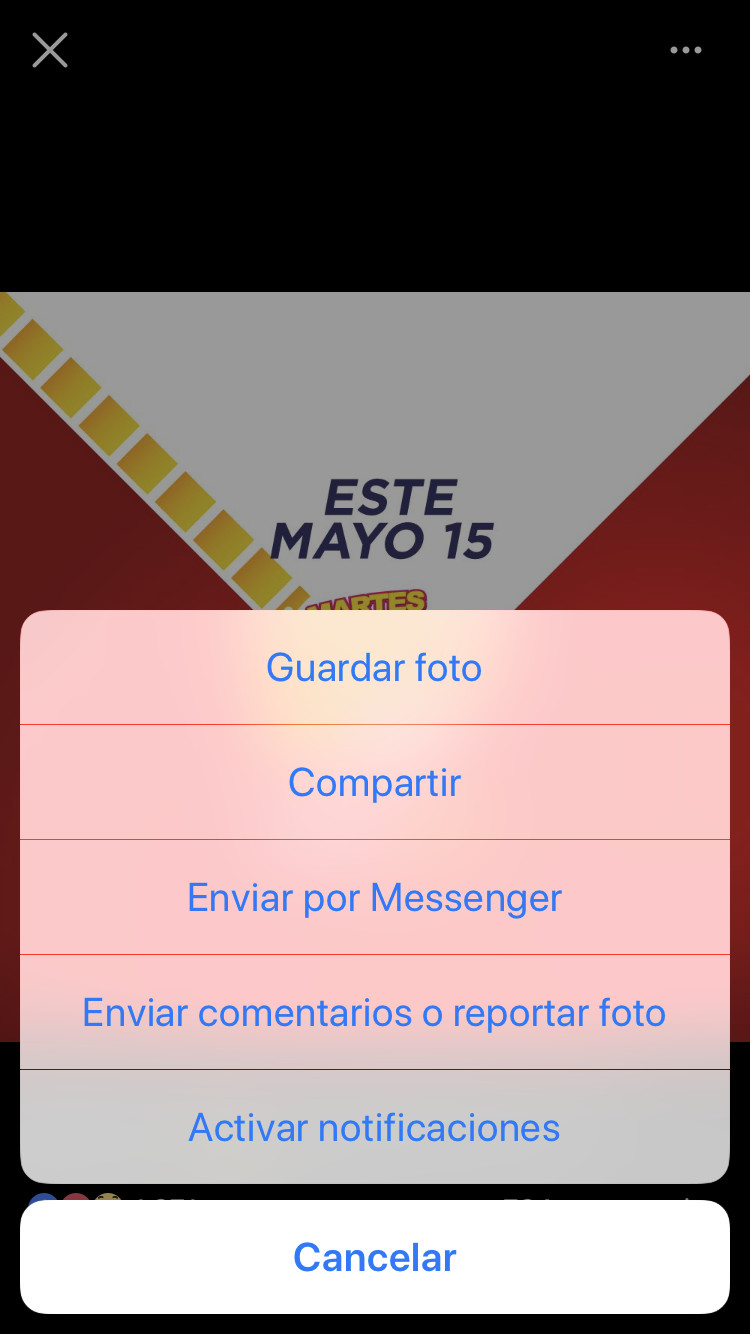 Save Image As Option Desktop
Save Image As Option Desktop
Alt text: Saving a photo from Facebook using the “Save Image As” option on a desktop computer, enhancing visual content access.
Alternative Method – Screenshot:
- Open the Photo: Open the photo you want to copy.
- Take a Screenshot:
- Windows: Press the “PrtScn” (Print Screen) key. This copies the screen to your clipboard. Open an image editor like Paint, paste the screenshot (Ctrl+V), and crop the image.
- Mac: Press “Shift + Command + 4”. Drag the cursor to select the area you want to capture. The screenshot will be saved to your desktop.
- Save the Screenshot: Save the cropped image in your desired format (JPEG, PNG, etc.).
2.2 iPhone
Copying a photo from Facebook on an iPhone involves slightly different steps due to the mobile operating system.
Steps to Copy a Photo on iPhone:
- Open the Facebook App: Launch the Facebook app on your iPhone.
- Find the Photo: Navigate to the photo you want to copy.
- Tap the Photo: Tap the photo to open it in full-screen mode.
- Tap the Three Dots: Look for the three dots (ellipsis) in the top right corner or bottom right corner of the screen.
- Select “Save Photo”: Tap “Save Photo”. This saves the image to your iPhone’s Photos app.
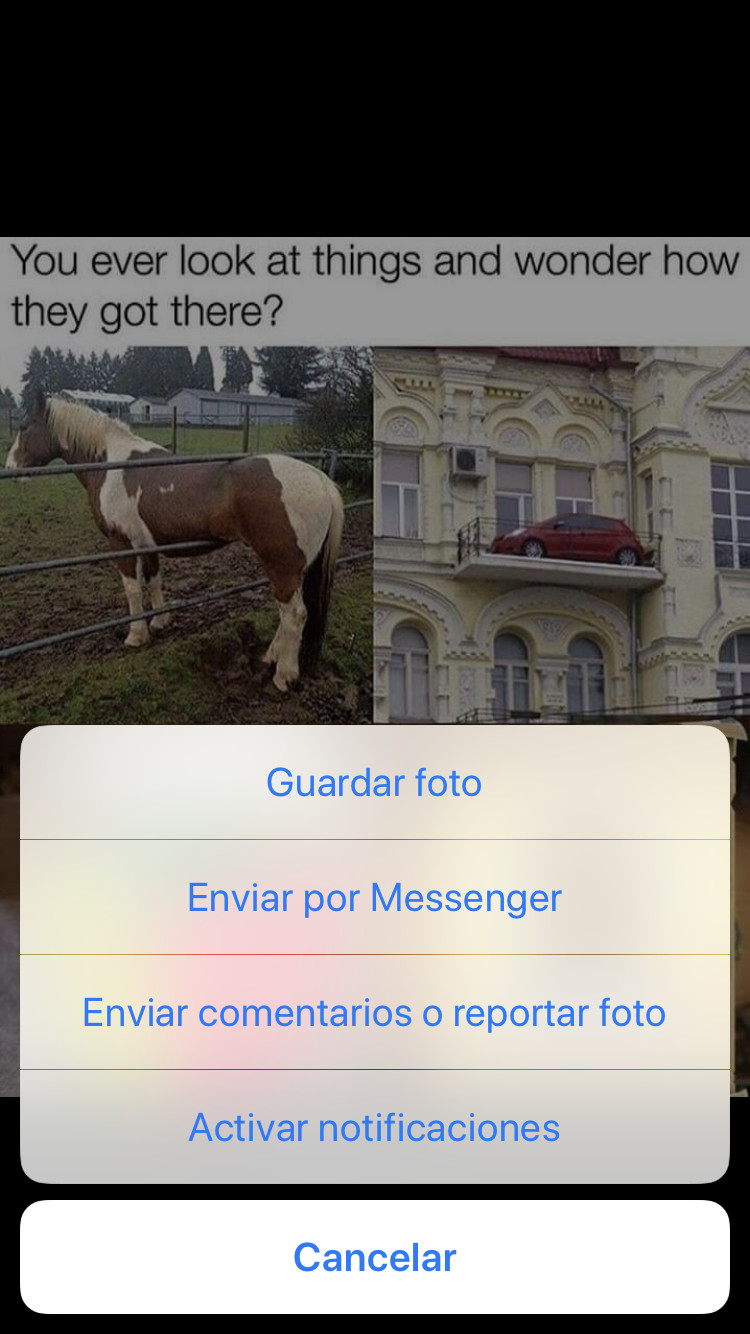 iPhone Save Photo Option
iPhone Save Photo Option
Alt text: Saving a photo on an iPhone using the “Save Photo” option in the Facebook app, facilitating mobile image capture.
Alternative Method – Screenshot:
- Open the Photo: Open the photo you want to copy in the Facebook app.
- Take a Screenshot: Press the Side Button (or Top Button) and the Volume Up button simultaneously.
- Edit and Crop: Open the screenshot in the Photos app, tap “Edit”, and crop the image to remove any unnecessary parts.
- Save the Edited Photo: Tap “Done” to save the cropped screenshot.
2.3 Android
The process for copying a photo from Facebook on an Android device is similar to that on an iPhone.
Steps to Copy a Photo on Android:
- Open the Facebook App: Open the Facebook app on your Android device.
- Find the Photo: Locate the photo you wish to copy.
- Tap the Photo: Tap the photo to view it in full-screen mode.
- Tap the Three Dots: Look for the three dots (ellipsis) in the top right corner or bottom right corner.
- Select “Save Photo”: Tap “Save Photo”. This saves the image to your device’s gallery.
Alternative Method – Screenshot:
- Open the Photo: Open the photo in the Facebook app.
- Take a Screenshot: Press the Power button and the Volume Down button simultaneously.
- Edit and Crop: Open the screenshot in the Gallery app, use the editing tools to crop the image.
- Save the Edited Photo: Save the cropped screenshot.
3. Common Issues And Troubleshooting When Copying Photos From Facebook
While copying photos from Facebook is generally straightforward, you might encounter some common issues. Understanding these problems and how to troubleshoot them can save you time and frustration.
3.1 “Save Photo” Option Not Available
One common issue is the absence of the “Save Photo” option. This can occur due to various reasons, including privacy settings, app glitches, or Facebook’s updates.
Troubleshooting Steps:
- Check Privacy Settings: Ensure the photo’s privacy settings allow you to save it. If the photo is set to “Only Me” or a private group, you won’t be able to save it.
- Update the Facebook App: Make sure you have the latest version of the Facebook app installed. Outdated apps can have bugs that prevent certain features from working correctly.
- Clear App Cache: Clearing the app cache can resolve temporary glitches.
- Android: Go to Settings > Apps > Facebook > Storage > Clear Cache.
- iPhone: Since iPhones don’t allow direct cache clearing for individual apps, you may need to uninstall and reinstall the app.
- Restart the App: Close the Facebook app completely and reopen it.
- Try a Different Device: If possible, try saving the photo on a different device to see if the issue is device-specific.
3.2 Low-Resolution Images
Sometimes, the saved photo appears to be of low resolution, which can be disappointing if you need a high-quality image.
Troubleshooting Steps:
- Check Original Upload Quality: Facebook often compresses images upon upload. If the original photo was low resolution, the saved version will also be low resolution.
- Use the Desktop Version: The desktop version of Facebook sometimes provides higher resolution downloads compared to the mobile app.
- Request the Original from the Uploader: If you need a high-quality version, consider asking the person who uploaded the photo to send you the original file.
- Check Your Data Saver Settings: If you have data saver settings enabled on your mobile device, it may reduce the quality of images to conserve data. Disable data saver and try again.
3.3 Copyright Issues
Downloading and using photos without permission can lead to copyright infringement. It’s crucial to respect the rights of content creators and adhere to copyright laws.
Troubleshooting Steps:
- Obtain Permission: Always seek permission from the photographer or copyright holder before using a photo for any purpose beyond personal use.
- Check for Watermarks: Look for watermarks or copyright notices on the image. These indicate that the image is protected and should not be used without permission.
- Use Royalty-Free Images: If you need images for commercial purposes, use royalty-free image libraries like Unsplash, Pexels, or Shutterstock.
- Understand Fair Use: Familiarize yourself with the concept of fair use, which allows limited use of copyrighted material for purposes such as criticism, commentary, news reporting, teaching, scholarship, or research.
3.4 App Permissions
Incorrect app permissions can prevent you from saving photos from Facebook. Ensure that the Facebook app has the necessary permissions to access your device’s storage.
Troubleshooting Steps:
- Check App Permissions:
- Android: Go to Settings > Apps > Facebook > Permissions. Make sure the “Storage” permission is enabled.
- iPhone: Go to Settings > Facebook. Ensure that Facebook has access to “Photos”.
- Grant Necessary Permissions: If the permissions are not enabled, toggle them on.
- Restart the App: After changing the permissions, restart the Facebook app.
3.5 Network Connectivity Issues
Poor network connectivity can sometimes interfere with the process of saving photos from Facebook.
Troubleshooting Steps:
- Check Your Internet Connection: Ensure you have a stable internet connection.
- Switch to Wi-Fi: If you are using mobile data, try switching to a Wi-Fi network.
- Restart Your Router: Restarting your router can sometimes resolve network connectivity issues.
- Try Again Later: If the issue persists, it might be due to temporary problems with Facebook’s servers. Try saving the photo again later.
4. Alternative Methods To Copy Photos From Facebook
If the standard methods of copying photos from Facebook are not working or are not suitable for your needs, several alternative approaches can help you achieve your goal.
4.1 Using Browser Extensions
Browser extensions can add functionality to your web browser, making it easier to download images from Facebook.
Popular Browser Extensions:
- Image Downloader: This extension allows you to download all images on a webpage with a single click. It’s available for Chrome and Firefox.
- Save Images: This Chrome extension adds a “Save Image” button to the context menu when you right-click on an image, making it easy to save photos directly.
- DownThemAll!: A Firefox extension that allows you to download all or selected images from a webpage quickly.
How to Use a Browser Extension:
- Install the Extension: Go to the Chrome Web Store or Firefox Add-ons and install the extension.
- Navigate to the Photo: Open the Facebook page with the photo you want to copy.
- Use the Extension: Click on the extension icon in your browser toolbar and follow the instructions to download the image.
4.2 Taking Screenshots
Taking screenshots is a reliable method for capturing photos from Facebook, especially when other options are limited.
How to Take a Screenshot:
- Windows: Press the “PrtScn” (Print Screen) key. Open an image editor like Paint, paste the screenshot (Ctrl+V), and crop the image.
- Mac: Press “Shift + Command + 4”. Drag the cursor to select the area you want to capture.
- iPhone: Press the Side Button (or Top Button) and the Volume Up button simultaneously.
- Android: Press the Power button and the Volume Down button simultaneously.
Tips for Taking Good Screenshots:
- Maximize the Image: Open the photo in full-screen mode to get the highest possible resolution.
- Avoid Distractions: Close any unnecessary windows or applications to avoid capturing them in the screenshot.
- Use Editing Tools: Use image editing tools to crop and enhance the screenshot for better quality.
4.3 Using Third-Party Apps
Several third-party apps are designed to help you download photos and videos from social media platforms, including Facebook.
Recommended Apps:
- Friendly for Facebook (Android/iOS): This app offers a built-in downloader for saving photos and videos from Facebook.
- Video Downloader for Facebook (Android): Specifically designed for downloading videos, but also works for photos.
- MyMedia (iOS): A file manager with a built-in browser that allows you to download media from various websites, including Facebook.
How to Use a Third-Party App:
- Install the App: Download and install the app from the Google Play Store or the App Store.
- Log in to Facebook: Open the app and log in to your Facebook account.
- Navigate to the Photo: Find the photo you want to copy.
- Use the Download Feature: Follow the app’s instructions to download the photo.
4.4 Copying the Image URL
Copying the image URL and opening it in a new tab can sometimes allow you to save the photo directly.
Steps to Copy the Image URL:
- Right-Click on the Photo: Right-click on the photo you want to copy.
- Select “Copy Image Address”: Choose the “Copy Image Address” option from the menu.
- Open in a New Tab: Open a new tab in your browser and paste the URL into the address bar.
- Save the Photo: Once the image loads in the new tab, right-click on it and select “Save Image As…” to save it to your computer.
4.5 Requesting the Photo from the Uploader
The simplest and most respectful method is to ask the person who uploaded the photo to send you the original file.
How to Request the Photo:
- Send a Message: Send a private message to the uploader.
- Explain Your Reason: Explain why you want the photo and how you plan to use it.
- Be Polite and Respectful: Always be polite and respectful in your request.
- Offer an Alternative: If they are hesitant to send the original, suggest a smaller, lower-resolution version.
5. Understanding Facebook’s Terms Of Service And Copyright
Navigating Facebook’s terms of service and copyright policies is essential to ensure you’re handling images responsibly and legally.
5.1 Facebook’s Terms of Service
Facebook’s Terms of Service outline the rules and regulations users must follow when using the platform. These terms cover various aspects, including intellectual property rights, user conduct, and data usage.
Key Points from the Terms of Service:
- User Responsibility: You are responsible for the content you post on Facebook, including ensuring that you have the necessary rights to share it.
- Intellectual Property: Facebook respects intellectual property rights and expects users to do the same.
- Reporting Violations: Facebook provides mechanisms for reporting copyright violations and other breaches of the Terms of Service.
- Account Termination: Facebook reserves the right to terminate accounts that violate the Terms of Service.
5.2 Copyright Policies
Copyright policies are in place to protect the rights of content creators. Understanding these policies is crucial to avoid copyright infringement when copying or using photos from Facebook.
Key Aspects of Copyright Policies:
- Copyright Ownership: The original creator of a photograph typically owns the copyright to that image.
- Permissions: Using a copyrighted photo without permission can lead to legal consequences.
- Fair Use: Fair use allows limited use of copyrighted material for certain purposes, such as criticism, commentary, news reporting, teaching, scholarship, or research.
- DMCA: The Digital Millennium Copyright Act (DMCA) provides a framework for addressing copyright infringement online. Facebook complies with the DMCA and has procedures for removing infringing content.
5.3 Best Practices For Using Facebook Photos
To ensure you are using Facebook photos legally and ethically, follow these best practices:
Guidelines:
- Seek Permission: Always ask for permission from the copyright holder before using a photo for any purpose beyond personal viewing.
- Give Credit: When using a photo with permission, provide proper attribution to the photographer or copyright owner.
- Respect Watermarks: Do not remove or alter watermarks or copyright notices on images.
- Avoid Commercial Use: Unless you have explicit permission, avoid using Facebook photos for commercial purposes.
- Understand Fair Use: Familiarize yourself with the concept of fair use and ensure that your use of the photo falls within the bounds of fair use.
- Report Infringements: If you see someone using your copyrighted photos without permission, report the violation to Facebook.
5.4 Consequences Of Copyright Infringement
Violating copyright laws can result in serious consequences, both on and off Facebook.
Potential Repercussions:
- Account Suspension: Facebook may suspend or terminate your account for copyright infringement.
- Legal Action: Copyright holders can take legal action against you, seeking damages and other remedies.
- Financial Penalties: You may be required to pay monetary damages to the copyright holder.
- Reputational Damage: Copyright infringement can harm your reputation and credibility.
6. Enhancing Your Photography Skills With Dfphoto.Net
At dfphoto.net, we’re dedicated to helping you enhance your photography skills. Whether you’re an amateur or a professional, our resources can provide valuable insights and inspiration.
6.1 Explore Comprehensive Tutorials
Dive into our extensive library of tutorials covering various photography techniques. Learn about composition, lighting, and post-processing to elevate your images.
Tutorial Topics:
- Composition: Master the rules of thirds, leading lines, and symmetry.
- Lighting: Understand natural light, artificial light, and how to use them effectively.
- Post-Processing: Learn how to edit your photos using software like Adobe Photoshop and Lightroom.
- Camera Settings: Discover the best settings for different shooting scenarios.
6.2 Discover Inspiring Photo Galleries
Browse our curated galleries featuring stunning photographs from talented photographers around the globe.
Gallery Themes:
- Landscape Photography: Explore breathtaking landscapes.
- Portrait Photography: View captivating portraits.
- Street Photography: Discover candid moments in urban settings.
- Wildlife Photography: See amazing images of animals in their natural habitats.
6.3 Connect With A Vibrant Community
Join our community of photography enthusiasts to share your work, get feedback, and connect with like-minded individuals.
Community Features:
- Forums: Participate in discussions and ask questions.
- Photo Sharing: Share your photos and get constructive criticism.
- Challenges: Join photography challenges to improve your skills.
- Events: Stay informed about local photography events and workshops.
6.4 Stay Updated With The Latest Trends
Keep up-to-date with the latest trends, equipment, and software in the photography world.
Trending Topics:
- New Camera Releases: Get the latest information on new cameras.
- Software Updates: Stay informed about updates to popular editing software.
- Emerging Techniques: Learn about new and innovative photography techniques.
- Industry News: Stay informed about the latest developments in the photography industry.
6.5 Protecting Your Photography Work
We also provide resources on how to protect your photography work and understand copyright.
Copyright Protection Tips:
- Watermarking: Add watermarks to your images to deter unauthorized use.
- Copyright Notices: Include copyright notices on your website and social media profiles.
- Registration: Consider registering your photos with the U.S. Copyright Office.
- Terms of Use: Create clear terms of use for your website that outline how your photos can be used.
6.6 Visiting Santa Fe For Photography Inspiration
For those seeking inspiration, consider visiting Santa Fe, New Mexico, a hub for art and photography.
Santa Fe Highlights:
- Georgia O’Keeffe Museum: Explore the work of renowned photographer Georgia O’Keeffe. Address: 217 Johnson St, Santa Fe, NM 87501, United States. Phone: +1 (505) 946-1000.
- Santa Fe University of Art and Design’s Photography Department: Attend workshops and exhibitions.
- Canyon Road: Visit art galleries and studios.
- Stunning Landscapes: Capture the beauty of the surrounding desert and mountains. Address: 1600 St Michael’s Dr, Santa Fe, NM 87505, United States. Phone: +1 (505) 471-6001. Website: dfphoto.net.
7. Frequently Asked Questions (FAQ)
7.1 How Do I Copy A Photo From Facebook To My Computer?
To copy a photo from Facebook to your computer, open the photo, right-click on it, and select “Save Image As…” to choose where to save the file. This action allows you to save a copy of the image directly to your desired folder on your computer.
7.2 Why Can’t I See The “Save Photo” Option On Facebook?
The “Save Photo” option may be missing due to privacy settings, app glitches, or if the photo is in a private group. Check the photo’s privacy settings, update your Facebook app, or try using a desktop browser to see if the option appears.
7.3 Can I Copy Photos From A Private Facebook Group?
Copying photos from a private Facebook group depends on the group’s settings and the uploader’s permissions; if copying is disabled, consider taking a screenshot for personal use. Taking a screenshot is a workaround, but remember to respect copyright and privacy.
7.4 How Do I Copy A Photo From Facebook On My iPhone?
To copy a photo from Facebook on your iPhone, open the photo in the Facebook app, tap the three dots, and select “Save Photo” to save it to your iPhone’s Photos app. Ensure the Facebook app has permission to access your photos in your iPhone’s settings.
7.5 What Is The Best Way To Copy High-Quality Photos From Facebook?
To copy high-quality photos from Facebook, use the desktop version and request the original from the uploader if the downloaded version is low resolution. Desktop downloads often preserve more quality compared to mobile downloads.
7.6 Is It Legal To Copy Photos From Facebook?
It is legal to copy photos from Facebook for personal use, but using them for commercial purposes without permission can infringe on copyright. Always respect copyright laws and the rights of content creators.
7.7 How Can I Check If A Photo On Facebook Is Copyrighted?
Check for watermarks or copyright notices on the photo, and if you intend to use it beyond personal viewing, seek permission from the photographer or copyright holder. Use tools like Google Image Search to find potential sources and copyright information.
7.8 What Should I Do If Someone Is Using My Photos On Facebook Without Permission?
If someone is using your photos on Facebook without permission, report the copyright infringement to Facebook and consider taking legal action to protect your rights. Document the infringement and gather any evidence of unauthorized use.
7.9 Are There Any Browser Extensions To Help Copy Photos From Facebook?
Yes, browser extensions like “Image Downloader” and “Save Images” can help you download photos from Facebook quickly and easily. These tools add extra functionality to your browser, simplifying the download process.
7.10 How Can I Improve My Photography Skills?
Improve your photography skills by exploring tutorials, practicing regularly, joining photography communities, and staying updated with the latest trends and techniques. Visit dfphoto.net for resources, tips, and inspiration to elevate your skills.
We invite you to explore the wealth of knowledge and resources available at dfphoto.net. Discover detailed tutorials, inspiring photo galleries, and a vibrant community of photography enthusiasts. Whether you’re looking to master new techniques or find inspiration for your next project, dfphoto.net is your go-to resource. Start your photography journey today and unlock your creative potential.