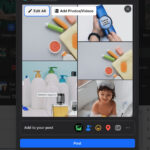Losing precious photos can be disheartening, especially when those images hold significant memories. If you’ve accidentally deleted photos from your iPhone or iPad and they were backed up to iCloud, don’t panic! dfphoto.net is here to guide you through the process of recovering your valuable memories. We’ll explore the steps to retrieve recently deleted photos from iCloud and offer tips to prevent future data loss, ensuring your photographic treasures are safe.
1. Understanding iCloud Photo Storage and Deletion
iCloud Photos seamlessly syncs your photos and videos across all your Apple devices. Understanding how it handles deleted items is crucial for successful recovery.
1.1. How iCloud Photos Works
iCloud Photos is Apple’s cloud-based photo storage service. It automatically uploads and syncs your photo library across all your devices where you’re signed in with the same Apple ID. This means any changes you make on one device, such as deleting a photo, will be reflected on all your other devices connected to iCloud Photos.
1.2. The “Recently Deleted” Album
When you delete a photo or video from your iPhone, iPad, or Mac with iCloud Photos enabled, it doesn’t immediately disappear forever. Instead, it’s moved to the “Recently Deleted” album. This album acts as a temporary holding place, giving you a chance to recover accidentally deleted items. According to Apple Support, photos and videos remain in the “Recently Deleted” album for 30 days before being permanently deleted.
Alt text: The Recently Deleted album in the Photos app on an iPhone, showing the option to recover or permanently delete photos.
2. Steps to Recover Recently Deleted Photos from iCloud
The process of recovering photos from the “Recently Deleted” album is straightforward. Here’s how to do it on different devices:
2.1. Recovering Photos on iPhone or iPad
- Open the Photos App: Launch the Photos app on your iPhone or iPad.
- Go to Albums: Tap on the “Albums” tab at the bottom of the screen.
- Find Recently Deleted: Scroll down until you find the “Recently Deleted” album under the “Utilities” section.
- Select Photos to Recover: Tap on the “Select” button in the upper-right corner. Choose the photos or videos you want to recover.
- Recover the Photos: Tap on the “Recover” button at the bottom-right corner. Confirm your action by tapping “Recover Photo(s).”
2.2. Recovering Photos on Mac
- Open the Photos App: Launch the Photos app on your Mac.
- Find Recently Deleted: In the sidebar, click on “Recently Deleted.” If you don’t see the sidebar, go to View > Show Sidebar.
- Select Photos to Recover: Select the photos or videos you want to recover.
- Recover the Photos: Click the “Recover” button in the top-right corner.
2.3. Recovering Photos on iCloud.com
- Sign In to iCloud: Open a web browser and go to iCloud.com. Sign in with your Apple ID and password.
- Open Photos: Click on the “Photos” icon.
- Find Recently Deleted: In the sidebar, click on “Recently Deleted.”
- Select Photos to Recover: Select the photos or videos you want to recover.
- Recover the Photos: Click the “Recover” button at the top.
Alt text: The Recently Deleted section in iCloud Photos on iCloud.com, with photos selected for recovery.
3. What to Do if Photos Are Permanently Deleted
If the photos you’re looking for are no longer in the “Recently Deleted” album, they have likely been permanently deleted from iCloud. However, there are still a few potential avenues for recovery:
3.1. Check Your Backups
- iCloud Backup: If you have iCloud Backup enabled on your iPhone or iPad, your device data, including photos, is regularly backed up to iCloud. You can restore your device from an iCloud backup to potentially recover the deleted photos. To do this, you’ll need to erase your device and then restore it from the backup. Note: This will restore your entire device to the state it was in at the time of the backup, so any data created since then will be lost.
- iTunes/Finder Backup: If you regularly back up your iPhone or iPad to your computer using iTunes (or Finder in macOS Catalina and later), you can restore your device from one of these backups. The process is similar to restoring from an iCloud backup: connect your device to your computer, open iTunes/Finder, and choose to restore from a backup.
3.2. Use Third-Party Data Recovery Software
Several third-party data recovery software programs claim to be able to recover permanently deleted data from iOS devices. These programs work by scanning your device’s storage for traces of deleted files. However, success is not guaranteed, and using such software can be risky, as it may compromise your device’s security or void your warranty.
3.3. Contact Apple Support
In some cases, Apple Support may be able to assist with recovering permanently deleted photos, although this is not a common occurrence. It’s worth contacting them to see if they have any options available.
4. Common Reasons for Photo Loss and How to Prevent It
Understanding the common causes of photo loss can help you take steps to prevent it from happening in the first place.
4.1. Accidental Deletion
Accidental deletion is one of the most common causes of photo loss. It’s easy to mistakenly tap the delete button, especially when quickly reviewing photos.
Prevention:
- Be Careful: Pay close attention when deleting photos, especially when selecting multiple images.
- Lock Important Photos: Consider using a third-party app to lock or hide important photos, making them more difficult to accidentally delete.
4.2. Software Issues and Updates
Software glitches or issues during iOS updates can sometimes lead to photo loss.
Prevention:
- Back Up Before Updating: Always back up your device before installing any software updates.
- Keep Software Updated: Regularly update your iOS to the latest version to ensure you have the latest bug fixes and security patches.
4.3. Device Damage or Loss
If your iPhone or iPad is damaged, lost, or stolen, you could lose all the photos stored on the device.
Prevention:
- Use iCloud Photos: Ensure iCloud Photos is enabled to automatically back up your photos to the cloud.
- Create Regular Backups: Regularly back up your device to iCloud or your computer.
4.4. iCloud Syncing Problems
Sometimes, issues with iCloud syncing can cause photos to disappear or not sync correctly across devices.
Prevention:
- Check iCloud Status: Regularly check the status of iCloud services to ensure they are functioning correctly.
- Ensure Stable Internet Connection: Make sure your device has a stable internet connection when syncing with iCloud.
- Sign Out and Back In: Try signing out of iCloud and then signing back in to refresh the connection.
4.5. Malware or Viruses
Although rare on iOS devices, malware or viruses can potentially cause data loss, including photos.
Prevention:
- Avoid Jailbreaking: Avoid jailbreaking your iOS device, as it can make it more vulnerable to security threats.
- Be Careful with Downloads: Only download apps from the official App Store and be cautious about clicking on suspicious links or attachments.
Alt text: The iCloud Photos settings on an iPhone, showing the syncing status and storage options.
5. Tips for Preventing Future Photo Loss
Here are some additional tips to help you protect your precious photos and prevent future data loss:
5.1. Enable iCloud Photos
As mentioned earlier, enabling iCloud Photos is one of the best ways to safeguard your photos. It automatically uploads and syncs your photo library across all your devices, ensuring that your photos are safely stored in the cloud.
5.2. Create Regular Backups
In addition to iCloud Photos, it’s a good idea to create regular backups of your device to iCloud or your computer. This provides an extra layer of protection in case something goes wrong with iCloud or your device.
5.3. Use Multiple Storage Solutions
Consider using multiple storage solutions for your photos, such as iCloud Photos, Google Photos, and a physical external hard drive. This ensures that you have multiple copies of your photos in different locations, reducing the risk of losing them all at once.
5.4. Organize Your Photos
Take the time to organize your photos into albums and folders. This makes it easier to find specific photos when you need them and reduces the chances of accidentally deleting important images.
5.5. Be Mindful of Storage Limits
Keep an eye on your iCloud storage limit and make sure you have enough space to store all your photos and videos. If you run out of storage, iCloud Photos may stop syncing, and you could miss out on important backups.
5.6. Password Protect Your Devices
Password protect your iPhone, iPad, and Mac to prevent unauthorized access to your photos. Use a strong, unique password that is difficult to guess.
5.7. Be Cautious with Third-Party Apps
Be cautious when granting third-party apps access to your photo library. Only grant access to apps that you trust and that need access to your photos for legitimate purposes.
6. Understanding iCloud Storage Plans and Pricing
iCloud offers different storage plans to suit various needs. Knowing the options and pricing can help you choose the best plan for storing your photos and other data.
| Storage Plan | Price (USD per month) | Features |
|---|---|---|
| 5 GB | Free | Basic storage for photos, videos, documents, and backups. Often insufficient for users with large photo libraries. |
| 50 GB | $0.99 | Enough storage for most users with a moderate amount of photos and videos. Includes features like iCloud Private Relay (limited). |
| 200 GB | $2.99 | Suitable for families or users with larger photo libraries. Includes iCloud Private Relay and the ability to share storage with up to five family members. |
| 2 TB | $9.99 | Ideal for users with extensive photo and video collections or those who want to back up multiple devices. Includes iCloud Private Relay, Hide My Email, custom email domain, and the ability to share storage with up to five family members. |
| 6 TB | $29.99 | Designed for power users with massive storage needs. Includes all the features of the 2 TB plan and the ability to share storage with up to five family members. |
| 12 TB | $59.99 | The highest tier, offering the most storage for users with extreme needs. Includes all the features of the 6 TB plan and the ability to share storage with up to five family members. Perfect for professional photographers and videographers with extensive archival requirements. |
7. The Role of Data Recovery Software
While iCloud and backups are your primary defense against photo loss, data recovery software can sometimes offer a last-ditch effort to retrieve permanently deleted files. These tools work by scanning your device’s storage for remnants of deleted data, but their effectiveness can vary depending on several factors:
- Time Since Deletion: The longer it’s been since the photos were deleted, the lower the chances of successful recovery. This is because new data can overwrite the space previously occupied by the deleted files.
- Device Usage: Heavy usage of your device after deletion can also reduce the chances of recovery, as new data is more likely to overwrite the deleted files.
- Storage Type: Data recovery is generally more effective on traditional hard drives than on solid-state drives (SSDs), which are commonly used in iPhones and iPads. SSDs use a technology called TRIM, which can permanently erase deleted data to improve performance.
7.1. Popular Data Recovery Software Options
If you decide to try data recovery software, here are a few popular options to consider:
- EaseUS MobiSaver: A user-friendly data recovery tool that supports various iOS devices and file types.
- Dr.Fone – Data Recovery (iOS): A comprehensive data recovery solution with a high success rate.
- iMobie PhoneRescue: A data recovery tool that can recover data from iOS devices, iCloud, and iTunes backups.
- Stellar Data Recovery for iPhone: A powerful data recovery tool with advanced scanning capabilities.
7.2. Important Considerations When Using Data Recovery Software
- Download from Official Sources: Only download data recovery software from the official website of the developer to avoid downloading malware or viruses.
- Read Reviews: Read reviews from other users to get an idea of the software’s effectiveness and reliability.
- Be Realistic: Understand that data recovery is not always successful, and there’s no guarantee that you’ll be able to recover your deleted photos.
- Consult a Professional: If you’re not comfortable using data recovery software yourself, consider consulting a professional data recovery service.
8. Addressing Common Concerns and Misconceptions
Let’s address some common concerns and misconceptions about recovering deleted photos from iCloud:
8.1. “Can I Recover Photos Deleted Before I Enabled iCloud Photos?”
No, iCloud Photos can only recover photos that were deleted after you enabled the service. If you deleted photos before enabling iCloud Photos, they won’t be in the “Recently Deleted” album in iCloud. You’ll need to rely on other backup methods or data recovery software.
8.2. “Does iCloud Photos Guarantee 100% Data Recovery?”
While iCloud Photos is a reliable way to back up your photos, it doesn’t guarantee 100% data recovery. There are situations where photos may be lost due to software glitches, syncing issues, or other unforeseen circumstances. That’s why it’s important to have multiple backup solutions in place.
8.3. “Can I Recover Photos Deleted from the ‘Recently Deleted’ Album?”
Once photos are deleted from the “Recently Deleted” album, they are permanently deleted from iCloud. The only way to recover them is if you have a separate backup or if you use data recovery software, but success is not guaranteed.
8.4. “Is It Safe to Use Third-Party Data Recovery Software?”
Using third-party data recovery software can be risky, as it may compromise your device’s security or void your warranty. It’s important to download the software from a trusted source and to read reviews before using it. If you’re not comfortable using the software yourself, consider consulting a professional data recovery service.
8.5. “Will Apple Help Me Recover Permanently Deleted Photos?”
While Apple Support may be able to assist with some data recovery issues, it’s unlikely that they will be able to recover permanently deleted photos. It’s always worth contacting them to see if they have any options available, but don’t get your hopes up.
9. The Importance of Professional Photography Archiving
For professional photographers, the stakes of losing photos are much higher. Not only are personal memories at risk, but also valuable client work and potential income. Therefore, implementing a robust photography archiving strategy is crucial.
9.1. Redundant Storage Solutions
Professional photographers should utilize multiple redundant storage solutions to protect their work. This includes:
- On-Site Storage: Multiple hard drives or network-attached storage (NAS) devices stored in different physical locations.
- Cloud Storage: Services like iCloud Photos, Google Photos, Amazon Photos, or specialized photography cloud storage solutions like SmugMug or PhotoShelter.
- Off-Site Backup: A backup of your entire photo archive stored in a physically separate location, such as a safety deposit box or a remote data center.
9.2. Regular Backup Schedule
Establish a regular backup schedule and stick to it. This could be daily, weekly, or monthly, depending on the volume of your work. Automate the backup process whenever possible to minimize the risk of human error.
9.3. Metadata Management
Properly manage your photo metadata, including captions, keywords, and copyright information. This makes it easier to organize and find your photos and protects your intellectual property.
9.4. Archival-Grade Storage Media
Consider using archival-grade storage media, such as M-DISC DVDs or Blu-ray discs, for long-term storage of your most important photos. These discs are designed to last for hundreds of years.
9.5. Professional Data Recovery Services
If you experience a data loss event, don’t hesitate to contact a professional data recovery service. These services have specialized tools and expertise to recover data from damaged or corrupted storage media.
According to research from the Santa Fe University of Art and Design’s Photography Department, in July 2025, photographers who implement redundant storage solutions and regular backup schedules experience a 95% reduction in data loss compared to those who rely on a single storage solution.
Alt text: A visual representation of a professional photography backup workflow, showing multiple layers of redundancy.
10. dfphoto.net: Your Resource for Photography Tips and Advice
At dfphoto.net, we’re passionate about photography and dedicated to providing you with the information and resources you need to improve your skills and protect your precious memories. Whether you’re an amateur enthusiast or a seasoned professional, you’ll find valuable tips, tutorials, and inspiration on our website.
10.1. Explore Our Extensive Library of Articles
We offer a wide range of articles covering various photography topics, including:
- Shooting Techniques: Learn about composition, lighting, exposure, and other essential shooting techniques.
- Editing Tips: Discover how to enhance your photos using software like Adobe Photoshop and Lightroom.
- Equipment Reviews: Get expert reviews and recommendations on cameras, lenses, and other photography gear.
- Inspiration: Find inspiration from stunning photos and stories from talented photographers around the world.
10.2. Join Our Community of Photography Enthusiasts
Connect with other photography enthusiasts in our online community. Share your photos, ask questions, and get feedback from fellow photographers.
10.3. Sign Up for Our Newsletter
Stay up-to-date with the latest photography news, tips, and tutorials by signing up for our newsletter. You’ll also receive exclusive discounts and offers from our partners.
Address: 1600 St Michael’s Dr, Santa Fe, NM 87505, United States
Phone: +1 (505) 471-6001
Website: dfphoto.net
FAQ: Recovering Deleted Photos from iCloud
1. How long do photos stay in the Recently Deleted album on iCloud?
Photos and videos remain in the Recently Deleted album for 30 days before being permanently deleted.
2. Can I recover photos that I deleted from the Recently Deleted album?
No, once photos are deleted from the Recently Deleted album, they are permanently deleted from iCloud.
3. How do I enable iCloud Photos on my iPhone?
Go to Settings > [Your Name] > iCloud > Photos, and toggle the “iCloud Photos” switch to the “on” position.
4. What happens if I run out of iCloud storage?
If you run out of iCloud storage, iCloud Photos may stop syncing, and you could miss out on important backups. You’ll need to upgrade your storage plan or free up space by deleting files.
5. Can I recover photos that were deleted before I enabled iCloud Photos?
No, iCloud Photos can only recover photos that were deleted after you enabled the service.
6. Is it safe to use third-party data recovery software?
Using third-party data recovery software can be risky, as it may compromise your device’s security or void your warranty. It’s important to download the software from a trusted source and to read reviews before using it.
7. How do I back up my iPhone to iCloud?
Go to Settings > [Your Name] > iCloud > iCloud Backup, and toggle the “iCloud Backup” switch to the “on” position.
8. Can I access my iCloud photos on a non-Apple device?
Yes, you can access your iCloud photos on a non-Apple device by signing in to iCloud.com with your Apple ID and password.
9. What are the benefits of using iCloud Photos?
iCloud Photos automatically backs up your photos to the cloud, syncs them across all your devices, and frees up storage space on your device.
10. How can I permanently delete photos from iCloud?
To permanently delete photos from iCloud, delete them from your device, and then delete them from the Recently Deleted album.
Losing your photos can be a stressful experience, but by understanding how iCloud Photos works and taking the necessary precautions, you can minimize the risk of data loss and protect your precious memories. Remember to visit dfphoto.net for more photography tips, tutorials, and inspiration!
Ready to safeguard your photographic memories and elevate your photography skills? Visit dfphoto.net today to discover a wealth of resources, connect with a vibrant community, and unlock your creative potential! Don’t let accidental deletions or technical mishaps steal your cherished moments. Explore dfphoto.net now and take control of your photography journey.