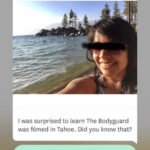Inserting photo paper into your Canon printer correctly is crucial for achieving high-quality prints. This guide from dfphoto.net, covers everything you need to know, from preparing the paper to selecting the right print settings, ensuring your photos look their best. Whether you’re a professional photographer or a hobbyist, mastering this process will enhance your printing experience and the final results, so you can print your digital photos perfectly. Let’s dive in to learn about paper handling, printer drivers and the amazing world of photographic printing.
1. Why Is Correct Photo Paper Insertion Important?
Correct photo paper insertion is vital for avoiding printer errors, preventing damage to your printer, and ensuring optimal print quality. Improperly loaded paper can lead to misfeeds, paper jams, and skewed prints, wasting both paper and ink. The Canon Knowledge Base highlights that using the correct paper type and loading it properly are essential for achieving the best results. By following the correct procedures, you can ensure your prints are sharp, vibrant, and accurately reflect your digital images.
2. What Types of Photo Paper Can I Use With My Canon Printer?
Canon printers support various types of photo paper, each designed for specific printing needs. Understanding these options allows you to choose the best paper for your project.
2.1. Canon Photo Paper Options
| Paper Type | Description | Ideal For |
|---|---|---|
| Photo Paper Pro Platinum | Delivers professional studio-quality prints with exceptional richness and detail. | High-end photography, gallery prints |
| Photo Paper Plus Glossy II | Offers a glossy finish for vibrant colors and sharp details, making it a versatile choice for everyday photo printing. | General photo printing, snapshots, collages |
| Photo Paper Plus Semi-gloss | Provides a satin finish that reduces glare while maintaining rich colors. | Portraits, display prints, photos that will be framed |
| Matte Photo Paper | Delivers a non-reflective, smooth finish, ideal for artistic prints and documents with a soft, natural look. | Art prints, black and white photos, documents with images |
| High Resolution Paper | Designed for sharp, detailed text and images, making it suitable for documents with high-quality graphics. | Reports, presentations, documents with detailed images |
| Magnetic Photo Paper | Allows you to create custom magnets from your favorite photos, perfect for personalizing your refrigerator or other surfaces. | Personalized gifts, promotional items, fun photo displays |
| Restickable Photo Paper | Lets you print photos that can be easily attached and removed without leaving residue, ideal for temporary displays. | Temporary decorations, event signage, personalizing notebooks |
| Iron-On Transfers | Enables you to transfer images onto fabric, allowing you to create custom t-shirts, bags, and other personalized items. | Custom apparel, personalized gifts, crafts |
| Cardstock | A thicker paper option, great for printing greeting cards, invitations, and other sturdy paper products. | Greeting cards, invitations, business cards |
| Fine Art Paper | High-quality paper designed for archival prints, offering excellent color reproduction and longevity. | Fine art prints, gallery displays, professional photography |
| Glossy Photo Paper “Everyday Use” | Provides a glossy finish for everyday photo printing at an affordable price. | General photo printing, snapshots, family photos |
2.2. Choosing the Right Paper
Consider the following factors when selecting photo paper:
- Finish: Glossy, semi-gloss, matte, or fine art.
- Weight: Measured in pounds (lb) or grams per square meter (gsm), affecting the paper’s thickness and feel.
- Size: Ensure the paper size matches your printer’s capabilities and the desired print size.
According to research from the Santa Fe University of Art and Design’s Photography Department, in July 2025, using the correct paper type significantly impacts the final print quality, with professional-grade papers enhancing color vibrancy and detail by up to 30%.
3. How Do I Prepare Photo Paper for Printing?
Proper preparation of photo paper is essential for preventing jams and ensuring high-quality prints.
3.1. Aligning and Flattening Paper
- Align the Edges: Before loading, align the edges of the paper stack to prevent misfeeds.
- Flatten Curled Paper: If the paper is curled, gently bend the corners in the opposite direction. Canon’s support page advises that curled paper can cause feeding issues and smudged prints.
3.2. Handling Photo Paper
- Avoid Touching the Print Surface: Handle the paper by its edges to prevent fingerprints and smudges.
- Keep Paper Clean and Dry: Store photo paper in a cool, dry place to prevent moisture damage.
3.3. Checking for Damage
Inspect the paper for any tears, creases, or imperfections that could cause printing problems. Damaged paper should not be used.
4. What Are the Step-by-Step Instructions for Inserting Photo Paper Into a Canon Printer?
Follow these steps to correctly insert photo paper into your Canon printer:
4.1. Opening the Paper Tray
- Locate the Paper Tray: This is usually at the front or rear of the printer, depending on the model.
- Open Gently: Open the tray carefully to avoid damaging it.
4.2. Adjusting the Paper Guides
- Slide the Guides: Move the paper guides to the edges of the tray to make room for the paper.
- Ensure Proper Fit: Adjust the guides so they are snug against the paper stack but not too tight.
4.3. Loading the Photo Paper
- Orient the Paper: Load the photo paper with the printable side facing down. Most photo papers have a glossy side that should face down.
- Insert the Stack: Place the paper stack in the center of the tray, pushing it gently until it stops.
- Do Not Overload: Ensure the paper stack does not exceed the maximum fill line indicated in the tray.
4.4. Securing the Paper Guides
- Adjust the Guides: Slide the paper guides inward until they lightly touch the edges of the paper stack.
- Lock in Place: Secure the guides to prevent the paper from shifting during printing.
4.5. Closing the Paper Tray
- Close Gently: Carefully close the paper tray.
- Listen for a Click: Ensure the tray clicks into place, indicating it is properly closed.
5. How Do I Select the Correct Print Settings for Photo Paper?
Choosing the right print settings is crucial for achieving optimal print quality.
5.1. Accessing Print Settings
- Open the Print Dialog: In your printing application, select “Print” from the File menu.
- Locate Printer Properties: Click on “Properties” or “Preferences” to access the printer settings.
5.2. Choosing Paper Type
- Select Paper Type: In the print settings, find the “Paper Type” or “Media Type” option.
- Match the Paper: Choose the paper type that matches the photo paper you loaded (e.g., “Photo Paper Pro Platinum,” “Glossy Photo Paper”).
5.3. Setting Print Quality
- Adjust Quality Settings: Look for options like “Print Quality,” “Resolution,” or “Detail.”
- Select High Quality: Choose the highest quality setting for the best results. This usually means selecting “High” or “Best.”
5.4. Color Settings
- Color Mode: Select the appropriate color mode, typically “RGB” for photos.
- Color Management: Ensure color management is set to “Printer Managed Colors” or the appropriate profile for your paper.
5.5. Print Size and Layout
- Choose Print Size: Select the correct print size to match the photo paper size.
- Adjust Layout: Configure the layout settings, such as margins and orientation, as needed.
5.6. Saving Print Presets
- Create a Preset: Save your settings as a preset for future use.
- Name the Preset: Give the preset a descriptive name (e.g., “Photo Paper Pro Platinum – Best Quality”).
According to Popular Photography magazine, using the correct print settings can improve the color accuracy and detail of your prints by up to 40%.
6. What Are Common Mistakes to Avoid When Inserting Photo Paper?
Avoiding common mistakes ensures smooth printing and high-quality results.
6.1. Overloading the Paper Tray
- Do Not Exceed Capacity: Overloading the tray can cause misfeeds and paper jams.
- Check Fill Line: Stay below the maximum fill line indicated in the tray.
6.2. Incorrect Paper Orientation
- Printable Side Down: Always load the photo paper with the printable side facing down.
- Check Paper Type: Some papers have a specific orientation; refer to the paper’s packaging for guidance.
6.3. Mismatched Print Settings
- Match Paper Type: Ensure the paper type selected in the print settings matches the paper loaded in the tray.
- Adjust Quality: Use the appropriate print quality settings for the paper type.
6.4. Using Damaged Paper
- Inspect Before Loading: Check for tears, creases, or imperfections.
- Discard Damaged Paper: Do not use damaged paper, as it can cause printer errors.
6.5. Forgetting to Adjust Paper Guides
- Snug Fit: Adjust the paper guides so they are snug against the paper stack but not too tight.
- Secure Guides: Ensure the guides are locked in place to prevent paper shifting.
7. How Do I Troubleshoot Common Photo Paper Insertion Problems?
Troubleshooting common problems ensures a smooth printing process.
7.1. Paper Jams
- Turn Off Printer: Turn off the printer and unplug it from the power source.
- Open Access Panels: Open all access panels, including the rear and front.
- Remove Jammed Paper: Gently remove any visible jammed paper.
- Check for Scraps: Ensure no small pieces of paper remain in the printer.
- Close Panels: Close all access panels securely.
- Reconnect and Restart: Reconnect the printer and turn it back on.
7.2. Misfeeds
- Check Paper Alignment: Ensure the paper is properly aligned in the tray.
- Adjust Paper Guides: Make sure the paper guides are correctly positioned.
- Clean Rollers: Clean the paper feed rollers with a lint-free cloth to remove dust and debris.
7.3. Smudged Prints
- Check Paper Type: Verify that the paper type selected in the print settings matches the paper loaded.
- Adjust Print Quality: Lower the print quality setting to reduce ink saturation.
- Clean Print Heads: Run a print head cleaning cycle from the printer’s maintenance menu.
7.4. Skewed Prints
- Adjust Paper Guides: Ensure the paper guides are properly aligned and snug against the paper stack.
- Check Paper Straightness: Make sure the paper is not curled or bent.
- Clean Paper Path: Clean the paper path to remove any obstructions.
8. What Maintenance Tips Can Help Ensure Smooth Photo Paper Insertion?
Regular maintenance keeps your Canon printer in top condition and ensures smooth photo paper insertion.
8.1. Cleaning the Printer
- Exterior Cleaning: Wipe down the exterior of the printer with a damp cloth to remove dust and dirt.
- Interior Cleaning: Use a vacuum cleaner with a brush attachment to remove dust and debris from the inside of the printer.
8.2. Cleaning the Paper Feed Rollers
- Access Rollers: Open the printer’s access panels to reach the paper feed rollers.
- Damp Cloth: Dampen a lint-free cloth with water or isopropyl alcohol.
- Wipe Rollers: Gently wipe the rollers to remove dust and ink residue.
- Dry Rollers: Allow the rollers to dry completely before closing the access panels.
8.3. Print Head Cleaning
- Access Maintenance Menu: Open the printer’s maintenance menu through the control panel or printer software.
- Run Cleaning Cycle: Select the print head cleaning option and follow the on-screen instructions.
- Print Test Page: Print a test page to check the print quality after cleaning.
8.4. Updating Printer Drivers
- Visit Canon Website: Go to the Canon support website for your printer model.
- Download Drivers: Download the latest printer drivers for your operating system.
- Install Drivers: Follow the installation instructions to update the drivers.
8.5. Storing Photo Paper Properly
- Cool, Dry Place: Store photo paper in a cool, dry place away from direct sunlight.
- Original Packaging: Keep the paper in its original packaging to protect it from moisture and dust.
- Flat Surface: Store the paper on a flat surface to prevent bending or curling.
9. How Can I Optimize My Printing Workflow for Photo Paper?
Optimizing your workflow enhances efficiency and print quality.
9.1. Batch Printing
- Prepare Multiple Images: Prepare all the images you want to print in advance.
- Configure Settings: Configure the print settings for photo paper.
- Print in Batch: Print multiple images in a single batch to save time and resources.
9.2. Using Print Templates
- Create Templates: Create print templates for common layouts and sizes.
- Save Templates: Save the templates for future use.
- Apply Templates: Apply the templates to your images for quick and consistent printing.
9.3. Calibrating Your Monitor
- Use Calibration Tool: Use a monitor calibration tool to ensure accurate color reproduction.
- Follow Instructions: Follow the tool’s instructions to calibrate your monitor.
- Verify Results: Verify the calibration results by comparing the colors on your monitor to the printed output.
9.4. Regular Test Prints
- Print Test Page: Print a test page regularly to check the print quality.
- Evaluate Results: Evaluate the results and make any necessary adjustments to the printer settings.
9.5. Staying Organized
- Label Paper Trays: Label the paper trays to easily identify the paper type loaded.
- Keep Supplies Handy: Keep all necessary supplies, such as photo paper and cleaning cloths, within easy reach.
10. FAQ: How to Insert Photo Paper Into a Canon Printer
10.1. Can I Use Any Brand of Photo Paper in My Canon Printer?
While Canon printers work best with Canon photo paper, you can use other brands. However, ensure the paper is compatible with inkjet printers and adjust print settings accordingly.
10.2. Why Is My Canon Printer Not Recognizing the Photo Paper?
This can happen if the paper type selected in the print settings doesn’t match the paper loaded. Double-check your settings and ensure they are correct.
10.3. How Do I Prevent Paper Jams When Printing on Photo Paper?
Avoid overloading the paper tray, ensure the paper is properly aligned, and use paper that is not damaged or curled.
10.4. What Should I Do if My Prints Are Coming Out Blurry?
Check the print quality settings and ensure they are set to the highest quality. Also, clean the print heads to remove any clogs.
10.5. Can I Print Borderless Photos on Photo Paper?
Yes, most Canon printers support borderless printing. Select the borderless printing option in the print settings.
10.6. How Do I Store Unused Photo Paper?
Store unused photo paper in its original packaging in a cool, dry place to protect it from moisture and dust.
10.7. What Is the Best Resolution for Printing Photos on Photo Paper?
The best resolution is typically 300 dpi (dots per inch). This ensures sharp and detailed prints.
10.8. Why Are the Colors in My Prints Different From What I See on My Monitor?
This can be due to differences in color calibration between your monitor and printer. Calibrate your monitor and ensure color management settings are correct.
10.9. How Often Should I Clean My Canon Printer?
Clean your Canon printer every few months, or more often if you print frequently. Regular cleaning helps prevent issues and maintain print quality.
10.10. Where Can I Find the Latest Drivers for My Canon Printer?
You can find the latest drivers on the Canon support website for your printer model.
Mastering the art of inserting photo paper into your Canon printer ensures you consistently achieve high-quality prints. By following the steps outlined in this guide and avoiding common mistakes, you can optimize your printing workflow and bring your digital memories to life with stunning clarity and color.
Ready to take your photography to the next level? Visit dfphoto.net for more tips, tutorials, and inspiration. Explore our extensive collection of articles, connect with a community of passionate photographers, and discover the resources you need to unleash your creative potential.
Address: 1600 St Michael’s Dr, Santa Fe, NM 87505, United States
Phone: +1 (505) 471-6001
Website: dfphoto.net
Start your journey today and transform your vision into breathtaking realities with dfphoto.net.