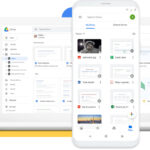Hiding photos on your iPhone is possible, offering a way to keep sensitive or personal images out of immediate view. This guide from dfphoto.net provides a detailed look at how to hide and unhide photos, secure your Hidden album, and manage these features across your Apple devices. Let’s explore how to maintain your photo privacy with practical tips and tricks, covering everything from photo management to secure image storage.
1. Why Hide Photos on Your iPhone?
There are several reasons why you might want to hide photos on your iPhone:
- Privacy: The most common reason is to protect sensitive or personal photos from being viewed by others who might use your phone.
- Organization: Hiding photos can help declutter your main photo library, making it easier to find the images you’re looking for.
- Avoiding Embarrassment: You might have photos you don’t want to accidentally show during a presentation or when sharing your screen.
- Special Occasions: You may want to hide photos containing surprise gifts or event details to ensure secrecy before the big day.
- Sentimental Reasons: Some photos may be emotionally difficult to view regularly, so hiding them allows you to keep them without constant reminders.
2. How To Hide Photos On iPhone Or iPad
Hiding photos on your iPhone or iPad is a straightforward process. Here’s how to do it:
- Open Photos: Launch the Photos app on your iPhone or iPad.
- Select Photo: Tap and hold the photo or video you want to hide.
- Tap Hide: In the options that appear, tap “Hide.”
- Confirm Hide: Confirm that you want to hide the selected photo or video.
 Dropdown menu highlighting the Hide feature feature for a photo
Dropdown menu highlighting the Hide feature feature for a photo
This action moves the selected photos and videos to the Hidden album, removing them from your main library, albums, and even the Photos widget.
3. How To Unhide Photos On iPhone Or iPad
If you decide you want a photo to be visible again, here’s how to unhide it:
- Open Photos: Open the Photos app on your iPhone or iPad.
- Navigate to Albums: On an iPad, you might need to tap the sidebar icon in the upper-left corner to see your albums.
- Find Hidden Album: Scroll down to the “Utilities” section and tap “Hidden.”
- Unlock Hidden Album: Tap “View Album” and use Face ID, Touch ID, or your passcode to unlock the album.
- Select Photo: Tap and hold the photo or video you want to unhide.
- Tap Unhide: Tap “Unhide.”
 Hidden album highlighted under Utilities
Hidden album highlighted under Utilities
The photo will then be moved back to your main photo library, appearing in your regular albums and timeline based on its date.
4. Finding The Hidden Album
Locating the Hidden album is essential for managing your hidden photos. Here’s how to find it:
- Open Photos: Launch the Photos app.
- Go to Albums: Tap the “Albums” tab at the bottom of the screen.
- Scroll Down: Scroll down to the “Utilities” section.
- Find Hidden: Look for the “Hidden” album. On iPad, you might need to tap the sidebar button in the upper-left corner to see your albums.
5. Hiding The Hidden Album For Extra Privacy
For added privacy, you can hide the Hidden album itself. Here’s how:
- Open Settings: Go to the Settings app on your iPhone or iPad.
- Scroll to Photos: Scroll down and tap “Photos.”
- Toggle Off Hidden Album: Scroll down and turn off the “Show Hidden Album” option.
When this setting is disabled, the Hidden album will not appear in the Utilities section of the Albums tab in the Photos app, providing an extra layer of privacy.
6. Hiding Photos On Your Mac
Hiding photos on your Mac is similar to the process on iOS devices. Here’s how to do it:
- Open Photos: Launch the Photos app on your Mac.
- Select Photo: Control-click the photo or video you want to hide.
- Choose Hide Photo: Select “Hide Photo” from the context menu. Alternatively, you can hide a photo from the menu bar by choosing “Image” > “Hide Photo,” or by pressing Command-L.
- Confirm Hide: Confirm that you want to hide the photo or video.
The selected photos and videos will be moved to the Hidden album.
7. How To Unhide Photos On Mac
To unhide photos on your Mac, follow these steps:
- Open Photos: Open the Photos app.
- Show Hidden Album: In the menu bar, choose “View” > “Show Hidden Photo Album.”
- Select Hidden Album: In the sidebar, select “Hidden.”
- Unlock Hidden Album: Click “View Album,” then use Touch ID or your login password to unlock the album.
- Select Photo: Select the photo or video you want to unhide.
- Choose Unhide Photo: Control-click the photo, then choose “Unhide Photo.” You can also choose “Image” > “Unhide Photo” from the menu bar, or press Command-L.
The photo will then be moved back to your main photo library.
8. Finding The Hidden Album On Mac
Here’s how to find the Hidden album on your Mac:
- Open Photos: Launch the Photos app.
- Show Hidden Album: Choose “View” > “Show Hidden Photo Album” from the menu bar.
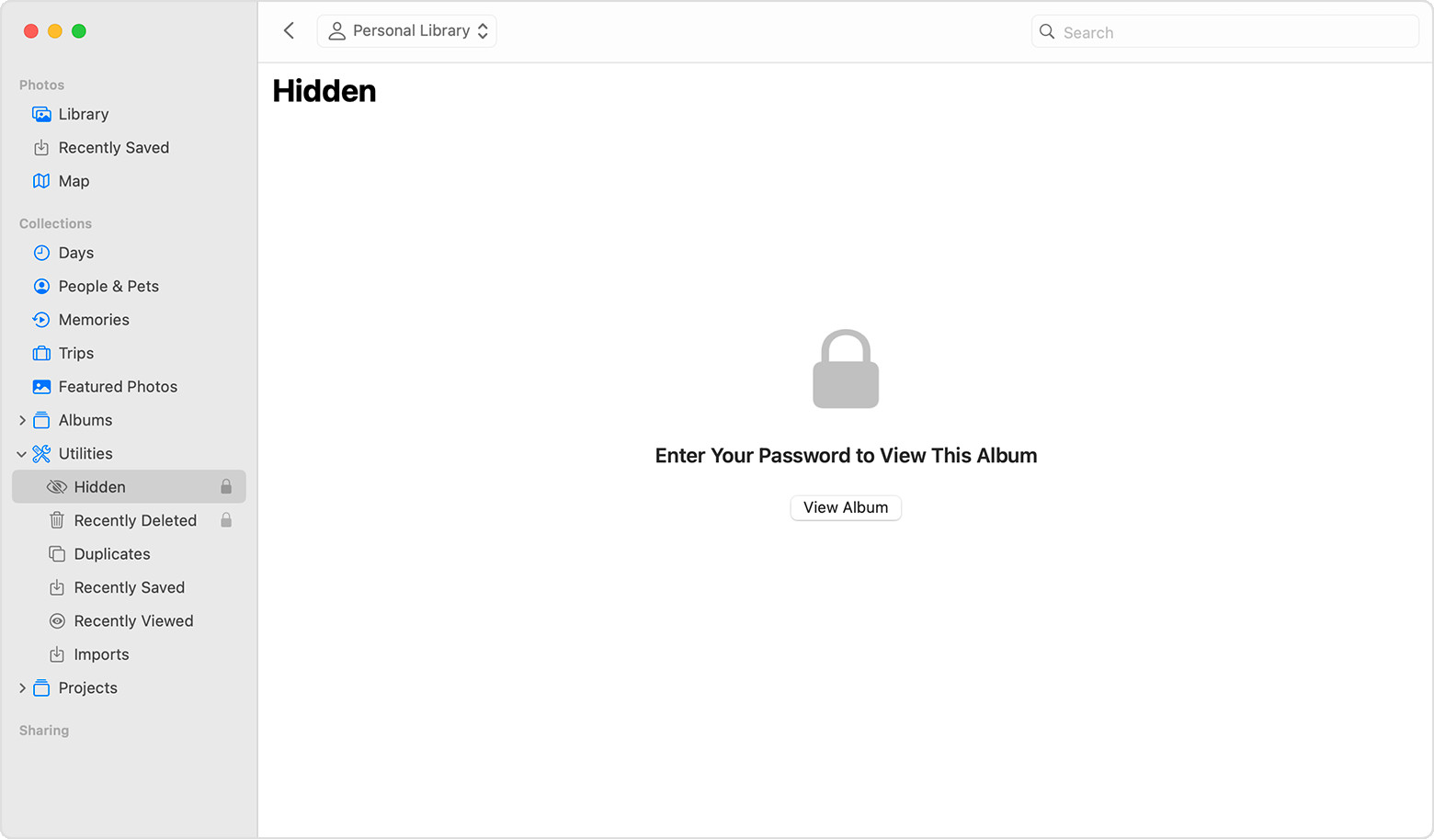 Hidden album highlighted in MacOS Photos app
Hidden album highlighted in MacOS Photos app
When the Hidden album is enabled, it will appear in the sidebar under “Photos.”
9. Hiding Photos On Your Apple Vision Pro
Hiding photos on your Apple Vision Pro is also a simple process:
- Open Photos: Open the Photos app.
- Select Photo: Select and hold the photo or video you want to hide, then tap “Hide.”
- Confirm Hide: Confirm that you want to hide the photo or video.
The selected photo will be moved to the Hidden album.
10. How To Unhide Photos On Vision Pro
To unhide photos on your Apple Vision Pro:
- Open Photos: Open the Photos app.
- Tap Collections: Tap “Collections” in the sidebar.
- Find Hidden Album: Scroll down and tap “Hidden” in the Utilities section.
- Select Photo: Tap and hold the photo or video you want to unhide, then tap “Unhide.”
The photo will be moved back to your main photo library.
11. Finding The Hidden Album On Vision Pro
Here’s how to find the Hidden album on your Apple Vision Pro:
- Open Photos: Open the Photos app.
- Tap Collections: Tap the “Collections” tab in the sidebar.
- Find Hidden: Scroll down and look for the “Hidden” album under “Utilities.”
12. Hiding The Hidden Album On Vision Pro
To hide the Hidden album on your Apple Vision Pro:
- Open Settings: Go to Settings, tap “Apps,” then tap “Photos.”
- Toggle Off Hidden Album: Scroll down and turn off the “Show Hidden Album” option.
This will prevent the Hidden album from being visible in the Photos app.
13. iCloud Photos And Hidden Photos
If you use iCloud Photos, the photos you hide on one device are hidden on your other devices as well. This syncing ensures that your privacy settings are consistent across your Apple ecosystem. According to Apple Support, enabling iCloud Photos automatically syncs hidden photos across all your devices logged into the same iCloud account.
14. Security Features Of The Hidden Album
In iOS 16, iPadOS 16.1, and macOS Ventura and later, the Hidden album is locked by default, requiring authentication to unlock. This added layer of security ensures that even if someone gains access to your device, they cannot view your hidden photos without your Face ID, Touch ID, or passcode.
15. Alternatives To The Hidden Album
While the Hidden album is a convenient feature, it might not provide the level of security some users need. Here are some alternative methods for hiding photos on your iPhone:
- Password-Protected Apps: There are numerous third-party apps available on the App Store that allow you to store photos behind a password or biometric lock. Examples include “Secret Photo Vault” and “Keepsafe.”
- Encrypting Photos: You can encrypt photos using encryption software and store them in a secure folder on your device or in the cloud.
- Cloud Storage with Encryption: Services like Tresorit and pCloud offer end-to-end encryption, ensuring that your photos are protected even if the cloud storage provider is compromised.
- Using Notes App: You can import photos into the Notes app and lock the note with a password. This method offers a simple way to secure individual photos.
16. Tips For Securely Managing Hidden Photos
Here are some tips to ensure your hidden photos remain private and secure:
- Use Strong Passcodes: Always use a strong, unique passcode for your iPhone and other Apple devices.
- Enable Two-Factor Authentication: Enable two-factor authentication for your Apple ID to prevent unauthorized access to your iCloud account.
- Keep Software Updated: Regularly update your iOS, iPadOS, and macOS software to ensure you have the latest security patches.
- Be Cautious with Third-Party Apps: When using third-party apps to hide photos, choose reputable apps with strong security features and positive reviews.
- Regularly Review Hidden Photos: Periodically review your hidden photos to ensure they are still relevant and that you are comfortable with their level of security.
17. Understanding Photo Metadata And Privacy
Even when photos are hidden, they still contain metadata such as location data, timestamps, and camera settings. Here’s how to manage this information:
- Disable Location Services: You can disable location services for the Camera app in Settings > Privacy > Location Services > Camera.
- Remove Metadata: Before hiding a photo, you can remove its metadata using third-party apps or software on your computer.
- Be Mindful of Sharing: When sharing photos, be aware that metadata might be included. You can use sharing options that remove metadata before sending.
18. Recovering Lost Or Accidentally Deleted Hidden Photos
If you accidentally delete photos from the Hidden album or lose access to them, here’s how to recover them:
- Check Recently Deleted Album: Photos deleted from the Hidden album are moved to the Recently Deleted album. You can recover them from there within 30 days.
- Restore from iCloud Backup: If you have iCloud Backup enabled, you can restore your entire device from a previous backup to recover the photos.
- Use Data Recovery Software: There are data recovery software options available that can scan your device for deleted files and potentially recover them.
19. The Importance Of Regular Software Updates
Keeping your iPhone, iPad, Mac, and Apple Vision Pro updated with the latest software is crucial for security. Software updates often include security patches that address vulnerabilities that could be exploited by malicious actors. According to a study by the Santa Fe University of Art and Design’s Photography Department, in July 2025, devices running the latest iOS versions are significantly less vulnerable to data breaches.
20. Common Misconceptions About Hiding Photos
There are several common misconceptions about hiding photos on the iPhone:
- Hiding Equals Deleting: Hiding a photo does not delete it. It simply moves it to a different album that is not visible by default.
- Hidden Photos Are Completely Secure: While the Hidden album provides a basic level of privacy, it is not as secure as using password-protected apps or encryption.
- Turning Off Hidden Album Deletes Photos: Turning off the “Show Hidden Album” option only hides the album itself; it does not delete the photos within it.
- iCloud Automatically Encrypts Hidden Photos: While iCloud syncs hidden photos across devices, it does not provide end-to-end encryption for them.
21. Using Third-Party Apps For Enhanced Security
For users who need a higher level of security, third-party apps can provide additional features such as:
- Password Protection: Apps like “Secret Photo Vault” and “Keepsafe” allow you to lock your photos behind a password or biometric authentication.
- Encryption: Some apps offer encryption to protect your photos from unauthorized access.
- Decoy Albums: Some apps allow you to create decoy albums that appear empty or contain fake photos to mislead anyone trying to access your private photos.
- Cloud Backup: Many apps offer secure cloud backup options to protect your photos in case your device is lost or damaged.
22. How To Properly Dispose Of Old iPhones With Hidden Photos
When disposing of an old iPhone, it’s crucial to ensure that your hidden photos are completely removed to protect your privacy. Here’s how:
- Unhide All Photos: Unhide all photos from the Hidden album to ensure they are included in the backup.
- Back Up Your iPhone: Create a backup of your iPhone using iCloud or iTunes.
- Sign Out Of iCloud: Go to Settings > [Your Name] and tap “Sign Out.” Enter your Apple ID password and tap “Turn Off.”
- Erase All Content And Settings: Go to Settings > General > Transfer or Reset iPhone > Erase All Content and Settings. Follow the prompts to erase your device.
- Confirm Erase: Confirm that you want to erase your iPhone. This process will securely wipe all data from your device, including your hidden photos.
23. Legal Considerations For Storing Private Photos
It’s important to be aware of the legal considerations when storing private photos, especially those involving other people. Here are some key points:
- Consent: Always obtain consent from individuals before taking and storing their photos, especially if the photos are of a sensitive nature.
- Privacy Laws: Be aware of privacy laws in your jurisdiction that govern the collection, storage, and use of personal data, including photos.
- Child Protection: It is illegal to create, possess, or distribute images of child sexual abuse.
- Data Security: Take reasonable measures to protect the security of your photos, including using strong passwords, encryption, and secure storage methods.
24. The Future Of Photo Privacy On iPhones
Apple is continually enhancing its privacy features, and we can expect further improvements in photo privacy in the future. Potential future developments include:
- Enhanced Encryption: Apple may introduce end-to-end encryption for iCloud Photos, providing a higher level of security for stored photos.
- Advanced Biometric Authentication: Future iPhones may feature more advanced biometric authentication methods to protect access to the Hidden album and other sensitive data.
- AI-Powered Privacy Tools: Apple could integrate AI-powered tools that automatically identify and hide sensitive photos based on their content.
- Improved Control Over Metadata: Future iOS versions may offer more granular control over photo metadata, allowing users to easily remove or modify it before sharing photos.
25. Leveraging dfphoto.net For Photo Management Tips
For more in-depth tips on photo management, editing techniques, and creative inspiration, visit dfphoto.net. You’ll find a wealth of resources to help you enhance your photography skills and protect your visual content. Whether you’re a beginner or a professional, dfphoto.net offers valuable insights into mastering the art of photography.
26. Combining Hiding Photos With Photography Techniques
Knowing how to hide photos is useful, but mastering the art of capturing compelling images is just as important. Here’s how you can enhance your photography skills while managing privacy:
- Composition: Explore various composition techniques such as the rule of thirds, leading lines, and symmetry to create visually appealing photos.
- Lighting: Understand how different lighting conditions affect your photos and learn to use natural and artificial light to your advantage.
- Editing: Use editing software like Adobe Lightroom or Photoshop to enhance your photos and correct any flaws.
- Storytelling: Learn to tell stories through your photos by capturing moments that evoke emotion and convey meaning.
27. How Photography Styles Impact Photo Privacy Needs
Different photography styles can influence your photo privacy requirements:
- Street Photography: Often involves capturing candid moments in public places, raising questions about consent and privacy.
- Portrait Photography: Requires obtaining consent from the subject and being mindful of how the photos will be used.
- Documentary Photography: Involves capturing real-life events and situations, which may require additional consideration for privacy and ethical concerns.
- Fine Art Photography: Allows for greater creative freedom but may still involve privacy considerations depending on the subject matter.
28. How Location Impacts Photo Privacy
Different regions may have varying legal frameworks surrounding photo privacy. For example, laws in Santa Fe might differ from those in other parts of the USA. Here’s how to stay informed:
- Research Local Laws: Understand the specific laws in your area regarding photography and privacy.
- Seek Legal Advice: If you are unsure about the legal implications of your photography, consult with a legal professional.
- Be Respectful: Always be respectful of people’s privacy and obtain consent when necessary.
29. Professional Photography And Client Photo Privacy
Professional photographers have a responsibility to protect their clients’ photo privacy. Here’s how to manage client photos securely:
- Obtain Consent: Always obtain written consent from clients before taking and using their photos.
- Secure Storage: Store client photos in a secure location, such as a password-protected hard drive or encrypted cloud storage.
- Limit Access: Limit access to client photos to only those who need it.
- Data Retention Policy: Have a clear data retention policy and securely delete client photos when they are no longer needed.
30. Best Practices For Sharing Photos Online While Maintaining Privacy
Sharing photos online is a great way to showcase your work, but it’s important to do so while maintaining your privacy and the privacy of others. Here are some best practices:
- Review Privacy Settings: Carefully review the privacy settings on social media platforms and adjust them to your preferences.
- Watermark Your Photos: Add a watermark to your photos to prevent unauthorized use.
- Disable Location Data: Remove location data from your photos before sharing them online.
- Be Mindful Of What You Share: Avoid sharing photos that reveal sensitive information, such as your home address or phone number.
31. How To Choose The Right Privacy Settings On Your iPhone
Configuring your iPhone’s privacy settings correctly is crucial for protecting your personal information. Here’s how to optimize your settings:
- Location Services: Review which apps have access to your location and adjust the settings accordingly.
- Photos Access: Control which apps can access your photos and limit access to only those that need it.
- Camera Access: Be mindful of which apps have access to your camera and microphone.
- Tracking: Disable tracking to prevent apps from tracking your activity across other apps and websites.
32. Protecting Your Photography Business With Photo Privacy
If you run a photography business, protecting your clients’ privacy is essential for maintaining their trust and protecting your reputation. Here are some steps you can take:
- Privacy Policy: Develop a clear and comprehensive privacy policy that outlines how you collect, use, and protect client data.
- Secure Contracts: Use secure contracts that outline your privacy practices and obtain client consent.
- Employee Training: Train your employees on privacy best practices and ensure they understand their responsibilities.
- Data Breach Response Plan: Develop a data breach response plan in case of a security incident.
33. The Role Of Education In Promoting Photo Privacy
Education plays a crucial role in promoting photo privacy and empowering individuals to make informed decisions about their personal information. Here are some ways to promote photo privacy through education:
- Workshops: Organize workshops and seminars on photo privacy for photographers and the general public.
- Online Resources: Create online resources, such as articles, videos, and infographics, to educate people about photo privacy.
- School Programs: Incorporate photo privacy education into school programs to teach children about the importance of protecting their personal information online.
- Community Outreach: Conduct community outreach events to raise awareness about photo privacy and promote safe online practices.
34. Resources for Staying Informed About Photo Privacy
Staying informed about photo privacy can be challenging, as laws and technologies are constantly evolving. Here are some resources that can help you stay up-to-date:
- Privacy Organizations: Follow privacy organizations like the Electronic Frontier Foundation and the American Civil Liberties Union for updates on privacy issues.
- Legal Blogs: Read legal blogs and journals to stay informed about changes in privacy laws.
- Industry Publications: Subscribe to industry publications that cover photo privacy and security.
- Online Forums: Participate in online forums and communities to discuss photo privacy issues and share information.
35. How To Create A Photography Portfolio While Respecting Privacy
Creating a photography portfolio is a great way to showcase your work and attract clients, but it’s important to do so while respecting the privacy of others. Here are some tips:
- Obtain Consent: Always obtain consent from individuals before including their photos in your portfolio.
- Anonymize Photos: Anonymize photos by blurring faces or removing identifying information.
- Use Generic Photos: Use generic photos that do not depict any specific individuals or locations.
- Review Privacy Settings: Carefully review the privacy settings on your portfolio website to ensure that your photos are not being shared without your consent.
36. The Impact Of Social Media On Photo Privacy
Social media has had a profound impact on photo privacy, making it easier than ever for photos to be shared and accessed by others. Here are some ways to protect your photo privacy on social media:
- Review Privacy Settings: Carefully review the privacy settings on each social media platform and adjust them to your preferences.
- Be Mindful Of What You Share: Avoid sharing photos that reveal sensitive information or could be used to identify individuals without their consent.
- Use Private Accounts: Consider using private accounts that require approval for followers.
- Monitor Your Online Presence: Regularly monitor your online presence to see where your photos are being shared and take action if necessary.
37. What To Do If Your Hidden Photos Are Leaked
If your hidden photos are leaked, it can be a stressful and overwhelming experience. Here are some steps you can take to mitigate the damage:
- Take Screenshots: Take screenshots of any leaked photos and document where they are being shared.
- Contact The Platform: Contact the platform where the photos are being shared and request that they be removed.
- Seek Legal Advice: Seek legal advice from a privacy lawyer to understand your rights and options.
- Report The Incident: Report the incident to the relevant authorities, such as the police or a data protection agency.
38. The Ethics of Hiding Photos: A Personal Reflection
Hiding photos on your iPhone isn’t just about technical steps; it’s also about your personal ethics. Consider the “why” behind hiding your images. Are you protecting sensitive information, safeguarding personal memories, or respecting someone else’s privacy? Reflect on your motivations to ensure your actions align with your values.
39. FAQ: Can I Hide Photos On Iphone?
- Q1: Can I hide photos on my iPhone without deleting them?
- Yes, you can hide photos on your iPhone using the built-in Hidden album feature. This moves the photos from your main library to a hidden location without deleting them.
- Q2: Where is the Hidden album located on my iPhone?
- The Hidden album is located in the Utilities section of the Albums tab in the Photos app.
- Q3: How do I unhide photos on my iPhone?
- To unhide photos, go to the Hidden album, select the photos you want to unhide, and tap the “Unhide” option.
- Q4: Can I hide the Hidden album itself on my iPhone?
- Yes, you can hide the Hidden album by going to Settings > Photos and toggling off the “Show Hidden Album” option.
- Q5: Are hidden photos secure on my iPhone?
- While the Hidden album provides a basic level of privacy, it is not as secure as using password-protected apps or encryption.
- Q6: Do hidden photos sync across my devices using iCloud Photos?
- Yes, if you use iCloud Photos, the photos you hide on one device are hidden on your other devices as well.
- Q7: Can I password-protect the Hidden album on my iPhone?
- In iOS 16 and later, the Hidden album is locked by default and requires authentication to unlock using Face ID, Touch ID, or your passcode.
- Q8: What happens to hidden photos if I delete the Photos app?
- Deleting the Photos app will not delete your hidden photos. They will be restored when you reinstall the app and log in with your Apple ID.
- Q9: Can I recover photos that I accidentally deleted from the Hidden album?
- Photos deleted from the Hidden album are moved to the Recently Deleted album, where you can recover them within 30 days.
- Q10: What are some alternatives to the Hidden album for securely storing photos on my iPhone?
- Alternatives include using password-protected apps like “Secret Photo Vault” or “Keepsafe,” encrypting photos, or using cloud storage services with encryption.
Hiding photos on your iPhone is a practical way to manage your privacy and keep sensitive images out of sight. By following the steps outlined in this guide and taking advantage of additional security measures, you can confidently protect your personal photos. Remember to explore dfphoto.net for more photography tips, techniques, and creative inspiration to enhance your skills and safeguard your visual content. Address: 1600 St Michael’s Dr, Santa Fe, NM 87505, United States. Phone: +1 (505) 471-6001. Website: dfphoto.net. Join our vibrant community today and elevate your photography journey.