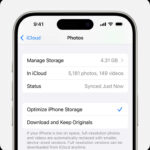Losing precious photos can be a distressing experience. Whether it was a slip of the finger or a moment of indecision, accidentally deleting photos happens. If you are an Apple user leveraging iCloud Photos, you’re in luck. Apple provides a safety net to recover your recently deleted photos across iCloud.com, iPhones, and Macs. iCloud Photos is designed to synchronize your photo library across all your Apple devices. This means that when you delete a photo on one device, it’s deleted everywhere. However, to prevent permanent loss, Apple introduces the “Recently Deleted” album, giving you a 30-day window to restore your photos. This guide will walk you through the steps on how to restore deleted photos effectively and efficiently.
Recovering Deleted Photos on iCloud.com
If you’re working from a computer or prefer to manage your photos via the web, iCloud.com offers a straightforward way to restore your deleted photos. Here’s how you can do it:
- Navigate to iCloud Photos: Open your web browser and go to iCloud.com. Sign in with your Apple ID credentials. Once logged in, click on the “Photos” app icon.
- Access the Recently Deleted Album: In the Photos interface, look for the sidebar. If it’s not visible, click the sidebar icon, usually located in the top corner. Within the sidebar, you will find the “Recently Deleted” album. Click on it.
- Select and Recover: You will now see all the photos and videos you’ve deleted in the last 30 days. Browse through the album and select the photos or videos you wish to restore. After selecting, click the “Recover” button. The restored photos will be returned to your main Photos library and will be accessible again on all your devices connected to iCloud Photos.
Recovering Deleted Photos on Your iPhone
For iPhone users, restoring deleted photos is just as simple directly from your device. Follow these steps to recover your photos:
- Open the Photos App: Locate and open the “Photos” app on your iPhone from your home screen.
- Go to Albums: At the bottom of the screen, tap on the “Albums” tab.
- Find the Recently Deleted Album: Scroll down to the “Utilities” section. Here, you will find the “Recently Deleted” album. Tap on it.
- Unlock and Select: If you are using iOS 16, iPadOS 16.1, or later, you will need to use Face ID or Touch ID to unlock the “Recently Deleted” album for security reasons. Once unlocked, tap “Select” in the top right corner.
- Restore Your Photos: Select each photo or video you want to recover. If you want to restore all of them, you can usually find a “Recover All” option. Otherwise, after selecting individual items, tap “Recover” at the bottom right. Confirm your action by tapping “Recover Photo” to finalize the restoration. Your recovered photos will reappear in your regular albums in the Photos app.
Restoring Deleted Photos on Mac
Mac users also have a direct way to restore deleted photos through the Photos application. Here’s how:
- Open the Photos App on Mac: Open the “Photos” app on your Mac. It’s usually found in your Applications folder.
- Locate Recently Deleted in Sidebar: In the Photos app, look at the sidebar. You should see the “Recently Deleted” album listed there. Click on “Recently Deleted”. If the album is locked, you might be prompted to use Touch ID or enter your password to unlock it for privacy.
 The Photos window showing Recently Deleted selected in the sidebar and recently deleted items on the right.
The Photos window showing Recently Deleted selected in the sidebar and recently deleted items on the right.
Image alt text: Recently Deleted album highlighted in the Photos app sidebar on Mac, displaying recently deleted photos on the right panel.
- Select Photos to Recover: Browse through the deleted items. Select the photo or photos you wish to restore. You can select multiple items by holding down the Shift or Command key while clicking.
Image alt text: The Photos app icon as it appears in the Dock or Applications folder on macOS.
- Click Recover: Once you have selected all the photos you want to restore, click the “Recover” button. This will restore the photos back to your Photos library on your Mac, and thanks to iCloud Photos, they will also reappear on your other devices.
Important Considerations:
- 30-Day Limit: Remember that photos and videos in the “Recently Deleted” album are only kept for 30 days. After this period, they are permanently deleted and cannot be recovered from the album.
- Permanent Deletion: If you manually delete items from the “Recently Deleted” album, they will be permanently removed immediately, bypassing the 30-day grace period.
- Time Machine Backup (Mac): If you use Time Machine to back up your Mac, you might have a chance to recover photos even after they are permanently deleted from iCloud and your Mac. You can restore your entire Photos library from a Time Machine backup to a point before the photos were deleted.
Accidentally deleting photos doesn’t have to mean losing them forever. Utilizing the “Recently Deleted” feature in iCloud Photos provides a reliable way to restore your memories within 30 days. Make sure to regularly check your “Recently Deleted” album if you realize you are missing photos.
References: