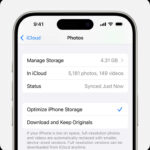For users deeply embedded in the Apple ecosystem, iCloud offers a seamless way to keep your digital life synchronized across devices. One of its most appreciated features is iCloud Photos, ensuring that every precious moment captured on your iPhone or iPad is readily accessible on all your Apple devices and even on the web. This automatic syncing capability means you can snap a photo with your iPhone and almost instantly view it on your iPad or through a web browser.
While iCloud Photos is designed to operate smoothly in the background, it’s helpful to understand how to ensure it’s properly set up and how to access your photo library across different platforms. This guide will walk you through enabling and accessing your iCloud Photos on your iPhone, iPad, and via the iCloud website, ensuring you never miss a moment, no matter which device you are using.
Enabling iCloud Photos on Your iPhone or iPad
Before you can enjoy the convenience of accessing your photos across devices, iCloud Photos needs to be activated on each of your iPhones and iPads. Here’s how to turn on this essential feature:
-
Launch the Settings App: Locate and tap the Settings app icon on your iPhone or iPad home screen.
-
Navigate to Photos: Scroll down within the Settings menu and tap on the “Photos” option.
-
Activate iCloud Photos: Look for the “iCloud Photos” toggle. If it’s not already green, tap the toggle to the right to switch it on. This action enables the syncing of your photo library to iCloud.
 Tap the toggle for iCloud Photos to enable the feature
Tap the toggle for iCloud Photos to enable the feature -
Repeat for All Devices: For a truly synchronized experience, repeat these steps on every iPhone and iPad you own where you want to access your iCloud Photos.
Accessing Your iCloud Photos on iPhone and iPad
Once iCloud Photos is enabled, accessing your synced photos is straightforward through the native Photos app on your iPhone and iPad. Here’s how you can view your iCloud Photo Library:
-
Open the Photos App: Tap the Photos app icon on your home screen.
-
Browse Your Library: Upon opening, you should immediately see all your photos and videos. These include images taken on the specific device as well as those synced from your iCloud Photo Library from other devices.
-
Explore Albums: For a more organized view, tap “Albums” located at the bottom of the screen. This will allow you to browse your photos categorized into albums, media types, and utilities, making it easier to find specific photos.
 Tap the toggle for iCloud Photos to enable the feature
Tap the toggle for iCloud Photos to enable the feature -
Utilize Search: If you’re looking for something specific, use the Search feature (usually found in the Albums tab or as a separate tab in some iOS versions). You can search by date, location, or even objects within the photos thanks to Apple’s intelligent image recognition.
Viewing iCloud Photos on the iCloud Website
Beyond iPhones and iPads, you can also access your iCloud Photos from any computer with an internet connection through the iCloud website. This is particularly useful for viewing and managing your photos on non-Apple devices or when you prefer a larger screen. Here’s how:
-
Go to iCloud.com: Open your preferred web browser on your computer and navigate to www.icloud.com.
-
Sign in with Your Apple ID: Enter your Apple ID and password to log in to your iCloud account. Ensure you use the same Apple ID associated with your iCloud Photos.
-
Select Photos: Once logged in, you will see various iCloud services. Click on the “Photos” icon to access your iCloud Photo Library.
 Tap the toggle for iCloud Photos to enable the feature
Tap the toggle for iCloud Photos to enable the feature -
View Your Photos: You will now see all the photos and videos synced to your iCloud account, just as they appear on your iPhone and iPad. From here, you can view, download, and even delete photos, with changes syncing back to all your connected devices.
Conclusion
iCloud Photos is an invaluable tool for anyone within the Apple ecosystem, providing a straightforward way to keep your photo memories synchronized and accessible across all your devices. By following these simple steps, you can ensure iCloud Photos is properly enabled and that you know exactly how to access your entire photo library whether you’re using your iPhone, iPad, or a web browser. This seamless integration not only offers convenience but also peace of mind, knowing your photos are safely backed up and always within reach. For more photography tips and tricks to enhance your photo taking experience with your iPhone, explore more articles at dfphoto.net.