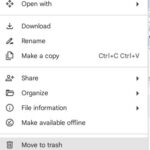Burst photos, also known as continuous shooting or continuous mode, can fill your memory card quickly; this article provides an overview of How To Look At Burst Photos and effective strategies to make the most of this powerful technique while maintaining control over your storage and organization, especially through platforms like dfphoto.net. You’ll find out how to look at them, select the best shots, and manage them effectively. Burst mode photography is a powerful tool for capturing action and ensuring you get the perfect moment.
1. Understanding Burst Mode in Photography
What exactly is burst mode, and why should you care? Burst mode, also called continuous shooting mode, lets you capture a rapid series of photos by holding down the shutter button. Understanding its purpose and advantages can transform how you approach action photography.
1.1. What Is Burst Mode?
Burst mode involves capturing multiple frames per second (fps) in quick succession. Instead of taking single shots, your camera rapidly fires off a series of images as long as you hold down the shutter. This is particularly useful when photographing subjects in motion. According to Popular Photography magazine, burst mode can significantly increase your chances of capturing the decisive moment in fast-paced scenarios.
1.2. Why Use Burst Mode?
Burst mode is invaluable in scenarios where timing is critical. Here’s why:
- Capturing Action: Ideal for sports, wildlife, and events where subjects move unpredictably.
- Ensuring Sharp Focus: Increases the likelihood of getting at least one perfectly focused shot in a series.
- Catching Fleeting Moments: Great for capturing spontaneous expressions and gestures that might be missed with single shots.
1.3. Settings and Adjustments for Burst Mode
To optimize burst mode, adjust these settings:
- Drive Mode: Set your camera to continuous shooting or burst mode.
- Image Quality: Choose JPEG or RAW format depending on your needs. JPEG allows for more shots in a burst but offers less flexibility in post-processing. RAW provides the best image quality but fills up storage faster.
- Focus Mode: Use continuous autofocus (AF-C) to keep moving subjects in focus.
- Shutter Speed: Adjust shutter speed to freeze motion or create motion blur, depending on the desired effect.
2. Accessing Burst Photos on Different Devices
Accessing burst photos depends on the device you’re using. Here’s how to find them on iPhones, Android devices, and dedicated cameras.
2.1. Accessing Burst Photos on iPhone
iPhones automatically group burst photos together, making them easy to find.
-
Open the Photos App: Tap the Photos icon on your home screen.
-
Navigate to Albums: Select “Albums” at the bottom of the screen.
-
Find the Bursts Album: Scroll down to find the “Bursts” album.
-
View a Burst: Tap on a burst to view all the photos within it.
-
Select the Best Photos: Tap “Select” to choose the photos you want to keep.
-
Save Your Selection: After selecting, tap “Done” and choose “Keep Only Favorites” to delete the rest.
2.2. Accessing Burst Photos on Android Devices
Android devices may vary slightly depending on the manufacturer, but the general process is similar.
- Open the Gallery App: Launch the Gallery or Photos app on your Android device.
- Locate the Camera Folder: Find the folder where your camera photos are stored, usually labeled “Camera” or “DCIM.”
- Identify Burst Photos: Burst photos may be grouped together or have a burst icon on the thumbnail.
- View and Manage: Open the burst and use the selection tool to pick the best shots.
2.3. Accessing Burst Photos on Digital Cameras
On digital cameras, burst photos are typically stored sequentially on the memory card.
- Insert the Memory Card: Place the memory card into your computer or card reader.
- Open File Explorer: Open File Explorer (Windows) or Finder (macOS).
- Navigate to the DCIM Folder: Find the DCIM folder on the memory card, which contains your photos.
- Locate Burst Sequences: Look for groups of photos with similar filenames taken in quick succession.
- Import and Manage: Import the photos into your photo management software and review them.
3. Viewing and Selecting Photos from a Burst
Once you’ve accessed your burst photos, the next step is to view and select the best ones. This involves using the right tools and techniques to identify the keepers.
3.1. Using the iPhone’s Built-In Selection Tool
The iPhone’s built-in selection tool is user-friendly and efficient.
- Open a Burst: Tap on the burst you want to review in the “Bursts” album.
- Tap “Select”: This option is located at the bottom of the screen.
- Swipe to Browse: Swipe left or right through the individual photos.
- Select Favorites: Tap the circle below each photo you want to keep. A checkmark indicates your selection.
- Complete the Selection: Tap “Done” and choose “Keep Only Favorites.”
3.2. Using Android’s Gallery Selection Tool
Android’s gallery app offers a similar selection process.
- Open a Burst: Navigate to the burst photo in your gallery.
- Tap “Select” or “Edit”: The option may vary depending on your device.
- Browse and Select: Swipe through the photos and tap to select the ones you like.
- Save Your Choices: Tap “Save” or “Done” to keep the selected photos and discard the rest.
3.3. Viewing and Selecting on Digital Cameras
Dedicated digital cameras offer more advanced tools for reviewing burst photos.
- Import Photos: Transfer the photos to your computer using a card reader.
- Use Photo Management Software: Programs like Adobe Lightroom or Capture One provide tools to view and compare burst photos side-by-side.
- Rate and Flag: Use star ratings or flags to mark your favorite shots.
- Delete Unwanted Photos: Once you’ve made your selections, delete the unwanted photos to free up storage space.
4. Criteria for Choosing the Best Burst Photos
Selecting the best burst photos involves careful evaluation. Consider these criteria to make the right choices.
4.1. Sharpness and Focus
Sharpness and focus are paramount. A blurry photo, even with a great composition, is usually not worth keeping.
- Zoom In: Use your photo viewing software to zoom in and check critical areas of the image, such as the subject’s eyes.
- Look for Clarity: Ensure that fine details are crisp and clear.
- Avoid Motion Blur: Unless intentional, minimize motion blur by selecting photos with sharp, frozen action.
4.2. Composition and Framing
Composition plays a key role in a compelling photograph.
- Rule of Thirds: Look for photos where the subject is placed according to the rule of thirds, creating a balanced and visually appealing image.
- Leading Lines: Consider how leading lines guide the viewer’s eye and add depth to the photo.
- Clean Backgrounds: Choose shots with uncluttered backgrounds that don’t distract from the main subject.
4.3. Exposure and Lighting
Proper exposure and lighting can make or break a photo.
- Balanced Exposure: Select photos with a balanced exposure, where highlights aren’t blown out and shadows aren’t too dark.
- Good Contrast: Look for images with good contrast that add depth and dimension.
- Pleasing Light: Consider the quality of light. Soft, diffused light is often more flattering than harsh, direct light.
4.4. Emotion and Expression
The best photos often capture genuine emotion and expression.
- Candid Moments: Look for shots that capture candid, unposed moments that convey a story.
- Authentic Emotions: Choose photos that reveal authentic emotions, such as joy, surprise, or determination.
- Connection with the Subject: Select images that create a connection with the viewer, drawing them into the scene.
5. Managing and Organizing Burst Photos
Efficient management and organization are crucial for maintaining a tidy photo library.
5.1. Creating a System for Naming and Tagging
A consistent naming and tagging system helps you quickly find and retrieve photos.
- Descriptive Filenames: Use descriptive filenames that include the date, location, and subject of the photo (e.g.,
2024-07-15_SantaFe_BalloonFestival_001.jpg). - Keywords and Tags: Add keywords and tags to your photos using photo management software. Include relevant terms such as “sports,” “wildlife,” “portrait,” and “event.”
- Hierarchical Folders: Organize your photos into hierarchical folders based on date, event, or subject.
5.2. Utilizing Photo Management Software
Photo management software streamlines the process of organizing and editing burst photos.
- Adobe Lightroom: A comprehensive tool for managing, editing, and organizing photos.
- Capture One: Known for its advanced color editing capabilities and robust organizational features.
- Apple Photos: A user-friendly option for Mac users with basic organizational and editing tools.
5.3. Cloud Storage Options for Burst Photos
Cloud storage provides a safe and accessible way to store your burst photos.
- iCloud Photos: Seamlessly integrates with Apple devices and offers automatic syncing and backup.
- Google Photos: Provides free storage (with some limitations) and powerful search capabilities.
- Dropbox: Offers file storage and sharing, making it easy to collaborate with others.
- Adobe Creative Cloud: Includes cloud storage as part of your Adobe subscription, ideal for Lightroom and Photoshop users.
6. Editing Techniques for Burst Photos
Editing can enhance your burst photos, bringing out their full potential.
6.1. Basic Adjustments: Exposure, Contrast, White Balance
Start with basic adjustments to improve the overall look of your photos.
- Exposure: Adjust the exposure to brighten or darken the image.
- Contrast: Increase contrast to add depth and dimension, or decrease it to soften the image.
- White Balance: Correct the white balance to ensure accurate colors.
6.2. Advanced Editing: Selective Adjustments and Retouching
Advanced editing techniques allow for more precise control over your photos.
- Selective Adjustments: Use tools like adjustment brushes and gradients to make targeted adjustments to specific areas of the image.
- Retouching: Remove blemishes, distractions, and other imperfections using retouching tools.
6.3. Software Recommendations for Editing Burst Photos
Choosing the right editing software can make a significant difference.
- Adobe Photoshop: The industry-standard for advanced photo editing and retouching.
- Adobe Lightroom: Ideal for managing and editing large batches of photos with its efficient workflow.
- Capture One: Renowned for its exceptional color handling and detailed editing capabilities.
7. Common Mistakes to Avoid When Shooting and Viewing Burst Photos
Avoiding common mistakes can save you time and frustration when working with burst photos.
7.1. Overusing Burst Mode
While burst mode is useful, overusing it can lead to storage issues and overwhelm you with too many photos to review.
- Use Sparingly: Reserve burst mode for situations where it’s truly needed, such as capturing fast action.
- Be Mindful of Storage: Regularly review and delete unwanted burst photos to free up space.
7.2. Neglecting Focus Settings
Improper focus settings can result in a series of blurry photos.
- Use Continuous Autofocus (AF-C): This mode keeps the subject in focus as it moves.
- Focus Tracking: Enable focus tracking to maintain focus on a specific subject.
7.3. Ignoring Lighting Conditions
Poor lighting can negatively impact the quality of your burst photos.
- Shoot in Good Light: Whenever possible, shoot in well-lit conditions.
- Use Reflectors or Fill Flash: In challenging lighting situations, use reflectors or fill flash to brighten shadows.
7.4. Not Reviewing Photos Promptly
Delaying the review of your burst photos can lead to disorganization and forgotten shots.
- Review Immediately: Make it a habit to review your burst photos as soon as possible after shooting.
- Delete Unwanted Photos: Delete unwanted photos promptly to keep your library organized.
8. Practical Examples of Using Burst Mode
Seeing burst mode in action can inspire you to try it yourself.
8.1. Sports Photography
In sports photography, burst mode is essential for capturing key moments.
- Capturing the Winning Goal: Use burst mode to capture the exact moment a goal is scored.
- Freezing Action: Capture athletes in motion with sharp focus and minimal blur.
8.2. Wildlife Photography
Wildlife photography often involves unpredictable subjects, making burst mode invaluable.
- Photographing Birds in Flight: Capture the perfect wing position of a bird in flight.
- Documenting Animal Behavior: Record fleeting moments of animal behavior that might be missed with single shots.
8.3. Event Photography
Event photography benefits from burst mode to capture candid moments and expressions.
- Capturing Reactions: Document genuine reactions during speeches, performances, and other event highlights.
- Ensuring Group Photos are Perfect: Take a burst of group photos to ensure everyone is smiling and looking their best.
9. Burst Mode on Modern Smartphones
Modern smartphones have significantly improved burst mode capabilities.
9.1. iPhone Burst Mode Features and Tips
iPhones offer a user-friendly burst mode with several helpful features.
- QuickTake: On newer iPhones, QuickTake allows you to quickly switch to burst mode by sliding the shutter button to the left.
- Volume Button: Use the volume up button to trigger burst mode for easy one-handed shooting.
- Live Photos: Combine burst mode with Live Photos to capture short video clips along with still images.
9.2. Android Burst Mode Features and Tips
Android devices offer a range of burst mode options, depending on the manufacturer.
- Shutter Button Hold: Many Android phones activate burst mode when you hold down the shutter button.
- Pro Mode: Some Android phones offer a Pro mode with advanced burst mode settings, such as frame rate and focus control.
- Google Pixel: Google Pixel phones have a feature called “Top Shot,” which automatically suggests the best photo from a burst.
9.3. Comparing Smartphone Burst Mode Capabilities
Different smartphones offer varying burst mode capabilities.
| Feature | iPhone | Android (Google Pixel) | Android (Samsung) |
|---|---|---|---|
| Activation | Slide shutter button or use volume button | Hold shutter button | Hold shutter button |
| Special Features | QuickTake, Live Photos | Top Shot | Scene Optimizer |
| Customization Options | Limited | Some customization options in Pro mode | Some customization options in Pro mode |
| Image Processing | Excellent image processing and stabilization | Excellent image processing and AI enhancements | Good image processing with scene-specific optimizations |
10. Leveraging dfphoto.net for Inspiration and Learning
To enhance your photography skills, dfphoto.net offers a wealth of resources.
10.1. Exploring Photography Tutorials and Articles
dfphoto.net provides in-depth tutorials and articles covering various photography techniques, including burst mode.
- Technique Guides: Learn step-by-step how to master burst mode in different scenarios.
- Equipment Reviews: Get insights into the best cameras and accessories for burst photography.
- Creative Ideas: Discover innovative ways to use burst mode to capture unique and compelling images.
10.2. Viewing Stunning Burst Photos from Talented Photographers
dfphoto.net showcases a collection of breathtaking burst photos from talented photographers around the globe.
- Inspiration Gallery: Browse through stunning examples of burst photography to inspire your own work.
- Featured Photographers: Learn about the photographers behind the images and their creative processes.
- Community Feedback: Get feedback on your own burst photos from a supportive community of photographers.
10.3. Connecting with a Community of Photography Enthusiasts
dfphoto.net offers a vibrant community where you can connect with fellow photography enthusiasts, share your work, and learn from others.
- Forums and Discussions: Participate in discussions about burst mode techniques, equipment, and creative ideas.
- Photo Challenges: Join photo challenges to push your skills and get inspired by others.
- Networking Opportunities: Connect with photographers from around the world and build valuable relationships.
By understanding and utilizing burst mode effectively, you can capture incredible moments and elevate your photography skills. Leveraging resources like dfphoto.net can further enhance your learning and provide inspiration. So grab your camera, experiment with burst mode, and start capturing the world in motion.
Interested in learning more about photography techniques and connecting with a community of photography enthusiasts? Visit dfphoto.net today to explore our tutorials, view stunning images, and join our vibrant community. Let’s capture the world together! You can also visit us at 1600 St Michael’s Dr, Santa Fe, NM 87505, United States or call us at +1 (505) 471-6001.
Frequently Asked Questions (FAQ)
1. What is burst mode in photography?
Burst mode, also known as continuous shooting mode, is a camera setting that allows you to capture multiple photos in rapid succession by holding down the shutter button. This is particularly useful for capturing action shots where timing is crucial.
2. How do I access burst photos on my iPhone?
To access burst photos on your iPhone, open the Photos app, go to Albums, and find the Bursts album. Here, you can view and manage all your burst photos.
3. How do I select the best photos from a burst on my iPhone?
In the Bursts album, tap on the burst you want to review, then tap “Select.” Swipe through the photos and tap the circle below each photo you want to keep. Tap “Done” and choose “Keep Only Favorites.”
4. What are the key criteria for choosing the best burst photos?
When selecting the best burst photos, consider sharpness and focus, composition and framing, exposure and lighting, and the emotion and expression captured in the image.
5. How can I manage and organize my burst photos effectively?
Create a system for naming and tagging your photos, utilize photo management software like Adobe Lightroom or Apple Photos, and consider using cloud storage options like iCloud Photos or Google Photos for backup and accessibility.
6. What are some common mistakes to avoid when shooting in burst mode?
Avoid overusing burst mode, neglecting focus settings, ignoring lighting conditions, and not reviewing photos promptly. These mistakes can lead to storage issues and missed opportunities.
7. Can I use burst mode on my smartphone?
Yes, most modern smartphones offer burst mode. On iPhones, you can use QuickTake or the volume button to activate it. Android phones often activate burst mode when you hold down the shutter button.
8. What is dfphoto.net and how can it help me with photography?
dfphoto.net is a website that offers photography tutorials, articles, stunning photos from talented photographers, and a community for photography enthusiasts to connect and learn from each other.
9. How can I use burst mode for sports photography?
In sports photography, use burst mode to capture key moments like a winning goal or an athlete in motion. Ensure you have continuous autofocus enabled to keep the subject sharp.
10. How does burst mode help in wildlife photography?
Wildlife photography benefits from burst mode because animals often move unpredictably. It allows you to capture fleeting moments of animal behavior or the perfect wing position of a bird in flight.