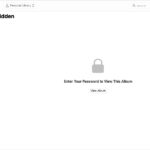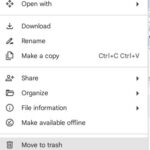Adding photos to your website is crucial for visual appeal and engagement, and this can be easily achieved. dfphoto.net offers comprehensive guides and resources for photographers and visual artists. You can start uploading images by understanding image sizes, using appropriate hosting services, and implementing HTML or website builder tools.
Whether you’re a professional photographer or an amateur enthusiast, enhancing your website with stunning visuals can significantly boost its impact, so learn about photo optimization, image formats, and web design principles to make your website visually appealing.
1. Understanding Image Requirements for Websites
Is it important to understand image requirements for websites? Yes, optimizing images for websites is essential for performance and user experience. Factors such as file size, dimensions, and format impact website loading times and visual quality.
Larger file sizes slow down your website, frustrating visitors, so compressing images reduces file size without significant quality loss. Tools like TinyPNG or ImageOptim can help you achieve this. Dimensions refer to the width and height of your image, so oversized images consume unnecessary bandwidth. Resize images to fit the display area on your website using tools like Adobe Photoshop or GIMP.
JPEG is suitable for photographs due to its compression capabilities, while PNG is ideal for graphics with transparency or text. WebP is a modern format offering superior compression and quality compared to JPEG and PNG. According to a study by Google, using WebP images can reduce file sizes by 25-34% compared to JPEGs, enhancing page load speeds.
2. Choosing the Right Image Format: JPEG, PNG, or WebP
Which image format is most appropriate for your website needs? The choice between JPEG, PNG, and WebP depends on the image type and your priorities regarding quality and file size. Each format offers distinct advantages.
JPEG (Joint Photographic Experts Group) is excellent for photographs due to its efficient compression, reducing file size while maintaining acceptable quality. However, JPEG uses lossy compression, which can result in quality degradation with repeated edits and saves. PNG (Portable Network Graphics) is better suited for graphics, logos, and images with text or transparency. PNG uses lossless compression, preserving image quality but resulting in larger file sizes compared to JPEG.
WebP is a modern image format developed by Google that provides superior compression and quality compared to both JPEG and PNG. WebP supports both lossy and lossless compression, making it versatile for various image types. According to a study by Google, WebP images can be 25-34% smaller than JPEG images at equivalent quality levels.
The Santa Fe University of Art and Design’s Photography Department recommends WebP for its superior compression and quality, which aligns with the goals of optimizing website performance and visual appeal.
3. How to Resize Images Before Uploading to Your Website
How do you resize images for optimal website performance? Resizing images before uploading is crucial to reduce file sizes and improve website loading times. Use image editing software to adjust dimensions and resolution appropriately.
Image editing software like Adobe Photoshop, GIMP (a free alternative), or online tools such as PicResize can help. Open your image in the software, then look for options like “Image Size” or “Resize.” Enter the desired width and height in pixels, ensuring the aspect ratio is maintained to prevent distortion.
Resolution, measured in dots per inch (DPI), determines the image’s detail level. For web use, a resolution of 72 DPI is generally sufficient, as higher resolutions won’t improve the image’s appearance on screens but will increase file size.
According to web performance experts, reducing image dimensions and resolution can significantly decrease file sizes, leading to faster page load times and improved user experience. For instance, an image resized from 2000×1500 pixels to 800×600 pixels at 72 DPI can see a file size reduction of up to 70%, enhancing website performance.
4. Optimizing Images for SEO to Improve Website Visibility
How can image optimization enhance your website’s SEO? Optimizing images for SEO involves using descriptive file names, alt tags, and proper sizing to improve search engine rankings and user experience. Strategic image optimization helps search engines understand the content and context of your images, boosting your website’s visibility.
Use descriptive file names that include relevant keywords. For example, instead of “IMG1234.jpg,” name your file “santa-fe-photography-workshop.jpg.” Alt tags (alternative text) provide a textual description of the image for search engines and screen readers, which is crucial for accessibility and SEO. Write concise and descriptive alt tags that accurately represent the image’s content.
Compress images to reduce file size without sacrificing quality. Smaller image files lead to faster page loading times, a key ranking factor for search engines. Tools like TinyPNG or ImageOptim can help you compress images efficiently.
According to Moz, websites with optimized images rank higher in search results, attracting more organic traffic. The Santa Fe University of Art and Design’s Photography Department emphasizes the importance of optimizing images for SEO to enhance the visibility of photographers’ online portfolios.
 An example of adding images to your website involves compressing images to reduce file size without sacrificing quality, contributing to faster page load times and improved user experience
An example of adding images to your website involves compressing images to reduce file size without sacrificing quality, contributing to faster page load times and improved user experience
5. Using Content Management Systems (CMS) to Add Photos
Which CMS platforms simplify adding photos to websites? Content Management Systems like WordPress, Drupal, and Joomla offer user-friendly interfaces for uploading and managing images, making it easier to add photos to your website. These platforms streamline the process with built-in media libraries and plugins.
WordPress is a popular CMS known for its ease of use and extensive plugin ecosystem. The WordPress Media Library allows you to upload, organize, and insert images into your posts and pages. Plugins like Smush and Imagify automatically optimize images for SEO and performance. Drupal is a flexible CMS favored by developers for its robust content management capabilities. Drupal’s media module allows you to manage and display images effectively, with options for resizing and cropping.
Joomla is another widely used CMS that offers a balance between ease of use and advanced features. Joomla’s media manager allows you to upload and organize images, with extensions available for image optimization and SEO.
According to a survey by W3Techs, WordPress powers over 40% of all websites on the internet, underscoring its popularity and user-friendliness for managing images and other content.
6. Step-by-Step Guide to Adding Photos in WordPress
How do you add photos to a WordPress website? Adding photos in WordPress is straightforward using the Media Library and built-in image insertion tools. Follow these steps for a seamless experience.
Log in to your WordPress dashboard and navigate to the post or page where you want to add the image. Click the “Add Media” button above the content editor to access the Media Library. You can either upload a new image by dragging and dropping files or selecting them from your computer, or choose an existing image from the Media Library.
Once the image is uploaded or selected, fill in the “Title,” “Alt Text,” “Caption,” and “Description” fields. The Alt Text is crucial for SEO and accessibility. Choose the image size (thumbnail, medium, large, or full size) and alignment (left, right, center, or none). Click the “Insert into post” button to add the image to your content.
According to WordPress.org, using descriptive alt text and proper image sizing can significantly improve your website’s SEO and user experience.
7. Inserting Photos Using HTML Code: A Detailed Guide
How do you insert photos using HTML code? Inserting photos using HTML involves using the <img> tag with the src attribute to specify the image URL and the alt attribute for alternative text. This method provides precise control over image placement and attributes.
The basic syntax for inserting an image in HTML is: <img src="image-url.jpg" alt="descriptive text">. The src attribute specifies the URL of the image file. This can be an absolute URL (e.g., https://www.dfphoto.net/images/example.jpg) or a relative URL (e.g., images/example.jpg). The alt attribute provides a textual description of the image, which is important for SEO and accessibility.
You can also add attributes like width and height to specify the image dimensions in pixels. For example: <img src="image-url.jpg" alt="descriptive text" width="500" height="300">. Using CSS, you can style the image further, controlling aspects like borders, margins, and positioning. For instance: <img src="image-url.jpg" alt="descriptive text" style="border: 1px solid black; margin: 10px;">
According to the World Wide Web Consortium (W3C), the <img> tag is a fundamental element in HTML for displaying images, and proper use of attributes like src and alt is essential for web standards compliance.
8. Using Image Hosting Services: Pros and Cons
What are the advantages and disadvantages of using image hosting services? Image hosting services like Imgur, Cloudinary, and Flickr offer benefits such as reduced server load and improved website performance, but they also introduce dependencies and potential privacy concerns. Weighing these pros and cons is crucial.
Image hosting services store your images on their servers, reducing the load on your web server and improving website loading times, especially for image-heavy sites. Many image hosting services offer Content Delivery Networks (CDNs), which distribute your images across multiple servers globally, ensuring faster delivery to users regardless of their location.
Image hosting services handle image optimization and compression, ensuring that your images are delivered in the most efficient format and size. Relying on external image hosting services creates a dependency. If the service goes down or changes its policies, your images may disappear from your website.
Free image hosting services may display ads on your images or impose restrictions on storage and bandwidth. Paid services offer more control and features but come with a recurring cost.
According to a report by Akamai, using a CDN for image delivery can reduce page loading times by up to 50%, highlighting the performance benefits of image hosting services.
9. Adding Photos to E-commerce Websites for Product Display
How do you effectively add photos to e-commerce websites for product display? High-quality product photos are vital for e-commerce success. Use clear, well-lit images, multiple angles, and zoom functionality to showcase your products effectively.
Use high-resolution images that allow customers to see the details of your products clearly. Ensure that the images are well-lit and accurately represent the colors and textures of the products. Provide multiple images of each product from different angles to give customers a comprehensive view.
Implement zoom functionality to allow customers to examine the product details more closely. Optimize images for web use to ensure fast loading times without sacrificing quality. According to a study by Shopify, 88% of consumers consider product visuals to be very important in their purchasing decision, underscoring the critical role of high-quality images in e-commerce.
10. Best Practices for Mobile Image Optimization
What are the best practices for optimizing images for mobile devices? Mobile image optimization is critical for providing a fast and responsive user experience. Use responsive images, compression techniques, and appropriate image formats to cater to mobile users.
Implement responsive images using the <picture> element or the srcset attribute of the <img> tag. This allows the browser to load different image sizes based on the device’s screen size and resolution. Compress images to reduce file size without sacrificing quality. Tools like TinyPNG or ImageOptim can help you achieve this.
Use modern image formats like WebP, which offer superior compression and quality compared to JPEG and PNG. Enable lazy loading for images below the fold, which delays the loading of images until they are about to come into view, improving initial page load times.
According to Google’s mobile performance guidelines, optimizing images for mobile devices can significantly reduce page loading times and improve user engagement.
:max_bytes(150000):strip_icc()/linkedimage-5a02576a96cc6200378c7943.gif)
11. Troubleshooting Common Image Upload Issues
What are common image upload issues and how can you resolve them? Common issues include file size limits, incorrect file formats, and server errors. Troubleshoot by checking file sizes, converting formats, and contacting your hosting provider if necessary.
Ensure that your image file size is within the limits specified by your web hosting provider or CMS. Reduce file sizes using image compression tools if necessary. Verify that your image is in a supported format (JPEG, PNG, GIF, WebP). Convert the image to a supported format using image editing software if needed.
Clear your browser cache and cookies, as these can sometimes interfere with the upload process. If you encounter server errors, contact your web hosting provider for assistance. According to web hosting support forums, file size limits and incorrect file formats are the most common causes of image upload issues.
12. Integrating Images with Website Design for Visual Appeal
How do you integrate images seamlessly with website design? Integrating images effectively with website design involves considering layout, color schemes, and overall aesthetics. Choose images that complement your brand and enhance the user experience.
Select images that are relevant to your content and resonate with your target audience. Ensure that the images are high-quality and visually appealing, contributing to a positive user experience. Place images strategically within your website layout to guide the user’s eye and break up text-heavy content.
Maintain a consistent color scheme and visual style throughout your website, ensuring that images complement the overall design. According to design experts, well-integrated images can significantly enhance a website’s visual appeal and user engagement.
13. Copyright Considerations When Using Images on Your Website
What copyright considerations should you keep in mind when using images? Respecting copyright laws is essential when using images on your website. Obtain permission, use royalty-free images, or create your own visuals to avoid legal issues.
Obtain explicit permission from the copyright holder before using any image on your website. This may involve purchasing a license or obtaining written consent. Use royalty-free images from reputable stock photo websites like Unsplash, Pexels, or Shutterstock. These images are licensed for commercial use without requiring ongoing royalties.
Create your own images using a camera or graphics software. Original content is always the safest option in terms of copyright. According to copyright law experts, unauthorized use of copyrighted images can result in legal penalties, including fines and lawsuits.
14. Enhancing User Engagement with Interactive Image Galleries
How can interactive image galleries boost user engagement on your website? Interactive image galleries provide a dynamic way to showcase your photos, encouraging users to explore and interact with your content. Implement features like lightboxes, carousels, and zoom options to enhance engagement.
Use lightbox galleries that allow users to click on an image to view it in a larger size without leaving the page. Implement image carousels or sliders to display multiple images in a rotating sequence, capturing users’ attention. Add zoom functionality to allow users to examine image details more closely.
Incorporate interactive elements like captions, descriptions, and social sharing buttons to encourage user interaction. According to user experience studies, interactive image galleries can significantly increase the time users spend on your website, boosting engagement and reducing bounce rates.
:max_bytes(150000):strip_icc()/GettyImages-119975151-56a2b90f5f9b58b7d0cd4883.jpg)
15. Utilizing Social Media Platforms to Showcase Your Photos
How can social media platforms enhance your photo showcases? Social media platforms like Instagram, Facebook, and Pinterest are powerful tools for showcasing your photos and reaching a wider audience. Optimize your images for each platform and engage with your followers to build a strong online presence.
Optimize your images for each platform’s specific dimensions and requirements. Use relevant hashtags to increase the visibility of your photos. Engage with your followers by responding to comments, asking questions, and participating in conversations.
Share your website links on social media to drive traffic to your site and promote your photography services. According to social media marketing experts, consistent and strategic use of social media platforms can significantly enhance your brand visibility and attract new clients.
16. Leveraging Analytics to Track Image Performance
How can you leverage analytics to track image performance on your website? Website analytics tools like Google Analytics provide valuable insights into how users interact with your images. Track metrics like click-through rates, bounce rates, and time on page to optimize your image strategy.
Set up event tracking in Google Analytics to monitor how users interact with your images, such as clicks on image links or lightbox views. Analyze bounce rates and time on page to assess whether your images are engaging users effectively. Use A/B testing to compare different image variations and determine which ones perform best.
According to analytics experts, tracking image performance provides valuable data for optimizing your website’s visual content and improving user engagement.
17. Creating a Portfolio Website to Display Your Photography
What are the key elements of an effective photography portfolio website? A well-designed portfolio website is essential for showcasing your photography skills and attracting clients. Focus on visual appeal, user experience, and easy navigation to create a compelling online presence.
Choose a clean and minimalist design that puts the focus on your photos. Use high-quality images that represent your best work. Implement a user-friendly navigation system that allows visitors to easily browse your portfolio.
Include an “About Me” page that tells your story and highlights your expertise. Add a contact form or email address to make it easy for potential clients to get in touch. According to portfolio design experts, a well-crafted portfolio website is a powerful tool for attracting clients and establishing your credibility as a photographer.
18. Monetizing Your Photography Through Your Website
How can you monetize your photography through your website? Monetizing your photography can be achieved through various methods, including selling prints, offering services, and licensing your images. Creating an e-commerce section, providing client services, and licensing for use are all effective ways.
Set up an e-commerce section on your website to sell prints, canvases, and other photographic products. Offer photography services such as portrait sessions, event coverage, and commercial photography. License your images for use in advertising, editorial, and other commercial projects.
Consider offering online courses or workshops to teach others about photography. According to business experts, diversifying your income streams is essential for long-term success in the photography industry.
19. Building an Email List to Promote Your Photography
How can building an email list help promote your photography? Building an email list allows you to connect directly with your audience, promote your work, and drive traffic to your website. Offer incentives like free downloads or exclusive content to encourage sign-ups.
Use a tool like Mailchimp or ConvertKit to create and manage your email list. Offer a freebie, such as a free print, e-book, or photography tip guide, in exchange for email sign-ups. Send regular newsletters to your subscribers, showcasing your latest work, sharing photography tips, and promoting your services.
According to email marketing experts, building a targeted email list is a powerful way to engage with your audience and drive conversions.
20. Staying Updated with the Latest Image Trends and Technologies
How do you stay updated with the latest image trends and technologies? Staying updated with the latest image trends and technologies is crucial for remaining competitive and innovative. Follow industry blogs, attend workshops, and experiment with new tools and techniques to stay ahead of the curve.
Subscribe to photography blogs and magazines to stay informed about the latest trends and techniques. Attend photography workshops, conferences, and exhibitions to learn from industry experts and network with other photographers. Experiment with new software, equipment, and techniques to expand your skills and capabilities.
According to technology experts, continuous learning and adaptation are essential for success in the rapidly evolving field of photography.
By following these comprehensive guidelines, you can effectively add photos to your website, optimize them for SEO, engage your audience, and monetize your photography skills. Explore the resources at dfphoto.net to further enhance your knowledge and skills in photography and web design. Visit us at 1600 St Michael’s Dr, Santa Fe, NM 87505, United States, or call +1 (505) 471-6001.
FAQ: How to Add Photos to Website
- How do I choose the right image format for my website?
- Choose JPEG for photographs due to its compression efficiency, PNG for graphics with transparency, and WebP for superior compression and quality.
- What size should my images be for optimal website performance?
- Resize images to fit the display area on your website, typically around 800-1200 pixels wide, and compress them to reduce file size without significant quality loss.
- How do I add alt text to my images for SEO?
- Use the
altattribute in the<img>tag or the designated field in your CMS to add a concise and descriptive textual description of the image.
- Use the
- What is the best way to optimize images for mobile devices?
- Use responsive images with the
<picture>element orsrcsetattribute, compress images, and use modern formats like WebP.
- Use responsive images with the
- How can I reduce the loading time of images on my website?
- Compress images, use a Content Delivery Network (CDN), and enable lazy loading for images below the fold.
- Where can I find royalty-free images for my website?
- Reputable stock photo websites like Unsplash, Pexels, and Shutterstock offer royalty-free images for commercial use.
- How do I ensure that the images I use on my website are copyright compliant?
- Obtain permission from the copyright holder, use royalty-free images, or create your own original content.
- What are the benefits of using an image hosting service?
- Reduced server load, improved website performance, and Content Delivery Network (CDN) capabilities.
- How can I create an interactive image gallery on my website?
- Implement features like lightboxes, carousels, and zoom options to enhance user engagement.
- How do I track the performance of my images on my website?
- Use website analytics tools like Google Analytics to track metrics such as click-through rates, bounce rates, and time on page.