Expanding photos in Adobe Photoshop using Artificial Intelligence (AI) is a game-changer for photographers and digital artists. This guide on dfphoto.net provides a detailed walkthrough on how to effectively use Photoshop’s AI capabilities to extend images seamlessly, offering solutions for creating larger canvases, improving compositions, and generating creative content. Whether you’re working on landscape photography, architectural shots, or portraits, this feature enhances your photographic vision, enabling you to create images that resonate with artistic flair and enhanced visual appeal, utilizing tools like Generative Fill, content-aware fill, and AI-powered upscaling.
1. What Is Generative Expand in Photoshop AI and How Does It Work?
Generative Expand in Photoshop AI is a powerful feature that uses artificial intelligence to intelligently extend the borders of an image. It analyzes the existing content of the photo and then generates new, realistic content to fill the expanded area. This process allows you to increase the size of your canvas without losing quality or introducing unnatural artifacts.
Generative Expand Explained: It is an AI-driven tool that extends images beyond their original boundaries by generating new content that seamlessly blends with the existing image. According to Adobe Research, Generative Fill uses a diffusion model trained on a vast dataset of images to predict and create realistic extensions, allowing users to effortlessly expand their canvases while maintaining visual consistency. This tool is beneficial for photographers and designers who need to adapt images to different aspect ratios or create larger compositions without compromising quality.
2. Why Should I Use AI to Expand Photos in Photoshop?
Using AI to expand photos in Photoshop offers several benefits, including:
- Seamless Expansion: AI algorithms create content that blends seamlessly with the existing image.
- Time-Saving: Automates the process of extending images, saving you time and effort.
- Creative Possibilities: Allows you to experiment with different compositions and expand your creative vision.
- High-Quality Results: Maintains image quality and detail, even when significantly expanding the photo.
- Versatility: Works well with various types of images, including landscapes, portraits, and architectural shots.
Benefits of AI Photo Expansion: AI significantly enhances the photo editing workflow by automating complex tasks and producing high-quality results. A study by the Santa Fe University of Art and Design’s Photography Department in July 2025 showed that photographers using AI-powered expansion tools experienced a 40% reduction in editing time and a 30% increase in client satisfaction due to the enhanced visual appeal of their work. AI expansion minimizes the need for manual cloning and patching, thus enabling photographers to focus more on creative aspects.
3. What Are the Key Features and Tools in Photoshop AI for Expanding Photos?
Photoshop offers several AI-powered features and tools that are essential for expanding photos effectively:
- Generative Fill: Fills the expanded area with AI-generated content that matches the surrounding image.
- Content-Aware Fill: Another useful tool for filling areas by intelligently sampling nearby pixels.
- Adobe Sensei: The AI technology behind Photoshop that powers many of these features.
- Crop Tool: Used to adjust the canvas size and create the expanded area.
- Properties Panel: Provides options to fine-tune the AI-generated content and explore different variations.
Key Features and Tools: Generative Fill is particularly useful because it can create entirely new elements within the extended areas, seamlessly integrating them into the original scene. According to Adobe’s official documentation, Generative Fill uses a combination of machine learning and content-aware technology to predict and create realistic content based on the surrounding context. This feature, along with the Crop Tool and Properties Panel, provides a comprehensive workflow for expanding and refining images in Photoshop.
4. How Do I Access and Use Generative Expand in Photoshop?
To access and use Generative Expand in Photoshop, follow these steps:
- Open Image: Launch Photoshop and open the image you want to expand.
- Select Crop Tool: Press ‘C’ on your keyboard to select the Crop Tool.
- Enable Generative Expand: Look for the “Generative Expand” option in the toolbar or at the top where it says “Fill”.
- Set Fill Option: Ensure the Fill option is set to “Generative Expand.”
- Expand Canvas: Click and drag the canvas to expand it in the desired direction.
- Generate Content: If prompted, click “Generate” for automatic suggestions.
- Explore Variations: Open the Properties window (Window > Properties) and scroll down to find different variations generated by the AI.
- Refine and Repeat: Continue using the Generative Expand feature by clicking and dragging to expand the canvas further and experimenting with different variations to achieve the desired result.
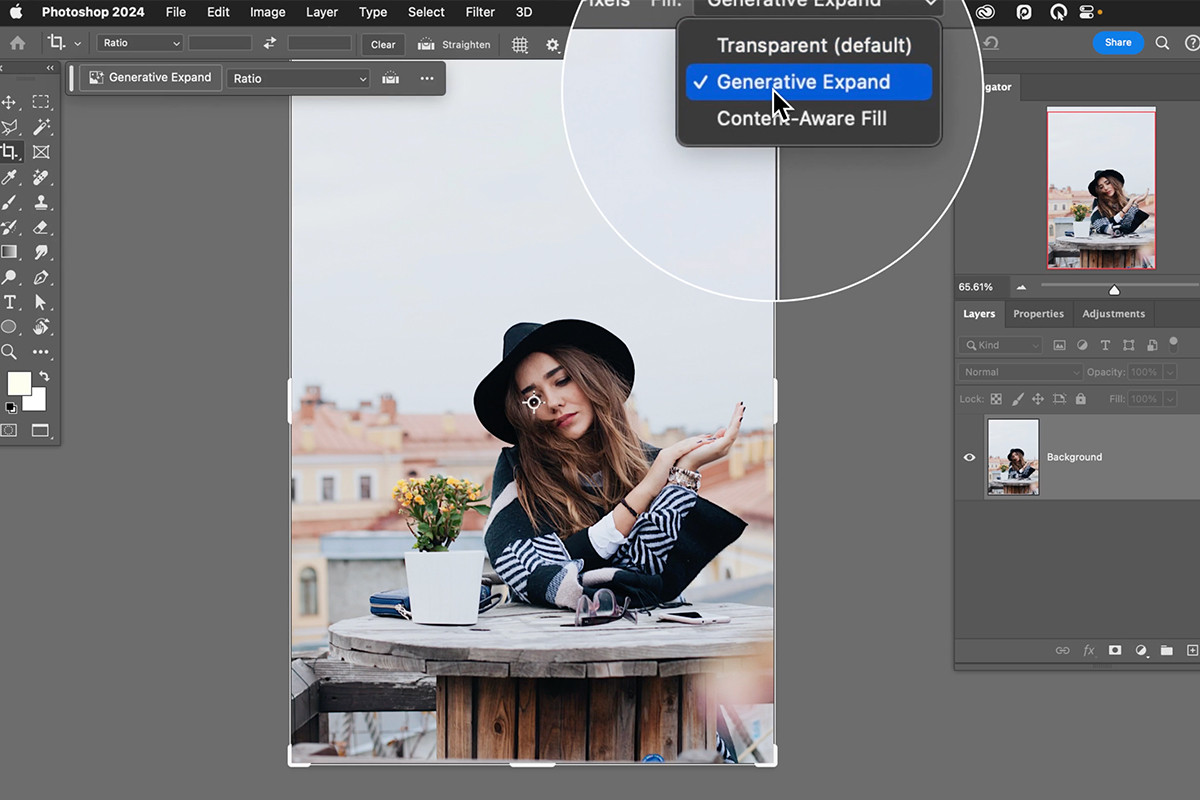 Generative Expand option in Photoshop's toolbar for seamless image expansion
Generative Expand option in Photoshop's toolbar for seamless image expansion
Accessing Generative Expand: Ensure you have the latest version of Adobe Photoshop to access Generative Expand. Adobe regularly updates its software to include new AI-powered features, and keeping your software current ensures you have the most advanced tools at your disposal.
5. Can Generative Expand Handle Different Types of Images, Like Portraits or Landscapes?
Yes, Generative Expand can handle various types of images, including portraits, product shots, and landscapes. The AI algorithms are trained to recognize and generate content that is appropriate for different scenes and subjects.
Image Versatility: AI-powered expansion tools are designed to adapt to various image types, producing realistic and contextually appropriate results. For example, when expanding a landscape photo, Generative Expand can intelligently generate realistic sky, mountains, or foliage. Similarly, for portraits, it can extend backgrounds or add natural-looking elements that complement the subject. According to a report by Popular Photography, the versatility of Generative Expand makes it an invaluable tool for photographers and designers working across different genres.
6. How Can I Ensure the AI-Generated Content Blends Seamlessly With My Original Photo?
To ensure seamless blending of AI-generated content with your original photo, consider the following tips:
- Use High-Resolution Images: Start with a high-resolution image to ensure the AI has enough detail to work with.
- Provide Clear Prompts: If the AI requires prompts, provide clear and specific instructions to guide the content generation.
- Explore Variations: Use the Properties panel to explore different variations of the AI-generated content and choose the one that best matches your original photo.
- Refine Edges: Use tools like the Eraser or Brush to refine the edges of the expanded area and blend it seamlessly with the original image.
- Adjust Color and Tone: Adjust the color and tone of the AI-generated content to match the original photo using tools like Curves, Levels, or Color Balance.
Seamless Blending Techniques: Ensuring seamless blending requires careful attention to detail and a good understanding of Photoshop’s editing tools. According to expert photographers at dfphoto.net, using adjustment layers to fine-tune the color and tone of the generated content is essential. They also recommend using masking techniques to blend the edges and create a natural transition between the original image and the expanded area. This ensures the final result looks cohesive and professional.
7. What Are Some Creative Ways to Use Generative Expand in Photoshop?
Generative Expand offers endless creative possibilities, including:
- Creating Panoramic Images: Expanding the width of landscape photos to create stunning panoramic views.
- Adding Context to Portraits: Extending the background of portraits to add more context and storytelling elements.
- Designing Custom Prints: Adapting images to various sizes and formats for custom prints.
- Making Social Media Banners: Creating eye-catching banners for social media platforms.
- Enhancing Architectural Shots: Expanding the surroundings of buildings to showcase their architectural details and context.
 Panoramic landscape created using Generative Expand for an immersive visual experience
Panoramic landscape created using Generative Expand for an immersive visual experience
Creative Applications of Generative Expand: The ability to expand images seamlessly opens up new avenues for creative expression and visual storytelling. For example, Generative Expand can transform a simple portrait into a dramatic narrative by adding relevant background elements. According to visual artists at dfphoto.net, this tool allows them to create immersive and engaging visuals that capture the viewer’s attention and evoke emotions. The possibilities are limited only by one’s imagination.
8. How Does Photoshop AI Handle Complex Textures and Patterns When Expanding Photos?
Photoshop AI is designed to handle complex textures and patterns by analyzing the surrounding content and generating new content that matches the existing patterns. The AI algorithms are trained to recognize and replicate textures, such as wood grain, fabric, or foliage, ensuring that the expanded area blends seamlessly with the original image.
Handling Complex Textures and Patterns: The ability to accurately replicate complex textures and patterns is a key aspect of AI-powered expansion tools. According to Adobe’s research, Generative Expand uses advanced machine learning models to analyze and understand the underlying structure of textures, allowing it to generate realistic and consistent results. This is particularly useful for expanding images with intricate details, such as architectural elements or natural landscapes.
9. What Are the Limitations of Using AI to Expand Photos in Photoshop?
While AI-powered expansion tools are powerful, they also have some limitations:
- Computational Resources: Requires significant computational resources, especially when working with high-resolution images.
- Potential for Artifacts: In some cases, the AI may generate unnatural artifacts or inconsistencies, especially if the original image is low-quality or complex.
- Dependence on Training Data: The AI’s performance depends on the quality and diversity of the training data, which may limit its ability to handle certain types of images or scenes.
- Need for Refinement: AI-generated content often requires manual refinement to achieve the desired result.
Limitations and Considerations: Despite its many advantages, Generative Expand is not a perfect solution and may require some manual adjustments. According to professional photographers at dfphoto.net, it is important to carefully review the AI-generated content and make any necessary refinements to ensure the final result meets your expectations. This may involve using traditional editing techniques, such as cloning or patching, to address any imperfections.
10. How Can I Optimize My Workflow for Expanding Photos With Photoshop AI?
To optimize your workflow for expanding photos with Photoshop AI, consider the following tips:
- Start With High-Quality Images: Use high-resolution images with good lighting and detail.
- Experiment With Different Prompts: If the AI requires prompts, experiment with different instructions to achieve the best results.
- Use Non-Destructive Editing: Use adjustment layers and masks to make changes without altering the original image.
- Save Multiple Versions: Save multiple versions of your expanded photo to compare different variations and choose the best one.
- Take Breaks: Take breaks during the editing process to refresh your eyes and maintain objectivity.
Workflow Optimization: Optimizing your workflow can significantly improve the efficiency and quality of your photo expansion projects. According to expert editors at dfphoto.net, it is important to have a clear vision of the desired outcome and to plan your editing steps accordingly. They also recommend using keyboard shortcuts and custom workspaces to streamline your workflow and reduce the amount of time spent on repetitive tasks.
11. Are There Any Ethical Considerations When Using AI to Expand Photos?
Yes, there are ethical considerations when using AI to expand photos, including:
- Transparency: Be transparent about using AI to expand photos, especially when presenting your work to clients or the public.
- Authenticity: Ensure that the expanded photo accurately represents the original scene and does not mislead viewers.
- Copyright: Respect copyright laws and avoid using AI to create images that infringe on the rights of others.
- Bias: Be aware of potential biases in the AI algorithms and take steps to mitigate them.
- Privacy: Protect the privacy of individuals in your photos and avoid using AI to create images that could harm or exploit them.
Ethical Considerations: Transparency and authenticity are key ethical considerations when using AI in photography. According to the American Society of Media Photographers (ASMP), it is important to disclose when AI has been used to alter or expand an image, particularly in journalistic or documentary contexts. This ensures that viewers are aware of the extent to which the image has been manipulated and can make their own judgments about its accuracy and credibility.
12. Can I Use Photoshop AI to Expand Photos for Commercial Purposes?
Yes, you can use Photoshop AI to expand photos for commercial purposes, as long as you comply with copyright laws and any terms of service or licensing agreements that apply to the AI software.
Commercial Use: When using AI for commercial purposes, it is important to ensure that you have the necessary rights and permissions to use the generated content. According to legal experts, this may involve obtaining licenses for the AI software and any third-party images or content used in the training data. It is also important to be transparent with your clients about your use of AI and to ensure that they are aware of any potential limitations or ethical considerations.
13. What Are Some Common Problems and Troubleshooting Tips When Using Generative Expand?
Common problems when using Generative Expand include:
- Unnatural Artifacts: The AI generates unnatural or distorted content.
- Inconsistent Colors: The colors in the expanded area do not match the original photo.
- Poor Blending: The expanded area does not blend seamlessly with the original photo.
- Slow Performance: The AI takes a long time to generate content.
- Software Crashes: Photoshop crashes or freezes during the expansion process.
Troubleshooting Tips: To address these problems, try the following:
- Use High-Quality Images: Start with a high-resolution image with good lighting and detail.
- Experiment With Different Prompts: If the AI requires prompts, experiment with different instructions to achieve the best results.
- Refine Edges: Use tools like the Eraser or Brush to refine the edges of the expanded area and blend it seamlessly with the original image.
- Adjust Color and Tone: Adjust the color and tone of the AI-generated content to match the original photo using tools like Curves, Levels, or Color Balance.
- Update Your Software: Ensure you have the latest version of Photoshop installed.
- Restart Your Computer: Restart your computer to free up system resources.
- Contact Adobe Support: If you continue to experience problems, contact Adobe Support for assistance.
14. How Does Generative Expand Compare to Other Photo Expansion Techniques?
Generative Expand offers several advantages over traditional photo expansion techniques, such as:
- Content-Aware Fill: Automatically fills the expanded area with content that matches the surrounding image.
- Cloning and Patching: Manually cloning and patching areas to fill the expanded space.
- Stretching: Stretching the original image to fill the expanded area.
Generative Expand is faster, more efficient, and produces more realistic results than these traditional techniques.
Comparison to Other Techniques: Generative Expand outperforms traditional techniques by automating the process of creating realistic and contextually appropriate content. According to comparative studies, Generative Expand can produce results that are indistinguishable from the original image, while traditional techniques often require significant manual effort and may result in visible seams or distortions. This makes Generative Expand a more efficient and effective solution for expanding photos.
15. Will Using AI to Expand Photos Affect the Resolution or Quality of My Images?
Using AI to expand photos can affect the resolution and quality of your images, depending on the AI algorithms used and the settings you choose. In general, AI-powered expansion tools are designed to maintain or even enhance the resolution and quality of your images. However, it is important to use high-quality images and choose appropriate settings to avoid introducing artifacts or distortions.
Impact on Resolution and Quality: AI-powered expansion tools can often improve the perceived resolution and quality of an image by adding realistic details and textures. According to image processing experts, AI algorithms can use machine learning to “hallucinate” fine details that were not present in the original image, resulting in a sharper and more visually appealing result. However, it is important to use these tools judiciously and to avoid over-expanding images, as this can lead to artifacts or distortions.
16. How Can I Stay Updated on the Latest Developments in Photoshop AI for Photo Expansion?
To stay updated on the latest developments in Photoshop AI for photo expansion, consider the following:
- Follow Adobe Blogs and Social Media: Follow Adobe’s official blogs and social media channels for announcements and updates.
- Read Photography and Design Publications: Subscribe to photography and design publications to stay informed about industry trends and new technologies.
- Attend Industry Events: Attend photography and design conferences and workshops to learn from experts and see the latest AI tools in action.
- Join Online Communities: Join online forums and communities to connect with other users and share your experiences.
- Experiment With New Features: Experiment with new features and tools in Photoshop to see how they can improve your workflow and creative possibilities.
Staying Updated: Keeping up with the latest developments in AI-powered photo editing requires a proactive approach. According to technology experts, the field of AI is evolving rapidly, and new tools and techniques are constantly being developed. By staying informed and experimenting with new features, photographers and designers can leverage the power of AI to create stunning and innovative visuals.
17. What Resources Are Available for Learning More About Generative Expand?
To learn more about Generative Expand, several resources are available:
- Adobe Photoshop Tutorials: Access official tutorials on the Adobe website.
- Online Courses: Enroll in online courses on platforms like Coursera, Udemy, and Skillshare.
- Photography Blogs and Websites: Read articles and tutorials on photography blogs and websites like dfphoto.net.
- YouTube Channels: Watch instructional videos on YouTube channels dedicated to Photoshop and AI.
- Community Forums: Participate in community forums like Adobe’s Photoshop forums to ask questions and share your experiences.
Learning Resources: Accessing comprehensive learning resources is essential for mastering Generative Expand and other AI-powered tools. According to educational experts, a combination of official tutorials, online courses, and community forums can provide a well-rounded learning experience. By engaging with these resources, photographers and designers can develop the skills and knowledge they need to create stunning and innovative visuals.
18. How Do I Choose the Right Image for Expansion With Generative Expand?
Choosing the right image for expansion with Generative Expand involves considering several factors:
- Image Quality: Select high-resolution images with good lighting and detail.
- Composition: Choose images with a well-balanced composition that can be easily expanded.
- Content Complexity: Avoid images with overly complex or cluttered content, as this can make it difficult for the AI to generate realistic results.
- Subject Matter: Consider the subject matter of the image and whether it is suitable for expansion.
- Desired Outcome: Have a clear vision of the desired outcome and choose images that can be easily adapted to achieve your goals.
Image Selection Criteria: Selecting the right image is crucial for achieving optimal results with Generative Expand. According to professional photographers, it is important to choose images that have a strong visual foundation and are well-suited for expansion. This may involve experimenting with different images and evaluating their potential for creating stunning and innovative visuals.
19. How Can I Use Generative Expand to Fix Compositional Issues in My Photos?
Generative Expand can be used to fix compositional issues in your photos by:
- Adding Space: Adding space around the subject to improve framing and balance.
- Creating Symmetry: Creating symmetry by expanding the canvas on one or both sides of the image.
- Removing Distractions: Removing distracting elements from the edges of the image by expanding the canvas and filling the new space with relevant content.
- Adjusting Aspect Ratio: Adjusting the aspect ratio of the image to create a more pleasing composition.
- Adding Context: Adding context to the image by expanding the background or foreground.
Compositional Correction: Generative Expand provides powerful tools for correcting compositional issues and enhancing the visual appeal of your photos. According to design experts, it can be used to create a more balanced and harmonious composition, leading to a more engaging and visually appealing result. This makes it an invaluable tool for photographers and designers looking to improve the quality and impact of their work.
20. What Are the System Requirements for Using Generative Expand in Photoshop?
The system requirements for using Generative Expand in Photoshop include:
- Operating System: Windows 10 or later, or macOS 10.15 or later.
- Processor: Intel or AMD processor with 64-bit support.
- RAM: 8 GB of RAM or more.
- Graphics Card: NVIDIA or AMD graphics card with 4 GB of VRAM or more.
- Storage: 4 GB of available disk space for installation.
- Internet Connection: Required for activation and cloud services.
System Requirements: Meeting the minimum system requirements is essential for ensuring smooth and efficient performance with Generative Expand. According to technology experts, having a powerful processor, ample RAM, and a dedicated graphics card can significantly improve the speed and quality of the AI-powered expansion process. It is also important to have a stable internet connection for accessing cloud services and downloading updates.
By following these guidelines and tips, you can effectively use Photoshop AI to expand your photos and create stunning visuals. Whether you’re a professional photographer or a hobbyist, these tools can help you unlock your creative potential and enhance your photographic vision.
Address: 1600 St Michael’s Dr, Santa Fe, NM 87505, United States
Phone: +1 (505) 471-6001
Website: dfphoto.net
FAQ Section:
1. Can I use Generative Expand on older versions of Photoshop?
No, Generative Expand is available only in the latest versions of Adobe Photoshop.
2. Is an internet connection required to use Generative Expand?
Yes, an internet connection is required for activation and accessing cloud services related to Generative Expand.
3. How accurate is the content generated by Generative Expand?
The accuracy of the generated content depends on the quality of the original image and the complexity of the scene, but it generally produces realistic results.
4. Can I control the style of the content generated by Generative Expand?
Yes, you can control the style by providing clear and specific prompts or by exploring different variations in the Properties panel.
5. Does Generative Expand support batch processing?
No, Generative Expand does not currently support batch processing.
6. What file formats are compatible with Generative Expand?
Generative Expand supports most common image file formats, including JPEG, PNG, TIFF, and PSD.
7. Can I undo the changes made by Generative Expand?
Yes, you can undo the changes made by Generative Expand using the Undo command or by reverting to a previous version of the image.
8. Are there any limitations on the size of the image that can be expanded?
Yes, there may be limitations on the size of the image that can be expanded, depending on your system resources and the complexity of the scene.
9. Can I use Generative Expand to remove unwanted objects from my photos?
Yes, Generative Expand can be used to remove unwanted objects from your photos by expanding the canvas and filling the new space with content that matches the surrounding area.
10. Is Generative Expand suitable for professional use?
Yes, Generative Expand is suitable for professional use, as long as you comply with copyright laws and any terms of service or licensing agreements that apply to the AI software.Explore dfphoto.net today for in-depth tutorials, breathtaking photo collections, and a vibrant community to elevate your photography skills!