Hiding photos on your iPhone is a straightforward way to protect your personal images and videos. In this comprehensive guide from dfphoto.net, you’ll learn how to effectively use the built-in features on your iPhone, iPad, Mac, and Apple Vision Pro to keep your sensitive media out of sight. This includes utilizing the Hidden album, turning off its visibility, and understanding the security measures in place. Learn advanced techniques for photo management, digital privacy, and secure photo storage today.
1. Why Hide Photos on Your iPhone?
There are many reasons why someone might want to hide photos on their iPhone.
1.1. What are the Benefits of Securing Your Private Photos?
Securing private photos on your iPhone provides several key benefits:
- Privacy Protection: Hiding photos prevents others from accidentally or intentionally viewing personal or sensitive content.
- Data Security: Safeguarding your photos ensures that private moments and confidential information remain protected from unauthorized access.
- Peace of Mind: Knowing your photos are hidden gives you confidence that your privacy is respected and maintained.
- Control Over Content: You have greater control over what others see when they use your device, making it easier to share your phone without worry.
- Personal Safety: Protecting sensitive photos can help prevent potential misuse or exposure that could compromise your personal safety or reputation.
1.2. What Scenarios Call For Hiding Photos?
Hiding photos is useful in various situations:
- Sensitive Content: Photos containing personal or confidential information, such as financial documents or private moments.
- Surprise Events: Pictures related to surprise parties or gifts that you don’t want others to see before the event.
- Personal Projects: Images related to ongoing personal projects or creative endeavors that you wish to keep private.
- Medical Information: Photos documenting medical conditions or treatments that you prefer to keep confidential.
- Protecting Others: Images of friends or family who may not want their photos shared without their explicit consent.
2. How Do I Hide Photos on iPhone or iPad?
Hiding photos on your iPhone or iPad is a simple process using the built-in Photos app.
2.1. What are the Steps to Conceal Photos on iOS Devices?
Here’s how to hide photos on your iPhone or iPad:
- Open Photos: Launch the Photos app on your device.
- Select Photo: Tap and hold the photo or video you want to hide.
- Tap Hide: Choose “Hide” from the options that appear.
- Confirm: Confirm that you want to hide the selected photo or video.
 Dropdown menu highlighting the Hide feature feature for a photo
Dropdown menu highlighting the Hide feature feature for a photo
2.2. How Can I Access the Hidden Album?
To access the Hidden album:
- Open Photos: Launch the Photos app.
- Scroll Down: Scroll down to the “Utilities” section. On iPad, you might need to tap the sidebar icon in the upper-left corner first.
- Tap Hidden: Select “Hidden.”
- Authenticate: Use Face ID, Touch ID, or your passcode to unlock the Hidden album.
2.3. How do I Unhide Photos on iPhone or iPad?
To unhide photos on your iPhone or iPad:
- Open Photos: Launch the Photos app.
- Access Hidden Album: Follow the steps above to access the Hidden album.
- Select Photo: Tap and hold the photo or video you want to unhide.
- Tap Unhide: Choose “Unhide” from the options. The photo or video will be moved back to your main library.
2.4. How Do I Turn Off the Hidden Album?
To turn off the visibility of the Hidden album:
- Open Settings: Go to the Settings app.
- Tap Photos: Scroll down and tap “Photos.”
- Toggle Off: Find the “Show Hidden Album” option and turn it off.
With this feature disabled, the Hidden album will not appear in the Utilities section of the Photos app, providing an extra layer of privacy.
3. How Do I Hide Photos on My Mac?
Hiding photos on your Mac is similar to the process on iOS devices.
3.1. What are the Steps to Hide Photos on macOS?
Here’s how to hide photos on your Mac:
- Open Photos: Launch the Photos app.
- Select Photo: Control-click the photo or video you want to hide.
- Choose Hide Photo: Select “Hide Photo” from the context menu. You can also hide a photo from the menu bar by choosing Image > Hide Photo, or by pressing Command-L.
- Confirm: Confirm that you want to hide the selected photo or video.
3.2. How Can I Access the Hidden Album on Mac?
To access the Hidden album on Mac:
- Open Photos: Launch the Photos app.
- Show Hidden Album: In the menu bar, choose View > Show Hidden Photo Album.
- Select Hidden: In the sidebar, select “Hidden.”
- Authenticate: Click “View Album,” then use Touch ID or your login password to unlock the Hidden album.
3.3. How Do I Unhide Photos on Mac?
To unhide photos on your Mac:
- Open Photos: Launch the Photos app.
- Access Hidden Album: Follow the steps above to access the Hidden album.
- Select Photo: Control-click the photo you want to unhide.
- Choose Unhide Photo: Select “Unhide Photo” from the context menu. You can also choose Image > Unhide Photo from the menu bar, or press Command-L.
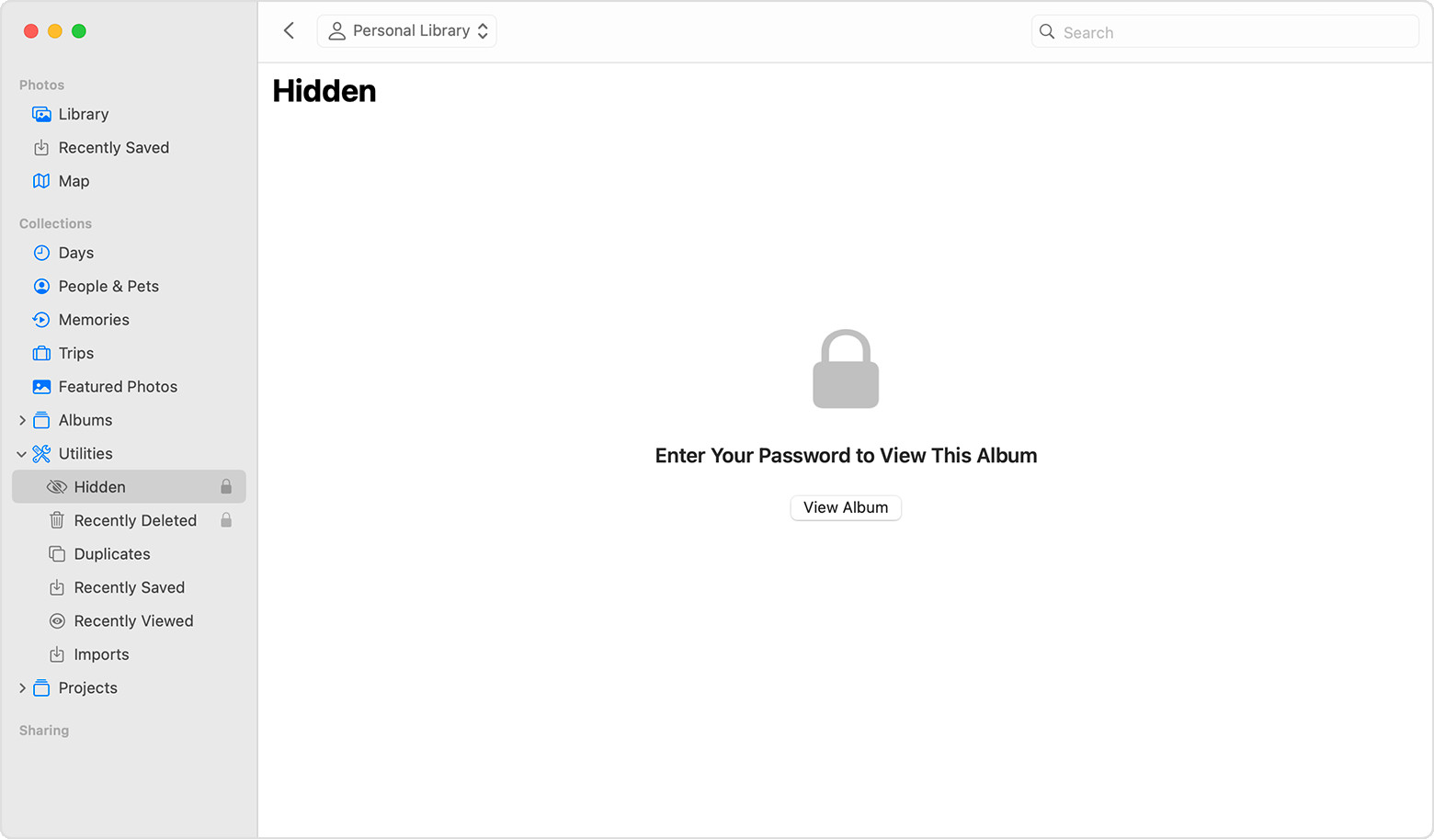 Hidden album highlighted in MacOS Photos app
Hidden album highlighted in MacOS Photos app
3.4. How Do I Ensure the Hidden Album is Visible on Mac?
To ensure the Hidden album is visible:
- Open Photos: Launch the Photos app.
- Show Hidden Album: In the menu bar, choose View > Show Hidden Photo Album. This will make the Hidden album appear in the sidebar under “Photos.”
4. How Do I Hide Photos on My Apple Vision Pro?
Hiding photos on your Apple Vision Pro is a straightforward process, similar to hiding them on other Apple devices.
4.1. What are the Steps to Hide Photos on Apple Vision Pro?
Here’s how to hide photos on your Apple Vision Pro:
- Open Photos: Launch the Photos app on your Apple Vision Pro.
- Select Photo: Select and hold the photo or video you want to hide.
- Tap Hide: Tap “Hide” from the options that appear.
- Confirm: Confirm that you want to hide the selected photo or video.
4.2. How Can I Access the Hidden Album on Apple Vision Pro?
To access the Hidden album on your Apple Vision Pro:
- Open Photos: Launch the Photos app.
- Tap Collections: Tap “Collections” in the sidebar.
- Scroll Down: Scroll down to the “Utilities” section.
- Tap Hidden: Tap “Hidden.”
4.3. How Do I Unhide Photos on Apple Vision Pro?
To unhide photos on your Apple Vision Pro:
- Open Photos: Launch the Photos app.
- Access Hidden Album: Follow the steps above to access the Hidden album.
- Select Photo: Tap and hold the photo or video you want to unhide.
- Tap Unhide: Tap “Unhide” from the options. The photo or video will be moved back to your main library.
4.4. How Do I Turn Off the Hidden Album on Apple Vision Pro?
To turn off the visibility of the Hidden album on your Apple Vision Pro:
- Open Settings: Go to the Settings app.
- Tap Apps: Tap “Apps,” then tap “Photos.”
- Toggle Off: Scroll down and turn off “Show Hidden Album.”
With this feature disabled, the Hidden album will not appear in the Utilities section of the Photos app, providing an extra layer of privacy.
5. Additional Tips for Managing Hidden Photos
Here are some additional tips to enhance your photo management and privacy:
5.1. What Are Some Best Practices for Managing Hidden Photos?
- Regularly Review: Periodically review your Hidden album to ensure that the photos stored there are still relevant and need to be hidden.
- Use iCloud Photos: If you use iCloud Photos, remember that hiding photos on one device will hide them on all your devices connected to the same iCloud account.
- Password Protection: Ensure your devices are password-protected to prevent unauthorized access to your Hidden album.
5.2. What Are Some Security Considerations for Hidden Albums?
- Software Updates: Keep your devices updated to the latest software versions to benefit from the latest security enhancements.
- Strong Passcodes: Use strong, unique passcodes for your devices to prevent unauthorized access.
- Two-Factor Authentication: Enable two-factor authentication for your Apple ID to add an extra layer of security.
5.3. How to Use Third-Party Apps for Enhanced Security
While the built-in Hidden album provides a basic level of privacy, third-party apps can offer enhanced security features:
- Password Protection: Many apps allow you to set a separate password for your hidden photos, adding an extra layer of security.
- Encryption: Some apps encrypt your photos, making them unreadable without the correct decryption key.
- Stealth Mode: Certain apps can disguise themselves as other types of apps, making it harder for others to discover your hidden photos.
5.4. How to Back Up Hidden Photos Securely
Backing up your hidden photos is crucial to prevent data loss. Here’s how to do it securely:
- Encrypted Backups: Use encrypted backup methods to ensure your hidden photos remain protected.
- Cloud Storage: Store your backups in secure cloud storage services with strong encryption.
- Physical Storage: Consider using encrypted external hard drives or USB drives for physical backups.
6. Understanding iCloud Photos and Hidden Albums
iCloud Photos plays a significant role in how your hidden photos are synced and managed across your devices.
6.1. How Does iCloud Photos Affect Hidden Photos?
If you use iCloud Photos, any photos you hide on one device will be hidden on all devices connected to the same iCloud account. This ensures consistency across your devices but also means that you need to be mindful of the security of your iCloud account.
6.2. What Steps Should I Take to Ensure Privacy with iCloud?
To ensure privacy with iCloud Photos:
- Strong Password: Use a strong, unique password for your Apple ID.
- Two-Factor Authentication: Enable two-factor authentication to protect your account from unauthorized access.
- Regularly Review: Regularly review your iCloud settings and connected devices to ensure that only trusted devices have access to your account.
6.3. What are the Alternatives to iCloud for Photo Storage?
If you’re concerned about iCloud privacy, consider these alternatives:
- Local Storage: Store photos on your device or an external hard drive.
- Encrypted Cloud Services: Use cloud services like Tresorit or pCloud that offer end-to-end encryption.
- NAS Devices: Set up a Network Attached Storage (NAS) device at home for private cloud storage.
7. Addressing Common Concerns and Questions
Here are some common concerns and questions related to hiding photos on your iPhone:
7.1. What If I Forget My Hidden Album Password?
If you forget your Hidden album password, you may need to reset your device or use recovery options provided by third-party apps. It’s essential to keep your password in a safe place or use a password manager.
7.2. Can Others See My Hidden Photos If They Use My Phone?
If you have turned off the visibility of the Hidden album and have a strong passcode on your device, it is unlikely that others will be able to see your hidden photos. However, it is always best to be cautious and regularly review your privacy settings.
7.3. How to Ensure Hidden Photos Are Not Recoverable?
To ensure hidden photos are not recoverable:
- Secure Erase: Use secure erase tools to completely remove the photos from your device.
- Overwrite Data: Overwrite the storage space where the photos were stored with new data.
- Factory Reset: Perform a factory reset on your device to erase all data and settings.
7.4. What are the Legal Implications of Hiding Photos?
Hiding photos is generally legal as long as the content itself is legal. However, hiding illegal content to obstruct justice can have serious legal consequences.
8. Advanced Techniques for Photo Security
For users who require a higher level of security, here are some advanced techniques:
8.1. What are Some Encryption Methods for Photos?
- Third-Party Apps: Use apps that offer end-to-end encryption for your photos.
- Manual Encryption: Encrypt your photos using encryption software before storing them on your device.
- Secure Containers: Store your photos in secure containers or vaults that require a password to access.
8.2. How to Use Steganography to Hide Photos?
Steganography is the art of hiding a file within another file, such as an image or audio file. This can be used to conceal photos within seemingly innocuous files.
8.3. How to Remotely Wipe Photos from a Lost Device?
If your device is lost or stolen, you can remotely wipe your photos using Apple’s Find My feature or other remote wipe tools. This will erase all data on your device, including your hidden photos.
8.4. What are the Best Practices for Protecting Sensitive Photo Metadata?
Metadata contains information like location, date, and camera settings. To protect it:
- Disable Location Services: Turn off location services for the Camera app.
- Remove Metadata: Use apps to remove metadata before sharing photos.
- Be Mindful of Sharing: Avoid sharing photos with sensitive metadata on public platforms.
9. How to Integrate Photo Hiding into Your Digital Lifestyle
Integrating photo hiding into your digital routine is about making privacy a habit.
9.1. How to Educate Family Members About Photo Privacy?
- Open Communication: Discuss the importance of photo privacy with family members.
- Privacy Settings: Show them how to use privacy settings on their devices.
- Consent: Emphasize the importance of asking for consent before sharing photos of others.
9.2. What are the Mobile Photography Security Considerations for Professionals?
- Secure Devices: Use devices with strong security features.
- Encryption: Encrypt sensitive photos and data.
- Secure Storage: Store photos in secure cloud storage or encrypted drives.
9.3. How to Maintain Privacy on Shared Devices?
- Separate Accounts: Use separate user accounts for each person.
- Guest Mode: Utilize guest mode when lending your device to others.
- Regular Cleaning: Regularly clear browsing history and app data.
9.4. What are the Ethical Considerations of Hiding Photos?
Hiding photos should always be done ethically and legally. Avoid using hidden photos to deceive, manipulate, or harm others.
10. Frequently Asked Questions (FAQs) About Hiding Photos on iPhone
10.1. Where does the Hidden album go on iPhone?
The Hidden album is located in the “Utilities” section of the Photos app. You may need to scroll down to find it.
10.2. Can I password protect the Hidden album on my iPhone?
Yes, in iOS 16 and later, the Hidden album is locked by default and requires authentication with Face ID, Touch ID, or your passcode to unlock.
10.3. How do I make my Hidden album completely invisible?
You can turn off the visibility of the Hidden album by going to Settings > Photos and toggling off “Show Hidden Album.”
10.4. Will hiding photos on my iPhone hide them on my iPad and Mac?
Yes, if you use iCloud Photos, hiding photos on one device will hide them on all devices connected to the same iCloud account.
10.5. What happens if I delete a photo from the Hidden album?
Deleting a photo from the Hidden album will permanently remove it from your device and iCloud Photos.
10.6. Can I hide the entire Photos app on my iPhone?
No, you cannot hide the entire Photos app, but you can move it to a less accessible location on your Home Screen or inside a folder.
10.7. Are there any third-party apps that offer better photo hiding features?
Yes, there are many third-party apps that offer enhanced security features, such as password protection, encryption, and stealth mode.
10.8. How do I back up my hidden photos securely?
Use encrypted backup methods, store your backups in secure cloud storage services with strong encryption, or use encrypted external hard drives or USB drives for physical backups.
10.9. What should I do if I forget my Hidden album password?
If you forget your Hidden album password, you may need to reset your device or use recovery options provided by third-party apps.
10.10. How can I ensure that hidden photos are not recoverable after deletion?
Use secure erase tools to completely remove the photos from your device, overwrite the storage space where the photos were stored with new data, or perform a factory reset on your device.
Hiding photos on your iPhone is an effective way to protect your privacy and keep sensitive information secure. By following the steps and tips outlined in this guide, you can confidently manage your photos and ensure that your personal moments remain private.
At dfphoto.net, we’re dedicated to enhancing your photography journey. Explore our site for detailed guides, stunning photo collections, and a vibrant community of photography enthusiasts. Whether you’re looking to refine your skills, discover new gear, or simply find inspiration, dfphoto.net is your ultimate resource. Join our community and start exploring the world of photography today Digital security, visual content, privacy control, image protection.
For more information, visit our website or contact us at:
Address: 1600 St Michael’s Dr, Santa Fe, NM 87505, United States
Phone: +1 (505) 471-6001
Website: dfphoto.net