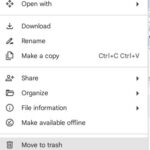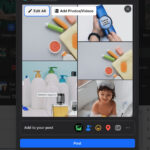Making a photo round in Canva is a simple way to elevate your visual content, and it’s particularly useful for creating eye-catching profile pictures, logos, or branding elements. At dfphoto.net, we’ll guide you through the process and show you how this technique can transform your images into professional-looking visuals, enhancing your brand’s appeal and engagement; Explore creative design, visual marketing, and graphic elements.
1. Why Make a Photo Round in Canva?
There are several reasons why you might want to turn a photo into a circle using Canva. Round images are visually appealing and can make your content stand out.
1.1. Professional Look
Circular images often look more polished and professional than standard rectangular photos, making them ideal for business cards, website profiles, and marketing materials.
1.2. Branding Consistency
Using round images for your brand helps create a consistent visual identity across all platforms, reinforcing brand recognition and trust.
1.3. Versatility
Round photos are versatile and can be used in various design projects, from social media posts to email marketing campaigns, adding a unique touch to each.
2. Understanding Canva’s Interface
Before diving into the steps, it’s essential to familiarize yourself with Canva’s interface.
2.1. Canva’s Dashboard
When you log in to Canva, you’ll be greeted by the dashboard, where you can start a new design, choose a template, or access your existing projects.
2.2. Left Sidebar Menu
The left sidebar menu is your go-to for accessing various tools and features, including templates, uploads, photos, elements, text, and more.
2.3. Top Toolbar
The top toolbar provides options to adjust your design elements, such as size, color, font, and alignment.
2.4. Canvas Area
The canvas area is where you create and edit your designs, adding and manipulating elements to achieve your desired look.
3. Step-by-Step Guide: How to Make a Photo Round in Canva
Here’s a detailed guide on how to make an image a circle in Canva:
3.1. Setting Up Your Canva Account
First, log into your Canva account. If you don’t have one, sign up on Canva’s website; it’s easy and offers a free trial. Once logged in, select “Create a New Design” from the main page. You can choose from a Canva template or start with a blank canvas. For beginners, templates with a circular frame or circle shape are handy.
3.2. Uploading Your Original Image
To upload your image, click on “Uploads” in the left sidebar and then “Upload Media”. You can drag and drop your image file or browse from your device. Ensure you have a stable internet connection to avoid upload issues. After uploading, drag your image onto the canvas.
3.3. Creating a Circular Shape with the Frame Tool
To make your image a perfect circle, you’ll need the circle frame. Canva offers various shape frame options, including the classic circle frame. Click on the “Elements” tab and scroll down until you see “Frames”. Choose the circle frame and place it in your design. Take the picture you want to use and drop it into the frame. It will automatically crop into a circle.
3.4. Adjusting Your Circular Photo
After cropping, you can resize and move the circular image to your desired location on the canvas. Use the corner handles to adjust the size and drag the image to place it where you want. If you’re working with a transparent background or a white background, ensure it complements the circle picture.
3.5. Adding Design Elements for a Unique Touch
Canva’s left-hand side menu offers numerous design elements to enhance your circular image. Explore the elements tab for additional elements like text boxes, icons, or even white circles for a layered effect. Incorporate these elements to give your circular photo a unique touch that resonates with your brand identity.
3.6. Saving and Using Your Circular Image
Once satisfied with your design, click the “Download” button in the top right corner. Choose your file type, such as PNG for a transparent background or JPG for a standard image. Remember, the right file format is crucial for different uses, like a WordPress website or social media platforms.
4. Advanced Techniques in Canva
To further enhance your round photos, consider these advanced techniques:
4.1. Using Masks
Masks allow you to create complex shapes and effects with your images. To use masks, upload your image, select the “Elements” tab, and choose a mask shape. Drag your image over the mask to fit it inside.
4.2. Adding Borders
Adding a border to your round photo can make it stand out even more. In the “Elements” tab, search for “circle border” and choose a design that complements your image.
4.3. Applying Filters
Canva offers a variety of filters to enhance your photos. Experiment with different filters to find the perfect look for your round image, ensuring it aligns with your brand’s aesthetic.
5. Common Mistakes to Avoid When Making Round Photos
Even with Canva’s user-friendly interface, there are common mistakes to watch out for:
5.1. Aspect Ratio
Ensure your circle crop photo maintains the right aspect ratio for its intended use.
5.2. Overcrowding
Avoid adding too many elements, which can make your design look cluttered.
5.3. Resolution
Always upload high-resolution images to avoid pixelation after cropping.
6. Optimizing Round Photos for Different Platforms
The optimal size and format for round photos vary depending on the platform. Here’s a quick guide:
6.1. Social Media Profiles
- Facebook: 180 x 180 pixels
- Instagram: 110 x 110 pixels
- Twitter: 400 x 400 pixels
- LinkedIn: 400 x 400 pixels
6.2. Websites
For websites, the size will depend on the design and layout. Generally, a resolution of 300 x 300 pixels is a good starting point.
6.3. Business Cards
Business cards typically use a higher resolution for print quality. Aim for at least 300 DPI (dots per inch), which translates to roughly 1050 x 1050 pixels for a standard business card size.
7. Creative Ideas for Using Round Photos
Here are some creative ways to use round photos to enhance your visual content:
7.1. Profile Pictures
Use a round photo as your profile picture on social media or your website to create a professional and approachable look.
7.2. Logos
Incorporate a round photo into your logo design to add a unique and memorable element to your brand identity.
7.3. Team Member Bios
Use round photos for team member bios on your website to create a cohesive and engaging presentation.
7.4. Testimonials
Include round photos alongside customer testimonials to add credibility and visual appeal.
7.5. Product Spotlights
Use round photos to showcase your products in a visually appealing way on your website or social media.
8. Maximizing Brand Impact with Canva
Canva is a powerful tool for small business owners looking to enhance their brand presence.
8.1. Canva Pro
Consider upgrading to Canva Pro for more advanced features like custom dimensions and access to a vast library of graphic designs. This upgrade can provide more flexibility and creative options for your design projects.
8.2. Brand Kit
Use Canva’s Brand Kit feature to store your brand colors, fonts, and logos, ensuring consistency across all your designs. This helps maintain a cohesive brand identity.
8.3. Collaboration
Collaborate with your team members on design projects in real-time, streamlining your workflow and ensuring everyone is on the same page.
9. Examples of Brands Using Round Photos Effectively
Many successful brands use round photos to enhance their visual content. Here are a few examples:
9.1. Tech Companies
Tech companies often use round photos for their profile pictures and team member bios, creating a modern and approachable image.
9.2. Fashion Brands
Fashion brands use round photos in their social media campaigns to highlight products and create visually appealing content.
9.3. Food and Beverage Companies
Food and beverage companies use round photos to showcase their products and recipes on their websites and social media channels.
10. Incorporating Video in Canva for Added Engagement
While this article focuses on images, it’s worth noting that Canva also allows you to incorporate videos into your designs. Videos can add another layer of engagement to your content, making it even more appealing to your audience. Consider creating short, looping videos with round frames to enhance your brand’s visual storytelling.
11. Frequently Asked Questions (FAQs) About Creating Circular Images in Canva
Here are some frequently asked questions about creating circular images in Canva:
11.1. Can I create a circular image in Canva without a Pro account?
Absolutely! You can create a circular image in Canva using the free version. The crop tool, which includes the circle crop feature, is available to all users. You’ll have access to basic shapes and can upload your images to crop them into a circle, all without needing a Pro account.
11.2. How do I maintain the quality of my image after cropping it into a circle?
To maintain the quality of your image, ensure that you upload a high-resolution image. When cropping, avoid enlarging the image too much to prevent pixelation. Canva preserves the quality of your image during the cropping process, so starting with a high-quality image is key.
11.3. Is it possible to add a circular frame to my image in Canva?
Yes, you can add a circular frame to your image. Canva offers a variety of circular frames in the elements section. Simply search for “circle frame” in the search bar, and you can choose from different styles and designs to add to your image.
11.4. Can I make the background of my circular image transparent in Canva?
Yes, creating a circular image with a transparent background is straightforward in Canva. After cropping your image to a circle, select the download option and choose PNG as your file type. Make sure to check the “Transparent background” option before downloading.
11.5. How do I use the circle crop tool for my profile picture on social media?
To use the circle crop tool for your profile picture, upload your image to Canva, select it, and then choose the crop tool. Select the circle shape and adjust the crop area to fit the part of the image you want to use. Once you’re happy with the result, download the image and upload it as your profile picture on your desired social media platform.
11.6. What file formats can I use to upload and download images in Canva?
Canva supports various file formats for uploading, including JPG, PNG, and even PDF files. For downloading your circular image, you can choose between JPG, PNG, and PDF formats. PNG is ideal for transparent backgrounds, while JPG works well for standard images.
11.7. How can I use my circular images effectively for my small business?
Circular images are great for creating eye-catching profile pictures, logos, or branding elements. They can be used on social media, websites, or even in printed materials like business cards and flyers. The unique shape helps your brand stand out and adds a professional touch to your visual content.
11.8. Are there any specific dimensions I should use for circular images on different social media platforms?
Yes, the ideal dimensions vary depending on the platform. For profile pictures, Facebook recommends 180×180 pixels, Instagram uses 110×110 pixels, and Twitter suggests 400×400 pixels.
11.9. Can I animate a circular image in Canva?
Yes, Canva allows you to animate your circular images using various animation options. You can add effects like fade, pan, or rise to make your images more engaging.
11.10. How do I ensure my circular images look good on all devices?
To ensure your circular images look good on all devices, optimize them for web use by compressing the file size without sacrificing quality. Use Canva’s built-in optimization tools when downloading your images.
12. The Importance of Visual Consistency
Maintaining visual consistency is crucial for building a strong brand identity. Using round photos consistently across all platforms helps create a cohesive and professional look.
12.1. Color Palette
Stick to a consistent color palette in your designs to reinforce brand recognition. Use Canva’s Brand Kit to store your brand colors and easily apply them to your round photos.
12.2. Font Choices
Choose a consistent font for all your text elements, ensuring readability and reinforcing your brand’s personality. Canva offers a wide range of fonts to choose from.
12.3. Image Style
Maintain a consistent style in your images, whether it’s a particular filter, editing technique, or composition. This helps create a cohesive visual identity.
13. How to Use Circular Images in Marketing Campaigns
Circular images can be a powerful tool in your marketing campaigns. Here are some ways to use them effectively:
13.1. Social Media Ads
Use round photos in your social media ads to capture attention and stand out from the competition.
13.2. Email Marketing
Incorporate round photos into your email marketing campaigns to add visual appeal and engage your subscribers.
13.3. Landing Pages
Use round photos on your landing pages to showcase your products or services and create a visually appealing user experience.
13.4. Print Materials
Incorporate round photos into your print materials, such as brochures and flyers, to add a modern and stylish touch.
14. Staying Updated with Canva’s New Features
Canva is constantly updating its platform with new features and tools. Stay updated by following Canva’s blog and social media channels. This will help you take advantage of the latest features and improve your design skills.
14.1. Canva Design School
Take advantage of Canva’s Design School, which offers free courses and tutorials on various design topics. This is a great way to improve your skills and stay updated with the latest trends.
14.2. Canva Community
Join the Canva community to connect with other designers, share your work, and get feedback. This is a great way to learn from others and stay inspired.
15. Conclusion: Enhancing Your Brand with Round Photos in Canva
Making a photo round in Canva is a simple yet effective way to enhance your brand’s visual identity. By following the steps outlined in this guide, you can create professional-looking round photos that capture attention and engage your audience. Whether you’re creating profile pictures, logos, or marketing materials, Canva makes it easy and effective.
Explore dfphoto.net for more tutorials, tips, and inspiration to elevate your photography and design skills. Discover our rich collection of articles, stunning photo galleries, and a vibrant community of photography enthusiasts. Let dfphoto.net be your go-to resource for mastering photography and design, and start creating visuals that truly stand out.
Address: 1600 St Michael’s Dr, Santa Fe, NM 87505, United States. Phone: +1 (505) 471-6001. Website: dfphoto.net. Take advantage of our resources to create stunning visuals and connect with a community of like-minded individuals!
16. Additional Resources for Canva Users
To further enhance your Canva skills, here are some additional resources you can explore:
16.1. Canva’s Official Blog
Canva’s official blog is a great resource for staying updated with the latest features, design tips, and trends.
16.2. Online Design Courses
Consider taking online design courses on platforms like Coursera or Udemy to learn more about design principles and techniques.
16.3. Design Communities
Join design communities on platforms like Dribbble or Behance to get inspired by other designers and share your work.
17. How to Troubleshoot Common Canva Issues
Even with Canva’s user-friendly interface, you may encounter issues from time to time. Here are some tips for troubleshooting common Canva issues:
17.1. Slow Performance
If Canva is running slow, try clearing your browser’s cache and cookies. This can often improve performance.
17.2. Image Upload Issues
If you’re having trouble uploading images, make sure your file size is within the recommended limits and that you have a stable internet connection.
17.3. Design Elements Not Loading
If design elements are not loading, try refreshing the page or restarting your browser.
17.4. Download Errors
If you’re experiencing download errors, try downloading your design in a different file format or reducing the file size.
By following these tips, you can overcome common Canva issues and continue creating stunning designs.
18. Future Trends in Visual Content Creation
As technology evolves, so too will the trends in visual content creation. Here are some future trends to watch out for:
18.1. Artificial Intelligence (AI)
AI is already playing a significant role in visual content creation, with tools that can automatically generate designs and optimize images.
18.2. Augmented Reality (AR)
AR is set to transform the way we interact with visual content, allowing users to overlay digital images onto the real world.
18.3. Virtual Reality (VR)
VR is creating immersive visual experiences that transport users to new worlds.
18.4. Interactive Content
Interactive content, such as quizzes and polls, is becoming increasingly popular, engaging users and encouraging them to participate.
By staying informed about these future trends, you can ensure that your visual content remains relevant and engaging.
19. The Role of Color Psychology in Visual Content
Color psychology plays a crucial role in how your audience perceives your visual content. Understanding the emotions and associations that different colors evoke can help you create more effective designs.
19.1. Red
Red is associated with energy, passion, and excitement. It can be used to create a sense of urgency or draw attention to key elements.
19.2. Blue
Blue is associated with trust, stability, and calmness. It is often used by businesses to convey a sense of professionalism and reliability.
19.3. Green
Green is associated with nature, health, and growth. It can be used to create a sense of freshness and sustainability.
19.4. Yellow
Yellow is associated with happiness, optimism, and creativity. It can be used to create a sense of joy and enthusiasm.
By carefully considering the colors you use in your visual content, you can influence how your audience perceives your brand and message.
20. The Importance of High-Quality Photography
High-quality photography is essential for creating visually appealing and effective content. Whether you’re using your own photos or stock images, it’s important to ensure that they are well-composed, properly lit, and high-resolution.
20.1. Composition
Pay attention to the composition of your photos, using techniques like the rule of thirds to create visually balanced and engaging images.
20.2. Lighting
Proper lighting is crucial for capturing high-quality photos. Natural light is often the best option, but you can also use artificial lighting to create different effects.
20.3. Resolution
Always use high-resolution images to avoid pixelation and ensure that your photos look sharp and clear on all devices.
By prioritizing high-quality photography, you can create visual content that captures attention and effectively communicates your message.
21. Understanding User Intent for SEO
To optimize your visual content for search engines, it’s important to understand user intent. What are people searching for when they use keywords related to your business or industry?
21.1. Informational Intent
Users with informational intent are looking for information or answers to specific questions. Create blog posts, articles, and guides that provide valuable information and address common questions.
21.2. Navigational Intent
Users with navigational intent are looking for a specific website or page. Optimize your website’s navigation and ensure that it’s easy for users to find what they’re looking for.
21.3. Transactional Intent
Users with transactional intent are looking to make a purchase or complete a specific action. Optimize your product pages and make it easy for users to complete their desired action.
By understanding user intent, you can create visual content that meets their needs and effectively drives traffic to your website.
22. How to Use Visual Storytelling to Engage Your Audience
Visual storytelling is a powerful way to connect with your audience and create a lasting impression. Use images, videos, and graphics to tell a story that resonates with your audience and communicates your brand’s values and message.
22.1. Know Your Audience
Before you start creating visual stories, it’s important to understand your audience. What are their interests, needs, and values?
22.2. Define Your Message
What message do you want to communicate with your visual stories? Make sure your message is clear, concise, and relevant to your audience.
22.3. Choose the Right Visuals
Select visuals that effectively communicate your message and resonate with your audience. Use high-quality images, videos, and graphics that capture attention and evoke emotion.
22.4. Create a Narrative
Craft a narrative that tells a story and engages your audience. Use visuals to create a sense of drama, suspense, or excitement.
22.5. Keep it Authentic
Authenticity is key to effective visual storytelling. Be true to your brand’s values and create stories that are genuine and relatable.
By using visual storytelling, you can create content that captivates your audience and effectively communicates your brand’s message.
23. Utilizing dfphoto.net for Photography Inspiration and Education
To further enhance your photography skills and gain inspiration, leverage dfphoto.net as your go-to resource. Our website offers a wealth of articles, tutorials, and stunning photo galleries to help you master various photography techniques.
Explore our collection of articles on composition, lighting, and editing to improve your skills. Dive into our photo galleries to find inspiration from talented photographers around the world. Connect with our vibrant community of photography enthusiasts to share your work and get feedback.
With dfphoto.net, you’ll have access to a wealth of resources to help you elevate your photography and design skills, ensuring that you create visual content that stands out.
Unlock your creative potential by visiting dfphoto.net today, where a world of photographic knowledge and artistic inspiration awaits!
By using this comprehensive guide, you can confidently create stunning circular images in Canva that will enhance your brand and engage your audience. Remember to stay updated with the latest trends, experiment with different techniques, and continuously refine your skills to create visual content that truly stands out.