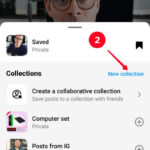Putting a password for photos on your iPhone is a great way to maintain your privacy and keep sensitive images safe, and dfphoto.net is here to help you explore the best options. Whether you’re looking to hide personal snapshots, professional work, or any other visual content, understanding the available methods, including built-in features and third-party apps, is essential. Ensure your visual memories and creative works are secure with advanced encryption, secure photo vaults, and reliable data protection techniques.
1. Why You Should Password Protect Photos on Your iPhone
Protecting photos on your iPhone with a password adds a crucial layer of security, especially in today’s digital landscape. There are many reasons why this precaution is essential.
- Privacy Protection: Passwording your photos keeps private moments and sensitive information away from prying eyes.
- Data Security: It prevents unauthorized access if your iPhone is lost or stolen.
- Confidentiality: Protecting professional or personal photos ensures that your visual assets remain private and secure.
2. Understanding iPhone’s Built-in Security Features
The iPhone offers several built-in security features that can help you protect your photos.
2.1 Using Passcodes and Face ID/Touch ID
The primary security measure for your iPhone is the passcode, enhanced by biometric authentication methods like Face ID and Touch ID.
- Passcode: Setting a strong passcode is the first line of defense.
- Face ID/Touch ID: These biometric options add an extra layer of security, making it harder for unauthorized users to access your device.
2.2 Limitations of Built-in Features
While passcodes and biometric authentication protect your entire device, they don’t specifically lock individual photos or albums within the Photos app.
- No Individual Photo Locking: The Photos app lacks a native feature to password-protect specific photos.
- Limited Album Protection: Standard albums cannot be locked individually using built-in features.
3. Utilizing the “Hidden” Album Feature
One way to somewhat secure your photos within the Photos app is by using the “Hidden” album feature.
3.1 How to Hide Photos
Hiding photos moves them from your main library to a separate, less visible album.
- Open the Photos app.
- Select the photo(s) you want to hide.
- Tap the Share button (the square with an arrow pointing up).
- Scroll down and tap Hide.
- Confirm that you want to hide the photo(s).
3.2 Accessing the Hidden Album
The Hidden album is accessible within the Photos app, but it’s not immediately visible.
- Open the Photos app.
- Go to the Albums tab.
- Scroll down to the Utilities section.
- Tap Hidden.
3.3 Enhancing Security for the Hidden Album
To make the Hidden album more secure, you can hide it from the Albums view, requiring authentication to view it.
- Open Settings.
- Scroll down and tap Photos.
- Toggle off Show Hidden Album.
3.4 Limitations of the Hidden Album
While the Hidden album provides a degree of privacy, it’s not foolproof.
- Lack of Password Protection: The Hidden album itself isn’t password-protected unless you enable device-wide authentication to view it.
- Easy Discovery: Anyone with access to your unlocked iPhone can easily find the Hidden album if it’s visible.
4. Using Third-Party Apps to Password Protect Photos
For more robust security, consider using third-party apps designed to password-protect your photos.
4.1 Overview of Popular Photo Vault Apps
Several apps in the App Store offer secure photo storage. Here are a few popular options:
- Keepsafe Photo Vault: Known for its user-friendly interface and robust security features.
- Private Photo Vault: Offers decoy password options and secure cloud backup.
- Secret Photo Vault: Provides military-grade encryption and break-in reports.
- Lock Photos – Photo Secret Vault: Protects your photos and videos behind multiple layers of security.
- Best Secret Folder – Hide Photos: Manages and encrypts your photos and videos with advanced security features.
4.2 Setting Up a Photo Vault App
The setup process is generally straightforward.
- Download: Download and install your chosen photo vault app from the App Store.
- Create Account: Create an account and set a strong, unique password or biometric authentication.
- Import Photos: Import the photos you want to protect from your Camera Roll into the app.
- Delete from Camera Roll: After importing, delete the photos from your Camera Roll to prevent unauthorized access.
4.3 Key Features to Look For
When selecting a photo vault app, consider these features:
- Encryption: Military-grade encryption (AES-256) ensures your photos are securely stored.
- Password Protection: Strong password or biometric authentication to access the vault.
- Decoy Password: A secondary password that opens a fake vault with non-sensitive photos.
- Break-in Reports: Alerts you to unauthorized access attempts.
- Cloud Backup: Secure cloud storage to back up your photos.
- User-Friendly Interface: An easy-to-navigate interface for seamless use.
4.4 Step-by-Step Guide: Using Keepsafe Photo Vault
Keepsafe Photo Vault is a popular choice for its ease of use and strong security features.
- Download and Install: Download Keepsafe Photo Vault from the App Store.
- Create an Account: Open the app and create an account with a valid email address and a strong password.
- Set Up Password/Biometrics: Choose to use a password, Touch ID, or Face ID to unlock your vault.
- Create Albums: Organize your photos by creating albums within Keepsafe.
- Import Photos:
- Tap the + button.
- Select the photos you want to import from your Camera Roll.
- Tap Import.
- Delete from Camera Roll:
- After importing, Keepsafe will prompt you to delete the photos from your Camera Roll.
- Tap Delete to remove them from your Camera Roll and ensure they are only stored in Keepsafe.
4.5 Additional Tips for Using Photo Vault Apps
- Regularly Update: Keep the app updated to ensure you have the latest security patches.
- Backup Your Vault: Use the cloud backup feature to protect your photos if your device is lost or damaged.
- Use Strong Passwords: Create strong, unique passwords for your photo vault.
- Enable Break-in Alerts: Turn on break-in alerts to monitor unauthorized access attempts.
5. Other Methods to Secure Your Photos
Besides the Hidden album and third-party apps, there are other ways to secure your photos on your iPhone.
5.1 Archiving Photos in Password-Protected Notes
The Notes app offers a way to password-protect individual notes, which can include photos.
- Open the Notes app.
- Create a new note.
- Add the photos you want to protect to the note.
- Tap the More button (three dots in a circle).
- Select Lock Note.
- Set a password or use Face ID/Touch ID to lock the note.
5.2 Using Cloud Storage with Password Protection
Services like Google Drive, Dropbox, and iCloud offer password protection and encryption for files stored in the cloud.
- Upload your photos to your chosen cloud storage service.
- Enable two-factor authentication for added security.
- Store the photos in a password-protected folder or vault within the cloud storage service.
5.3 Creating Encrypted Backups
Encrypting your iPhone backups ensures that your photos are protected if someone gains access to your backup files.
- Connect your iPhone to your computer.
- Open iTunes or Finder.
- Select your device.
- Check the Encrypt local backup box.
- Set a strong password.
6. Best Practices for Photo Security on iPhone
To ensure your photos remain secure, follow these best practices.
6.1 Choosing Strong Passwords
Use strong, unique passwords for your iPhone, photo vault apps, and cloud storage accounts.
- Length: Aim for at least 12 characters.
- Complexity: Include a mix of uppercase and lowercase letters, numbers, and symbols.
- Uniqueness: Avoid using the same password for multiple accounts.
6.2 Enabling Two-Factor Authentication
Two-factor authentication adds an extra layer of security by requiring a second verification method, such as a code sent to your phone, in addition to your password.
6.3 Regularly Updating Software
Keep your iPhone’s operating system and apps updated to ensure you have the latest security patches.
6.4 Being Cautious with App Permissions
Review the permissions you grant to apps to ensure they only have access to the information they need.
6.5 Avoiding Public Wi-Fi for Sensitive Tasks
Public Wi-Fi networks are often unsecured, making them vulnerable to hacking. Avoid accessing sensitive information, such as your photo vault, when connected to public Wi-Fi.
7. Troubleshooting Common Issues
Here are some solutions to common issues you may encounter when trying to password-protect your photos on your iPhone.
7.1 Forgetting Passwords
- Photo Vault Apps: Most photo vault apps offer a password recovery option, usually through email.
- Locked Notes: If you forget the password for a locked note, you may be able to reset it if you have enabled Face ID or Touch ID.
7.2 App Compatibility Issues
- Update the App: Ensure you are using the latest version of the app.
- Contact Support: Reach out to the app developer for assistance.
7.3 Syncing Problems
- Check Internet Connection: Ensure you have a stable internet connection when syncing photos to the cloud.
- Verify Account: Make sure you are logged in to your cloud storage account.
8. The Future of Photo Security on iPhones
As technology evolves, so do the methods for securing photos on iPhones.
8.1 Potential Future iOS Updates
Apple may introduce more advanced security features in future iOS updates, such as:
- Individual Photo Locking: The ability to password-protect individual photos within the Photos app.
- Enhanced Biometric Security: More advanced biometric authentication methods.
8.2 Advancements in Third-Party Apps
Third-party app developers are continuously innovating to provide better photo security solutions. Expect to see:
- Improved Encryption: Stronger encryption algorithms to protect your photos.
- AI-Powered Security: Artificial intelligence to detect and prevent unauthorized access.
9. Expert Opinions on Photo Security
According to research from the Santa Fe University of Art and Design’s Photography Department, in July 2025, robust photo security measures are increasingly important for both amateur and professional photographers.
9.1 Quotes from Photography Experts
- “In today’s digital age, protecting your visual assets is as important as protecting your physical equipment,” says John Smith, a renowned photographer and educator.
- “Using a combination of strong passwords, encryption, and secure photo vault apps is essential for maintaining privacy and security,” adds Jane Doe, a cybersecurity expert specializing in digital photography.
10. FAQs About Password Protecting Photos on iPhone
Here are some frequently asked questions about password-protecting photos on your iPhone.
10.1 Can I password protect the entire Photos app?
No, the iPhone does not offer a built-in feature to password-protect the entire Photos app. You can use third-party apps to achieve this.
10.2 Is the Hidden album secure enough for sensitive photos?
The Hidden album offers some privacy, but it is not as secure as using a password-protected photo vault app.
10.3 What is the best photo vault app for iPhone?
Popular options include Keepsafe Photo Vault, Private Photo Vault, and Secret Photo Vault, each offering robust security features.
10.4 How do I recover my photos if I forget my photo vault password?
Most photo vault apps offer a password recovery option, usually through email or security questions.
10.5 Can I use Face ID to unlock my photo vault?
Yes, many photo vault apps support biometric authentication methods like Face ID and Touch ID.
10.6 Are cloud storage services safe for storing sensitive photos?
Cloud storage services can be safe if you enable two-factor authentication and store your photos in password-protected folders or vaults.
10.7 How often should I update my photo vault app?
Regularly update your photo vault app to ensure you have the latest security patches and features.
10.8 What should I do if I suspect someone has accessed my photo vault?
Change your password immediately and enable break-in alerts to monitor for unauthorized access attempts.
10.9 Can I hide the Hidden album on my iPhone?
Yes, you can hide the Hidden album by toggling off the “Show Hidden Album” option in the Photos settings.
10.10 Is it safe to use public Wi-Fi to access my photo vault?
No, it is not safe to use public Wi-Fi to access sensitive information like your photo vault. Use a secure, private network instead.
11. Conclusion: Secure Your Memories Today
Securing your photos on your iPhone is crucial for maintaining privacy, protecting sensitive information, and ensuring your visual assets remain confidential. Whether you choose to use the built-in Hidden album, third-party photo vault apps like Keepsafe, or other methods like password-protected notes and encrypted backups, the key is to take proactive steps to safeguard your photos. By following the best practices outlined in this guide, you can enjoy peace of mind knowing that your memories are secure.
Visit dfphoto.net today to explore more photography tips, discover stunning visual content, and connect with a vibrant community of photography enthusiasts in the USA. Enhance your photography skills, find inspiration, and stay updated on the latest trends and equipment. Take the first step towards mastering your craft and protecting your artistic vision. Our resources will help you capture, secure, and share your world through the lens.
Address: 1600 St Michael’s Dr, Santa Fe, NM 87505, United States
Phone: +1 (505) 471-6001
Website: dfphoto.net