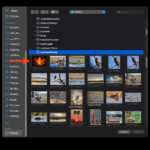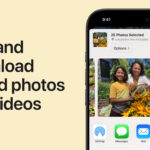In today’s digital age, knowing How To Save A Photo As A Pdf is more than just a handy trick—it’s a vital skill. Whether you’re a professional photographer sharing your portfolio, a business person compiling reports, or simply someone wanting to send family photos, converting images to PDF offers numerous advantages. This guide will walk you through the benefits of using PDF and provide step-by-step methods to effortlessly convert your photos into PDF documents.
Why Convert Photos to PDF? Understanding the Benefits
Before diving into the “how-to,” let’s explore why you should consider converting your images to PDF format. PDFs are not just for text documents; they are incredibly versatile for images too.
Preserve Image Quality
One of the primary reasons to save a photo as a PDF is quality preservation. Unlike some image formats that can lose resolution during compression, PDFs ensure that your images retain their original visual fidelity. This is crucial for photographers and designers who need to maintain the crispness and detail of their work. When you convert to PDF, you can be confident that the visual details and resolution are preserved, making it ideal for high-quality images.
Easy Sharing Across Platforms
PDFs are universally compatible, making sharing incredibly easy. Almost every device, from smartphones to computers, can open a PDF file without needing specific software. This universal compatibility eliminates compatibility headaches. Sharing a PDF ensures that recipients can view your photos exactly as intended, regardless of their operating system or device. Whether you’re sending your photos via email, messaging apps, or cloud storage, PDFs streamline the sharing process.
Universal Compatibility
The widespread compatibility of PDF is a significant advantage. Most operating systems and devices, including Android and iOS, have built-in PDF viewers. This means anyone can easily access and view your converted photos without needing to download extra software. This broad compatibility makes PDFs a reliable format for sharing images with a wide audience, ensuring everyone can view your content seamlessly.
Compact File Sizes
While maintaining image quality, PDFs can also offer excellent file compression. Converting your photos to PDF can significantly reduce file size without noticeable quality loss. This compression is especially beneficial when you need to store numerous images or send them via email, where file size limits may apply. Smaller file sizes mean faster uploads, downloads, and efficient storage.
Document Integration
PDFs excel at integrating images with other document types. You can easily combine multiple photos into a single PDF, or merge images with text documents, presentations, and reports. This integration capability is invaluable for creating portfolios, presentations, or comprehensive documents that require both visual and textual elements. Using a PDF converter to combine JPG to PDF files, for example, allows for seamless integration in various professional contexts.
Content Protection
Security is a key benefit of the PDF format. PDFs offer robust security features, including password protection and encryption. This allows you to safeguard your photos from unauthorized access, editing, or copying. If you are sharing sensitive or copyrighted images, PDF security features provide an essential layer of protection. Password encryption and permissions settings ensure your visual content remains secure.
Print-Ready Format
PDFs are designed to be print-ready, ensuring that your photos retain their formatting and layout when printed. This is crucial for creating high-quality physical copies of your images, such as photo albums, prints, or marketing materials. When you print a PDF photo, you can expect consistent and professional results every time.
Methods to Convert Photos to PDF: Step-by-Step Guide
Now that you understand the advantages, let’s explore various methods on how to save a photo as a PDF. We’ll cover online tools, image editing software, mobile apps, and dedicated PDF editors.
Option 1: Using Online PDF Converter Tools
Online PDF converters are a quick and convenient way to turn a picture into a PDF file without needing to install any software. Here’s how to use them:
- Find an Online Converter: Search for a reputable “online JPG to PDF converter” or “image to PDF converter” using your preferred search engine. Many free and reliable options are available.
- Upload Your Image: Look for an “Upload” button or a drag-and-drop area on the converter website. Select the image file (JPG, PNG, etc.) from your computer that you want to convert.
- Adjust Settings (Optional): Some online tools offer options to adjust settings like page size, orientation, or image quality. Choose your preferences if available.
- Convert to PDF: Click the “Convert,” “Create PDF,” or similar button to start the conversion process.
- Download Your PDF: Once the conversion is complete, the site will provide a download link or button. Click it to save the newly created PDF file to your device.
Option 2: Converting Images with Image Editing Software
If you have image editing software like Adobe Photoshop or GIMP installed on your computer, you can use it to convert images to PDF. Here’s the process:
- Open Your Image: Launch your image editing software and open the photo you wish to convert.
- Edit Your Photo (Optional): Make any desired edits to your image within the software.
- Save As PDF: Go to the “File” menu and select “Save As” or “Export.”
- Choose PDF Format: In the “Save As” dialog box, select “PDF” as the file format from the dropdown menu.
- Adjust PDF Settings (Optional): Some software allows you to adjust PDF settings like image compression, quality, and security options before saving.
- Save Your PDF: Choose a location to save the PDF file, name it, and click “Save.”
Option 3: Using Mobile Apps for PDF Conversion
For users who prefer working on mobile devices, numerous mobile apps can turn photos into PDFs directly from your smartphone or tablet:
- Download a PDF Converter App: Visit your device’s app store (Google Play Store for Android or Apple App Store for iOS) and search for “image to PDF converter.” Install a reputable app.
- Grant Permissions: Launch the app and allow it access to your device’s photo library if prompted.
- Select Your Photo: Choose the photo you want to convert from your gallery or take a new photo using the app’s camera feature.
- Convert to PDF: Look for options like “Save as PDF” or “Convert to PDF” within the app.
- Adjust Settings (Optional): Some apps offer settings to customize page size, orientation, and image quality.
- Save or Share Your PDF: Tap “Convert” or “Create PDF” to start the conversion. Once done, you can typically save the PDF to your device or share it directly from the app.
Option 4: Utilizing Foxit PDF Editor Cloud
For a seamless and efficient solution, consider using a dedicated PDF editor like Foxit PDF Editor Cloud. This online tool simplifies the process of turning photos into PDF file formats:
- Access Foxit PDF Editor Cloud: Open your web browser and go to Foxit PDF Editor Cloud. Sign in to your Foxit account or create one if you’re a new user.
- Upload Your Photo: Drag and drop your photo directly into the workspace. Foxit PDF Editor Cloud automatically converts your photo to PDF format.
- Save Your PDF: Click the “Save” button on the Quick Access Toolbar or go to “File” > “Save File” to save the PDF to your desired location.
Foxit PDF Editor Cloud provides a user-friendly interface and fast conversion, making it an excellent choice for anyone needing to quickly save a photo as a PDF. It supports various image formats like JPG, PNG, and TIFF, ensuring versatility.
Conclusion
Knowing how to save a photo as a PDF is a valuable skill in today’s digital environment. Whether you choose online converters, image editing software, mobile apps, or dedicated PDF editors like Foxit PDF Editor Cloud, the process is straightforward. By converting your photos to PDF, you benefit from enhanced image quality preservation, easy sharing, universal compatibility, compact file sizes, document integration, content protection, and print-ready formatting. Start leveraging these methods today to streamline your image management and sharing workflows.