In an era dominated by digital media, image manipulation has become incredibly accessible. Gone are the days when only professionals with expensive software like Adobe Photoshop could alter images. Today, a plethora of apps and AI-driven tools make photo editing a breeze for anyone, leading to a surge in digitally altered visuals online. This ease of manipulation raises a crucial question for discerning viewers: “Is this photo real, or has it been Photoshopped?”
Detecting a manipulated image is more challenging than ever. Advanced software and techniques minimize telltale signs, making it harder to distinguish reality from fabrication. However, it’s not an impossible task. By understanding the methods behind image editing and knowing what to look for, you can become adept at spotting even subtle alterations.
This guide will equip you with 15 reliable techniques to determine if a photo has been subjected to the digital brush. These methods range from simple visual checks to leveraging advanced digital tools, catering to various levels of expertise. Mastering these techniques will empower you to critically analyze images and navigate the digital world with greater awareness.
How to Tell If a Photo Is Photoshopped
 Photographer expertly reviewing images on her laptop screen
Photographer expertly reviewing images on her laptop screen
Determining whether a photo is photoshopped hinges on several factors, such as the image quality and whether you have access to the original file. The following methods offer a comprehensive toolkit for identifying image manipulation, covering software-based analysis, visual anomaly detection, and strategic investigative approaches. For the most accurate assessment, consider combining multiple techniques.
1. Leverage Fake Image Detector Apps
One of the most user-friendly approaches to tamper detection is utilizing fake image detector apps. These sophisticated programs analyze images for inconsistencies and artifacts introduced during editing. They operate by scrutinizing various image attributes to assess authenticity.
These apps employ a suite of analytical tools, including:
- JPEG Quality and Resolution Analysis: Examining compression levels and resolutions for anomalies.
- JPEG JFIF Marker Analysis: Inspecting file headers for manipulation indicators.
- Huffman Table Analysis: Analyzing compression tables for signs of tampering.
- RGB Histogram Analysis: Assessing color distribution for irregularities.
- JPEG Image String Extraction: Identifying embedded data for inconsistencies.
- Quantization Table Matrix Analysis: Detecting alterations in compression matrices.
- Noise Analysis: Examining noise patterns for signs of digital manipulation.
- Makernotes Examination: Analyzing camera-specific metadata for discrepancies.
These tools process image data to generate a comprehensive report, providing an estimated authenticity score. The primary advantage of this method is its accessibility – no deep technical knowledge of image forensics or metadata analysis is required. It’s also a swift and efficient method, ideal for quickly checking multiple images.
Numerous photo forensic analysis tools are available. Forensically and FotoForensics are popular online options. Open-source alternatives like Ghiro (for Linux) also exist. Mobile apps such as Mirage (available on Android and iOS) and websites like FakeImageDetector.com offer free, convenient solutions.
2. Analyze JPEG Compression Quality Levels
For users with a technical inclination, analyzing JPEG compression levels can be a powerful, albeit more advanced, technique. JPEG compression, a common method for reducing file size, can reveal subtle image alterations. This method is sensitive enough to detect even minor adjustments, including resizing. However, it demands a degree of technical understanding.
The principle behind this technique is that each time a JPEG image is saved, it undergoes re-compression, potentially introducing detectable error levels. Error-level analysis (ELA) tools can highlight differences between an original image and a re-compressed version, revealing areas that have been altered. These tools essentially compare the compression rate across the image; areas with different compression rates may indicate manipulation.
Both Foto Forensics and Forensically incorporate ELA capabilities, automating the process. For manual analysis, specialized software is required, making it a less accessible method for casual users but a valuable tool for those seeking in-depth analysis.
3. Conduct a Reverse Image Search
A straightforward and often effective technique is performing a reverse image search. This method leverages search engines to find visually similar images online, potentially uncovering the original, unedited version of a suspect photo.
Leading search engines like Google Images offer reverse image search functionality. Simply upload the image in question, and the search engine will display visually similar images and websites where the image appears. Online tools like Duplichecker and Labnol also provide reverse image search capabilities.
Explore a guide to the best reverse AI image search tools for more options.
If the image has undergone only minor edits, search engines may be able to identify and present the original, unmodified version in the search results. This method is particularly effective when the altered image incorporates readily available stock photos.
However, reverse image search has limitations. It’s most effective when:
- Minor Edits: The image has been subjected to light adjustments like cropping, resizing, flipping, or color alterations, but not extensive manipulation.
- Online Presence of Original: The original, unedited image already exists online and is indexed by search engines.
For instance, you can even perform a reverse image search on Instagram images to trace their origins.
4. Examine EXIF Metadata for Inconsistencies
EXIF (Exchangeable Image File Format) metadata is embedded information within an image file that provides details about the image’s capture and origin. This data can be invaluable in verifying image authenticity.
EXIF data encompasses a wide range of parameters, including:
- Camera Details: Information about the camera model, lens, shutter speed, ISO, aperture, and more.
- Image Source: Details about the website or source where the image was initially uploaded.
- Image Properties: Image resolution, color space, date and time of capture, and GPS coordinates (if enabled).
By extracting and analyzing EXIF data, you can uncover valuable clues about an image’s history. Discrepancies between the image’s visual attributes and the EXIF data can indicate manipulation. For example, if the EXIF data states a photo was taken with a specific camera model, but visual analysis suggests different lens characteristics, it could raise suspicion.
Online tools like Pixel Peeper and Jimpl facilitate easy viewing of EXIF data. However, it’s crucial to recognize that EXIF data can be manipulated or removed by photo editors. Therefore, while inconsistencies are a strong indicator of potential manipulation, consistent EXIF data doesn’t definitively guarantee authenticity.
 Laptop showcasing photo and video editing in progress
Laptop showcasing photo and video editing in progress
5. Look for Pixelated or Blurry Borders
When objects or people are added to a new background in photo editing software, tools like the Lasso or Magic Wand are often employed to isolate and crop the subject. These tools, while efficient, can sometimes leave subtle but visible pixelated or blurry borders around the newly added element.
This phenomenon occurs because perfectly matching the pixels of the cropped subject with the background pixels is challenging. Imperfect outlining, even when done manually, can result in fine, jagged edges. These borders are often most noticeable upon zooming in on the image, either digitally or using a magnifying glass for printed photos.
While pixelated or blurry borders are suggestive of manipulation, they aren’t foolproof evidence. Skilled photo editors can employ techniques like feathering edges to create more seamless transitions. Furthermore, not all images with blurry edges are necessarily photoshopped; natural blurring can occur due to camera focus or motion. However, inconsistent blurring or jagged edges, particularly around inserted elements, should raise suspicion.
6. Identify Overlooked Orientation Issues
A surprisingly simple yet revealing sign of image manipulation is overlooked orientation. When superimposing a cropped element onto a different image, editors may need to flip the element to match the scene’s perspective. However, forgetting to adjust the orientation of details within the added element can be a giveaway.
Flipping an image reverses its orientation. This becomes particularly apparent with elements that have a defined direction or are asymmetrical. A prime example is text. If text within an added element appears reversed while the rest of the scene is correctly oriented, it strongly suggests manipulation. Similarly, directional patterns or shapes within the added element that contradict the scene’s overall perspective can be indicators of overlooked orientation issues.
7. Detect Warping and Digital Distortion
Warping tools, readily available in photo editing software, are often used to subtly reshape or distort elements within an image, commonly for altering physical appearances like slimming or adding muscle definition. However, inexperienced or excessive use of warping tools can inadvertently distort the background as well.
When warping is applied, solid objects in the background might appear to bend or flow unnaturally, creating a “fluid” or “bent” appearance. This is because warping tools manipulate pixels, and if applied too broadly, their effects can bleed into unintended areas of the image.
Warping is almost always a strong indicator of photo manipulation. Detecting it relies on careful visual inspection and attention to detail. Zooming in on edges and areas surrounding potentially warped elements is crucial for identifying subtle distortions. No specialized tools are required; a keen eye and a zoom function in an image viewer are sufficient.
8. Analyze Shadow Discrepancies
Shadows are a critical element of realistic photography, and inconsistencies in shadows are often a telltale sign of photo manipulation. Replicating natural-looking shadows after editing is technically challenging, even for experienced editors.
Many editors rely on automated shadow tools like “drop shadow” to quickly add shadows to inserted elements, aiming to enhance realism and conceal jagged edges. However, these automated tools often fail to account for the surrounding environment. Unlike natural shadows, they don’t accurately interact with different surfaces or light sources within the scene.
Look for shadows that appear to be missing entirely or that don’t align with the apparent light source in the image. Inconsistencies in shadow direction, angle, and softness compared to other shadows in the scene are strong indicators of manipulation. Artificial shadows often appear uniformly dark and lack the subtle gradations of natural shadows.
9. Identify Inconsistent Lighting
Similar to shadows, lighting inconsistencies are a major red flag for photoshopped images. Matching the lighting conditions of different images during manipulation is difficult, especially with extensive edits.
Inconsistent lighting can manifest in various forms, but differing brightness levels are common. For example, if the main subject of a photo is brightly lit while the background appears significantly darker, it suggests that the subject might have been inserted from a different image with different lighting conditions.
Discontinued shadows or shadows appearing in illogical places, as mentioned earlier, also fall under lighting inconsistencies. Carefully examine the overall lighting direction and intensity across the image. Consistent lighting should illuminate the scene in a unified and believable manner. Disruptions in this consistency are often signs of manipulation. No special tools are needed; visual scrutiny is key.
10. Look for Unrealistic Reflections
While examining shadows and lighting, pay close attention to reflections. Reflections, while often straightforward to add or modify using photo manipulation tools, are surprisingly easy to overlook during the editing process.
Conversely, some editors might intentionally add exaggerated or unrealistic reflections to enhance the visual appeal of objects, particularly in product photography, making them appear sleeker or more prominent.
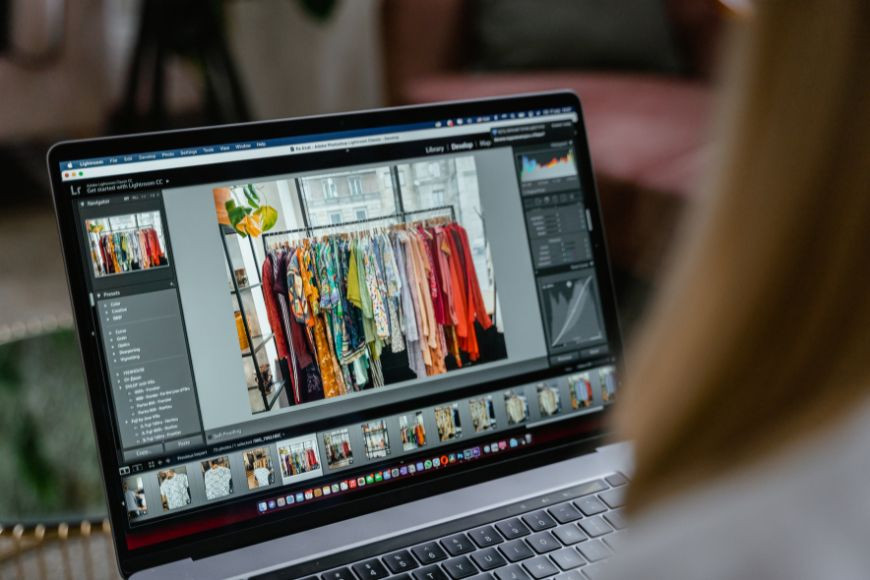 Woman intently examining a photo on her laptop, possibly checking for edits
Woman intently examining a photo on her laptop, possibly checking for edits
Conversely, be alert for missing reflections where they should logically exist. When objects are positioned near reflective surfaces like mirrors, water, or glass, their reflections should be visible and realistic in proportion and perspective. The absence of expected reflections or the presence of reflections that don’t align with the scene’s geometry are strong indicators of manipulation.
11. [Note: The original article skips from point 10 to 12, this is maintained to reflect the source]
12. Detect Poor Object Removal
Object removal is a frequent application of Photoshop, but it’s also a complex task where errors are common. Removing objects convincingly, especially larger ones, often presents challenges in seamlessly filling the resulting void in the background.
One common pitfall is imperfect background reconstruction. Editors may attempt to replicate the removed object’s background using surrounding elements like sky, ground, or walls. However, these attempts can leave behind subtle color variations or textural inconsistencies, betraying the object’s removal.
Another sign of poor object removal is neglecting residual elements. When removing people, for example, less skilled editors might overlook lingering shadows or body parts that were in contact with remaining elements in the scene. These remnants can be subtle but are strong indicators of manipulation. Carefully examine areas where objects might have been removed, looking for inconsistencies in texture, color, and shadow continuity.
13. Identify Unnatural Colors
Checking the color palette of an image is another relatively simple method for detecting manipulation. Photos taken in suboptimal lighting conditions can appear dull. Editors often enhance color saturation to make images more vibrant. However, excessive color adjustment can lead to unnatural results.
Over-saturation can cause certain objects to appear unnaturally vibrant compared to their surroundings. This mismatch is particularly evident when elements are cut from images with brighter lighting and pasted into a scene with duller lighting. The color vibrancy of the inserted element may clash with the overall color tone of the scene.
Unnatural colors can be detected visually by comparing the color intensity of different elements within the image. Photo analysis tools mentioned earlier can also help identify color inconsistencies by analyzing color histograms and saturation levels across the image.
14. Look for Repeated and Copied Patterns
To create an illusion of abundance or scale, photo editors sometimes employ cloning and repeating patterns. This technique is common in images aiming to depict large crowds, expansive gardens, or product displays. Editors clone elements like people, flowers, or products and repeat them across the image to create a sense of fullness.
While these repeated patterns might blend in superficially, closer inspection often reveals telltale signs. Identical or near-identical elements appearing too frequently or in unnatural arrangements can betray the use of cloning or pattern repetition.
Unfortunately, dedicated clone detection tools are limited, particularly for subtly modified patterns. However, keen observation and comparing similar elements within the image can often reveal repeated patterns. Some advanced image forensics software and EXIF data readers might highlight such patterns, but visual analysis remains a primary method for detection.
15. Check for No Depth of Field
Finally, assess the depth of field within the image. If everything in the photo appears to be in sharp focus, regardless of distance, it’s a potential indicator of a multi-layered, photoshopped image.
Natural photography, even with digital cameras, typically exhibits depth of field. This means that only a certain range of distances from the camera will be in focus, while areas closer or farther away will be out of focus. The extent of depth of field varies depending on camera settings and lens characteristics.
When elements at varying distances within an image are all perfectly in focus, it suggests that these elements might have been extracted from different images where they were individually in focus and then composited together. This lack of natural depth of field is a subtle but potent clue to image manipulation. Examining the sharpness across different planes within the image can reveal this inconsistency.