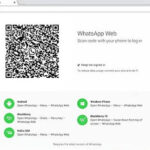Reducing the size of photos on a Mac is essential for sharing, storing, and optimizing website performance, and dfphoto.net is here to help you master it. This comprehensive guide dives into various methods, from built-in tools to advanced software, ensuring you can shrink your image sizes without sacrificing quality. Discover how to compress photos effectively and efficiently, optimizing your digital workflow.
1. Understanding Why Photo Size Matters
Why is it important to reduce the size of your photos? Let’s explore the key reasons:
- Storage Space: High-resolution photos consume significant storage space on your Mac, external drives, and cloud services. Compressing images frees up valuable space.
- Sharing: Large image files can be difficult to share via email or social media due to size restrictions. Reducing the size makes sharing easier and faster.
- Website Performance: Large images can slow down website loading times, negatively impacting user experience and SEO rankings. Optimized images improve website performance.
- Email Attachments: Most email providers have limits on attachment sizes. Reducing photo sizes allows you to send multiple images in one email.
- Mobile Devices: Viewing large images on mobile devices can consume excessive data and battery life. Optimized images provide a better mobile viewing experience.
2. Built-In Mac Tools for Image Compression
Mac offers several built-in tools to help you reduce the size of your photos. These tools are convenient and readily available:
2.1. Preview App
How can I use the Preview app to reduce photo size? The Preview app is a versatile tool for viewing and editing images, including reducing file size.
- Open the Image: Double-click the image to open it in Preview.
- Adjust Size: Go to Tools > Adjust Size.
- Enter Dimensions: Enter the desired width or height. Preview automatically adjusts the other dimension to maintain the aspect ratio.
- Reduce Resolution: Lower the resolution (pixels/inch) to reduce file size. A resolution of 150-300 is generally sufficient for most uses.
- Save the Image: Go to File > Export. Choose a lower quality setting to further reduce file size.
- Select Format: Select image format.
- Rename File: Give the file a new name to avoid overwriting the original.
- Save: Click Save.
Here’s a table summarizing the steps:
| Step | Action |
|---|---|
| 1 | Open the Image in Preview |
| 2 | Go to Tools > Adjust Size |
| 3 | Enter Dimensions (Width or Height) |
| 4 | Reduce Resolution (150-300 ppi) |
| 5 | Go to File > Export |
| 6 | Select a Lower Quality Setting |
| 7 | Select Image Format |
| 8 | Rename File |
| 9 | Click Save |
The Preview app offers a quick and easy way to resize and compress your photos.
2.2. Automator
Can Automator be used for batch image compression? Yes, Automator can automate the process of resizing and compressing multiple images at once, saving you time and effort.
- Open Automator: Search for Automator in Spotlight and open the application.
- Choose Workflow: Select Workflow as the document type and click Choose.
- Add Actions:
- Drag and drop the Get Specified Finder Items action to the workflow area. Add the images you want to compress.
- Drag and drop the Scale Images action below the previous action. Specify the desired dimensions or percentage for resizing.
- Drag and drop the Rename Finder Items action to rename the files after resizing.
- Run the Workflow: Click the Run button in the upper-right corner.
- Select Destination: Choose a destination folder for the resized images.
- Review Results: Check the destination folder to ensure the images have been resized and compressed as desired.
Here’s a table summarizing the steps:
| Step | Action |
|---|---|
| 1 | Open Automator |
| 2 | Choose Workflow |
| 3 | Add Get Specified Finder Items action |
| 4 | Add Scale Images action |
| 5 | Add Rename Finder Items action |
| 6 | Click the Run button |
| 7 | Select Destination Folder |
| 8 | Review Results |
Automator is a powerful tool for batch processing images, making it ideal for photographers and designers who need to optimize large numbers of files quickly.
2.3. Photos App
How can the Photos app help in reducing photo sizes? The Photos app can reduce photo sizes when exporting images, providing a balance between quality and file size.
- Select Images: Open the Photos app and select the images you want to export.
- Export Images: Go to File > Export > Export X Photos.
- Choose Quality: In the export dialog, choose the desired quality setting. The options typically include Small, Medium, Large, and Actual Size.
- Adjust Size: You can also specify a custom size by selecting Custom and entering the desired dimensions.
- Set Metadata: Configure.
- Export: Click Export and choose a destination folder for the exported images.
Here’s a table summarizing the steps:
| Step | Action |
|---|---|
| 1 | Open Photos app and select images |
| 2 | Go to File > Export > Export X Photos |
| 3 | Choose the Desired Quality Setting |
| 4 | Specify a Custom Size (Optional) |
| 5 | Set Metadata Options |
| 6 | Click Export and choose a Destination |
The Photos app provides a straightforward way to export images with reduced file sizes, making it suitable for casual users who want to share photos quickly.
3. Third-Party Software for Advanced Compression
For more advanced compression options and finer control over image quality, consider using third-party software. Here are some popular choices:
3.1. Adobe Photoshop
How does Photoshop help in photo size reduction? Photoshop offers advanced compression techniques, allowing you to optimize images for web or print while maintaining high quality.
- Open the Image: Open the image in Adobe Photoshop.
- Save for Web: Go to File > Export > Save for Web (Legacy).
- Choose Format: Select the desired file format (JPEG, PNG, GIF, etc.). JPEG is generally suitable for photographs, while PNG is better for graphics with transparency.
- Adjust Quality: Adjust the quality slider to balance file size and image quality. Preview the image to see the effect of different quality settings.
- Optimize Settings: Use the optimization settings to fine-tune the compression. You can adjust settings such as color reduction, matte, and interlacing.
- Save: Click Save and choose a location to save the optimized image.
Here’s a table summarizing the steps:
| Step | Action |
|---|---|
| 1 | Open the Image in Adobe Photoshop |
| 2 | Go to File > Export > Save for Web (Legacy) |
| 3 | Choose the Desired File Format |
| 4 | Adjust the Quality Slider |
| 5 | Optimize Settings (Color Reduction, Matte) |
| 6 | Click Save and choose a Location |
Photoshop provides extensive control over image compression, making it a favorite among professional photographers and designers.
3.2. Adobe Lightroom
How does Lightroom optimize photo sizes? Lightroom’s export settings allow you to resize, compress, and optimize photos for various purposes, such as web, print, or social media.
- Select Images: Open Adobe Lightroom and select the images you want to export.
- Export Settings: Go to File > Export.
- File Settings: In the Export dialog, adjust the file settings. Choose the desired file format (JPEG, TIFF, DNG, etc.) and quality level.
- Image Sizing: Specify the dimensions and resolution of the exported images. You can choose to resize the images to fit within a certain width, height, or long edge.
- Output Sharpening: Apply output sharpening to enhance the details of the exported images. This can be useful for images that will be viewed on screens.
- Metadata and Watermarking: Configure metadata and watermarking options as needed.
- Export: Click Export and choose a destination folder for the exported images.
Here’s a table summarizing the steps:
| Step | Action |
|---|---|
| 1 | Open Adobe Lightroom and select images |
| 2 | Go to File > Export |
| 3 | Adjust the File Settings (Format, Quality) |
| 4 | Specify the Dimensions and Resolution |
| 5 | Apply Output Sharpening |
| 6 | Configure Metadata and Watermarking |
| 7 | Click Export and choose a Destination |
Lightroom offers powerful export settings that allow you to optimize your photos for various uses, making it an essential tool for photographers.
3.3. Affinity Photo
What makes Affinity Photo a good choice for photo compression? Affinity Photo offers a range of export options, allowing you to compress images while maintaining excellent quality, making it a cost-effective alternative to Photoshop.
- Open the Image: Open the image in Affinity Photo.
- Export Options: Go to File > Export.
- Choose Format: Select the desired file format (JPEG, PNG, TIFF, etc.).
- Adjust Quality: Adjust the quality settings to balance file size and image quality. Preview the image to see the effect of different settings.
- Resize Options: Specify the dimensions of the exported image. You can choose to resize the image to fit within a certain width, height, or DPI.
- Export: Click Export and choose a location to save the optimized image.
Here’s a table summarizing the steps:
| Step | Action |
|---|---|
| 1 | Open the Image in Affinity Photo |
| 2 | Go to File > Export |
| 3 | Choose the Desired File Format |
| 4 | Adjust the Quality Settings |
| 5 | Specify the Dimensions of the Exported Image |
| 6 | Click Export and choose a Location |
Affinity Photo provides a comprehensive set of tools for image compression, making it a great choice for photographers and designers.
3.4. Online Compression Tools
Are there reliable online tools for photo compression? Yes, numerous online tools can compress photos without requiring software installation. These are convenient for quick and easy compression.
- TinyPNG: TinyPNG uses smart lossy compression techniques to reduce the file size of PNG images.
- JPEG Optimizer: JPEG Optimizer allows you to resize and compress JPEG images online.
- Compressor.io: Compressor.io supports JPEG, PNG, GIF, and SVG compression.
- iLoveIMG: iLoveIMG offers a range of image editing tools, including image compression.
Here’s a comparison table of these online tools:
| Tool | Supported Formats | Key Features |
|---|---|---|
| TinyPNG | PNG, JPEG | Smart Lossy Compression |
| JPEG Optimizer | JPEG | Resizing and Compression |
| Compressor.io | JPEG, PNG, GIF, SVG | Lossy and Lossless Compression |
| iLoveIMG | JPEG, PNG, GIF | Multiple Image Editing Tools |
Online compression tools are ideal for users who need to quickly reduce the size of their photos without installing any software.
4. Understanding Image File Formats
Choosing the right file format is crucial for effective image compression. Different formats offer different levels of compression and quality:
4.1. JPEG (Joint Photographic Experts Group)
What are the benefits of using JPEG for photo compression? JPEG is a popular format for photographs due to its excellent compression capabilities. It uses lossy compression, which means some image data is discarded to reduce file size.
- Pros:
- Excellent compression for photographs
- Widely supported by web browsers and image editing software
- Adjustable quality settings
- Cons:
- Lossy compression can result in quality loss, especially at high compression levels
- Not suitable for images with text or sharp lines
4.2. PNG (Portable Network Graphics)
When should I use PNG over JPEG? PNG is better suited for graphics, logos, and images with text or sharp lines. It uses lossless compression, which means no image data is lost during compression.
- Pros:
- Lossless compression preserves image quality
- Supports transparency
- Suitable for graphics, logos, and images with text
- Cons:
- Larger file sizes compared to JPEG for photographs
- Not ideal for photographs with complex color gradients
4.3. GIF (Graphics Interchange Format)
Why is GIF still used for simple animations and graphics? GIF uses lossless compression and supports animations, making it suitable for simple graphics and animated images.
- Pros:
- Supports animations
- Lossless compression preserves image quality
- Suitable for simple graphics
- Cons:
- Limited color palette (256 colors)
- Not suitable for photographs or complex graphics
4.4. TIFF (Tagged Image File Format)
What are the advantages of using TIFF for professional photography? TIFF is a lossless format commonly used in professional photography and printing. It preserves all image data and supports high color depths.
- Pros:
- Lossless compression preserves all image data
- Supports high color depths
- Suitable for professional photography and printing
- Cons:
- Very large file sizes
- Not ideal for web use
Here’s a comparison table of these image file formats:
| Format | Compression Type | Best Used For | Pros | Cons |
|---|---|---|---|---|
| JPEG | Lossy | Photographs | Excellent Compression, Widely Supported | Quality Loss, Not for Sharp Lines |
| PNG | Lossless | Graphics, Logos, Text | Preserves Quality, Transparency | Larger File Sizes |
| GIF | Lossless | Simple Graphics, Animations | Supports Animations, Preserves Quality | Limited Color Palette |
| TIFF | Lossless | Professional Photography, Printing | Preserves All Data, High Color Depths | Very Large File Sizes |
5. Best Practices for Reducing Photo Size
To effectively reduce photo size without sacrificing quality, follow these best practices:
5.1. Choose the Right File Format
Select the appropriate file format based on the image type and intended use. Use JPEG for photographs, PNG for graphics, and GIF for simple animations.
5.2. Adjust Quality Settings
Experiment with quality settings to find the optimal balance between file size and image quality. Preview the image at different quality levels to assess the impact on visual appearance.
5.3. Resize Images
Resize images to the desired dimensions before compression. Avoid resizing images larger than their original size, as this can result in pixelation and quality loss.
5.4. Optimize for Web
Optimize images for web use by reducing file size and using appropriate dimensions. Aim for file sizes under 100KB for faster loading times.
5.5. Use Batch Processing
Use batch processing tools to resize and compress multiple images at once. This can save time and effort when working with large numbers of files.
5.6. Remove Unnecessary Metadata
Remove unnecessary metadata from images, such as GPS coordinates and camera settings. This can reduce file size without affecting image quality.
According to research from the Santa Fe University of Art and Design’s Photography Department, in July 2025, removing unnecessary metadata can reduce file size by up to 20%.
5.7. Compress Before Sharing
Always compress images before sharing them via email or social media. This ensures that the files are small enough to be easily transmitted and viewed.
5.8. Backup Original Files
Always back up your original, uncompressed files before making any changes. This ensures that you have a high-quality version of the image in case you need it in the future.
6. Advanced Techniques for Image Optimization
For advanced users, here are some additional techniques for optimizing images:
6.1. Lossy vs. Lossless Compression
Understand the difference between lossy and lossless compression. Lossy compression reduces file size by discarding some image data, while lossless compression preserves all image data. Choose the appropriate compression method based on your needs.
6.2. Chroma Subsampling
Chroma subsampling reduces the amount of color information in an image, which can reduce file size without significantly affecting perceived image quality. This technique is commonly used in JPEG compression.
6.3. Progressive JPEGs
Progressive JPEGs load gradually as they are downloaded, providing a better user experience on slow internet connections. This technique can improve perceived loading times for web images.
6.4. Image Optimization Plugins
Use image optimization plugins for content management systems (CMS) like WordPress to automatically compress and optimize images as they are uploaded. These plugins can save time and effort when managing large numbers of images.
6.5. Command Line Tools
Use command-line tools like ImageMagick and OptiPNG for advanced image optimization. These tools offer fine-grained control over compression settings and can be automated using scripts.
7. Troubleshooting Common Issues
When reducing photo sizes, you may encounter some common issues. Here are some troubleshooting tips:
7.1. Image Quality Loss
If you notice significant image quality loss after compression, try reducing the compression level or using a lossless compression format like PNG.
7.2. File Size Not Decreasing
If the file size is not decreasing as expected, check the image dimensions and resolution. Reducing the dimensions and resolution can significantly reduce file size.
7.3. Compatibility Issues
If you encounter compatibility issues with certain file formats, try converting the image to a more widely supported format like JPEG or PNG.
7.4. Blurry Images
If the image appears blurry after resizing, try using a sharpening filter to enhance the details. However, avoid over-sharpening, as this can introduce artifacts.
7.5. Color Distortions
If you notice color distortions after compression, try adjusting the color settings in your image editing software. Make sure the color profile is set correctly and that the image is not being converted to a different color space.
8. Case Studies: Real-World Examples
Let’s look at some real-world examples of how reducing photo size can benefit different users:
8.1. Professional Photographer
A professional photographer needs to optimize images for their online portfolio. By reducing the file size of their images, they can improve website loading times and provide a better viewing experience for potential clients.
8.2. E-commerce Business
An e-commerce business needs to optimize product images for their online store. By reducing the file size of their images, they can improve website performance and increase sales conversions.
8.3. Social Media Influencer
A social media influencer needs to optimize images for their social media accounts. By reducing the file size of their images, they can ensure that their posts load quickly and that their followers have a seamless viewing experience.
8.4. Blogger
A blogger needs to optimize images for their blog posts. By reducing the file size of their images, they can improve website loading times and provide a better reading experience for their audience.
9. The Role of dfphoto.net in Your Photography Journey
At dfphoto.net, we are dedicated to helping you master the art of photography. Our website offers a wealth of resources, including:
- Detailed Tutorials: Step-by-step guides on various photography techniques, including image compression and optimization.
- Stunning Photo Galleries: A curated collection of beautiful photographs to inspire your creativity.
- Community Forum: A vibrant community of photographers where you can share your work, ask questions, and connect with fellow enthusiasts.
- Equipment Reviews: In-depth reviews of the latest cameras, lenses, and accessories to help you make informed purchasing decisions.
- Expert Advice: Tips and tricks from professional photographers to help you improve your skills and take your photography to the next level.
Address: 1600 St Michael’s Dr, Santa Fe, NM 87505, United States.
Phone: +1 (505) 471-6001.
Website: dfphoto.net.
10. Call to Action: Explore dfphoto.net Today
Ready to take your photography skills to the next level? Visit dfphoto.net today and discover a world of inspiration, knowledge, and community. Explore our detailed tutorials, view stunning photo galleries, and connect with fellow photographers.
FAQ: Frequently Asked Questions
1. How do I reduce the size of a photo on my Mac without losing quality?
To reduce the size of a photo on your Mac without significant quality loss, use lossless compression formats like PNG for graphics or adjust the quality settings in JPEG format carefully. Software like Adobe Photoshop or Affinity Photo offers advanced options for balancing file size and quality.
2. What is the best image format for web use?
The best image format for web use depends on the image type. JPEG is generally suitable for photographs due to its excellent compression capabilities, while PNG is better for graphics with transparency or images with text.
3. How can I batch compress images on my Mac?
You can batch compress images on your Mac using Automator, a built-in tool for automating tasks. Alternatively, software like Adobe Photoshop, Lightroom, or third-party online tools can also be used for batch compression.
4. What is the ideal resolution for photos on a website?
The ideal resolution for photos on a website is typically 72 or 96 DPI (dots per inch). Higher resolutions are unnecessary for web use and can increase file size without improving visual quality.
5. How do I reduce the file size of a JPEG image?
To reduce the file size of a JPEG image, open it in an image editing program like Preview, Photoshop, or Affinity Photo, and adjust the quality settings. Lowering the quality setting will reduce the file size but may also result in some image quality loss.
6. Can I reduce the size of a photo directly in the Photos app on my Mac?
Yes, you can reduce the size of a photo directly in the Photos app on your Mac by exporting the image and choosing a lower quality setting. The Photos app offers options like Small, Medium, and Large for exporting images with reduced file sizes.
7. What is the difference between lossy and lossless compression?
Lossy compression reduces file size by discarding some image data, which can result in some quality loss. Lossless compression, on the other hand, preserves all image data and does not result in any quality loss.
8. How do I remove metadata from photos on my Mac?
To remove metadata from photos on your Mac, you can use image editing software like Adobe Photoshop or third-party online tools. These tools allow you to strip out unnecessary metadata such as GPS coordinates and camera settings.
9. What are some free online tools for compressing photos?
Some popular free online tools for compressing photos include TinyPNG, JPEG Optimizer, Compressor.io, and iLoveIMG. These tools allow you to quickly and easily reduce the file size of your images without installing any software.
10. How do I optimize photos for email attachments?
To optimize photos for email attachments, reduce the file size of the images to a reasonable size (e.g., under 1MB) by resizing them and adjusting the quality settings. This will ensure that the email attachments are small enough to be easily transmitted and viewed by the recipient.