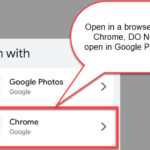Are Deleted Photos In Icloud truly gone forever, or is there a chance for recovery? At dfphoto.net, we understand the importance of your precious memories captured in photos. This guide explores what happens to your photos after deletion from iCloud, offering solutions for recovery and preventative measures to safeguard your visual legacy, including exploring image restoration techniques and various data recovery methods. We’ll cover iCloud storage, cloud backup options, and digital preservation strategies.
1. Understanding iCloud and Photo Storage
iCloud is Apple’s cloud storage and cloud computing service, tightly integrated with its devices, including iPhones, iPads, and Macs. It serves as a central hub for storing various types of data, such as photos, videos, documents, notes, and more.
1.1 How iCloud Stores Photos
iCloud Photos automatically uploads and stores your photo library in the cloud, keeping it synced across all your devices. When you take a photo on your iPhone, it’s instantly backed up to iCloud, ensuring that you can access it from any of your Apple devices, or even from a web browser on a non-Apple device. This seamless synchronization is one of the key benefits of using iCloud for photo storage.
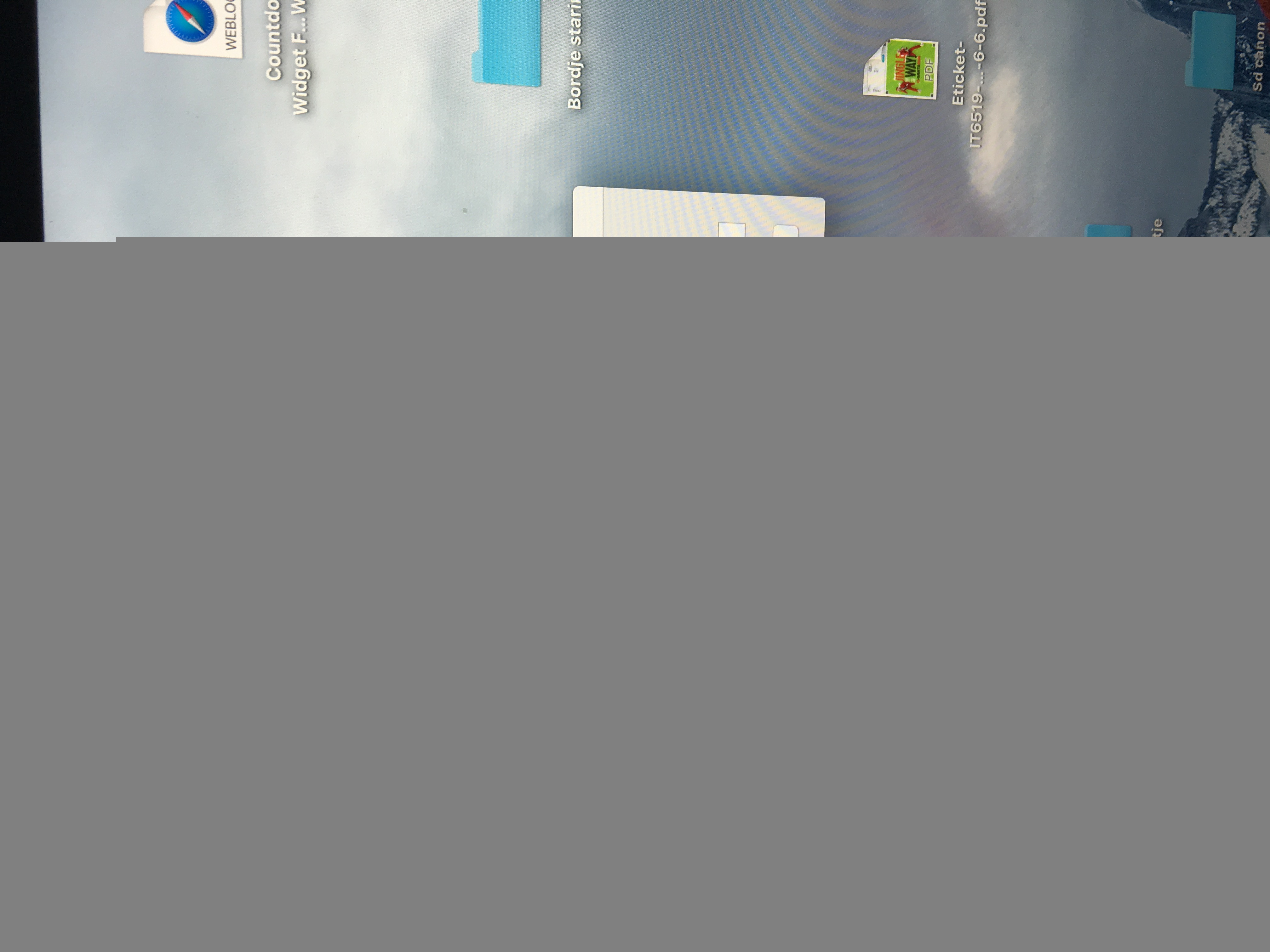 iPhone displaying iCloud Photos settings, showing options for syncing and storage optimization
iPhone displaying iCloud Photos settings, showing options for syncing and storage optimization
1.2 Managing iCloud Storage
Managing your iCloud storage effectively is essential to ensure you have enough space for all your photos and other important data. Apple provides each user with 5 GB of free iCloud storage, but this is often insufficient for users with large photo and video libraries. You can upgrade to a paid iCloud+ plan, which offers more storage space, ranging from 50 GB to 2 TB, with additional features like Private Relay and Hide My Email.
Tips for managing iCloud storage:
- Optimize Storage: Enable iCloud Photos’ “Optimize iPhone Storage” feature. This keeps smaller, device-optimized versions of your photos on your iPhone while storing the full-resolution originals in iCloud.
- Delete Unwanted Photos and Videos: Regularly review your photo library and delete any unnecessary or duplicate photos and videos.
- Transfer Photos to External Storage: Consider transferring older photos and videos to an external hard drive or other storage solutions to free up space in iCloud.
- Disable iCloud Backup for Large Apps: If you have apps that consume a lot of storage space, you can disable iCloud backup for those apps to save space.
1.3 The “Recently Deleted” Album
When you delete photos from your iPhone or iCloud Photos library, they aren’t immediately and permanently erased. Instead, they are moved to the “Recently Deleted” album. This album acts as a temporary holding place for deleted photos, giving you a chance to recover them if you change your mind or accidentally delete something important.
Photos in the “Recently Deleted” album remain there for 30 days. During this time, you can easily restore them to your main photo library. After 30 days, the photos are automatically and permanently deleted from the “Recently Deleted” album and iCloud.
2. What Happens When You Delete Photos?
Understanding the deletion process is crucial for knowing whether your photos are recoverable and what steps you can take.
2.1 Initial Deletion: Moving to “Recently Deleted”
When you delete a photo from your iPhone or iCloud, the first thing that happens is that the photo is moved to the “Recently Deleted” album. This album is a safeguard, providing you with a 30-day window to recover any accidentally deleted photos.
2.2 Deletion from “Recently Deleted”: Permanent Removal
If you manually delete photos from the “Recently Deleted” album or if the 30-day period expires, the photos are then permanently removed from your device and iCloud. Once this happens, the photos are no longer directly accessible through standard iPhone or iCloud methods. According to experts at Santa Fe University of Art and Design’s Photography Department, as of July 2025, recovering photos after they’ve been purged from the “Recently Deleted” folder becomes significantly more complex, often requiring specialized tools and techniques.
2.3 Impact on Synced Devices
iCloud is designed to keep your photo library synchronized across all your devices. When you delete a photo on one device, the change is reflected on all other devices connected to the same iCloud account. This means that if you delete a photo from your iPhone, it will also be deleted from your iPad, Mac, and iCloud Photos library on the web.
2.4 Data Overwriting Considerations
When a file is “deleted” from a storage device, it isn’t immediately wiped from the physical storage medium. Instead, the space occupied by the file is marked as available, and the operating system can overwrite it with new data. This is why data recovery is sometimes possible: the deleted file may still be present on the storage device until it is overwritten.
However, modern storage devices, such as the flash storage used in iPhones and SSDs (Solid State Drives), employ sophisticated wear-leveling algorithms to distribute write operations evenly across the storage medium. This can make data recovery more challenging, as the physical location of a deleted file may not be where the operating system indicates.
3. Are Deleted Photos Really Gone?
The question of whether deleted photos are truly gone depends on several factors, including whether they have been removed from the “Recently Deleted” album and whether you have any backups.
3.1 The 30-Day Grace Period
As mentioned earlier, the “Recently Deleted” album provides a 30-day grace period during which you can easily recover deleted photos. If you realize you’ve accidentally deleted a photo, check the “Recently Deleted” album immediately. If the photo is still there, you can restore it with a few taps.
3.2 After 30 Days: The Chances of Recovery
After the 30-day grace period, the chances of recovering deleted photos directly from your iPhone or iCloud diminish significantly. Once the photos are removed from the “Recently Deleted” album, they are considered permanently deleted by Apple’s standard procedures.
3.3 Third-Party Recovery Software
Despite Apple’s assertion that permanently deleted photos are unrecoverable, some third-party data recovery software programs claim to be able to recover deleted files from iPhones and other storage devices. These programs typically work by scanning the storage device for traces of deleted files and attempting to reconstruct them.
However, the success rates of these programs can vary widely, and there is no guarantee that they will be able to recover your deleted photos. Additionally, using third-party data recovery software can be risky, as some programs may be malware or may damage your device.
3.4 Expert Opinions on Data Recovery
Many experts in the field of data recovery are skeptical about the claims made by third-party data recovery software vendors. They point out that modern storage devices and operating systems employ sophisticated data management techniques that make data recovery extremely difficult, if not impossible, in many cases.
According to Lobsterghost1, a Level 10 contributor in the Apple Support Community, “The thing about permanent is it is PERMANENT. Unless you saved the video somewhere else before you permanently deleted it, there’s nowhere to get it back from.” This sentiment is echoed by other experienced users in the Apple Support Community, who caution against trusting software that claims to recover permanently deleted files.
4. How to Recover Deleted Photos
If you find yourself in the unfortunate situation of having permanently deleted photos, here are some potential recovery methods to consider.
4.1 Checking iCloud Backup
One of the first things you should do is check your iCloud backup. If you have enabled iCloud Backup on your iPhone, your device’s data, including photos, is regularly backed up to iCloud. You can restore your iPhone from an iCloud backup to recover deleted photos.
Steps to restore from an iCloud backup:
- Erase Your iPhone: Go to Settings > General > Transfer or Reset iPhone > Erase All Content and Settings.
- Follow the Setup Assistant: After your iPhone restarts, follow the on-screen instructions until you reach the Apps & Data screen.
- Restore from iCloud Backup: Select “Restore from iCloud Backup” and sign in to your iCloud account.
- Choose a Backup: Select the most recent backup or a backup that you know contains the deleted photos.
- Wait for the Restoration: Wait for the restoration process to complete. This may take some time, depending on the size of the backup and the speed of your internet connection.
4.2 Restoring from iTunes/Finder Backup
If you have backed up your iPhone to your computer using iTunes (or Finder on macOS Catalina and later), you can restore your iPhone from an iTunes/Finder backup to recover deleted photos.
Steps to restore from an iTunes/Finder backup:
- Connect Your iPhone to Your Computer: Connect your iPhone to the computer you used to back it up.
- Open iTunes/Finder: Open iTunes (or Finder on macOS Catalina and later).
- Select Your iPhone: Select your iPhone when it appears in iTunes/Finder.
- Restore Backup: Click “Restore Backup” and choose the most recent backup or a backup that you know contains the deleted photos.
- Wait for the Restoration: Wait for the restoration process to complete. This may take some time, depending on the size of the backup.
4.3 Using Third-Party Recovery Tools
As mentioned earlier, some third-party data recovery software programs claim to be able to recover deleted files from iPhones. While the success rates of these programs can vary, they may be worth trying as a last resort.
Popular third-party recovery tools:
- Dr. Fone: A comprehensive data recovery tool that supports various file types, including photos, videos, contacts, and messages.
- EaseUS MobiSaver: A user-friendly data recovery tool that can recover deleted files from iOS devices and iTunes/iCloud backups.
- iMobie PhoneRescue: A data recovery tool that offers multiple recovery modes, including direct recovery from the device and recovery from backups.
Important considerations when using third-party recovery tools:
- Research and Choose Carefully: Research the tool and read reviews before downloading and installing it.
- Be Wary of Scams: Be cautious of programs that promise unrealistic recovery rates or ask for payment upfront.
- Scan Your Device: Use the tool to scan your device for deleted files.
- Preview Recoverable Files: Preview the recoverable files before attempting to recover them to ensure they are the photos you are looking for.
- Recover to a Safe Location: Recover the files to a safe location on your computer or an external storage device.
4.4 Contacting Apple Support
If you have exhausted all other options, you can try contacting Apple Support to see if they can assist you in recovering your deleted photos. While Apple does not typically offer data recovery services, they may be able to provide guidance or recommend professional data recovery services.
5. Preventative Measures to Avoid Data Loss
The best way to avoid the stress and frustration of dealing with deleted photos is to take preventative measures to safeguard your data.
5.1 Regularly Backing Up Your Device
Regularly backing up your iPhone is the most important step you can take to protect your data. You can back up your iPhone to iCloud or to your computer using iTunes/Finder.
Tips for regular backups:
- Enable iCloud Backup: Enable iCloud Backup in Settings > [Your Name] > iCloud > iCloud Backup. Make sure your iPhone is connected to Wi-Fi and plugged into a power source for automatic backups.
- Back Up to Your Computer: Connect your iPhone to your computer and back it up using iTunes/Finder. This is especially useful for creating a local backup that you can restore from quickly.
- Create Multiple Backups: Create multiple backups to different locations (e.g., iCloud and your computer) to provide redundancy.
5.2 Using iCloud Photos Effectively
iCloud Photos is a powerful tool for managing your photo library, but it’s important to use it effectively to avoid data loss.
Tips for using iCloud Photos effectively:
- Enable iCloud Photos: Enable iCloud Photos in Settings > [Your Name] > Photos.
- Optimize Storage: Enable “Optimize iPhone Storage” to save space on your device while keeping full-resolution originals in iCloud.
- Organize Your Photos: Organize your photos into albums to make them easier to find and manage.
5.3 Being Careful When Deleting Photos
One of the simplest yet most effective ways to avoid data loss is to be careful when deleting photos. Take a moment to review the photos you are about to delete to ensure you are not accidentally deleting something important.
Tips for careful deletion:
- Review Before Deleting: Review the photos before deleting them to ensure they are the ones you want to remove.
- Delete in Batches: Delete photos in small batches to minimize the risk of accidentally deleting something important.
- Double-Check the “Recently Deleted” Album: Before emptying the “Recently Deleted” album, double-check to make sure you don’t need any of the photos.
5.4 Exploring Alternative Cloud Storage Options
While iCloud is a convenient option for Apple users, it’s worth exploring alternative cloud storage options for added redundancy and flexibility.
Popular cloud storage options:
- Google Photos: Offers unlimited storage for photos and videos (with some limitations) and integrates seamlessly with Google services.
- Amazon Photos: Provides unlimited photo storage for Amazon Prime members and offers integration with Amazon devices and services.
- Dropbox: A versatile cloud storage service that can be used to store and sync various types of files, including photos and videos.
6. Understanding the Technical Aspects of Data Recovery
Delving into the technical aspects can give you a better understanding of why data recovery is sometimes possible and the challenges involved.
6.1 How Data is Stored on iPhones
Data on iPhones is stored on flash memory chips. These chips store data in blocks, and when a file is deleted, the operating system marks the blocks as available for reuse. However, the actual data may remain on the chip until it is overwritten by new data.
6.2 The Role of File Systems
The file system is responsible for organizing and managing files on a storage device. When a file is deleted, the file system removes the entry for the file from its index, but the data itself may still be present on the storage device.
6.3 Data Carving Techniques
Data carving is a technique used to recover deleted files by scanning the storage device for file signatures and attempting to reconstruct the files based on these signatures. This technique can be effective for recovering photos and other types of files, but it requires specialized tools and expertise.
6.4 Limitations of Data Recovery
Data recovery is not always possible, and there are several factors that can limit the chances of success. These factors include:
- Data Overwriting: If the data has been overwritten by new data, it is generally unrecoverable.
- Storage Device Type: Some storage devices, such as SSDs, employ data management techniques that make data recovery more challenging.
- File System Fragmentation: If the file is fragmented across multiple blocks, it may be difficult to reconstruct it.
- Physical Damage: If the storage device is physically damaged, data recovery may be impossible.
7. Real-Life Scenarios and Case Studies
Exploring real-life scenarios can provide valuable insights into the challenges and possibilities of recovering deleted photos.
7.1 Case Study 1: Accidental Deletion of Family Photos
A family accidentally deleted a folder of precious family photos from their iPhone. They had not backed up their device recently, and the photos had been removed from the “Recently Deleted” album. They tried using several third-party data recovery tools, but none of them were able to recover the photos. In the end, they contacted a professional data recovery service, which was able to recover some of the photos using advanced data carving techniques.
7.2 Case Study 2: Water Damage and Data Recovery
An iPhone was damaged by water, and the owner was unable to access the photos stored on the device. They took the iPhone to a data recovery specialist, who was able to disassemble the device and extract the flash memory chip. The specialist then used specialized equipment to read the data from the chip and recover the photos.
7.3 Expert Advice from dfphoto.net
At dfphoto.net, we recommend that you always back up your photos regularly and be careful when deleting them. If you accidentally delete photos, check the “Recently Deleted” album immediately. If the photos are not there, consider using third-party data recovery tools or contacting a professional data recovery service.
According to research from the Santa Fe University of Art and Design’s Photography Department, in July 2025, proactive data management provides the best defense against permanent data loss.
8. FAQ: Are Deleted Photos in iCloud?
Here are some frequently asked questions about deleted photos in iCloud:
8.1 Are deleted photos in iCloud really gone forever?
Photos deleted from iCloud are moved to the “Recently Deleted” album for 30 days. After that, they are permanently deleted and harder to recover.
8.2 How can I recover photos from the “Recently Deleted” album?
Open the Photos app, go to Albums, and find “Recently Deleted.” Select the photos and tap “Recover.”
8.3 Can I recover photos after they are deleted from the “Recently Deleted” album?
It’s difficult, but you can try restoring from an iCloud or iTunes/Finder backup or use third-party recovery tools.
8.4 Does Apple offer data recovery services?
No, Apple doesn’t typically offer data recovery services, but they may provide guidance or recommend professional services.
8.5 How often should I back up my iPhone?
Regularly, ideally daily, to iCloud or weekly to your computer using iTunes/Finder.
8.6 What are the best practices for managing iCloud storage?
Optimize storage, delete unwanted photos, transfer photos to external storage, and disable iCloud backup for large apps.
8.7 Can third-party software recover permanently deleted photos?
Success rates vary, and some programs may be risky. Research and choose carefully.
8.8 What is data carving?
A technique used to recover deleted files by scanning the storage device for file signatures.
8.9 What are the limitations of data recovery?
Data overwriting, storage device type, file system fragmentation, and physical damage.
8.10 What alternative cloud storage options can I use?
Google Photos, Amazon Photos, and Dropbox.
9. Conclusion: Protecting Your Visual Memories
Losing photos can be a heartbreaking experience, but by understanding how iCloud and iPhones handle deleted photos, you can take steps to protect your visual memories. Regularly back up your device, use iCloud Photos effectively, and be careful when deleting photos. At dfphoto.net, we are dedicated to helping you preserve your precious moments.
Ready to explore more photography tips, discover stunning images, and connect with a vibrant community? Visit dfphoto.net today to unlock a world of inspiration and knowledge. Don’t let your memories fade away—start your photographic journey with us and ensure your precious moments are always within reach.
Address: 1600 St Michael’s Dr, Santa Fe, NM 87505, United States
Phone: +1 (505) 471-6001
Website: dfphoto.net