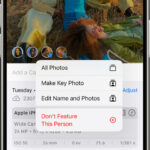Making your photos high resolution is essential for printing, displaying, and preserving your memories. This guide from dfphoto.net provides comprehensive techniques to enhance image resolution, covering everything from camera settings to advanced software solutions. Learn how to create stunning, high-quality images perfect for any purpose with these resolution enhancement strategies.
1. Understanding Resolution and Its Importance
Resolution is the amount of detail a photo holds. It’s measured in pixels, which are the tiny blocks of color that make up an image. A photo with more pixels has higher resolution and can show more detail. Higher resolution is crucial because it allows you to:
- Print Larger: High-resolution images can be printed at larger sizes without appearing blurry or pixelated.
- Zoom In: You can zoom in on high-resolution photos to see finer details without losing image quality.
- Edit More Effectively: High-resolution images provide more data for editing, allowing for more precise adjustments and enhancements.
2. Shooting in High Resolution: Camera Settings
The foundation of a high-resolution photo starts with how you capture it. These camera settings are paramount:
2.1. Maximizing Megapixels
What are Megapixels? Megapixels (MP) refer to millions of pixels and determine the sensor’s ability to capture fine details. A higher megapixel count generally results in a more detailed image.
How to Maximize:
- Choose the Right Camera: Select a camera with a high megapixel count. Modern DSLRs and mirrorless cameras often offer 20MP or more, which is ideal for high-resolution photography.
- Set to Maximum Resolution: In your camera settings, choose the highest resolution option available. This ensures that your camera captures the most detail possible.
- Understand Sensor Size: A larger sensor captures more light and detail, leading to better image quality. Full-frame sensors are generally superior to crop sensors in this regard.
2.2. Shooting in RAW Format
What is RAW? RAW is a file format that captures all the data recorded by your camera’s sensor, without any in-camera processing. This offers significant advantages during post-processing.
Why Shoot in RAW?
- More Data: RAW files retain more information than JPEGs, allowing for greater flexibility in editing.
- Better Dynamic Range: RAW files capture a wider range of tones, preserving details in both highlights and shadows.
- Non-Destructive Editing: Editing RAW files is non-destructive, meaning you can always revert to the original image without loss of quality.
How to Shoot in RAW:
- Access Camera Settings: Navigate to the image quality settings in your camera menu.
- Select RAW Format: Choose the RAW format option, which may be labeled as RAW, NEF (Nikon), or CR2 (Canon).
- Adjust Other Settings: Set other settings like ISO, aperture, and shutter speed as needed for your shot.
2.3. Understanding ISO Settings
What is ISO? ISO measures the sensitivity of your camera’s sensor to light. Lower ISO settings are ideal for bright conditions, while higher ISO settings are used in low light.
How ISO Affects Resolution:
- Low ISO (100-400): Produces the cleanest images with the most detail and least amount of noise.
- High ISO (800+): Can introduce noise (graininess) into your photos, reducing overall image quality and detail.
Tips for Optimal ISO:
- Use Base ISO: Whenever possible, use your camera’s base ISO (usually ISO 100) to minimize noise and maximize image quality.
- Balance ISO with Other Settings: Adjust aperture and shutter speed to achieve proper exposure before increasing ISO.
- Noise Reduction: If you must use a high ISO, apply noise reduction in post-processing to minimize graininess.
3. Essential Equipment for High-Resolution Photography
Investing in quality equipment can significantly improve the resolution and overall quality of your photos:
3.1. High-Quality Lenses
Importance of Lenses: The lens is a critical component in capturing sharp, high-resolution images. A high-quality lens can resolve finer details and produce clearer images than a lower-quality lens.
Lens Recommendations:
- Prime Lenses: Prime lenses (fixed focal length) are known for their sharpness and image quality. Examples include 35mm, 50mm, and 85mm lenses.
- Zoom Lenses: Zoom lenses offer versatility but can vary in quality. Look for professional-grade zoom lenses with excellent sharpness and minimal distortion.
- Lens Coatings: Lenses with advanced coatings reduce flare and ghosting, improving contrast and clarity.
3.2. Sturdy Tripods
Why Use a Tripod? A tripod provides stability, which is crucial for capturing sharp images, especially in low-light conditions or when using slow shutter speeds.
Tripod Features:
- Stability: Choose a tripod made from sturdy materials like carbon fiber or aluminum.
- Weight Capacity: Ensure the tripod can support the weight of your camera and lens.
- Adjustability: Look for a tripod with adjustable legs and a versatile head for easy positioning.
3.3. External Flashes
Benefits of External Flashes: An external flash provides more control over lighting than a built-in flash, reducing harsh shadows and improving overall image quality.
Flash Considerations:
- Power: Choose a flash with sufficient power for your shooting needs.
- TTL Metering: TTL (Through-The-Lens) metering automatically adjusts flash output for proper exposure.
- Diffusers: Use diffusers to soften the light and reduce harshness.
4. Optimizing Shooting Techniques for Maximum Resolution
Mastering various shooting techniques will significantly enhance the resolution of your photographs:
4.1. Stable Shooting Practices
Importance of Stability: Camera shake can cause blurry images, especially at slow shutter speeds. Maintaining stability is crucial for capturing sharp, high-resolution photos.
Techniques for Stable Shooting:
- Use a Tripod: A tripod provides the most stable platform for your camera.
- Proper Grip: Hold your camera with both hands, keeping your elbows close to your body.
- Breathing Technique: Take a deep breath, exhale slowly, and gently press the shutter button.
4.2. Mastering Focus Techniques
Importance of Focus: Sharp focus is essential for capturing detailed, high-resolution images. Incorrect focus can result in blurry or soft photos.
Focusing Techniques:
- Autofocus (AF): Use your camera’s autofocus system to quickly and accurately focus on your subject.
- Manual Focus (MF): In challenging situations, such as low light or when shooting through obstructions, manual focus may be more precise.
- Focus Peaking: Many modern cameras offer focus peaking, which highlights areas in focus in real-time.
4.3. Optimal Lighting Conditions
Importance of Lighting: Proper lighting is crucial for capturing high-resolution images with good detail and minimal noise.
Tips for Optimal Lighting:
- Natural Light: Whenever possible, shoot in natural light, which is soft and flattering.
- Golden Hour: The hour after sunrise and the hour before sunset (the golden hour) provide warm, soft light.
- Avoid Harsh Light: Harsh sunlight can create strong shadows and blown-out highlights. If you must shoot in harsh light, use a diffuser or find shade.
5. Software Solutions for Enhancing Image Resolution
Post-processing software can significantly enhance the resolution and overall quality of your photos:
5.1. Adobe Photoshop
Photoshop Overview: Adobe Photoshop is a powerful image editing software widely used by photographers and designers. It offers a range of tools for enhancing image resolution and quality.
Resolution Enhancement Techniques in Photoshop:
-
Image Resizing:
- Open Image: Open your image in Photoshop.
- Go to Image Size: Navigate to
Image > Image Size. - Adjust Resolution: Increase the resolution (DPI) and dimensions (width and height) as needed.
- Choose Resampling Method: Select a resampling method like “Bicubic Smoother” for enlargement.
- Apply Changes: Click “OK” to apply the changes.
-
Sharpening:
- Apply Unsharp Mask: Go to
Filter > Sharpen > Unsharp Mask. - Adjust Settings: Adjust the “Amount,” “Radius,” and “Threshold” to sharpen details without introducing artifacts.
- Apply Smart Sharpen: Use
Filter > Sharpen > Smart Sharpenfor more advanced sharpening options.
- Apply Unsharp Mask: Go to
-
Noise Reduction:
- Apply Reduce Noise Filter: Go to
Filter > Noise > Reduce Noise. - Adjust Settings: Adjust the “Strength,” “Preserve Details,” and “Reduce Color Noise” to minimize noise while preserving detail.
- Apply Reduce Noise Filter: Go to
5.2. Adobe Lightroom
Lightroom Overview: Adobe Lightroom is a popular photo editing software designed for managing and enhancing large volumes of images.
Resolution Enhancement Techniques in Lightroom:
-
Detail Panel:
- Open Image: Open your image in Lightroom.
- Go to Develop Module: Switch to the Develop module.
- Adjust Sharpening: Use the “Sharpening” sliders in the Detail panel to enhance details.
- Adjust Noise Reduction: Use the “Noise Reduction” sliders to minimize noise.
-
Export Settings:
- Export Image: Go to
File > Export. - Adjust Image Sizing: In the Image Sizing section, specify the desired dimensions and resolution.
- Set Quality: Set the quality slider to 100 for maximum image quality.
- Export Image: Go to
5.3. AI-Powered Upscaling Software
Overview of AI Upscaling: AI-powered upscaling software uses artificial intelligence algorithms to enhance image resolution with minimal loss of quality.
Popular AI Upscaling Tools:
- Topaz Photo AI: Known for its advanced AI algorithms that enhance details and reduce noise.
- Gigapixel AI: Specializes in upscaling images to extremely large sizes while preserving detail.
- Let’s Enhance: Offers various AI-powered tools for enhancing image resolution and quality.
How to Use AI Upscaling Software:
- Open Image: Open your image in the AI upscaling software.
- Select Upscale Factor: Choose the desired upscale factor (e.g., 2x, 4x).
- Adjust Settings: Fine-tune settings like noise reduction and detail enhancement as needed.
- Process Image: Let the software process the image.
- Save Image: Save the upscaled image.
6. Advanced Techniques for Improving Image Resolution
Exploring advanced techniques can further enhance the resolution of your photos:
6.1. Image Stacking
What is Image Stacking? Image stacking involves combining multiple images of the same scene to increase detail and reduce noise.
How to Perform Image Stacking:
- Capture Multiple Images: Take several photos of the same scene without moving the camera.
- Load Images into Software: Load the images into software like Photoshop.
- Go to
File > Scripts > Load Files into Stack.
- Go to
- Auto-Align Layers: Select all layers and go to
Edit > Auto-Align Layers. - Convert to Smart Object: Right-click on the layers and select “Convert to Smart Object.”
- Stack Mode: Go to
Layer > Smart Objects > Stack Mode > Mean.
6.2. Focus Stacking
What is Focus Stacking? Focus stacking involves combining multiple images with different focus points to achieve greater depth of field.
How to Perform Focus Stacking:
- Capture Multiple Images: Take multiple images of the same scene, each with a different area in focus.
- Load Images into Photoshop: Load the images into Photoshop.
- Go to
File > Scripts > Load Files into Stack.
- Go to
- Auto-Align Layers: Select all layers and go to
Edit > Auto-Align Layers. - Auto-Blend Layers: Select all layers and go to
Edit > Auto-Blend Layers.- Choose “Stack Images” and check “Content Aware Fill Transparent Areas.”
6.3. Panorama Stitching
What is Panorama Stitching? Panorama stitching involves combining multiple overlapping images to create a wide-angle, high-resolution panorama.
How to Perform Panorama Stitching:
- Capture Overlapping Images: Take multiple overlapping images of the scene.
- Load Images into Photoshop: Load the images into Photoshop.
- Go to
File > Automate > Photomerge.
- Go to
- Select Layout: Choose a layout option (e.g., “Auto,” “Perspective,” “Cylindrical”).
- Blend Images: Photoshop will automatically stitch the images together to create a panorama.
7. Practical Tips for Achieving High Resolution in Different Photography Genres
Achieving high resolution varies across different photography genres. Here’s how to adapt your techniques:
7.1. Landscape Photography
- Use a Tripod: A sturdy tripod is essential for capturing sharp landscape images, especially in low light or when using slow shutter speeds.
- Shoot in RAW: RAW format captures more data, allowing for greater flexibility in editing and enhancing details.
- Focus Stacking: Use focus stacking to achieve greater depth of field, ensuring that both foreground and background elements are sharp.
- Panorama Stitching: Create wide-angle, high-resolution panoramas by stitching together multiple overlapping images.
7.2. Portrait Photography
- High-Quality Lens: Use a high-quality lens with a wide aperture (e.g., f/1.8, f/2.8) to create a shallow depth of field and isolate your subject.
- Optimal Lighting: Use soft, diffused lighting to flatter your subject and minimize harsh shadows.
- Focus on the Eyes: Ensure that the eyes are sharp and in focus, as they are the most important element of a portrait.
- Capture in RAW: Capture portraits in RAW format to retain more detail and flexibility in editing.
7.3. Wildlife Photography
- Fast Shutter Speed: Use a fast shutter speed to freeze motion and capture sharp images of moving animals.
- Telephoto Lens: Use a telephoto lens to capture distant subjects while maintaining detail.
- Stable Shooting: Use a tripod or monopod to stabilize your camera and reduce camera shake.
- High ISO: Be prepared to use high ISO settings in low-light conditions, but minimize noise in post-processing.
7.4. Architectural Photography
- Tripod and Level: Use a tripod and level to ensure that your camera is perfectly aligned, minimizing distortion.
- Wide-Angle Lens: Use a wide-angle lens to capture expansive views of buildings and structures.
- Shoot in RAW: Shoot in RAW format to retain more detail and flexibility in editing.
- Perspective Correction: Use perspective correction tools in software like Photoshop to correct converging lines and distortion.
8. Maintaining High Resolution When Sharing and Storing Photos
Preserving the high resolution of your photos is essential when sharing and storing them:
8.1. File Formats
Optimal File Formats:
- JPEG: JPEG is a widely compatible format suitable for general use, but it uses lossy compression, which can reduce image quality.
- TIFF: TIFF is a lossless format that preserves image quality, but it results in larger file sizes.
- PNG: PNG is a lossless format suitable for images with text and graphics, but it may not be ideal for photographs.
Choosing the Right Format:
- For Web Use: Use JPEG format with a high-quality setting to balance image quality and file size.
- For Archiving: Use TIFF format to preserve maximum image quality.
- For Printing: Use TIFF or high-quality JPEG format to ensure the best print quality.
8.2. Storage Solutions
Reliable Storage Options:
- External Hard Drives: External hard drives offer ample storage space and are ideal for backing up large photo libraries.
- NAS Devices: Network-Attached Storage (NAS) devices provide centralized storage that can be accessed by multiple devices.
- Cloud Storage: Cloud storage services like Google Photos, Dropbox, and Adobe Creative Cloud offer convenient and accessible storage options.
Storage Best Practices:
- Multiple Backups: Create multiple backups of your photo library, including on-site and off-site backups.
- Regular Backups: Regularly back up your photo library to protect against data loss.
- Organize Your Files: Organize your photos into folders and use descriptive filenames to make them easy to find.
8.3. Online Sharing Platforms
Tips for Sharing Photos Online:
- Optimize for Web: Before uploading photos online, optimize them for web use by resizing them and compressing them.
- Use High-Quality Settings: When uploading to online platforms, choose high-quality settings to preserve as much detail as possible.
- Consider Privacy: Be mindful of privacy settings and choose who can view your photos.
9. Common Mistakes to Avoid When Trying to Increase Resolution
Avoiding these common mistakes will help you achieve the best possible results when enhancing image resolution:
9.1. Over-Sharpening
Why Avoid Over-Sharpening? Over-sharpening can introduce unwanted artifacts and make images look unnatural.
Tips for Avoiding Over-Sharpening:
- Use Sharpening Sparingly: Apply sharpening subtly and only where needed.
- Monitor for Artifacts: Keep an eye out for halos and other sharpening artifacts.
- Use Layer Masks: Use layer masks to selectively sharpen specific areas of the image.
9.2. Excessive Noise Reduction
Why Avoid Excessive Noise Reduction? Excessive noise reduction can smooth out details and make images look soft and blurry.
Tips for Avoiding Excessive Noise Reduction:
- Use Noise Reduction Sparingly: Apply noise reduction subtly and only where needed.
- Preserve Details: Adjust settings to preserve as much detail as possible.
- Use Layer Masks: Use layer masks to selectively apply noise reduction to specific areas of the image.
9.3. Upscaling Too Much
Why Avoid Upscaling Too Much? Upscaling an image too much can result in a loss of detail and introduce unwanted artifacts.
Tips for Avoiding Over-Upscaling:
- Upscale Moderately: Avoid upscaling images by more than 2x or 4x.
- Use AI Upscaling Software: Use AI upscaling software, which is better at preserving detail when upscaling images.
- Evaluate Results: Carefully evaluate the results of upscaling and adjust settings as needed.
10. Real-World Examples and Case Studies
Examining real-world examples and case studies can provide valuable insights into how to effectively enhance image resolution:
10.1. Enhancing Old Family Photos
Scenario: You have old family photos that are low resolution and damaged.
Techniques:
- Scanning: Scan the photos at a high resolution (e.g., 600 DPI).
- Retouching: Use Photoshop to remove scratches, dust, and other imperfections.
- AI Upscaling: Use AI upscaling software to increase the resolution and enhance details.
- Sharpening: Apply sharpening to enhance details and make the photos look sharper.
10.2. Improving Web Images for Printing
Scenario: You have images from a website that you want to print, but they are low resolution.
Techniques:
- Upscaling: Use AI upscaling software to increase the resolution of the images.
- Sharpening: Apply sharpening to enhance details and make the images look sharper.
- Color Correction: Adjust the colors to ensure they look accurate and vibrant.
- Test Prints: Make test prints to evaluate the results and adjust settings as needed.
10.3. Enhancing Mobile Phone Photos
Scenario: You have photos taken with your mobile phone that you want to improve.
Techniques:
- Editing Apps: Use mobile photo editing apps like Adobe Lightroom Mobile or Snapseed to enhance details and reduce noise.
- Upscaling: Use AI upscaling software on your computer to increase the resolution of the images.
- Sharpening: Apply sharpening to enhance details and make the photos look sharper.
- Backup: Back up your mobile phone photos to a computer or cloud storage service.
FAQ: Frequently Asked Questions About High-Resolution Photography
1. What is considered high resolution for a photo?
High resolution generally refers to images with a high pixel count, typically 300 DPI (dots per inch) or more for printing. The specific resolution needed depends on the intended use, such as web display, printing, or editing.
2. How can I tell if my photo is high resolution?
You can check the resolution of your photo by viewing its properties on your computer. Look for the image dimensions (width and height in pixels) and the DPI (dots per inch).
3. Does increasing the DPI of an image increase its quality?
Increasing the DPI of an image without increasing its pixel dimensions will not improve its quality. It will only change the print size. To increase the quality, you need to increase the pixel dimensions using upscaling techniques.
4. Is it better to shoot in JPEG or RAW for high-resolution photos?
Shooting in RAW is generally better for high-resolution photos because RAW files retain more data and allow for greater flexibility in editing.
5. Can I convert a low-resolution photo to high resolution?
Yes, you can convert a low-resolution photo to high resolution using upscaling techniques in software like Photoshop, Lightroom, or AI-powered upscaling tools. However, the results may vary depending on the original image quality.
6. What is the best software for enhancing image resolution?
Some of the best software options for enhancing image resolution include Adobe Photoshop, Adobe Lightroom, Topaz Photo AI, and Gigapixel AI.
7. How does ISO affect image resolution?
High ISO settings can introduce noise into your photos, reducing overall image quality and detail. It’s best to use low ISO settings whenever possible to maximize image resolution.
8. What is image stacking, and how does it improve resolution?
Image stacking involves combining multiple images of the same scene to increase detail and reduce noise, resulting in a higher resolution image.
9. What are the best storage solutions for high-resolution photos?
Reliable storage solutions for high-resolution photos include external hard drives, NAS devices, and cloud storage services like Google Photos and Dropbox.
10. How can I maintain high resolution when sharing photos online?
To maintain high resolution when sharing photos online, optimize them for web use by resizing them and using high-quality settings on online platforms.
Conclusion
Achieving high-resolution photos involves a combination of proper camera settings, quality equipment, optimal shooting techniques, and effective post-processing. By following the tips and techniques outlined in this guide, you can capture and create stunning, high-quality images suitable for any purpose. Whether you’re a professional photographer or an amateur enthusiast, mastering the art of high-resolution photography will elevate your work to new heights.
Ready to take your photography to the next level? Visit dfphoto.net today to discover more tutorials, stunning images, and a vibrant community of photographers. Explore our extensive resources and connect with fellow enthusiasts in the US, including the Santa Fe area, and beyond! Don’t miss out—enhance your skills, find inspiration, and become part of the dfphoto.net family. Address: 1600 St Michael’s Dr, Santa Fe, NM 87505, United States. Phone: +1 (505) 471-6001. Website: dfphoto.net.
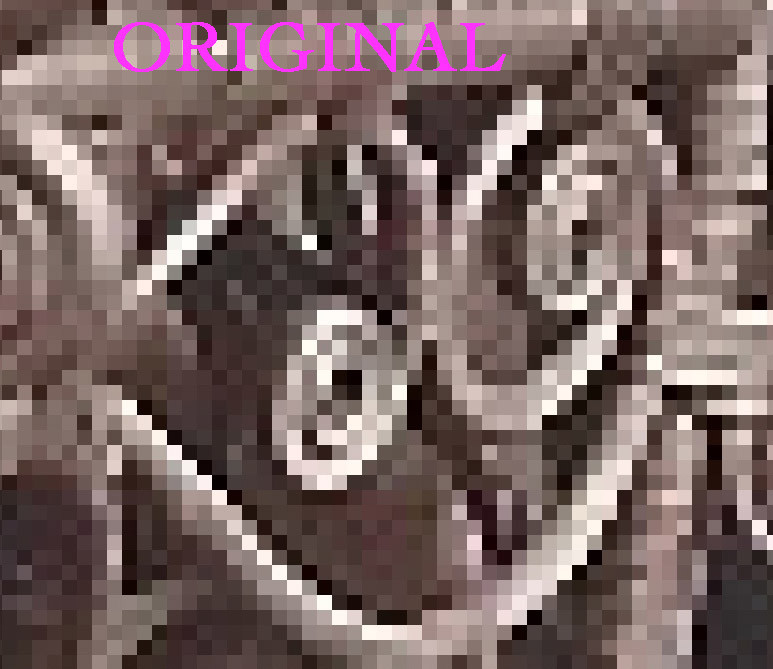 Detail of the original genealogy photo before upsampling
Detail of the original genealogy photo before upsampling
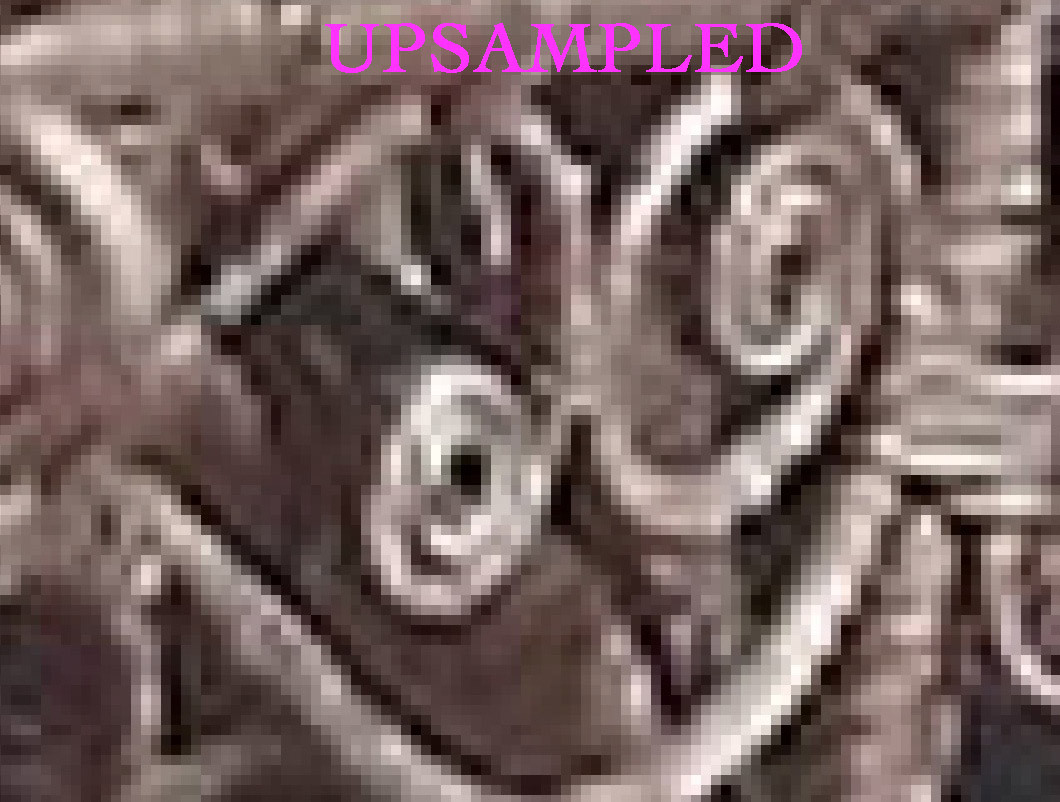 Detail of the upsampled genealogy photo with smoother details
Detail of the upsampled genealogy photo with smoother details
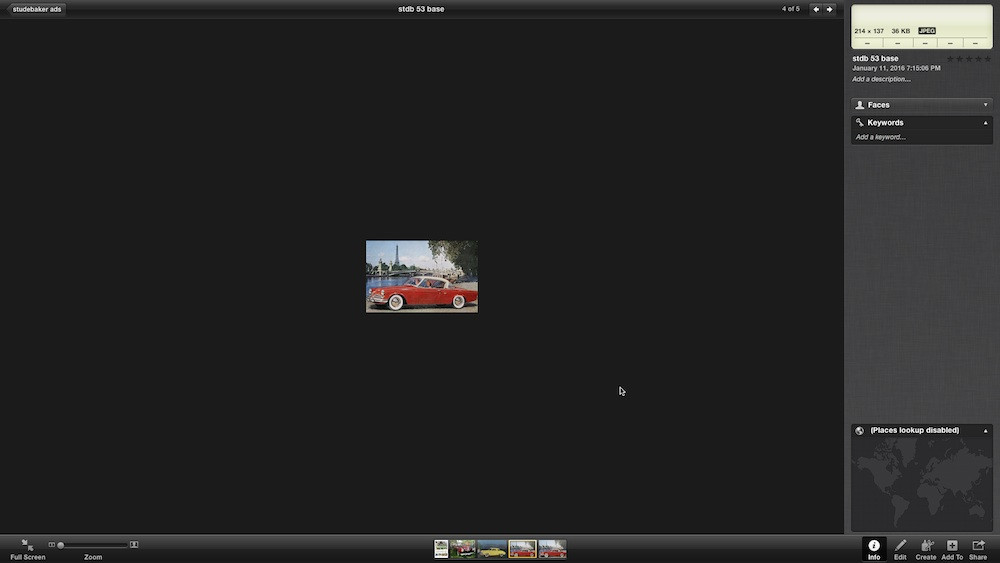 Studebaker Commander Starliner hardtop convertible 1953 with original low resolution
Studebaker Commander Starliner hardtop convertible 1953 with original low resolution
 Upsampled Studebaker Commander Starliner hardtop convertible 1953 with enhanced resolution
Upsampled Studebaker Commander Starliner hardtop convertible 1953 with enhanced resolution