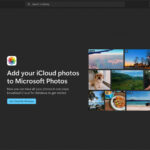Backing up your iPhone photos is crucial for safeguarding your memories and creative work, and dfphoto.net is here to guide you through the process. This guide provides a comprehensive overview of how to back up your photos on your iPhone, covering various methods and best practices, ensuring the safety of your priceless memories and artistic endeavors. Explore secure photo storage, photo management techniques, and efficient image archiving to future-proof your visual legacy.
1. Why Backing Up Your iPhone Photos Is Essential
Why is backing up your iPhone photos so important? Backing up your iPhone photos is important because it protects your valuable memories and data from unexpected events like device loss, damage, or theft. Think of it as an insurance policy for your digital life.
- Protection Against Data Loss: iPhones, like any electronic device, can fail, be lost, or stolen. A backup ensures that your photos are safe and recoverable.
- Device Upgrades: When you upgrade to a new iPhone, a backup makes transferring your photos and other data seamless.
- Accidental Deletion: We’ve all accidentally deleted a photo or video. Backups allow you to recover these lost treasures.
- Malware and Software Issues: Though rare on iOS, malware or software glitches can sometimes corrupt data. Backups provide a clean slate to restore from.
2. Understanding Your Backup Options
What are the main options for backing up your iPhone photos? The main options for backing up your iPhone photos include iCloud, Google Photos, and using a computer. Each offers different benefits and considerations.
2.1. iCloud: Apple’s Integrated Solution
What are the benefits of using iCloud to back up photos? iCloud offers seamless integration with your iPhone, automatically backing up your photos and videos to the cloud. It’s convenient and easy to use, but it comes with limited free storage.
- Automatic Backups: Once enabled, iCloud automatically backs up your photos whenever your iPhone is connected to Wi-Fi.
- Seamless Integration: iCloud is deeply integrated with iOS, making it a natural choice for iPhone users.
- Accessibility: Your photos are accessible from any device signed in to your Apple ID, including Macs, iPads, and even Windows PCs with iCloud for Windows.
To enable iCloud Photos:
- Go to Settings > [Your Name] > iCloud.
- Tap Photos.
- Toggle iCloud Photos to on.
2.2. Google Photos: Versatile and Free (with Limitations)
How does Google Photos work for backing up iPhone photos? Google Photos offers a generous amount of free storage (15GB shared across Google services) and excellent photo management features, but it may compress your photos slightly unless you pay for more storage.
- Cross-Platform Compatibility: Google Photos works seamlessly on iOS, Android, and web browsers, making it a versatile choice.
- Free Storage: You get 15GB of free storage, which can be sufficient for many users.
- Photo Management: Google Photos offers powerful search and organization features, including facial recognition and automatic album creation.
To use Google Photos:
- Download and install the Google Photos app from the App Store.
- Open the app and sign in with your Google account.
- Tap your profile icon, then Photos settings > Backup & sync.
- Toggle Backup & sync to on.
2.3. Computer Backups: The Traditional Approach
What are the advantages of backing up photos to a computer? Backing up your photos to a computer offers a secure, local storage solution without relying on internet connectivity or cloud services. It’s ideal for those with large photo libraries or privacy concerns.
- Privacy: Your photos are stored locally on your computer, giving you complete control over your data.
- No Storage Limits: You’re limited only by the storage capacity of your computer’s hard drive.
- Offline Access: You can access your photos even without an internet connection.
To back up photos to a computer:
- Connect your iPhone to your computer using a USB cable.
- On a Mac, open the Photos app. On a Windows PC, open File Explorer.
- Import the photos from your iPhone to your computer.
3. Step-by-Step Guides for Each Method
Let’s delve into detailed, step-by-step guides for each backup method.
3.1. Backing Up with iCloud: A Detailed Walkthrough
How do I ensure my photos are backing up correctly to iCloud? Ensuring your photos are backing up correctly to iCloud involves checking your settings, storage, and connection. Here’s how:
- Check iCloud Photos is Enabled:
- Go to Settings > [Your Name] > iCloud > Photos.
- Make sure iCloud Photos is toggled on.
- Verify iCloud Storage:
- Go to Settings > [Your Name] > iCloud > Manage Storage.
- Ensure you have enough available storage. If not, you may need to upgrade your iCloud storage plan.
- Connect to Wi-Fi:
- iCloud backups typically occur when your device is connected to Wi-Fi.
- Ensure you have a stable Wi-Fi connection.
- Check Syncing Status:
- Open the Photos app.
- Scroll to the bottom of the Photos tab to see the syncing status.
3.2. Using Google Photos: A Comprehensive Guide
How do I set up and use Google Photos to back up my iPhone photos? Setting up and using Google Photos to back up your iPhone photos is straightforward. Follow these steps:
- Download and Install Google Photos:
- Get the Google Photos app from the App Store.
- Sign In to Your Google Account:
- Open the app and sign in with your Google account.
- Enable Backup & Sync:
- Tap your profile icon, then Photos settings > Backup & sync.
- Toggle Backup & sync to on.
- Choose Upload Size:
- Select Original Quality (if you want to preserve the full resolution of your photos and videos) or Storage saver (which compresses photos slightly but saves storage space).
- Monitor Backup Progress:
- The app will automatically start backing up your photos and videos in the background.
- You can monitor the progress by tapping your profile icon.
3.3. Computer Backup: A Step-by-Step Tutorial
What is the process for backing up iPhone photos to a computer? The process for backing up iPhone photos to a computer involves connecting your device, trusting the connection, and transferring the files. Here’s a step-by-step tutorial:
- Connect Your iPhone:
- Use a USB cable to connect your iPhone to your computer.
- Trust the Connection:
- On your iPhone, you may see a prompt asking if you trust the computer. Tap Trust.
- Open Photos App (Mac) or File Explorer (Windows):
- On a Mac, the Photos app should open automatically. If not, open it manually.
- On a Windows PC, open File Explorer.
- Import Photos:
- In the Photos app on Mac, click Import and select the photos you want to import, or click Import All New Photos.
- In File Explorer on Windows, locate your iPhone under Devices and drives, then navigate to the DCIM folder to copy the photos to your computer.
- Verify the Backup:
- Once the import is complete, verify that the photos are successfully copied to your computer.
4. Optimizing Your iPhone Storage
How can I optimize my iPhone storage while still backing up my photos? Optimizing your iPhone storage while still backing up your photos involves using features like iCloud Optimize Storage and regularly managing your photo library.
4.1. Using iCloud Optimize Storage
What does iCloud Optimize Storage do? iCloud Optimize Storage helps manage your iPhone’s storage by storing full-resolution photos and videos in iCloud while keeping smaller, optimized versions on your device.
To enable Optimize iPhone Storage:
- Go to Settings > [Your Name] > iCloud > Photos.
- Select Optimize iPhone Storage.
4.2. Managing Your Photo Library
How can I effectively manage my photo library to save space? Effectively managing your photo library to save space involves regularly deleting unwanted photos and videos, and using tools to identify and remove duplicates.
- Regularly Delete Unwanted Photos and Videos:
- Go through your photo library and delete any blurry, duplicate, or unnecessary photos and videos.
- Use Duplicate Photo Finder Apps:
- Apps like Gemini Photos can help you identify and remove duplicate photos, freeing up valuable storage space.
- Compress Large Videos:
- Compress large videos to reduce their file size without significantly impacting quality.
5. Addressing Common Backup Issues
What are some common issues encountered during photo backups and how can I resolve them? Common issues encountered during photo backups include insufficient storage, slow backup speeds, and error messages.
5.1. Insufficient Storage
What should I do if I run out of storage space in iCloud or Google Photos? If you run out of storage space in iCloud or Google Photos, you have a few options:
- Upgrade Your Storage Plan:
- Purchase additional storage from Apple (iCloud+) or Google (Google One).
- Free Up Storage:
- Delete unnecessary files, photos, and videos from your iCloud or Google Photos account.
- Use Multiple Accounts:
- Consider using multiple Google accounts to maximize free storage.
5.2. Slow Backup Speeds
Why is my photo backup taking so long? Slow backup speeds can be frustrating. Here are some potential causes and solutions:
- Slow Internet Connection:
- Ensure you have a fast and stable internet connection.
- Background Activity:
- Close any unnecessary apps running in the background.
- Peak Hours:
- Try backing up your photos during off-peak hours when network traffic is lower.
5.3. Error Messages
What do I do if I receive an error message during the backup process? If you receive an error message during the backup process, here are some general troubleshooting steps:
- Restart Your Device:
- A simple restart can often resolve minor software glitches.
- Check for Software Updates:
- Ensure your iPhone and backup apps are running the latest versions.
- Contact Support:
- If the issue persists, contact Apple Support or Google Support for assistance.
6. Advanced Backup Strategies
Are there any advanced backup strategies I should consider? Yes, there are advanced backup strategies you should consider, including using multiple backup methods and creating offline backups.
6.1. Implementing the 3-2-1 Backup Rule
What is the 3-2-1 backup rule and why is it important? The 3-2-1 backup rule is a best practice for data protection, which suggests keeping three copies of your data on two different storage mediums, with one copy stored offsite.
- Three Copies of Your Data:
- Keep the original photo on your iPhone, a backup on iCloud or Google Photos, and another backup on your computer or external hard drive.
- Two Different Storage Mediums:
- Store your backups on different types of storage, such as cloud storage and a physical hard drive.
- One Copy Offsite:
- Keep one backup in a separate location to protect against physical disasters like fire or theft.
6.2. Creating Offline Backups
Why is it important to create offline backups of my photos? Creating offline backups of your photos is important because it provides an additional layer of protection against data loss due to cloud service outages or account breaches.
- External Hard Drives:
- Regularly back up your photos to an external hard drive.
- NAS Devices:
- Use a Network Attached Storage (NAS) device for centralized backup and storage.
7. Data Security and Privacy Considerations
How can I ensure the security and privacy of my backed-up photos? Ensuring the security and privacy of your backed-up photos involves using strong passwords, enabling two-factor authentication, and being mindful of privacy settings.
7.1. Strong Passwords and Two-Factor Authentication
Why are strong passwords and two-factor authentication important for data security? Strong passwords and two-factor authentication are important for data security because they protect your accounts from unauthorized access.
- Use Strong, Unique Passwords:
- Create passwords that are at least 12 characters long and include a mix of uppercase and lowercase letters, numbers, and symbols.
- Enable Two-Factor Authentication:
- Enable two-factor authentication on your Apple ID and Google account for added security.
7.2. Understanding Privacy Settings
How can I control who has access to my backed-up photos? You can control who has access to your backed-up photos by adjusting the privacy settings in iCloud and Google Photos.
- iCloud Privacy Settings:
- Review and adjust your iCloud privacy settings to control which apps and services can access your photos.
- Google Photos Sharing Settings:
- Be mindful of who you share your photos with on Google Photos and adjust your sharing settings accordingly.
8. Best Practices for Long-Term Photo Preservation
What are the best practices for ensuring my photos are preserved for the long term? Best practices for ensuring your photos are preserved for the long term include using archival-quality storage, converting to universal file formats, and regularly verifying your backups.
8.1. Archival-Quality Storage
What is archival-quality storage and why should I use it? Archival-quality storage refers to storage mediums designed to last for decades without data loss.
- M-DISC:
- M-DISC DVDs and Blu-rays are designed to withstand environmental factors and last for up to 1,000 years.
- Gold Archival USB Drives:
- Some USB drives are designed with gold connectors and durable materials for long-term storage.
8.2. Universal File Formats
Why should I convert my photos to universal file formats? Converting your photos to universal file formats ensures that they can be opened and viewed on any device or software in the future.
- JPEG:
- JPEG is a widely supported image format that offers good compression and quality.
- TIFF:
- TIFF is a lossless image format that preserves all the original data, making it ideal for archival purposes.
8.3. Regular Backup Verification
Why is it important to regularly verify my backups? Regularly verifying your backups is important because it ensures that your backups are intact and recoverable.
- Schedule Regular Checkups:
- Set a reminder to check your backups every few months.
- Restore Test:
- Periodically restore a few photos from your backups to ensure they are working correctly.
9. The Future of Photo Backups
What are some emerging trends and technologies in photo backups? Emerging trends and technologies in photo backups include AI-powered backup solutions, blockchain-based storage, and advancements in cloud storage technology.
9.1. AI-Powered Backup Solutions
How is AI being used to improve photo backups? AI is being used to improve photo backups by automatically organizing, tagging, and prioritizing photos for backup.
- Smart Organization:
- AI can automatically organize your photos into albums based on people, places, and events.
- Intelligent Tagging:
- AI can automatically tag your photos with relevant keywords, making them easier to search and find.
9.2. Blockchain-Based Storage
What is blockchain-based storage and what are its potential benefits? Blockchain-based storage is a decentralized storage solution that offers enhanced security and privacy.
- Decentralization:
- Your photos are stored across a network of computers, making them more resistant to data loss and censorship.
- Encryption:
- Blockchain-based storage uses advanced encryption techniques to protect your photos from unauthorized access.
10. dfphoto.net: Your Photography Resource
How can dfphoto.net help me with my photography needs? At dfphoto.net, we understand the importance of preserving your visual memories and mastering the art of photography. We are dedicated to providing you with the resources, inspiration, and community support you need to excel.
10.1. Explore Techniques, Inspiration, and Equipment Insights
What resources does dfphoto.net offer for photographers? dfphoto.net offers a wealth of resources for photographers, including tutorials, reviews, and a vibrant community forum.
- In-Depth Tutorials:
- Access detailed guides on various photography techniques, from mastering exposure to composing stunning landscapes.
- Expert Reviews:
- Stay informed with our comprehensive reviews of the latest cameras, lenses, and accessories.
- Community Forum:
- Connect with fellow photographers, share your work, and get feedback in our active community forum.
10.2. Connect with a Vibrant Photography Community
Why should I join the dfphoto.net community? Joining the dfphoto.net community allows you to connect with like-minded individuals, share your passion for photography, and learn from others.
- Share Your Work:
- Showcase your best photos and get valuable feedback from experienced photographers.
- Get Inspired:
- Discover stunning images from around the world and find inspiration for your next project.
- Learn and Grow:
- Participate in discussions, ask questions, and expand your knowledge of photography.
10.3. Master the Art of Photography with Expert Guidance
How can dfphoto.net help me improve my photography skills? dfphoto.net can help you improve your photography skills by providing expert guidance, tips, and techniques.
- Composition Techniques:
- Learn how to use leading lines, the rule of thirds, and other composition techniques to create visually appealing images.
- Lighting Strategies:
- Discover how to use natural and artificial light to enhance your photos.
- Post-Processing Tips:
- Master the art of photo editing with our step-by-step tutorials on using software like Adobe Photoshop and Lightroom.
Address: 1600 St Michael’s Dr, Santa Fe, NM 87505, United States
Phone: +1 (505) 471-6001
Website: dfphoto.net
FAQ: Your iPhone Photo Backup Questions Answered
1. How Often Should I Back Up My iPhone Photos?
Ideally, you should back up your iPhone photos at least once a week. Frequent backups ensure that you minimize potential data loss.
2. Can I Back Up My Photos to Multiple Locations?
Yes, backing up your photos to multiple locations (e.g., iCloud, Google Photos, and a computer) is highly recommended for added security.
3. Will Backing Up My Photos Delete Them from My iPhone?
No, backing up your photos does not delete them from your iPhone unless you choose to delete them manually.
4. What Happens If I Run Out of iCloud Storage?
If you run out of iCloud storage, you can either upgrade your storage plan or free up space by deleting unnecessary files.
5. Is It Safe to Back Up My Photos to the Cloud?
Yes, it is generally safe to back up your photos to reputable cloud services like iCloud and Google Photos, as they use encryption and security measures to protect your data.
6. How Do I Know If My Photos Are Successfully Backed Up?
You can check the backup status in the settings of your chosen backup service (e.g., iCloud or Google Photos).
7. Can I Back Up My Photos Over Cellular Data?
Yes, but it is generally not recommended to back up your photos over cellular data, as it can consume a significant amount of data and may incur extra charges.
8. What Should I Do If My iPhone Is Lost or Stolen?
If your iPhone is lost or stolen, you can restore your photos from your backup to a new device.
9. How Do I Restore My Photos from a Backup?
The process for restoring your photos from a backup varies depending on the backup service you are using. Refer to the instructions provided by Apple or Google.
10. What Are the Best Apps for Managing My Photo Library?
Some of the best apps for managing your photo library include Google Photos, Gemini Photos, and Photos (on iOS).
By following these guidelines and leveraging the resources available at dfphoto.net, you can ensure that your precious memories and artistic creations are safe, secure, and accessible for years to come.