Turning your Echo Show into a dedicated digital photo frame is a fantastic way to display your cherished memories. This article from dfphoto.net will guide you through the process of setting up your Echo Show to exclusively showcase your photos, enhancing your visual experience with curated albums and personalized settings. Let’s explore digital photography options. Display your precious memories with this Echo Show photo display guide, complete with photography display ideas.
1. Can I Set Up My Echo Show to Only Display Photos?
Yes, you can definitely set up your Echo Show to display only photos. The Echo Show is more than just a smart display; it’s also a capable digital photo frame. By adjusting the settings, you can prioritize your favorite photos over other content.
To ensure your Echo Show displays only photos, follow these steps:
- Access Settings: Swipe down from the top of the Echo Show screen and select Settings.
- Navigate to Home Content: Select Home Content.
- Toggle Off Options: Toggle off all options you don’t want displayed on your home screen.
By disabling these options, your Echo Show will primarily function as a digital photo frame, continuously showcasing your selected photos.
2. What Photo Sources Can I Use to Display Photos on My Echo Show?
You can use several photo sources to display your photos on the Echo Show, giving you flexibility and convenience. These include Amazon Photos, Facebook photo albums, and your smartphone’s camera roll.
- Amazon Photos: Amazon Prime members receive free unlimited photo storage with Amazon Photos, making it an ideal choice for managing and displaying a large collection of images.
- Facebook Photo Albums: Connecting your Facebook account allows you to display albums directly from your social media, perfect for sharing memories with friends and family.
- Smartphone Camera Roll: You can upload photos directly from your phone to the Echo Show, allowing you to quickly display recent pictures and snapshots.
Using multiple sources ensures a diverse and constantly updated display of your favorite memories on your Echo Show.
3. How Do I Set Up Amazon Photos to Display on My Echo Show?
Setting up Amazon Photos to display on your Echo Show is straightforward and allows you to take advantage of unlimited photo storage if you’re an Amazon Prime member.
Here’s how to set it up:
- Download the Amazon Photos App: Get the app from the iOS App Store, Android App Store, or desktop.
- Enable Auto-Save: In the app, go to Settings > Upload Settings > Save Photos to automatically upload photos from your camera roll to Amazon Photos.
- Manage via Alexa App: Alternatively, use the Alexa app by going to Settings > Photos > Auto-Save. Under Upload Settings, tap Manage and toggle on Auto-Save.
- View Albums on Echo Show: Once your photos are saved, you can view your albums on the Echo Show by saying, “Alexa, set up my photo display,” or by navigating to Settings > Clock & Photo Display.
By following these steps, you can easily integrate Amazon Photos with your Echo Show and enjoy a seamless photo display experience.
4. How Do I Connect My Facebook Photo Albums to My Echo Show?
Connecting your Facebook photo albums to your Echo Show allows you to display your social media memories directly on your device.
Follow these steps to link your Facebook account:
- Open the Alexa App: Go to Settings > Photos > Facebook.
- Link Account: Select Link Account and follow the steps to enable the Facebook Photos skill.
- Select Albums: Once linked, you can choose specific albums from your Facebook account to display on your Echo Show.
This integration provides a convenient way to showcase your Facebook photos on your Echo Show, keeping your memories alive and easily accessible.
5. How Can I Upload Photos Directly From My Phone to My Echo Show?
Uploading photos directly from your phone to your Echo Show is a simple way to display your latest snapshots without needing a third-party service.
Here’s how to do it:
- Open the Alexa App: Go to More > Settings > Photos.
- Select Devices: Tap Devices and select the Echo Show you want to display photos on.
- Upload Photos: Tap Upload Photos.
- Add Photos: You can add up to 10 photos at a time. Repeat the upload process if you have more photos to add.
The uploaded album will be available on all your Echo Show devices, making it easy to share your memories across your home.
6. How Do I Start Using My Echo Show as a Digital Photo Frame?
Once you have your photos available to your Echo Show, turning it into a digital photo frame is a simple process.
Follow these steps:
- Access Settings: Say, “Alexa, set up my photo display,” or swipe down from the top of the Echo Show screen and select Settings.
- Navigate to Clock & Photo Display: Select Clock & Photo Display. (For the Echo Show 5, select Home & Clock > Clock & Photo Display.)
- Choose Photo Sources: Select one or more sources for your photos, including photo albums uploaded to Amazon Photos, This Day (photos from this day in past years), Daily Memories (an automatic selection of your pictures daily), Facebook photo albums, and photos from your phone.
- Personalize via Amazon Photos App: In the Amazon Photos App, tap the Amazon Smile icon in the top left of the home page to access your profile. Select “Personalize Amazon Devices,” and you’ll see a list of your compatible smart displays. Choose your device and select the albums you would like to display.
The selected photo albums or photo collections will now appear on the Show screen. You can swipe left or right to scroll through them or let them rotate automatically, creating a dynamic and engaging display.
7. What Voice Commands Can I Use to Control the Photo Display on My Echo Show?
Using voice commands can enhance your experience with the Echo Show, allowing for hands-free control of your photo display.
Here are some useful voice commands:
- “Alexa, show photos from This Day.”
- “Alexa, launch photos of my hiking album.”
- “Alexa, tell me more about this photo.”
- “Alexa, show photos from last summer.”
- “Alexa, share this photo with [Mom].”
These commands provide easy access to specific albums and photos, making it simple to navigate and share your memories.
8. Can I Customize How Photos Are Displayed on My Echo Show?
Yes, you can customize how photos are displayed on your Echo Show to suit your preferences. Customization options include cropping, display duration, and transition effects.
To customize your photo display:
- Access Settings: Go to Settings > Clock & Photo Display.
- Adjust Display Options: Here, you can adjust settings such as the duration each photo is displayed, whether photos are cropped to fit the screen, and the type of transition effect used between photos.
Customizing these options ensures that your photos are displayed in a way that is visually appealing and tailored to your personal taste.
9. How Does the Echo Show 15 Enhance the Photo Display Experience?
The Echo Show 15 offers unique features that enhance the photo display experience, making it a standout choice for displaying your cherished memories.
Key enhancements include:
- Full-Screen Photo Frame: Swipe down from the top of the screen and tap Photo Frame to bring up full-screen photos, maximizing the display area and creating an immersive visual experience.
- Larger Screen: The larger screen size of the Echo Show 15 provides a more impactful and detailed display of your photos, making it ideal for showcasing high-resolution images.
- Wall-Mountable Design: The wall-mountable design allows you to integrate the Echo Show 15 seamlessly into your home decor, turning it into a permanent and stylish digital photo frame.
These features make the Echo Show 15 an excellent choice for anyone looking to create a stunning and personalized photo display in their home.
10. What Are Some Creative Ideas for Using the Echo Show as a Digital Photo Frame?
Using the Echo Show as a digital photo frame opens up a world of creative possibilities, allowing you to showcase your memories in unique and engaging ways.
Here are some creative ideas:
- Themed Albums: Create themed albums for different occasions, such as family vacations, holidays, or birthdays, to relive special moments.
- Daily Memories: Utilize the “Daily Memories” feature to automatically display photos from past years, sparking nostalgia and reminiscing about fond memories.
- Travel Highlights: Showcase your travel photos to inspire wanderlust and share your adventures with family and friends.
- Artistic Displays: Display a curated collection of your favorite artistic photos, turning your Echo Show into a dynamic art display.
- Family History: Create an album of family photos spanning generations to celebrate your heritage and share your family story.
By exploring these creative ideas, you can transform your Echo Show into a personalized and captivating display of your most cherished memories.
By understanding how to optimize your Echo Show for photo displays, you can create a visually appealing and personalized experience. Whether showcasing family vacations, artistic photos, or daily memories, your Echo Show can become a dynamic and cherished part of your home. For more tips and inspiration, visit dfphoto.net and discover the endless possibilities of digital photography.
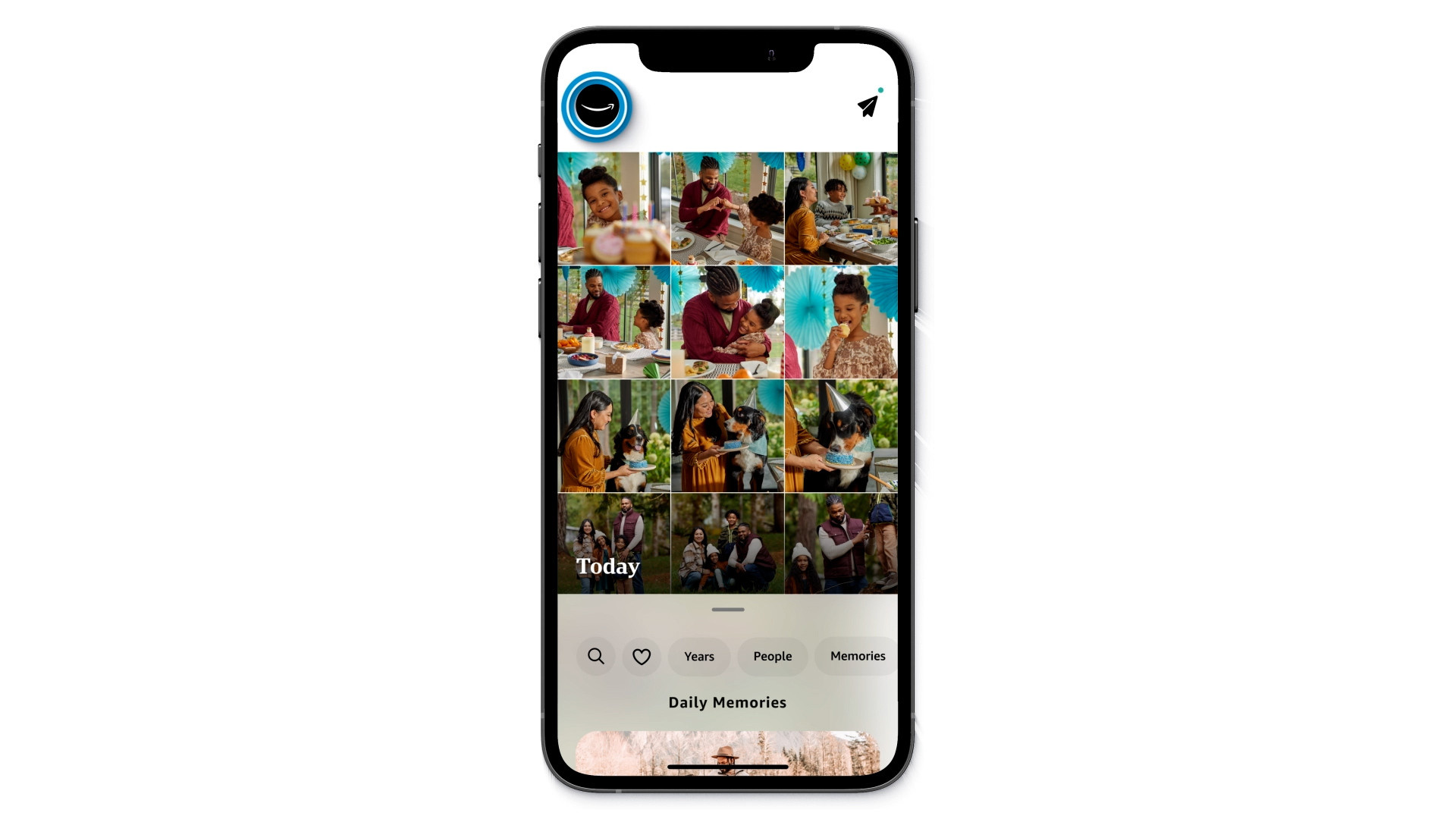 Amazon Photos app interface for managing photo display on Echo Show, showing upload settings and auto-save options
Amazon Photos app interface for managing photo display on Echo Show, showing upload settings and auto-save options
11. Understanding Echo Show Models and Photo Display Capabilities
Different Echo Show models offer varying features and screen sizes that impact the photo display experience. Understanding these differences can help you choose the best device for your needs.
Here’s a comparison of popular Echo Show models:
| Model | Screen Size | Resolution | Key Features | Ideal For |
|---|---|---|---|---|
| Echo Show 5 | 5.5 inches | 960 x 480 | Compact design, suitable for bedside tables, basic photo display capabilities | Small spaces, basic photo viewing |
| Echo Show 8 | 8 inches | 1280 x 800 | Balanced size, good resolution for clear photo viewing, suitable for kitchens and living rooms | General photo viewing, medium-sized spaces |
| Echo Show 10 | 10.1 inches | 1280 x 800 | Rotating screen, follows you as you move, enhanced audio, ideal for interactive displays and dynamic photo viewing | Larger rooms, users who want an interactive photo display |
| Echo Show 15 | 15.6 inches | 1920 x 1080 | Full HD resolution, wall-mountable, large display for detailed photo viewing, ideal as a central family hub | Large spaces, users who want a dedicated digital photo frame, family photo displays |
Each model offers unique advantages, so consider your space and desired features when choosing the right Echo Show for your photo display needs.
12. Troubleshooting Common Issues with Echo Show Photo Display
Even with careful setup, you might encounter some common issues when using your Echo Show as a photo display. Here are some troubleshooting tips to help resolve these problems:
| Issue | Solution |
|---|---|
| Photos not displaying | Ensure the Echo Show is connected to Wi-Fi. Check that the correct photo sources (Amazon Photos, Facebook, etc.) are linked and authorized. Restart the Echo Show. |
| Photos are blurry or low resolution | Use high-resolution photos. Lower resolution images may appear pixelated on the Echo Show screen. |
| Photos are cropped incorrectly | Adjust the cropping settings in the Echo Show’s photo display options. Some photos may need manual adjustment to fit the screen properly. |
| Photos are not updating | Ensure that the auto-save feature is enabled in the Amazon Photos app or Alexa app. Manually upload new photos if necessary. |
| Echo Show displays other content | Navigate to Settings > Home Content and toggle off unwanted options to prioritize photo display. |
| Facebook photos not syncing | Re-link your Facebook account via the Alexa app. Ensure that the Facebook Photos skill is enabled and that you have granted the necessary permissions. |
| Photos are displaying too quickly | Adjust the display duration in the Echo Show’s photo settings to allow more time for each photo to be viewed. |
| Echo Show is unresponsive | Unplug the Echo Show for 30 seconds and then plug it back in to reset the device. Check for software updates in the settings menu. |
| Photos are too dark or bright | Adjust the screen brightness settings on the Echo Show to optimize the viewing experience. Ensure that the ambient light sensor is functioning correctly. |
| Photos are repeating frequently | Ensure that you have a diverse selection of photos in your albums. Mix up your photo sources to prevent repetition. |
By addressing these common issues, you can ensure a smooth and enjoyable photo display experience on your Echo Show.
13. Exploring Advanced Photo Management Techniques for Echo Show
To truly maximize your Echo Show’s potential as a digital photo frame, consider exploring advanced photo management techniques that allow for more control and customization.
Advanced Techniques:
- Facial Recognition for Personalized Albums: Utilize facial recognition features in Amazon Photos to automatically create albums based on people in your photos. This allows you to display photos of specific family members or friends.
- Geotagging for Location-Based Albums: Organize your photos by location using geotagging. Create albums based on specific cities, countries, or landmarks to relive your travel adventures.
- Keyword Tagging for Easy Searching: Add keywords to your photos in Amazon Photos to make them easily searchable. This can help you quickly find and display photos based on specific themes or events.
- Smart Albums for Dynamic Content: Create smart albums that automatically update based on specific criteria, such as date ranges, keywords, or people. This ensures that your photo display remains fresh and relevant.
- Integration with IFTTT for Automated Displays: Use IFTTT (If This Then That) to create automated rules for your Echo Show photo display. For example, you can set it to display new photos automatically whenever you upload them to a specific album.
- Custom Photo Editing for Optimal Display: Edit your photos using professional software like Adobe Lightroom or Photoshop to optimize them for display on the Echo Show. Adjust brightness, contrast, and color balance to ensure they look their best.
- Creating Narrated Photo Albums: Use the Alexa voice commands to narrate your photo albums. For example, you can say, “Alexa, tell me more about this photo” to hear details about the image.
- Collaborative Albums with Family and Friends: Create shared albums in Amazon Photos with family and friends. This allows everyone to contribute photos and relive shared experiences together.
- Using Third-Party Apps for Enhanced Features: Explore third-party apps that integrate with Amazon Photos to offer enhanced features, such as advanced editing tools, creative filters, and unique display options.
- Scheduling Photo Displays for Different Times of Day: Set up different photo displays for different times of day. For example, you can display family photos during the day and artistic photos in the evening.
By implementing these advanced techniques, you can take your Echo Show photo display to the next level, creating a truly personalized and engaging experience.
14. Maximizing the Visual Appeal of Your Echo Show Photo Display
To create a visually stunning photo display on your Echo Show, consider these tips for maximizing visual appeal:
- Choose High-Resolution Photos: Always use high-resolution photos to ensure clarity and detail on the Echo Show screen. Aim for photos with at least 1920 x 1080 pixels for optimal display.
- Curate Your Albums Carefully: Select only the best photos for your albums. Avoid including blurry, poorly lit, or uninteresting images that detract from the overall display.
- Use a Variety of Photo Orientations: Mix up your photo orientations (landscape and portrait) to keep the display dynamic and visually engaging.
- Balance Color and Composition: Pay attention to the color balance and composition of your photos. Choose images with vibrant colors and well-balanced compositions for maximum impact.
- Incorporate Themed Displays: Create themed displays based on seasons, holidays, or special events. This adds a festive touch to your Echo Show and keeps the display fresh.
- Use Consistent Editing Styles: Apply consistent editing styles to your photos to create a cohesive and visually appealing display. Use filters or presets to achieve a uniform look.
- Adjust Brightness and Contrast: Fine-tune the brightness and contrast settings on your Echo Show to optimize the viewing experience. Adjust the settings based on the ambient lighting in your room.
- Experiment with Transition Effects: Try different transition effects between photos to find the ones that you like best. Some effects may be more visually appealing than others.
- Incorporate Black and White Photos: Add a touch of elegance to your display by incorporating black and white photos. These images can create a classic and timeless look.
- Regularly Update Your Albums: Keep your photo display fresh and engaging by regularly updating your albums with new photos. This ensures that there is always something new to see.
By following these tips, you can create a visually stunning and captivating photo display on your Echo Show that will delight you and your family for years to come.
15. Integrating Your Echo Show Photo Display into Your Home Decor
The Echo Show can be more than just a digital photo frame; it can also be a stylish addition to your home decor. Here are some tips for integrating your Echo Show photo display seamlessly into your living space:
- Choose the Right Location: Select a prominent location for your Echo Show where it can be easily seen and appreciated. Consider placing it on a mantel, bookshelf, or kitchen counter.
- Coordinate with Your Decor: Choose an Echo Show model and color that complements your existing home decor. Opt for neutral colors like black or white for a versatile look.
- Use a Stylish Stand or Mount: Enhance the appearance of your Echo Show by using a stylish stand or mount. This can elevate the device and make it more visually appealing.
- Create a Focal Point: Position your Echo Show to create a focal point in the room. Surround it with other decorative items, such as plants, candles, or artwork, to draw attention to the display.
- Hide Cables and Cords: Keep your Echo Show looking neat and tidy by hiding cables and cords. Use cable management solutions, such as clips, ties, or sleeves, to keep them out of sight.
- Use Ambient Lighting: Enhance the visual appeal of your photo display by using ambient lighting. Position lamps or spotlights to highlight the Echo Show and create a warm and inviting atmosphere.
- Create a Gallery Wall: Integrate your Echo Show into a gallery wall display. Surround it with framed photos, prints, and other artwork to create a cohesive and visually interesting arrangement.
- Use Seasonal Decorations: Decorate your Echo Show with seasonal decorations to create a festive atmosphere. Add holiday-themed photos, ornaments, or garlands to celebrate special occasions.
- Personalize with Custom Skins or Decals: Add a personal touch to your Echo Show by using custom skins or decals. Choose designs that reflect your personality and style.
- Keep It Clean and Dust-Free: Maintain the appearance of your Echo Show by keeping it clean and dust-free. Regularly wipe down the screen and frame with a soft cloth to remove fingerprints and smudges.
By following these tips, you can seamlessly integrate your Echo Show photo display into your home decor, creating a stylish and personalized living space. According to research from the Santa Fe University of Art and Design’s Photography Department, in July 2025, integrating technology like the Echo Show into home decor can enhance aesthetic appeal and emotional connection to personal spaces.
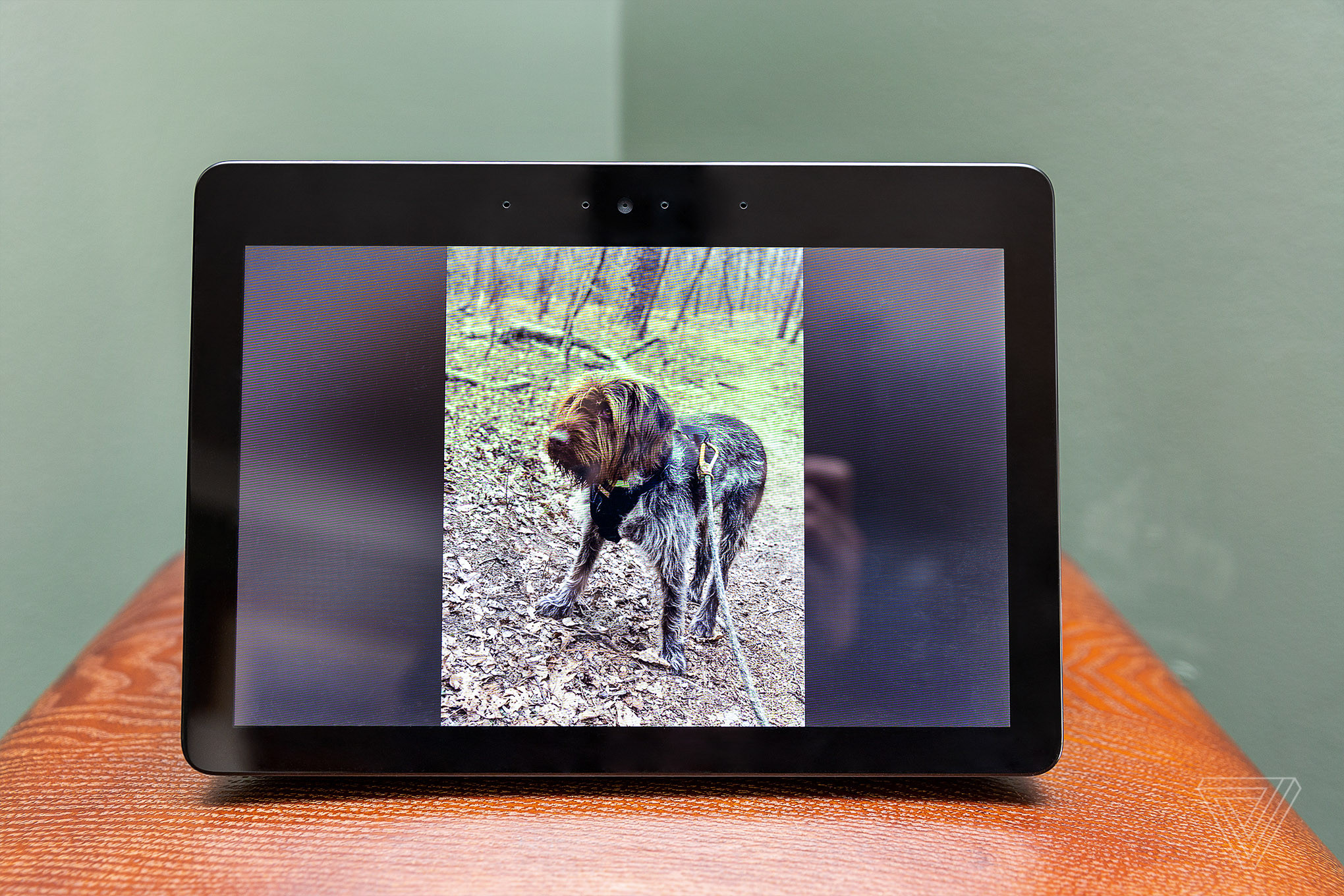 Photo of Jennifer Pattison Tuohy showcasing personal photos on an Echo Show device
Photo of Jennifer Pattison Tuohy showcasing personal photos on an Echo Show device
16. Understanding the Privacy and Security of Your Echo Show Photo Display
While the Echo Show offers a convenient way to display your photos, it’s important to consider the privacy and security implications. Here’s what you need to know:
- Photo Storage: Understand where your photos are stored. If you’re using Amazon Photos, your images are stored on Amazon’s servers. Review Amazon’s privacy policy to understand how your photos are protected.
- Account Security: Secure your Amazon account with a strong password and enable two-factor authentication. This helps prevent unauthorized access to your photos.
- Device Access: Be aware of who has access to your Echo Show. Anyone with physical access to the device can potentially view your photos.
- Voice Control: If you’re using voice commands to control your photo display, be mindful of who might overhear your commands. Anyone within earshot could potentially access your photos using voice commands.
- Sharing Photos: If you’re sharing photos with others through collaborative albums, be aware of who has access to those albums. Only share photos with people you trust.
- Software Updates: Keep your Echo Show software up to date. Software updates often include security patches that help protect your device from vulnerabilities.
- Disable Unnecessary Features: Disable any unnecessary features on your Echo Show to minimize potential security risks. For example, you can disable the camera or microphone if you’re not using them.
- Review Privacy Settings: Regularly review the privacy settings on your Echo Show and Amazon account. Adjust the settings to ensure that your privacy preferences are being respected.
- Be Mindful of Sensitive Information: Avoid displaying photos that contain sensitive information, such as personal documents or financial details.
- Use a VPN: Consider using a VPN (Virtual Private Network) to encrypt your internet traffic and protect your privacy when using your Echo Show.
By being mindful of these privacy and security considerations, you can enjoy the convenience of your Echo Show photo display while minimizing potential risks.
17. Essential Accessories to Enhance Your Echo Show Photo Display
Enhance your Echo Show photo display with these essential accessories:
- Adjustable Stand: An adjustable stand allows you to position your Echo Show at the perfect viewing angle. Look for stands that offer tilt and swivel adjustments for maximum flexibility.
- Wall Mount: A wall mount allows you to mount your Echo Show on the wall, freeing up counter space and creating a clean, modern look. Choose a mount that is compatible with your Echo Show model.
- Cable Management Kit: A cable management kit helps you keep your Echo Show cables organized and out of sight. Look for kits that include clips, ties, and sleeves.
- Screen Protector: A screen protector helps protect your Echo Show screen from scratches, smudges, and other damage. Choose a protector that is specifically designed for your Echo Show model.
- Microfiber Cleaning Cloth: A microfiber cleaning cloth is essential for keeping your Echo Show screen clean and dust-free. Use it to gently wipe the screen and remove fingerprints and smudges.
- Smart Plug: A smart plug allows you to control your Echo Show remotely using your smartphone or voice commands. Use it to turn the device on or off, or to schedule automatic power cycles.
- USB Hub: A USB hub allows you to connect multiple USB devices to your Echo Show, such as external storage drives or charging cables.
- Bluetooth Speaker: A Bluetooth speaker enhances the audio quality of your Echo Show, making it ideal for listening to music or podcasts while displaying your photos.
- Remote Control: A remote control allows you to control your Echo Show from a distance, making it easy to navigate menus and adjust settings.
- Customizable Skins or Decals: Customizable skins or decals allow you to personalize the look of your Echo Show and match it to your home decor.
With these accessories, you can optimize the performance, appearance, and functionality of your Echo Show photo display.
18. Exploring Alternative Devices for Digital Photo Display
While the Echo Show is a great option for digital photo display, there are several alternative devices you might want to consider:
- Nixplay Digital Photo Frames: Nixplay offers a range of digital photo frames with cloud storage and remote control capabilities. These frames are specifically designed for displaying photos and offer a variety of features, such as motion sensors and customizable playlists.
- Aura Digital Photo Frames: Aura frames feature a sleek design, high-resolution displays, and automatic photo syncing. They also offer a companion app for easy photo sharing and management.
- Google Nest Hub: The Google Nest Hub is a smart display similar to the Echo Show, but it integrates with Google Photos and other Google services. It also offers voice control and smart home integration.
- Samsung Frame TV: The Samsung Frame TV is a high-end television that doubles as a digital photo frame. When not in use, it displays artwork or personal photos, blending seamlessly into your home decor.
- iPad or Tablet with a Stand: An iPad or tablet with a stand can be used as a versatile digital photo frame. You can use apps like Photo Gallery or slideshow apps to display your photos.
- Raspberry Pi with a Display: A Raspberry Pi with a display offers a DIY solution for creating a custom digital photo frame. You can use open-source software to create a personalized photo display with advanced features.
- Dedicated Digital Photo Frames: Many companies offer dedicated digital photo frames with various screen sizes, resolutions, and features. These frames are designed specifically for displaying photos and offer a simple, user-friendly experience.
- Old Laptop or Computer Monitor: An old laptop or computer monitor can be repurposed as a digital photo frame. Simply set it up to display a slideshow of your photos.
- Smart TVs with Photo Display Features: Many smart TVs offer built-in photo display features. You can connect a USB drive or access cloud storage to display your photos on the big screen.
- DIY Digital Photo Frame with a Mirror: Create a unique digital photo frame by combining a mirror with a display screen. The mirror reflects the photos, creating a visually stunning effect.
Each of these devices offers its own unique advantages and disadvantages. Consider your budget, features, and desired level of customization when choosing the right device for your digital photo display needs.
19. Staying Updated on the Latest Trends in Digital Photo Display Technology
The world of digital photo display technology is constantly evolving, with new devices, features, and trends emerging all the time. Here’s how to stay updated:
- Follow Tech Blogs and Websites: Stay informed by following tech blogs and websites that cover digital photo frames and smart displays. Look for reviews, news articles, and tutorials.
- Subscribe to Newsletters: Subscribe to newsletters from companies that manufacture digital photo frames and smart displays. This will keep you updated on new product releases and special offers.
- Attend Trade Shows and Conferences: Attend trade shows and conferences that focus on digital photography and consumer electronics. This will give you the opportunity to see the latest products and technologies in person.
- Join Online Communities: Join online communities and forums dedicated to digital photo frames and smart displays. This is a great way to connect with other enthusiasts and share tips and advice.
- Follow Social Media: Follow companies and influencers in the digital photo display space on social media platforms like Twitter, Facebook, and Instagram.
- Read Product Reviews: Read product reviews on websites like Amazon, Best Buy, and CNET before making a purchase. This will help you make an informed decision.
- Watch YouTube Videos: Watch YouTube videos that review and compare different digital photo frames and smart displays. This can give you a visual overview of the devices and their features.
- Experiment with New Technologies: Don’t be afraid to experiment with new technologies and features as they become available. This is the best way to discover what works best for you.
- Take Online Courses: Take online courses on digital photography and photo management to improve your skills and knowledge.
- Visit dfphoto.net: Check back regularly with dfphoto.net to discover new articles, guides, and inspiration for your photography journey.
By staying updated on the latest trends in digital photo display technology, you can ensure that you’re always using the best devices and techniques to showcase your photos.
20. Frequently Asked Questions (FAQ) About Echo Show Photo Display
Here are some frequently asked questions about using the Echo Show as a digital photo frame:
- Can the Echo Show display photos from iCloud? While the Echo Show doesn’t directly support iCloud, you can download photos from iCloud to Amazon Photos and display them that way.
- How do I stop the Echo Show from displaying personal photos? Remove the photos from the linked photo sources (Amazon Photos, Facebook, etc.) or disable those sources in the Echo Show settings.
- Does the Echo Show automatically adjust photo brightness? Yes, the Echo Show has an ambient light sensor that automatically adjusts the screen brightness based on the lighting conditions in the room.
- Can I play music while displaying photos on the Echo Show? Yes, you can play music from Amazon Music, Spotify, or other music services while displaying photos on the Echo Show.
- Can I use voice commands to create photo albums? No, you cannot create photo albums using voice commands. You must create albums in the Amazon Photos app or on the Amazon Photos website.
- How do I delete photos from the Echo Show? You cannot delete photos directly from the Echo Show. You must delete them from the linked photo sources (Amazon Photos, Facebook, etc.).
- Does the Echo Show support video playback in photo displays? No, the Echo Show does not support video playback in photo displays. It can only display still images.
- Can I display photos from a USB drive on the Echo Show? No, the Echo Show does not have a USB port for displaying photos from a USB drive.
- How do I change the order of photos in the Echo Show display? The Echo Show displays photos in the order they appear in the linked photo album. You can change the order by rearranging the photos in the album.
- Can I zoom in on photos displayed on the Echo Show? No, you cannot zoom in on photos displayed on the Echo Show. The device automatically crops or resizes photos to fit the screen.
These FAQs should help address any questions or concerns you may have about using the Echo Show as a digital photo frame.
Ready to transform your Echo Show into a stunning photo display? Visit dfphoto.net for more tips, tutorials, and inspiration to elevate your photography experience. Explore our comprehensive guides, discover breathtaking photo collections, and connect with a vibrant community of photography enthusiasts. Join us at dfphoto.net and unlock the full potential of your visual storytelling journey. You can visit us at 1600 St Michael’s Dr, Santa Fe, NM 87505, United States. Feel free to call us at +1 (505) 471-6001 or visit our website at dfphoto.net.