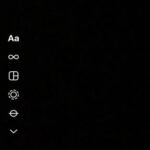Are you looking for information on How To Recover Facebook Photos that you’ve accidentally deleted? At dfphoto.net, we understand the distress of losing precious memories, and we’re here to guide you through various methods to retrieve your lost Facebook photos, including utilizing data recovery software and exploring options within Facebook’s settings. Learn about image restoration and picture retrieval so you can bring those cherished moments back to life.
1. Are Photos Permanently Deleted on Facebook?
The answer depends on where and how you deleted them. If you delete photos from your Profile’s “Your Photos” or “Albums,” they are permanently deleted along with the post, but if the Facebook photos are originally uploaded in a post and you delete the post, the photos won’t be permanently delete, they are moved to Trash and will be kept there for 30 days.
- From Profile/Albums: Yes, photos are permanently deleted.
- From a Post (Deleting the Post): Photos go to the Trash folder for 30 days.
What happens when deleting your entire Facebook account? There are two possibilities, temporarily or permanently deactivating it.
- Temporarily Deactivated Account: Simply log in to reactivate and regain access to your photos.
- Permanently Deleted Account: You have 30 days to cancel the deletion. After 30 days but within 90 days, contact Facebook support, as it takes up to 90 days for complete removal from Meta’s servers.
2. Can You Recover Deleted Facebook Pictures?
Yes, in many cases, you can absolutely recover deleted Facebook pictures. For posts or photos in the Trash folder, restoration is straightforward. Deactivated or deleted accounts can be recovered by canceling the deletion or contacting Facebook support. Even permanently deleted photos can be retrieved if you have a backup or a copy saved on your device.
3. How to Recover Deleted Photos in Facebook?
Here are a few ways to recover those precious photos, depending on the circumstances of their deletion.
3.1. Recover Facebook Photos from Trash
If you’ve recently deleted photos (within 30 days), check the Trash folder.
-
Click on your account avatar, then go to Settings & Privacy.
-
Click on Activity Log.
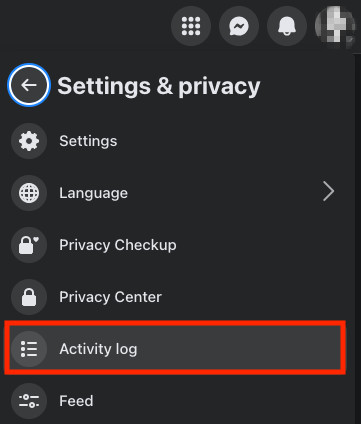 Check Facebook Trash 2
Check Facebook Trash 2 -
Click on Trash.
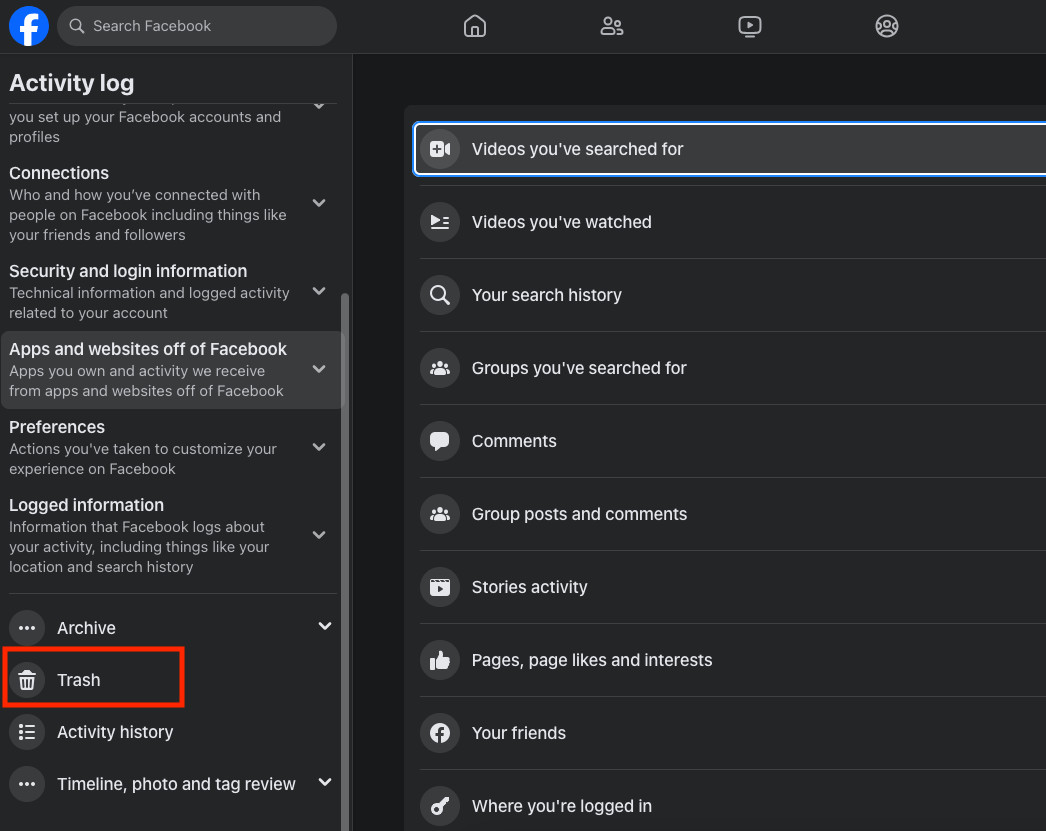 Check Facebook Trash 3
Check Facebook Trash 3 -
Select the post with the deleted photos, click the 3-dot icon, and choose Restore to profile.
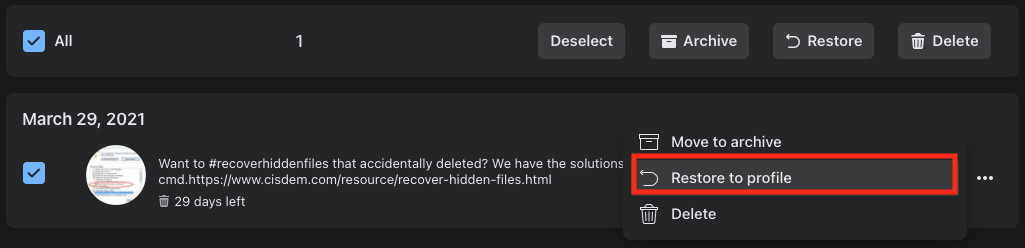 Check Facebook Trash 4
Check Facebook Trash 4 -
Find the photos in your Facebook timeline, then download and save them to your device again.
3.2. Retrieve Deleted Photos via Facebook Archive
Facebook allows users to archive all their account information, including posts, messages, photos, and more. If you’ve previously created an archive, you might be able to recover your deleted photos from it.
How to retrieve photos from Facebook archive?
-
Log into your Facebook account.
-
Visit Accounts Center and go to Account settings > Your information and permissions > Download your information.
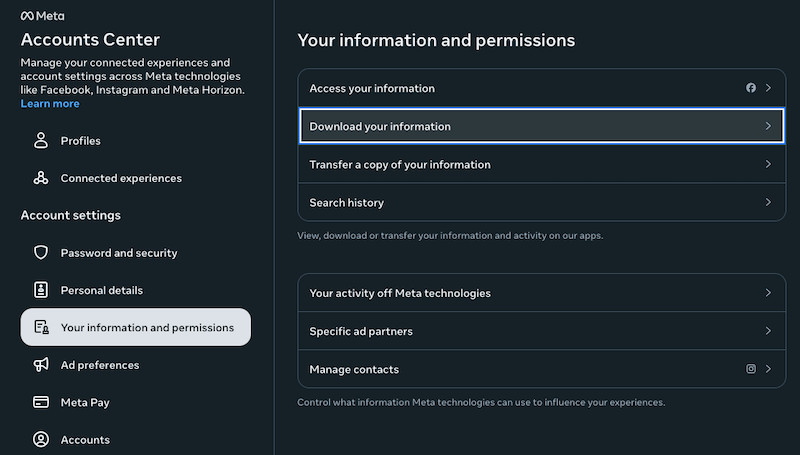 Recover Facebook Photos Archive 01
Recover Facebook Photos Archive 01 -
Select the archive with the backup of your deleted Facebook photos, then click Download.
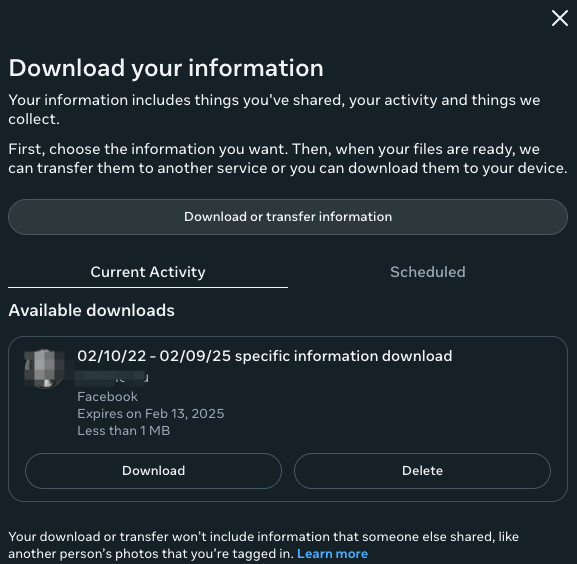 Recover Facebook Photos Archive 02
Recover Facebook Photos Archive 02 -
Enter your Facebook password.
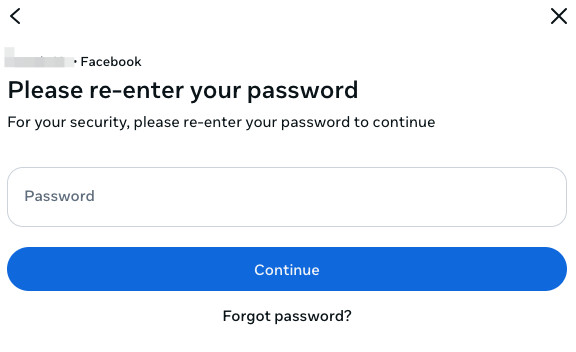 Recover Facebook Photos Archive 03
Recover Facebook Photos Archive 03 -
Save the archive zip file to your device. Open the archive file and check the Media subfolder to find the backup photos.
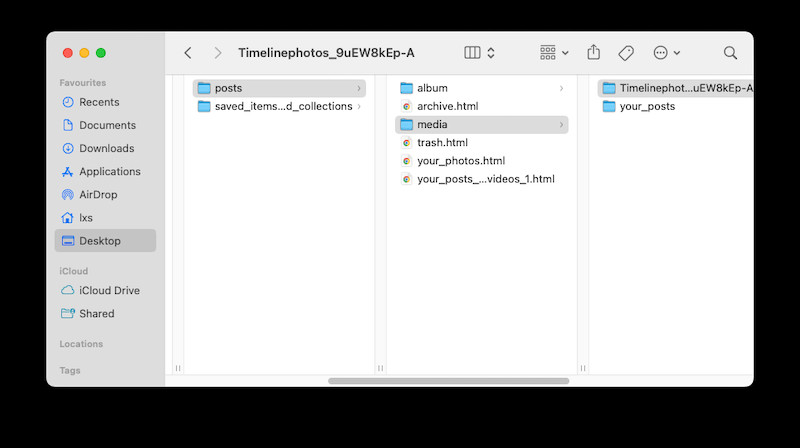 Recover Facebook Photos Archive 04
Recover Facebook Photos Archive 04
Tips: If you want to archive and back up your Facebook posts, media or activities to avoid data loss, here is the process:
-
Log into your Facebook account, visit Accounts Center at https://accountscenter.facebook.com/.
-
Go to Your information and permissions > Download your information.
-
Click Download or transfer information.
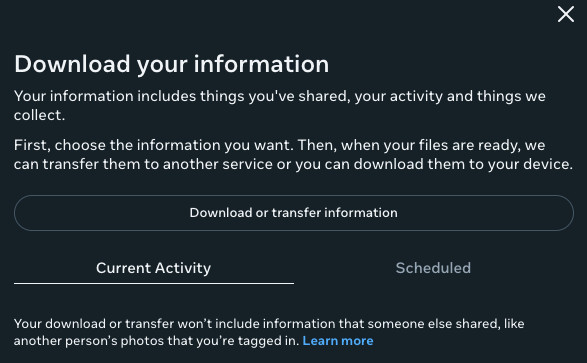 archive facebook 01
archive facebook 01 -
Choose the account or profile to get information from and select the information type you want to archive.
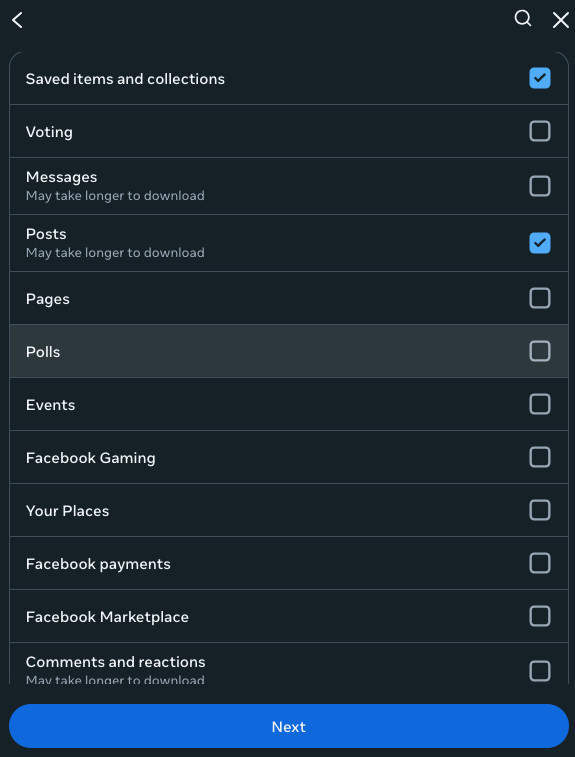 archive facebook 03
archive facebook 03 -
Click Download to device.
-
Select Date range, media quality, then click Create files. Your information will be ready to download.
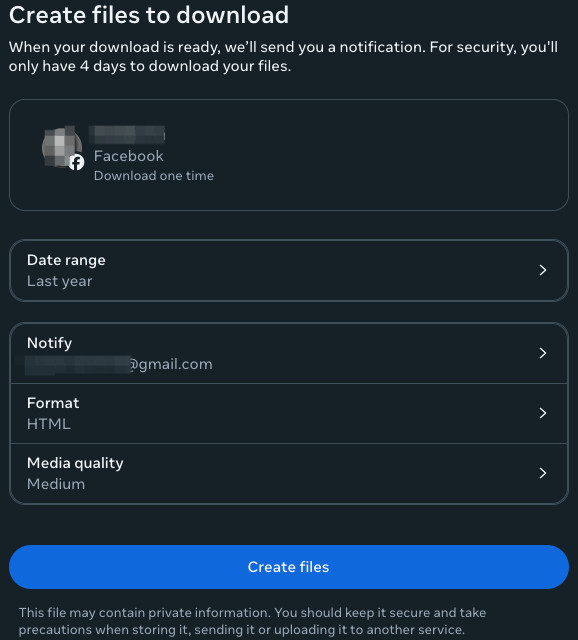 archive facebook 04
archive facebook 04
3.3. Cancel Account Deletion
If you’ve temporarily or permanently deleted your Facebook account, but still within 30 days of deletion, you can cancel the account deletion to regain access to your photos:
- Log into your Facebook account.
- Click Cancel Deletion.
3.4. Contact Facebook Support
If it’s been more than 30 days since account deletion, but not more than 90 days, you can contact Facebook support for assistance. Facebook’s servers might still have your information.
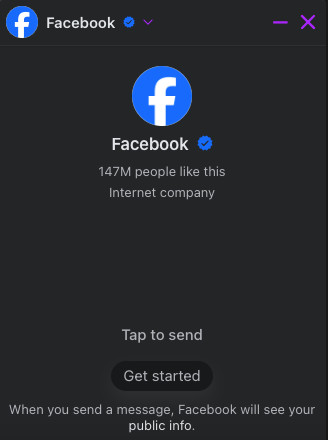 Facebook Support
Facebook Support
4. How to Recover Deleted Facebook Photos on Windows & Mac, Even Years Ago?
If the above methods don’t work, and you’ve permanently deleted photos not available in the Facebook Trash, here are some methods to try.
4.1. Recover Permanently Deleted Photos from Facebook
For Windows and Mac users, if you’ve permanently deleted the Facebook photos from your device or deleted them years ago, use a professional data recovery program such as Cisdem Data Recovery to scan thoroughly on your device and dig deep into every corner to get the files back.
Cisdem Data Recovery is a popular choice for Facebook photo recovery due to these key features:
- Versatile Photo Recovery: Supports nearly all image formats (JPG/JPEG, TIFF/TIF, PNG, BMP, GIF, PSD, CRW, CR2, NEF, SVG, DWG, etc.).
- Comprehensive Device Support: Recovers from Windows PC, Mac, SD Card, Memory Card, USB, HDD, SSD, Fusion Drive, Digital Camera, media player, etc.
- Photo Repair: Can repair corrupted images in JPG, PNG, and other formats.
- Additional Features: Offers tools to load search records, repair videos, create drive backups, filter and preview files, repair documents, and save recovered files to local drives or cloud platforms.
How to recover permanently deleted photos from Facebook using Cisdem?
-
Download and install Cisdem Data Recovery on your Windows PC or Mac.
Free Download Windows 11/10/8/7 Free Download macOS 10.15 or later
-
Choose Hardware Disk or SD Card, then select the volume or partition where you stored the Facebook photos before. Click Search for lost files.
 Recover Facebook Photo Cisdem 01
Recover Facebook Photo Cisdem 01 -
Go to Type > Picture, filter the photos by image format, or enter keywords to search.
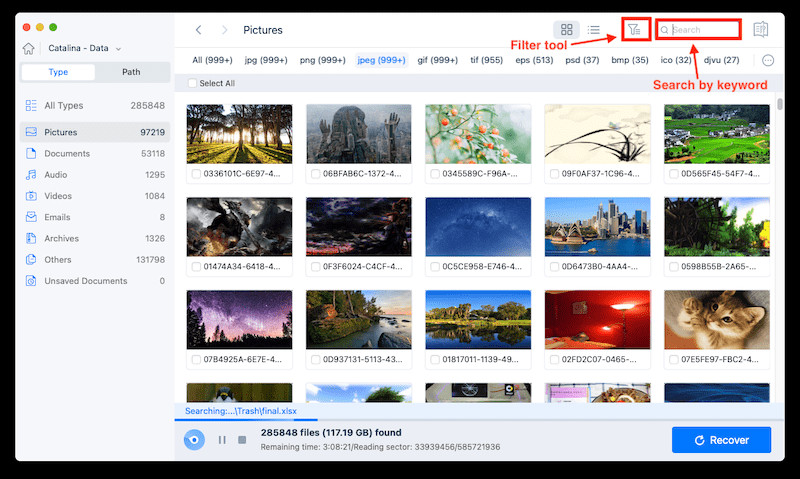 Recover Facebook Photo Cisdem 02
Recover Facebook Photo Cisdem 02 -
Double-click on the recoverable Facebook photos, preview and select them by checking the box, then click Recover to restore the photos to a local folder or the cloud.
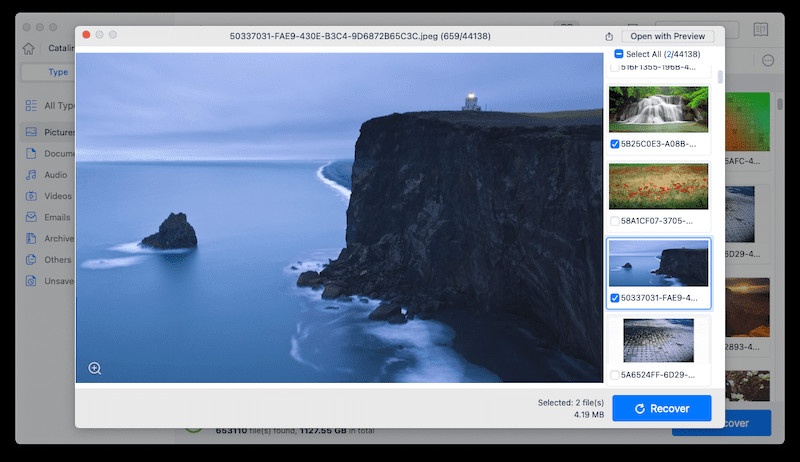 Recover Facebook Photo Cisdem 03
Recover Facebook Photo Cisdem 03
4.2. Recover Deleted Photos from Facebook with Backup
If you regularly back up your files on Windows or Mac, recovering a deleted photo from Facebook can be easier.
For Windows Users
If you use File History to back up files to an external storage device, follow these steps to restore deleted Facebook photos:
-
Connect the external hard drive to your Windows PC.
-
Find File History in the Control Panel, or enter “Restore your files with File History” in the Windows search box.
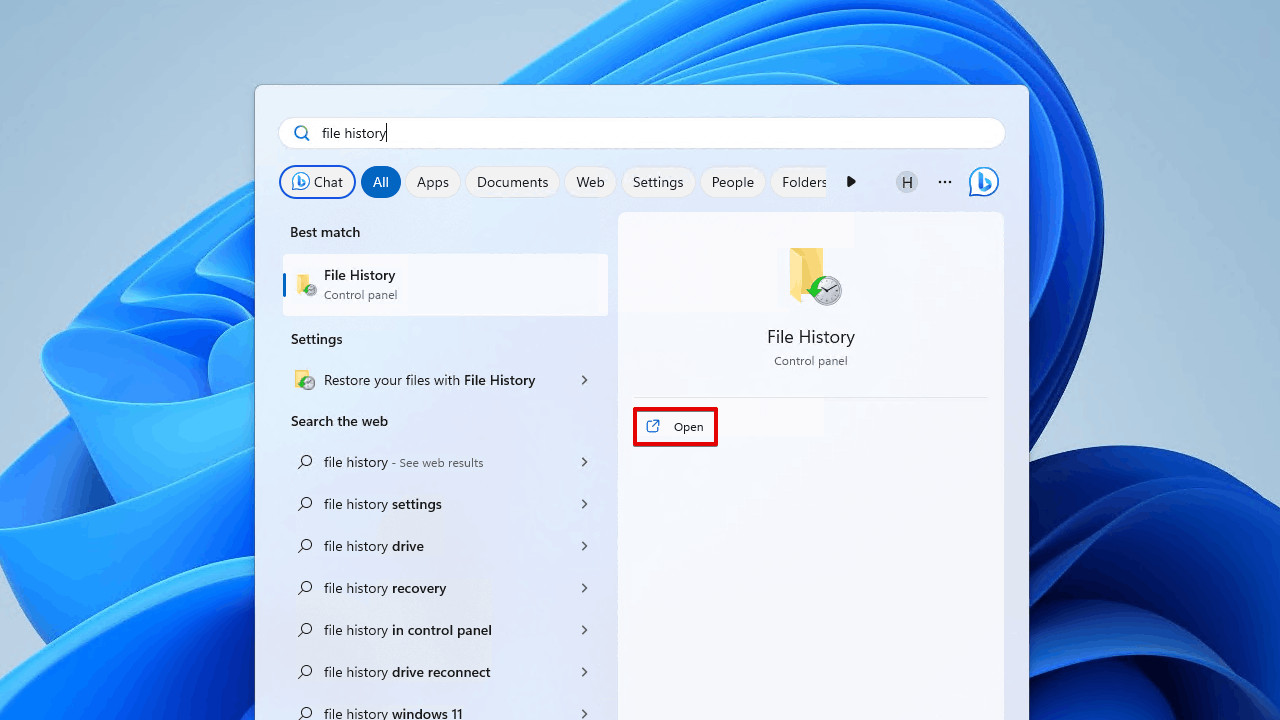 Recover Facebook Photo File History 01
Recover Facebook Photo File History 01 -
Check the photos you want to restore, preview, and select them.
-
Click Restore to retrieve the deleted Facebook photos.
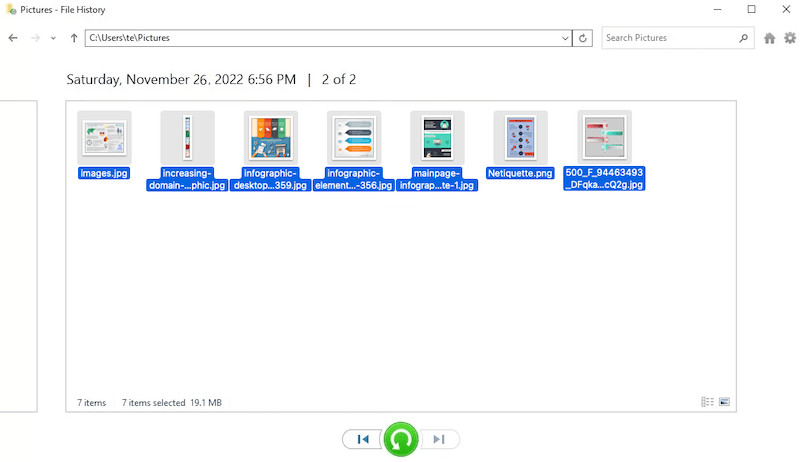 Recover Facebook Photo File History 02
Recover Facebook Photo File History 02
For Mac Users
Mac users can use Time Machine to back up and restore files, assuming they have enabled and set it up. Here’s how to recover Facebook photos with a backup:
-
Connect the backup drive to your Mac.
-
Enter Time Machine by clicking the icon in the menu bar.
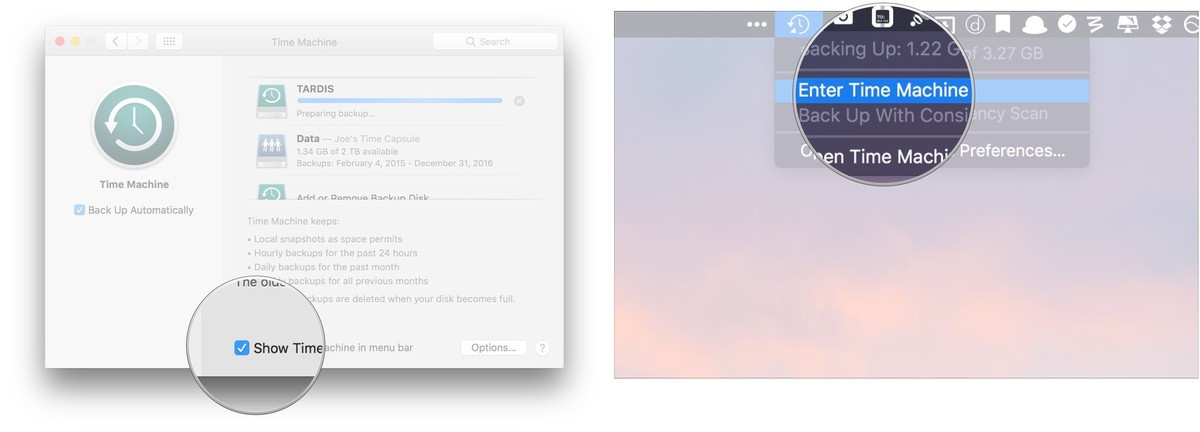 Recover Facebook Photo Time Machine 01
Recover Facebook Photo Time Machine 01 -
Check and preview the backup photos. Use the arrows to select a desired version from the timeline.
-
Click Restore to recover a deleted Facebook photo from the backup.
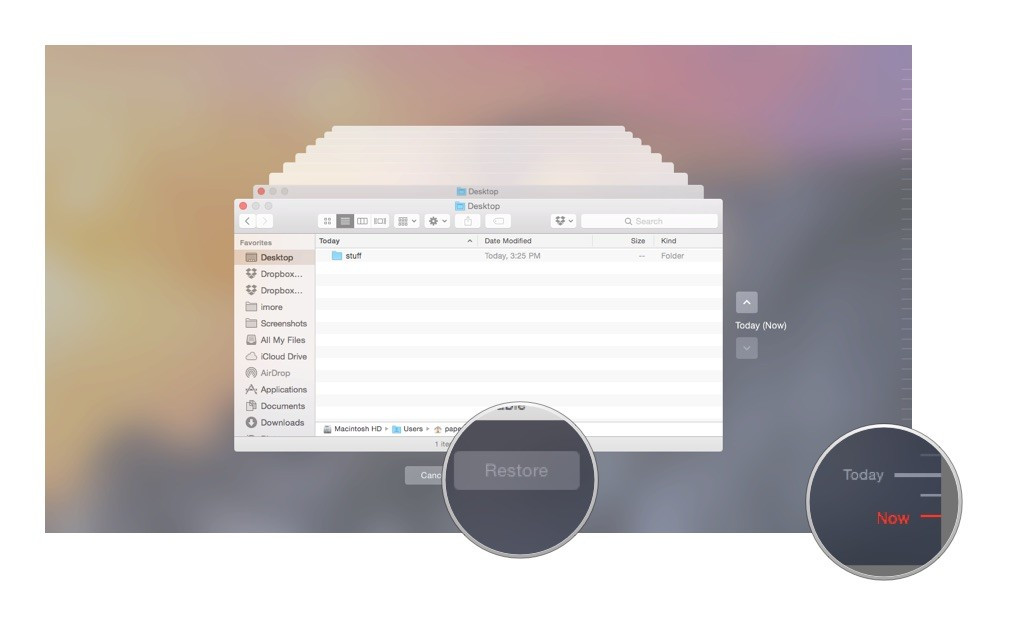 Recover Facebook Photo Time Machine 02
Recover Facebook Photo Time Machine 02
If you have backed up files to cloud storage platforms such as iCloud, Dropbox, Google Drive, or OneDrive, log in and transfer the photos to a device. Check the Trash folder and restore files if necessary.
5. How to Recover Deleted Photos from Facebook on iPhone or Android?
If you use the Facebook app on a mobile device, there might be a copy of the photo in your Photos app or gallery. If you can’t restore the photos from the recently deleted folder on your phone, there are other solutions to try.
5.1. Restore Deleted Facebook Photos on Phone from Recently Deleted Folder
If you upload photos to Facebook on an iPhone or Android phone, check the recently deleted folder.
For iPhone Users
-
Open the Photos app, go to Albums > Other Albums > Recently Deleted.
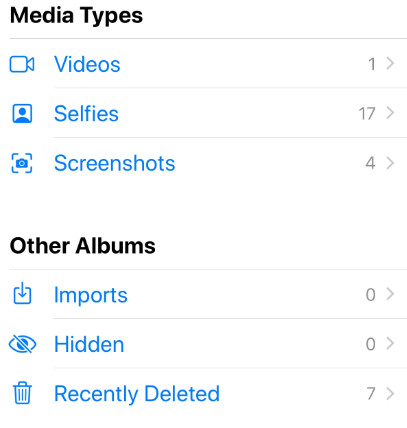 Recover Facebook Photo iPhone 1
Recover Facebook Photo iPhone 1 -
Select the deleted photos, tap Recover.
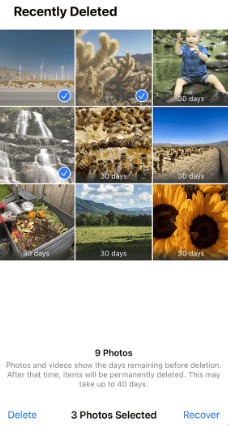 Recover Facebook Photo iPhone 02
Recover Facebook Photo iPhone 02
For Android Users
-
Go to Internal Storage > Android.
-
Then go to Trash and select the deleted photos to recover.
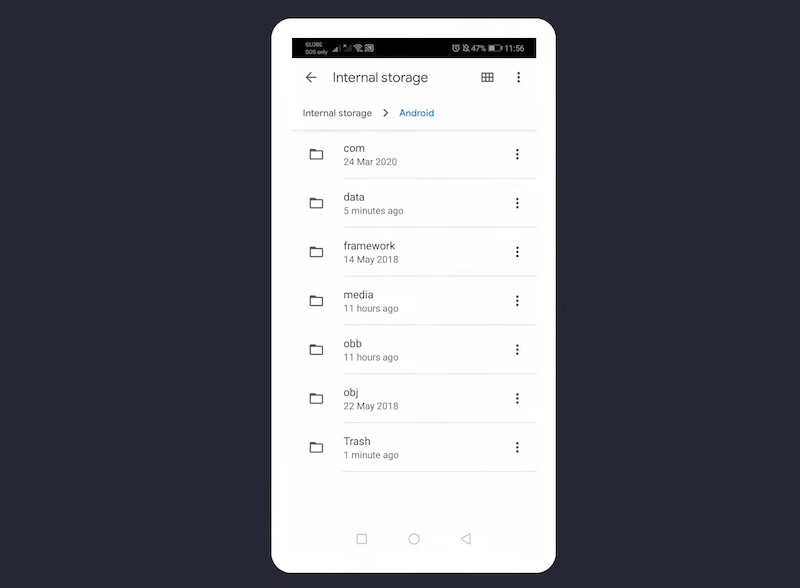 Recover Facebook Photo Android
Recover Facebook Photo Android
5.2. Restore Permanently Deleted Facebook Photos on iPhone or Android
If you can’t find the deleted Facebook photos on your iPhone or Android phone, use a professional data recovery program to recover deleted files. FoneLab is a popular choice for both iOS and Android devices.
For iPhone users, download and install FoneLab iPhone Data Recovery. For Android users, download and install FoneLab Android Data Recovery.
-
Run FoneLab Data Recovery on your Mac or Windows.
Free Download Windows 11/10/8/7 Free Download macOS 10.10 or later
-
Choose Recover from iOS/Android Device, or select other modes if you have a backup.
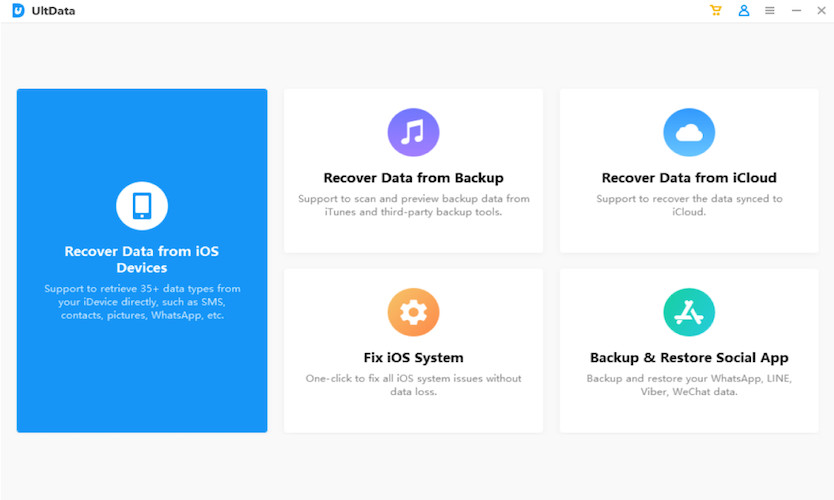 Recover Facebook Photo Fonelab 1
Recover Facebook Photo Fonelab 1 -
Connect your phone to the computer, then click Start Scan.
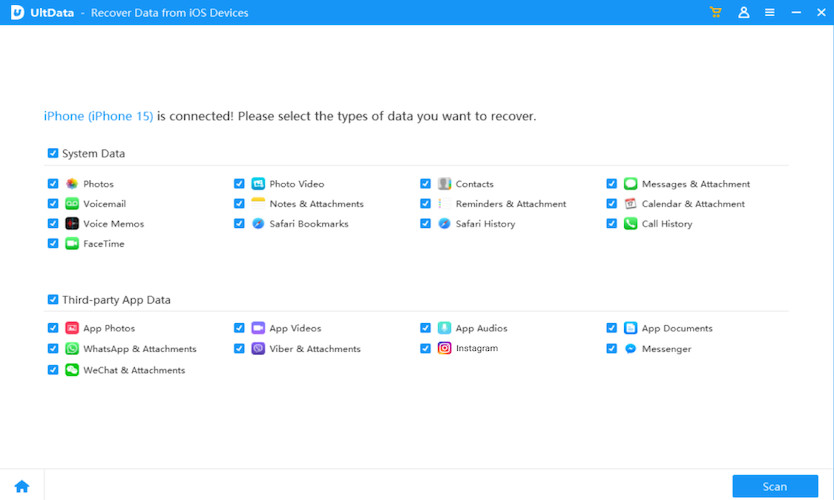 Recover Facebook Photo Fonelab 2
Recover Facebook Photo Fonelab 2 -
Preview the photos, select them, and click Recover.
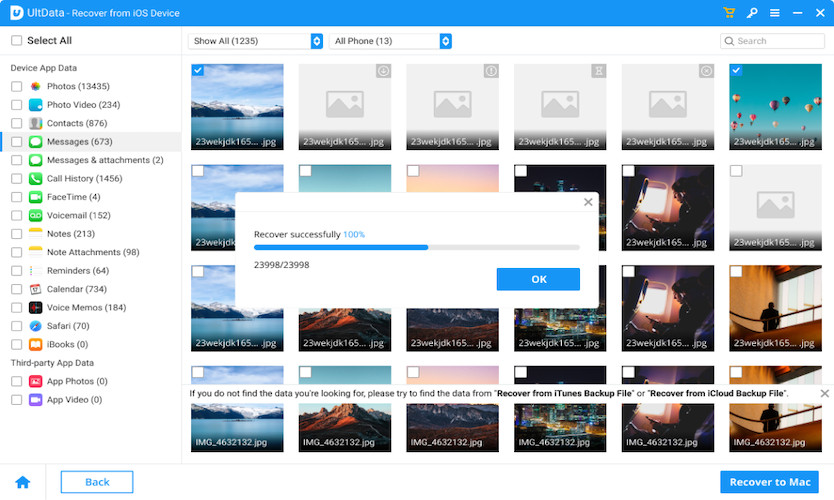 Recover Facebook Photo Fonelab 3
Recover Facebook Photo Fonelab 3
6. FAQs about Deleted Facebook Photos
Here are some frequently asked questions about deleted Facebook photos, for further assistance.
6.1. How to permanently delete Facebook photos?
There are two ways to permanently delete a Facebook photo:
Method 1:
-
Go to your Facebook profile > Photos.
-
Click the Edit icon and choose Delete photo.
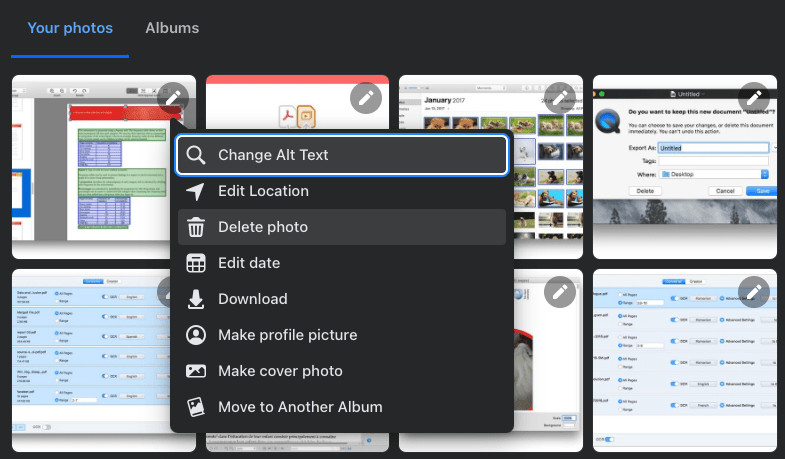 Delete Facebook Photo 01
Delete Facebook Photo 01 -
Confirm the deletion.
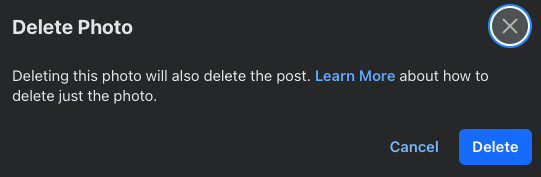 Delete Facebook Photo 02
Delete Facebook Photo 02
Method 2:
-
Go to the post containing the photos, click the 3-dot icon, and choose Move to trash.
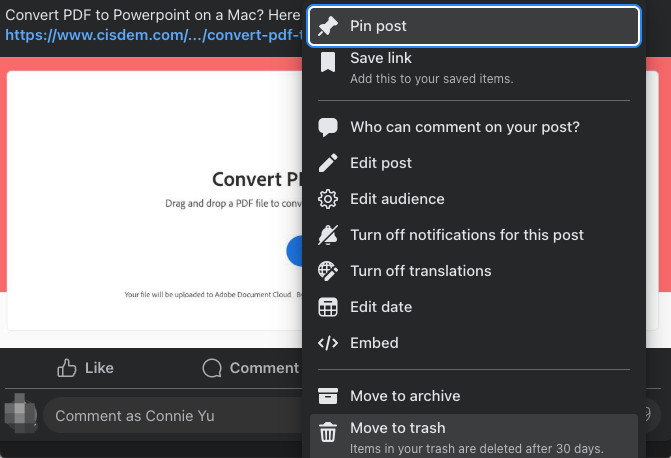 Delete Facebook Photo 03
Delete Facebook Photo 03 -
Go to Settings & Privacy > Activity log > Trash.
-
Click the 3-dot icon beside the post, then choose Delete to permanently delete the post, including the photos.
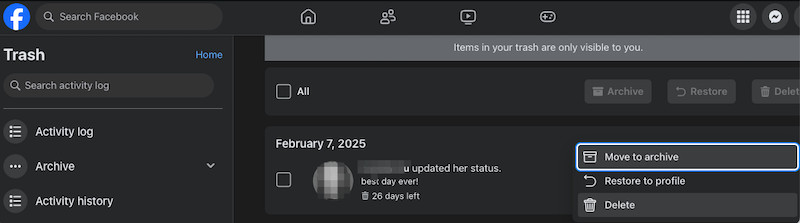 Delete Facebook Photo 04
Delete Facebook Photo 04
6.2. Why are deleted Facebook photos still viewable?
Facebook retains copies of your information and files on its server. Even after you delete photos from your Facebook account, the copies are still available in Facebook’s backup storage. This is why you can restore a post or cancel account deletion within 30 days of deletion. Even after permanently deleting your account, it takes up to 90 days to completely remove your information from the server.
6.3. Is there a free Facebook photo recovery app?
No app can directly recover deleted photos from Facebook due to strict privacy rules. However, if you backed up the photos on your computer, PhotoRec or Recuva can be used to recover your Facebook photos for free. Keep in mind that the recovery rate of free tools is generally lower than paid ones.
Conclusion
Hopefully, these methods listed above can help you recover deleted photos from Facebook, whether they were deleted years ago or just recently. Using a dedicated data recovery app makes file recovery easier. A dedicated data recovery app makes file recovery easier and it just runs quietly on your device to dig out the deleted items fast. Regularly backing up your data can also simplify file recovery, therefore, always back up files to external device or cloud.
Ready to explore more about photography and data recovery? Visit dfphoto.net for in-depth guides, tips, and a thriving community of photography enthusiasts! Our address is 1600 St Michael’s Dr, Santa Fe, NM 87505, United States. You can call us at +1 (505) 471-6001. Don’t forget to check out our website dfphoto.net for more information and connect with a community of photographers in the USA. We’re here to help you preserve your memories and enhance your photography skills!