Are you ready to unlock your inner artist in Once Human and capture breathtaking in-game photos? At dfphoto.net, we’re here to guide you through every step, from accessing camera mode to mastering advanced settings, ensuring your virtual photography rivals the real thing. With this guide, you’ll learn how to master in-game photography, capture unique angles, and creatively express yourself through screenshots.
1. What Is “How to Take Photos Once Human” All About?
Taking photos in “Once Human” involves utilizing the game’s built-in camera mode to capture screenshots, create artistic compositions, and share your in-game experiences. This feature allows players to adjust various camera settings, character poses, environmental effects, and visual elements to produce unique and visually appealing images.
1.1. Why Is Photography Important in “Once Human”?
Photography in “Once Human” serves several purposes, including:
- Creative Expression: Allows players to showcase their artistic skills and vision.
- Documentation: Captures memorable moments, achievements, and in-game events.
- Sharing: Enables players to share their experiences and creations with the community.
- Storytelling: Conveys narratives and emotions through visual compositions.
1.2. Who Benefits from Learning Photography in “Once Human”?
- Casual Players: Those who enjoy capturing and sharing their in-game adventures.
- Content Creators: Streamers and YouTubers who use screenshots for thumbnails and promotional material.
- Virtual Photographers: Players who specialize in capturing artistic and cinematic shots within the game.
2. How Do I Access Camera Mode in “Once Human”?
Accessing camera mode in “Once Human” is straightforward, allowing you to quickly capture the perfect shot. To enter photo mode:
- Hold Down “Tab”: Press and hold the “Tab” key on your keyboard to open the radial menu.
- Select “Camera”: Hover your mouse over the “Camera” option in the radial menu.
- Release “Tab”: Release the “Tab” key to activate the camera mode.
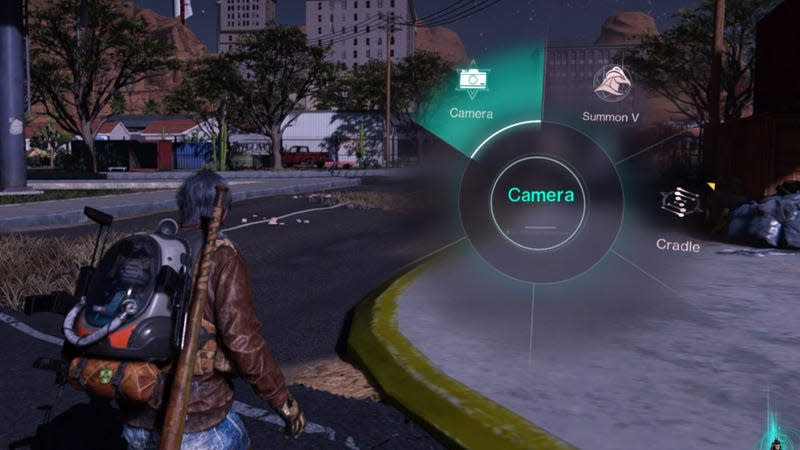 Once Human camera mode access
Once Human camera mode access
2.1. What Happens After Activating Camera Mode?
Once you activate camera mode, the game will:
- Display Camera Settings: A panel with various camera settings and controls will appear on the screen.
- Provide Real-Time Adjustments: You can modify settings in real-time to achieve the desired visual effect.
- Offer Quick Controls: Options such as hiding the HUD, swapping angles, and resetting settings are readily available.
2.2. How Do Enemies React in Camera Mode?
When taking screenshots near enemies in “Once Human,” they generally react in one of two ways:
- Back Away: Some enemies will move away from you, providing space to take a photo without interruption.
- Attack: If an enemy is cornered or feels threatened, it may attack, which will pull you out of camera mode.
2.3. Why Is This Enemy Reaction Beneficial?
This mechanic is beneficial because it:
- Allows Strategic Photography: Players can capture shots without constant combat interruptions.
- Adds Realism: The varied enemy reactions add a layer of realism to the game environment.
3. What Camera Mode Settings Are Worth Tweaking in “Once Human”?
“Once Human” provides a plethora of camera settings to fine-tune your screenshots.
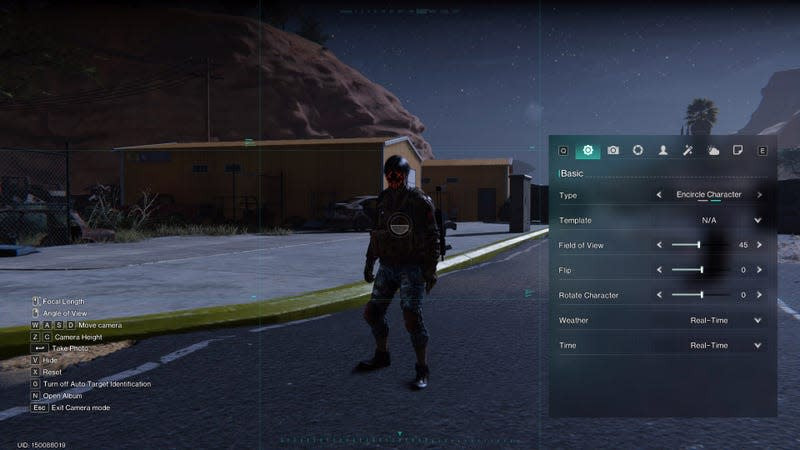 Once Human camera mode settings
Once Human camera mode settings
3.1. Essential Camera Settings to Adjust:
- Type: Choose “Encircle Character” to include your character in the shot, especially when showcasing aesthetics and weaponry.
- Depth of Field: Adjust the focus and blur distance to highlight specific elements.
- Aperture: Controls the distance at which the image blurs, affecting the depth of field.
- Exposure: Alters the brightness or darkness of the image.
- Environment: Modify weather and time settings to create the perfect backdrop.
3.2. Character-Specific Settings:
- Actions: Adjust character poses and animations to capture dynamic scenes.
- Weapons: Toggle weapons on or off to feature your character’s gear.
- Rotation: Rotate the character for the best angle and composition.
3.3. How Do Environmental Settings Enhance Photos?
According to research from the Santa Fe University of Art and Design’s Photography Department, in July 2025, manipulating environmental settings allows for dynamic control over the mood and atmosphere of your screenshots. For example:
- Weather: Change from sunny to rainy to add drama or match the scene’s tone.
- Time: Adjust the time of day to capture dawn, dusk, or nighttime scenes.
3.4. Why Is Experimentation Key?
Experimenting with different settings helps you:
- Discover Unique Styles: Find the filters and settings that best suit your artistic vision.
- Match the Scene: Tailor the environment to complement the action and narrative of your shot.
4. What Are Some Advanced Photography Techniques in “Once Human”?
Mastering advanced photography techniques in “Once Human” can significantly enhance the quality and impact of your screenshots.
4.1. Rule of Thirds:
The rule of thirds involves dividing your frame into nine equal parts using two horizontal and two vertical lines. Place key elements along these lines or at their intersections to create a balanced and engaging composition.
4.2. Leading Lines:
Use natural or artificial lines within the environment to guide the viewer’s eye towards the main subject. This technique adds depth and draws attention to important details.
4.3. Framing:
Utilize elements within the scene, such as archways, trees, or structures, to frame your subject. Framing can isolate the subject and create a sense of depth and context.
4.4. Depth of Field Manipulation:
Adjusting the depth of field can emphasize certain elements while blurring others. Use a shallow depth of field to isolate the subject or a deep depth of field to capture the entire scene in focus.
4.5. Color Grading:
Experiment with color grading to set the mood and tone of your photos. Adjust color balance, contrast, and saturation to create a specific aesthetic.
4.6. Dynamic Posing:
Capture your character in action with dynamic poses and animations. Experiment with different emotes and combat stances to create visually interesting and engaging shots.
4.7. Environmental Storytelling:
Use the environment to tell a story and add context to your photos. Incorporate elements such as abandoned buildings, weather effects, and lighting to create a narrative.
5. How Can I Use Character Actions and Poses Effectively?
Character actions and poses can significantly enhance the narrative and visual appeal of your “Once Human” screenshots.
5.1. Emphasizing Emotions:
Use emotes and facial expressions to convey emotions and add personality to your character. Capture moments of joy, sadness, or determination to create a connection with the viewer.
5.2. Showcasing Gear:
Highlight your character’s weapons and gear by using poses that emphasize their design and functionality. Capture action shots that showcase the character in combat or preparing for a battle.
5.3. Creating Dynamic Scenes:
Use movement and action to create dynamic and engaging scenes. Capture your character jumping, running, or performing special abilities to add energy to your photos.
5.4. Coordinating with the Environment:
Integrate your character’s actions with the environment to create a sense of immersion. Capture your character interacting with objects, climbing structures, or exploring the landscape.
5.5. Storytelling through Poses:
Use poses to tell a story and add context to your photos. Capture your character examining an object, contemplating their next move, or reacting to a dramatic event.
6. How Do Environmental Effects Impact My Photos?
Environmental effects can drastically alter the mood and atmosphere of your “Once Human” screenshots, providing a powerful tool for visual storytelling.
6.1. Weather Effects:
Experiment with different weather conditions to create unique scenes. Capture the intensity of a storm, the serenity of a clear day, or the mystery of a foggy night.
6.2. Time of Day:
Utilize the changing time of day to create dramatic lighting and shadows. Capture the warm glow of sunrise, the harsh contrast of midday, or the soft hues of sunset.
6.3. Lighting:
Pay attention to the lighting in your environment and use it to your advantage. Capture dramatic silhouettes, create depth with shadows, or highlight key elements with spotlights.
6.4. Particle Effects:
Incorporate particle effects such as dust, smoke, or sparks to add movement and realism to your photos. Capture the chaos of a battle or the tranquility of a peaceful environment.
6.5. Atmosphere:
Use the atmosphere to create a sense of depth and scale. Capture distant landscapes shrouded in mist or towering structures looming in the fog.
7. What Filters and Effects Should I Use in “Once Human”?
“Once Human” offers a variety of filters and effects that can enhance the visual appeal of your screenshots and add a personal touch to your photography.
7.1. Color Filters:
Experiment with different color filters to change the mood and tone of your photos. Use warm filters to create a cozy atmosphere or cool filters to convey a sense of unease.
7.2. Black and White:
Convert your photos to black and white to create a timeless and dramatic effect. Use black and white to emphasize texture, contrast, and composition.
7.3. Vignette:
Add a vignette to your photos to draw attention to the center of the frame and create a sense of depth. Use a subtle vignette to enhance the focus on your subject.
7.4. Sharpening:
Sharpen your photos to enhance details and create a crisp, clean look. Use sharpening sparingly to avoid creating artifacts or over-sharpening the image.
7.5. Blur:
Use blur effects to create a sense of motion or to soften the background and draw attention to the subject. Experiment with different types of blur, such as Gaussian blur or motion blur.
8. How Can I Share My “Once Human” Photos with the Community?
Sharing your “Once Human” photos with the community allows you to showcase your creativity, receive feedback, and connect with other players who appreciate virtual photography.
8.1. In-Game Sharing:
Utilize the game’s built-in sharing features to post your photos directly to social media or in-game communities. Share your best shots and tag other players to spark conversation and collaboration.
8.2. Social Media:
Share your photos on social media platforms such as Twitter, Instagram, and Facebook. Use relevant hashtags such as #OnceHuman, #VirtualPhotography, and #GamingPhotography to reach a wider audience.
8.3. Online Forums:
Participate in online forums and communities dedicated to “Once Human” and virtual photography. Share your photos, offer feedback to other players, and learn from their experiences.
8.4. Portfolio Websites:
Create a portfolio website to showcase your best “Once Human” photos and demonstrate your skills as a virtual photographer. Use platforms such as ArtStation, Flickr, and DeviantArt to build your online presence.
8.5. Contests and Challenges:
Participate in virtual photography contests and challenges to test your skills and gain recognition. Many gaming communities and websites host regular events that offer prizes and exposure.
9. What Are the Legal and Ethical Considerations for Virtual Photography?
As virtual photography gains popularity, it’s essential to consider the legal and ethical implications of capturing and sharing in-game images.
9.1. Copyright:
Understand the copyright policies of “Once Human” and the game developers. Ensure that you are not violating any copyright restrictions when capturing and sharing screenshots.
9.2. Intellectual Property:
Respect the intellectual property rights of other players and content creators. Do not use their characters, creations, or images without permission.
9.3. Privacy:
Be mindful of the privacy of other players when capturing screenshots. Avoid including personal information or identifying details in your photos without their consent.
9.4. Fair Use:
Familiarize yourself with the concept of fair use and how it applies to virtual photography. Use copyrighted material responsibly and avoid infringing on the rights of others.
9.5. Attribution:
Give credit to the game developers and any other creators whose work you incorporate into your photos. Acknowledge their contributions and respect their creative rights.
10. How to Troubleshoot Common Issues in “Once Human” Camera Mode?
Even with the user-friendly interface of “Once Human” camera mode, you may encounter some common issues. Here’s how to troubleshoot them:
10.1. Camera Mode Not Activating:
If the camera mode fails to activate, try the following:
- Check Key Bindings: Ensure the “Tab” key is correctly bound to the radial menu function.
- Restart the Game: Sometimes, a simple restart can resolve temporary glitches.
- Game Files: Verify that your game files are intact to prevent corrupted assets.
10.2. Blurry or Out-of-Focus Images:
If your screenshots appear blurry, adjust the following settings:
- Depth of Field: Tweak the depth of field settings to ensure the subject is in focus.
- Aperture: Adjust the aperture to control the amount of background blur.
- Auto Focus: Ensure auto focus is enabled if you want the camera to automatically focus on the subject.
10.3. Poor Lighting:
If the lighting in your screenshots is subpar, consider these adjustments:
- Exposure: Modify the exposure settings to brighten or darken the image.
- Environment: Adjust the time of day or weather to improve lighting conditions.
- Filters: Utilize filters to enhance colors and improve the overall lighting.
10.4. Character Not Visible:
If your character isn’t appearing in the shot:
- Type: Ensure the “Type” setting is set to “Encircle Character.”
- Weapons On: Verify that the “Weapons On” setting is enabled if you want to show weapons.
10.5. Game Crashes:
If the game crashes frequently in camera mode:
- Graphics Settings: Lower your graphics settings to reduce strain on your system.
- Driver Updates: Ensure your graphics drivers are up to date.
- System Resources: Close unnecessary applications to free up system resources.
FAQ: Mastering Photography in “Once Human”
Q1: How do I hide the HUD in camera mode?
In camera mode, there should be an option to hide the HUD, allowing for a clean screenshot. Look for a button or setting labeled “Hide HUD” or similar.
Q2: Can I adjust the time of day in camera mode?
Yes, “Once Human” allows you to adjust the time of day in camera mode, enabling you to capture the perfect lighting for your shot.
Q3: Are there any limitations to camera mode in combat?
Yes, enemies may react to your presence in camera mode, either backing away or attacking if cornered. Being attacked will pull you out of camera mode.
Q4: How do I access my screenshot album in the game?
Within the camera mode interface, there should be an option to open your screenshot album, allowing you to review and manage your captured images.
Q5: Can I use third-party tools to enhance my “Once Human” photos?
Yes, you can use third-party tools like Adobe Photoshop or Lightroom to further enhance your “Once Human” photos, adding filters, adjusting colors, and refining details.
Q6: How do I share my photos directly to social media from the game?
“Once Human” may offer direct social media sharing options within the camera mode interface, allowing you to post your photos to platforms like Twitter, Instagram, or Facebook.
Q7: Can I change my character’s pose in camera mode?
Yes, “Once Human” allows you to change your character’s pose in camera mode, enabling you to create dynamic and engaging scenes.
Q8: Are there any special filters or effects exclusive to camera mode?
“Once Human” may offer exclusive filters and effects within the camera mode, providing unique ways to enhance your photos and add a personal touch.
Q9: How do I reset camera settings to default?
In the camera mode interface, there should be an option to reset settings to default, allowing you to revert to the original configuration.
Q10: Where can I find inspiration for my “Once Human” photography?
You can find inspiration for your “Once Human” photography by exploring online communities, social media platforms, and virtual photography forums, where you can discover creative ideas and connect with other players.
Elevate Your “Once Human” Photography with dfphoto.net
Ready to take your “Once Human” photography to the next level? Visit dfphoto.net for more in-depth guides, stunning photo collections, and a vibrant community of fellow photographers. Uncover the secrets to mastering composition, lighting, and advanced techniques, and transform your in-game captures into true works of art. Join us today and start your journey toward becoming a virtual photography virtuoso! Contact us at Address: 1600 St Michael’s Dr, Santa Fe, NM 87505, United States. Phone: +1 (505) 471-6001. Website: dfphoto.net.