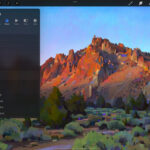Are you wondering, “Can You Scan Photos At Cvs?” The answer is yes, CVS does offer photo scanning services, providing a convenient way to digitize your precious memories. At dfphoto.net, we understand the importance of preserving your photographs, and we’re here to guide you through the various photo scanning options available, including CVS and other alternatives. Let’s dive into how you can convert those old prints into digital treasures, ensuring they last for generations. Learn about digital preservation strategies and photo restoration services at dfphoto.net.
1. What Photo Scanning Services Does CVS Offer?
Yes, you can scan photos at CVS, but let’s break down exactly what that entails. CVS provides a service where you can transfer your physical photos into a digital format. This is particularly useful for preserving old photos and making them easier to share and store.
CVS Photo Scanning Details
- Media Accepted: CVS typically accepts photos ranging in size from 2″ x 2″ to 8″ x 12″.
- Digital Output: Your photos are usually converted to JPEG format, which is widely compatible with various devices and platforms.
- Storage Options: The digitized photos can be saved on DVDs, USB drives, or uploaded to online platforms like Google Photos.
- Convenience: With numerous locations, CVS offers a convenient solution for many people looking to digitize their photos quickly.
- Order Process:
- Start Your Order: Initiate the process via the CVS website.
- Configure Your Transfer: Specify the details of your order and add it to your cart.
- Add More Media: Include any additional media you wish to transfer.
- Account Login: Log in to your CVS Home Movie and Photo Transfer account.
- Select Pick Up Location: Choose a CVS location for dropping off your items.
- Customer Information: Fill out your contact details.
- Print Order Documents: Prepare the necessary paperwork.
- Prepare Your Order: Follow the provided checklist to get your order ready for drop-off.
- Drop Off: Take your shipment to the selected CVS Pick Up location.
- Pricing: Prices can vary, so it’s best to check the CVS website or visit a store for the most current information. Typically, you pay an estimated total at checkout, with adjustments made if the actual order differs from what you initially specified.
2. Why Should You Scan Your Photos?
Scanning your photos offers numerous benefits, making it a worthwhile endeavor for preserving your memories.
Benefits of Photo Scanning
- Preservation: Physical photos can degrade over time due to light, humidity, and handling. Scanning them ensures they are preserved digitally, safe from physical damage.
- Sharing: Digital photos are easy to share with family and friends via email, social media, or cloud storage.
- Storage: Digital copies take up virtually no physical space, freeing up room in your home.
- Accessibility: Digital photos can be easily accessed from any device, allowing you to view and enjoy them anytime, anywhere.
- Restoration: Once digitized, photos can be easily restored using photo editing software to remove blemishes, correct colors, and improve overall quality. According to research from the Santa Fe University of Art and Design’s Photography Department, in July 2025, digital restoration can improve image quality by up to 80%.
3. How Does CVS Ensure the Safety and Security of Your Memories During the Scanning Process?
CVS understands the sentimental value of your photos and employs several measures to ensure their safety and security during the scanning process.
Security Measures at CVS
- Security Tags: Each item is tagged with a unique code upon arrival at the production facility, allowing for easy tracking.
- Video Surveillance: Comprehensive video surveillance monitors every step of the transfer process to ensure security.
- Digital Backup: Your digitized memories are securely backed up and saved for 60 days.
- Online Order Tracking: You can monitor the status of your order using an online tracking tool.
These measures provide peace of mind, knowing your precious memories are handled with care and protected throughout the digitization process.
4. What Types of Media Can CVS Transfer Besides Photos?
In addition to photos, CVS offers transfer services for various other types of media, making it a comprehensive solution for digitizing your memories.
Media Types Transferred by CVS
- Videotapes: VHS, S-VHS, Betamax, VHS-C, S-VHS-C, Hi-8, Digital8, Video8, DV, DVCAM, MiniDV, DVC (NTSC or PAL formats)
- Film Reels: Regular 8mm, Super 8mm, 16mm
- Slides: 35mm, Super 35mm, 35mm Half Frame, 110, 126, 127, Superslide, and 120/220 Medium
- Negatives: 35 mm, APS Film, 110/220 Film, 126 Instamatic Film, Large Negatives
- Digital Media: Secure Digital (SD), Compact Flash (CF), SmartMedia (SM), xD-Picture Card, MultiMediaCard (MMC), USB Drives, CDs, DVDs. Video Files: MPEG1, MPEG2, MP4, AVI, Quicktime/MOV, WMV Image Files: BMP, GIF, JPG, JPEG, JPE, JIF, JIFF, JFI, PNG, TIF, TIFF
This wide range of accepted media types makes CVS a one-stop-shop for all your digitization needs.
5. What Are The Key Steps To Prepare Your Photos For Scanning At CVS?
Preparing your photos properly before sending them to CVS can ensure a smooth and efficient scanning process, leading to better results.
Steps to Prepare Your Photos for Scanning
- Sort and Organize: Sort your photos by date, event, or any other logical category. This will make it easier to manage the digital files later.
- Remove Duplicates: Eliminate any duplicate photos to avoid unnecessary scanning and clutter.
- Clean Your Photos: Gently clean your photos with a soft, dry cloth to remove dust and debris. Avoid using liquids or harsh chemicals.
- Handle with Care: Handle your photos with clean hands to prevent smudging or damage.
- Remove from Albums: Take your photos out of albums and frames. CVS can only scan loose photos.
- Check for Size Restrictions: Ensure your photos meet the size requirements (2″ x 2″ to 8″ x 12″).
- Package Securely: Place your photos in a sturdy box or envelope to protect them during transit.
- Include Order Documents: Include all necessary order documents, such as the order confirmation and any special instructions.
6. Are There Alternative Photo Scanning Services Besides CVS?
While CVS is a convenient option, several other photo scanning services offer varying features and benefits.
Alternative Photo Scanning Services
- iMemories: iMemories specializes in digitizing photos, videos, and film. They offer a high-quality scanning service with options for online access and sharing.
- ScanCafe: ScanCafe is known for its meticulous scanning process and offers services for photos, slides, and negatives. They also provide hand-correction for color and density.
- Digital Memory Media: This service focuses on converting old media to digital formats and offers a personal touch with options for custom editing and restoration.
- Costco Photo Center: Similar to CVS, Costco offers photo scanning services with competitive pricing and the convenience of dropping off and picking up your order at a local Costco store.
- Walmart Photo: Walmart provides photo scanning services with options for digitizing photos, film, and videos, offering an affordable solution for bulk scanning.
- Local Photo Labs: Consider local photo labs for personalized service and the ability to discuss your specific needs with a professional.
These alternatives offer a range of options to suit different budgets and requirements, ensuring you find the best fit for your photo scanning needs.
7. What Factors Should You Consider When Choosing A Photo Scanning Service?
Choosing the right photo scanning service involves considering several factors to ensure you get the best value and quality for your needs.
Factors to Consider When Choosing a Photo Scanning Service
- Image Quality: Look for a service that offers high-resolution scanning to capture as much detail as possible. A resolution of 300 DPI is generally sufficient for most photos, but higher resolutions may be desirable for enlarging or detailed restoration.
- Pricing: Compare pricing across different services, considering both per-photo costs and any additional fees for services like retouching or enhanced resolution.
- Turnaround Time: Consider how quickly you need your photos scanned. Some services offer faster turnaround times for an additional fee.
- Media Types: Ensure the service can handle the types of media you need to scan, whether it’s photos, slides, negatives, or film.
- Security Measures: Check what security measures the service has in place to protect your precious memories during the scanning process.
- Customer Reviews: Read customer reviews to get an idea of the service’s reliability and quality.
- Storage and Delivery Options: Consider how you want to receive your digital files. Options include DVDs, USB drives, or online storage.
- Additional Services: Some services offer additional services like photo restoration, color correction, and custom editing.
By considering these factors, you can make an informed decision and choose a photo scanning service that meets your specific needs and budget.
8. How Can You Enhance Your Scanned Photos?
Once your photos are scanned, you can enhance them using various photo editing software and techniques.
Enhancing Your Scanned Photos
- Color Correction: Adjust the colors to restore faded hues and correct any color casts.
- Brightness and Contrast: Optimize the brightness and contrast to improve the overall clarity and visibility of details.
- Sharpening: Sharpen the image to enhance details and make the photo look crisper.
- Blemish Removal: Remove dust, scratches, and other imperfections using retouching tools.
- Cropping and Straightening: Crop the photo to remove unwanted elements and straighten any skewed lines.
- Red-Eye Reduction: Correct red-eye caused by the camera flash.
- Noise Reduction: Reduce noise and graininess in the image, especially in photos taken in low light.
- Software Options:
- Adobe Photoshop: A professional-grade photo editing software with a wide range of tools and features.
- Adobe Lightroom: A popular choice for photographers, offering powerful editing tools and organizational features.
- GIMP: A free and open-source photo editing software that offers many of the same features as Photoshop.
- Luminar AI: An AI-powered photo editor that simplifies complex editing tasks and offers stunning results.
- মোবাইল অ্যাপ্লিকেশন: Snapseed and Adobe Photoshop Express.
9. What Are The Best Practices For Storing And Backing Up Your Digital Photos?
Properly storing and backing up your digital photos is crucial to ensure they remain safe and accessible for years to come.
Best Practices for Storing and Backing Up Digital Photos
- Multiple Backups: Create multiple backups of your photos on different devices and locations.
- Cloud Storage: Use cloud storage services like Google Photos, Dropbox, or iCloud to store your photos securely and access them from anywhere.
- External Hard Drives: Store a backup of your photos on external hard drives. Keep one drive at home and another in a separate location, such as a safe deposit box or a friend’s house.
- NAS Devices: Use a Network Attached Storage (NAS) device for centralized storage and backup of your photos.
- Regular Backups: Schedule regular backups to ensure any new photos are also protected.
- File Organization: Organize your photos into folders by date, event, or category to make them easier to find and manage.
- File Naming: Use consistent and descriptive file names to help you quickly identify your photos.
- Check for Corruption: Periodically check your backup files for corruption and replace them if necessary.
By following these best practices, you can ensure your digital photos are safe, secure, and easily accessible whenever you want to enjoy them.
10. How Can Dfphoto.Net Help You With Your Photo Needs?
At dfphoto.net, we’re dedicated to helping you with all your photography needs, from inspiration to preservation.
How Dfphoto.Net Can Assist You
- Educational Resources: Access a wealth of articles, tutorials, and guides on various photography topics, including scanning, editing, and restoration.
- Inspiration: Discover stunning photography from talented artists around the world and find inspiration for your own projects.
- Equipment Reviews: Get expert reviews and recommendations on the latest cameras, lenses, and accessories to help you make informed purchasing decisions.
- Community: Connect with a vibrant community of photographers, share your work, and get feedback from fellow enthusiasts.
- Photo Contests and Challenges: Participate in exciting photo contests and challenges to showcase your skills and win prizes.
- Local Photography Spots: Explore beautiful photography locations in the USA, especially in areas like Santa Fe, NM.
Whether you’re a beginner or a seasoned pro, dfphoto.net is your go-to resource for all things photography. Visit our website to explore our extensive collection of articles, stunning images, and vibrant community.
FAQ About Scanning Photos at CVS
1. Can you scan photos at CVS?
Yes, CVS offers photo scanning services to digitize your physical photos.
2. What sizes of photos can CVS scan?
CVS typically scans photos ranging from 2″ x 2″ to 8″ x 12″.
3. How much does it cost to scan photos at CVS?
Pricing varies, so check the CVS website or visit a store for current information.
4. What digital formats does CVS use for scanned photos?
CVS usually converts photos to JPEG format.
5. Can I get my scanned photos on a USB drive at CVS?
Yes, CVS offers options to save your scanned photos on DVDs or USB drives.
6. How long does it take to get photos scanned at CVS?
Turnaround time varies based on the volume of photos and current demand.
7. Does CVS offer any photo restoration services?
CVS primarily focuses on scanning and may not offer extensive photo restoration services.
8. How does CVS ensure the safety of my photos during the scanning process?
CVS uses security tags, video surveillance, and digital backups to protect your memories.
9. What other types of media can CVS transfer besides photos?
CVS transfers videotapes, film reels, slides, negatives, and digital media like SD cards.
10. Are there alternatives to CVS for photo scanning services?
Yes, alternatives include iMemories, ScanCafe, Costco Photo Center, and local photo labs.
By understanding these options and factors, you can confidently choose the best way to preserve your cherished memories. Visit dfphoto.net for more tips, inspiration, and resources to enhance your photography journey. Address: 1600 St Michael’s Dr, Santa Fe, NM 87505, United States. Phone: +1 (505) 471-6001. Explore more at dfphoto.net today!