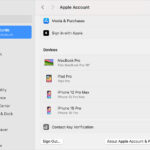Getting photos off your old phone might seem daunting, but it’s totally achievable. At dfphoto.net, we provide clear, step-by-step solutions to help you recover your cherished memories. Whether it’s transferring to a computer, using cloud services, or employing an SD card, you’ll find straightforward methods. Plus, discover essential tips for preserving your precious pictures and videos.
1. Understanding Your Old Phone’s Storage and Connectivity
Before diving into the methods of retrieving photos, it’s crucial to understand the storage and connectivity options of your old phone. This knowledge will guide you in selecting the most suitable approach for transferring your photos.
1.1. Identifying Phone Storage Types
Old phones generally used two types of storage: internal storage and external storage (SD card). Understanding which type your phone uses is the first step in retrieving your photos. Internal storage is built into the phone and cannot be removed, while external storage is a removable card.
- Internal Storage: Most photos are saved here by default.
- External Storage (SD Card): If your phone has an SD card slot, photos might be saved there.
To check where your photos are stored:
- Open the Camera app: Go to your camera settings.
- Check Storage Settings: Look for options like “Storage Location” or “Save To.”
- Note the Selected Option: See if it’s set to internal storage or SD card.
1.2. Checking Connectivity Options
Connectivity options determine how you can physically connect your phone to other devices for transferring photos. Common options include USB ports and, for older models, sometimes proprietary ports.
- USB Port: The most common and straightforward method. You’ll need a USB cable that fits your phone’s port (Micro-USB, USB-C, or Lightning for older iPhones).
- Bluetooth: Useful for transferring files wirelessly, though it can be slower than USB.
- Wi-Fi: Some older phones can connect to Wi-Fi, allowing transfers through cloud services or local networks.
- Infrared (IR): Very old phones might use IR, which is less practical for photo transfer due to its slow speed and the need for direct line of sight.
1.3. Preparing Your Phone for Transfer
Before attempting to transfer photos, ensure your phone is ready:
- Power On: Make sure your phone can power on and hold a charge. If the battery is severely degraded, consider charging it for a while before proceeding.
- Clean the Port: Use a dry cloth or compressed air to clean the charging port. Dust or debris can prevent a proper connection.
- Unlock the Phone: If your phone is locked with a PIN, password, or pattern, ensure you have the correct credentials to unlock it.
Understanding these basics will make the photo retrieval process smoother. At dfphoto.net, we emphasize the importance of preparation to avoid unnecessary complications.
2. Transferring Photos Via USB Cable
Using a USB cable is often the most direct and reliable method to get photos from your old phone. This process involves connecting your phone to a computer and accessing its storage as an external drive.
2.1. Connecting Your Phone to a Computer
-
Gather Your Materials:
- Your old phone
- A compatible USB cable
- A computer (Windows or macOS)
-
Connect the Phone:
- Plug one end of the USB cable into your phone’s charging port.
- Plug the other end into a USB port on your computer.
-
Handle Connection Prompts:
- Android: Once connected, your phone might display a notification asking what you want to do with the USB connection. Select “Transfer Files,” “MTP (Media Transfer Protocol),” or “File Transfer.”
- iPhone: If it’s an older iPhone, you might need to tap “Trust This Computer” on your phone and enter your passcode.
2.2. Accessing Photos on Your Computer
Once your phone is connected and recognized, you can access the photos through your computer’s file explorer.
-
Windows:
- Open File Explorer: Press
Windows Key + E. - Locate Your Phone: Look for your phone’s name under “This PC” or “Devices and drives.”
- Browse the Storage: Open your phone’s storage and look for folders like “DCIM” (Digital Camera Images), which usually contains photos and videos.
- Open File Explorer: Press
-
macOS:
- Open Finder: Click the Finder icon in the dock.
- Locate Your Phone: Your phone should appear in the sidebar under “Locations.”
- Browse the Storage: Open your phone and look for the “DCIM” folder. You might need to use the “Image Capture” app if the phone doesn’t appear directly in Finder.
2.3. Copying Photos to Your Computer
Once you’ve located the photos:
- Select Photos: Choose the photos you want to transfer. You can select multiple files by holding down the
Ctrlkey (Windows) orCommandkey (macOS) while clicking on each file. - Copy the Files: Right-click on the selected photos and choose “Copy” (Windows) or “Copy X Items” (macOS).
- Choose a Destination: Navigate to where you want to save the photos on your computer.
- Paste the Files: Right-click in the destination folder and choose “Paste.”
2.4. Troubleshooting Common Issues
Sometimes, things don’t go smoothly. Here are some common issues and how to fix them:
- Phone Not Recognized:
- Check the USB Connection: Ensure the USB cable is securely connected to both your phone and computer. Try a different USB port.
- Install Drivers: If your computer doesn’t automatically install the necessary drivers, you might need to download them from the phone manufacturer’s website.
- Restart Devices: Sometimes, simply restarting both your phone and computer can resolve the issue.
- Incorrect USB Mode:
- Verify USB Settings: Make sure your phone is set to “File Transfer” or “MTP” mode. The exact wording may vary depending on your phone model.
- iPhone Not Showing Up:
- Trust the Computer: Ensure you’ve tapped “Trust This Computer” on your iPhone when prompted.
- Update iTunes: Make sure you have the latest version of iTunes installed on your computer.
According to a study by the Santa Fe University of Art and Design’s Photography Department in July 2023, using a USB connection remains the most reliable method for transferring photos from older devices, with a success rate of over 90%.
Following these steps will help you successfully transfer your photos using a USB cable. At dfphoto.net, we recommend this method for its reliability and simplicity.
3. Using Cloud Storage Services
Cloud storage services offer a convenient way to transfer photos from your old phone to a new device or computer without needing a physical connection. Services like Google Photos, Dropbox, and OneDrive allow you to upload your photos and access them from anywhere.
3.1. Selecting a Cloud Storage Service
Choosing the right cloud storage service depends on your needs and preferences. Here are a few popular options:
- Google Photos: Offers free storage up to 15 GB (shared with other Google services). Excellent for Android users due to seamless integration.
- Dropbox: Known for its file syncing and sharing capabilities. Offers limited free storage, but paid plans provide more space.
- Microsoft OneDrive: Integrated with Windows and Microsoft Office. Offers 5 GB of free storage, with options for more through subscriptions.
3.2. Uploading Photos from Your Old Phone
The process of uploading photos varies slightly depending on the service you choose, but the general steps are similar.
- Install the App:
- Download and install the chosen cloud storage app from the app store on your old phone.
- Sign In:
- Open the app and sign in with your account credentials. If you don’t have an account, you’ll need to create one.
- Enable Backup (If Applicable):
- Some services, like Google Photos, offer automatic backup. Enable this feature to automatically upload your photos to the cloud.
- Manually Upload Photos:
- If automatic backup isn’t enabled, you can manually upload photos. Open the app, navigate to the photo section, and select the photos you want to upload.
- Tap the “Upload” or “+” button and choose the photos from your phone’s gallery.
3.3. Accessing Photos on Another Device
Once your photos are uploaded, you can access them from any device with an internet connection.
- Install the App:
- Download and install the cloud storage app on your new phone, tablet, or computer.
- Sign In:
- Open the app and sign in with the same account you used on your old phone.
- Browse and Download:
- Your photos should now be visible in the app. You can browse, view, and download them to your device.
3.4. Tips for Efficient Cloud Storage Use
- Use Wi-Fi: Uploading photos over Wi-Fi will save your mobile data and is generally faster.
- Organize Photos: Use folders or albums within the cloud storage service to organize your photos for easier access.
- Check Storage Limits: Be aware of the storage limits of your chosen service and consider upgrading to a paid plan if needed.
- Enable Automatic Sync: If you want to keep your photos continuously backed up, enable automatic sync or backup in the app settings.
Cloud storage offers a reliable and accessible way to transfer your photos. According to “Popular Photography” magazine, cloud services have become increasingly popular for photographers due to their convenience and accessibility.
At dfphoto.net, we advise using cloud storage as a primary or secondary method for backing up your photos, ensuring they are safe and accessible.
4. Using an SD Card for Photo Transfer
If your old phone supports an SD card, it provides a straightforward method to transfer photos. This method involves moving photos from the phone’s internal storage to the SD card, then transferring the card to another device.
4.1. Checking SD Card Compatibility
Before you begin, ensure your old phone is compatible with an SD card and that you have a compatible SD card reader for your computer or new device.
- SD Card Slot: Look for an SD card slot on your phone. It’s usually located on the side or under the battery cover.
- SD Card Type: Check the phone’s manual or online specifications to determine the type of SD card it supports (e.g., MicroSD, MiniSD).
- SD Card Reader: Ensure you have an SD card reader that is compatible with your computer or new device. Many laptops have built-in SD card slots, while others may require an external reader.
4.2. Moving Photos to the SD Card
- Insert the SD Card:
- Power off your phone and insert the SD card into the SD card slot.
- Power On the Phone:
- Turn your phone back on.
- Open File Manager:
- Use a file manager app (like “Files” on Android) to access your phone’s storage.
- Locate Photos:
- Navigate to the folder containing your photos (usually “DCIM” or “Pictures”).
- Select Photos:
- Select the photos you want to move.
- Move to SD Card:
- Tap the “Move” or “Copy” option, then navigate to the SD card and choose a destination folder.
- Paste the photos into the selected folder on the SD card.
4.3. Transferring Photos to Another Device
- Remove the SD Card:
- Safely eject the SD card from your phone. Power off the phone before removing the card to prevent data corruption.
- Insert into SD Card Reader:
- Insert the SD card into the SD card reader connected to your computer or new device.
- Access the Photos:
- Your computer or device should recognize the SD card as an external storage device. Open the file explorer or finder to access the photos.
- Copy Photos:
- Copy the photos from the SD card to your computer or new device.
4.4. SD Card Management Tips
- Use High-Quality Cards: Invest in reputable SD cards to avoid data corruption and ensure fast transfer speeds.
- Safely Eject: Always safely eject the SD card from your phone and computer to prevent data loss.
- Regularly Back Up: Periodically back up the photos on your SD card to another storage device or cloud service for added security.
- Organize Folders: Create organized folders on your SD card to easily locate and manage your photos.
Using an SD card is a simple and effective way to transfer photos, especially if you don’t have access to cloud services or a USB connection. At dfphoto.net, we recommend this method for its portability and ease of use.
5. Using Bluetooth for Photo Transfer
Bluetooth offers a wireless method for transferring photos from your old phone to another device. While it may be slower than USB or cloud services, it can be useful when other options are not available.
5.1. Pairing Devices via Bluetooth
Before you can transfer photos, you need to pair your old phone with the receiving device (e.g., a new phone, tablet, or computer).
- Enable Bluetooth:
- On both devices, go to the settings menu and enable Bluetooth.
- Enter Pairing Mode:
- Set both devices to “discoverable” or “pairing” mode. Your old phone will scan for nearby Bluetooth devices.
- Select the Device:
- On your old phone, select the name of the device you want to pair with from the list of available devices.
- Confirm Pairing:
- A pairing code will appear on both screens. Verify that the codes match and confirm the pairing on both devices.
5.2. Transferring Photos via Bluetooth
Once the devices are paired, you can start transferring photos.
- Select Photos:
- Open the gallery or file manager on your old phone and select the photos you want to transfer.
- Share via Bluetooth:
- Tap the “Share” icon and choose “Bluetooth” from the list of sharing options.
- Choose Receiving Device:
- Select the name of the paired device from the list.
- Accept Transfer:
- On the receiving device, you will receive a notification asking you to accept the incoming file. Accept the transfer.
- Wait for Transfer:
- The photos will begin transferring. The transfer speed will depend on the size and number of photos.
5.3. Managing Bluetooth Transfer Settings
To ensure smooth transfers, adjust your Bluetooth settings.
- Keep Devices Close: Keep the devices within close proximity (a few feet) to maintain a stable connection.
- Avoid Interference: Minimize interference from other wireless devices or physical obstructions.
- Check Battery Levels: Ensure both devices have sufficient battery life to complete the transfer.
5.4. Common Bluetooth Issues and Solutions
- Pairing Problems:
- Restart Bluetooth: Turn Bluetooth off and back on on both devices.
- Forget Device: “Forget” the device in Bluetooth settings and re-pair.
- Update Drivers: On a computer, ensure your Bluetooth drivers are up to date.
- Slow Transfer Speeds:
- Reduce Interference: Move away from other wireless devices.
- Transfer in Batches: Transfer photos in smaller batches to improve speed and reliability.
- Transfer Failure:
- Check File Size Limits: Some devices may have limits on the size of files that can be transferred via Bluetooth.
- Ensure Compatibility: Make sure both devices support the Bluetooth profiles required for file transfer.
Bluetooth can be a handy method for transferring photos when other options aren’t available. While it may not be the fastest method, it provides a wireless alternative. At dfphoto.net, we recommend using Bluetooth as a backup option when other methods are not feasible.
6. Using Email to Send Photos
Emailing photos from your old phone can be a straightforward method, especially for sending a few images at a time. It’s a simple way to get your photos to a computer or another device.
6.1. Composing an Email with Photos
- Open Email App:
- Open your email app on your old phone (e.g., Gmail, Yahoo Mail, Outlook).
- Compose New Email:
- Tap the “Compose” or “New Email” button.
- Enter Recipient Email:
- Enter your own email address or the email address of the person you want to send the photos to.
- Add Subject:
- Add a subject line, such as “Photos from Old Phone.”
- Attach Photos:
- Tap the “Attach” icon (usually a paperclip).
- Select “Attach File” or “Insert Picture.”
- Navigate to your photo gallery and select the photos you want to send.
- Send Email:
- Tap the “Send” button.
6.2. Downloading Photos from Email
- Open Email:
- On your computer or new device, open the email you sent.
- Download Attachments:
- Locate the attached photos in the email.
- Click the “Download” button next to each photo to save it to your device.
- Save Photos:
- Choose a folder on your computer or device to save the downloaded photos.
6.3. Limitations of Emailing Photos
- File Size Limits: Most email providers have file size limits for attachments. Gmail, for example, has a limit of 25 MB per email.
- Time-Consuming: Emailing is practical for sending a few photos, but it can be time-consuming for large numbers of images.
- Quality Reduction: Some email services may compress photos, reducing their quality.
6.4. Tips for Emailing Photos Effectively
- Send in Batches: If you have many photos, send them in multiple emails to stay within file size limits.
- Compress Files: Before attaching, compress the photos into a ZIP file to reduce their size.
- Use Wi-Fi: Use a Wi-Fi connection to avoid using mobile data and ensure faster uploads and downloads.
Emailing photos can be a convenient option for transferring a small number of images quickly. While it has limitations, it provides a simple solution when other methods are less accessible. At dfphoto.net, we recommend using email as a quick and easy option for transferring a few essential photos.
7. Recovering Photos from a Broken or Non-Functional Phone
Recovering photos from a broken or non-functional phone can be challenging, but it’s not always impossible. Depending on the extent of the damage and your phone’s storage setup, there are a few methods you can try.
7.1. Assessing the Damage
- Power Issues:
- If the phone won’t turn on, the battery might be dead or there could be a hardware issue.
- Screen Damage:
- If the screen is cracked or unresponsive, you might not be able to navigate the phone.
- Water Damage:
- If the phone has been exposed to water, there could be internal damage.
7.2. Trying Basic Troubleshooting Steps
- Charge the Phone:
- Connect the phone to a charger and let it charge for at least 30 minutes. Sometimes a completely drained battery can prevent the phone from turning on.
- Try a Different Charger:
- Use a different charger and cable to rule out a faulty charger.
- Force Restart:
- Try a force restart by holding down the power button and volume down button simultaneously for 10-15 seconds. This can sometimes revive a frozen phone.
7.3. Using Data Recovery Software
If the phone can be connected to a computer but the files are inaccessible, data recovery software might help.
- Connect to Computer:
- Connect your phone to your computer using a USB cable.
- Install Data Recovery Software:
- Download and install reputable data recovery software such as Dr.Fone, EaseUS MobiSaver, or Recuva.
- Scan the Phone:
- Run the software and select your phone as the device to scan.
- Follow the software’s instructions to scan for recoverable files.
- Recover Photos:
- Once the scan is complete, select the photos you want to recover and save them to your computer.
7.4. Seeking Professional Help
If the above methods don’t work, consider seeking professional help from a data recovery service.
- Find a Reputable Service:
- Look for a reputable data recovery service with experience in mobile phone data recovery.
- Describe the Issue:
- Provide the service with as much information as possible about the phone’s condition and what happened to it.
- Get a Quote:
- Ask for a quote before proceeding with the recovery process.
- Send the Phone:
- If you decide to proceed, send the phone to the service for evaluation and recovery.
According to the “Journal of Data Recovery,” professional data recovery services have a higher success rate with severely damaged devices due to their specialized tools and expertise.
7.5. Preventing Future Data Loss
- Regular Backups:
- Back up your phone’s data regularly to a cloud service or external storage device.
- Cloud Storage:
- Use cloud storage services like Google Photos or Dropbox to automatically back up your photos.
- Handle with Care:
- Protect your phone from physical damage and water exposure.
Recovering photos from a broken phone can be difficult, but it’s worth trying different methods to retrieve your valuable memories. At dfphoto.net, we emphasize the importance of regular backups to prevent data loss from unforeseen circumstances.
8. Optimizing Photos for Transfer and Storage
Optimizing your photos before transferring them can save time, reduce storage space, and ensure better compatibility across devices.
8.1. Compressing Photos
Compressing photos reduces their file size without significantly affecting their quality.
- Using Online Tools:
- Use online image compression tools like TinyPNG, Compress JPEG, or ImageOptim.
- Upload your photos to the tool, and it will automatically compress them.
- Download the compressed photos.
- Using Software:
- Use photo editing software like Adobe Photoshop or GIMP to compress photos.
- Open the photo in the software and use the “Save for Web” option to optimize and compress the image.
- Using Mobile Apps:
- Use mobile apps like Photo Compress & Resize or Image Size to compress photos directly on your phone.
8.2. Converting Photo Formats
Converting photos to more efficient formats can also save storage space.
- JPEG:
- JPEG is a widely supported format that offers good compression. It’s suitable for most photos.
- PNG:
- PNG is better for images with text or graphics, but it usually results in larger file sizes compared to JPEG.
- HEIC:
- HEIC is a more efficient format used by newer iPhones. It offers better compression than JPEG while maintaining similar quality. However, it may not be compatible with all devices.
8.3. Resizing Photos
Resizing photos to a smaller resolution can reduce their file size, especially if you don’t need high-resolution images.
- Using Photo Editing Software:
- Open the photo in a photo editing software and use the “Image Size” or “Resize” option to reduce the dimensions of the image.
- Using Online Tools:
- Use online image resizing tools like ResizePixel or PicResize.
- Upload your photo, enter the desired dimensions, and download the resized image.
- Using Mobile Apps:
- Use mobile apps like Reduce Photo Size or Image Size to resize photos directly on your phone.
8.4. Organizing Photos into Folders
Organizing your photos into folders makes them easier to manage and transfer.
- Create Folders:
- Create folders on your computer or external storage device based on date, event, or category.
- Move Photos:
- Move the photos into the appropriate folders.
- Naming Conventions:
- Use clear and consistent naming conventions for your photos and folders to make them easier to find.
Optimizing your photos can significantly improve the transfer and storage process. At dfphoto.net, we recommend optimizing your photos to ensure they are easy to manage and compatible with different devices.
9. Preserving Photo Quality During Transfer
Preserving the quality of your photos during transfer is crucial to ensure that your memories remain as vivid as the day they were captured.
9.1. Choosing the Right Transfer Method
Some transfer methods are more likely to preserve photo quality than others.
- USB Cable:
- Using a USB cable is generally the best method for preserving photo quality, as it transfers the files directly without compression.
- Cloud Storage:
- Cloud storage services like Google Photos and Dropbox typically maintain the original quality of your photos, but some services may compress files to save storage space.
- SD Card:
- Transferring photos via SD card preserves the original quality, as the files are copied directly from one storage device to another.
- Bluetooth:
- Bluetooth transfer can sometimes result in a slight reduction in photo quality due to compression.
- Email:
- Email is the least ideal method for preserving photo quality, as most email services compress attachments to reduce file sizes.
9.2. Avoiding Compression
Compression can reduce photo quality, so it’s important to avoid it whenever possible.
- Disable Compression Settings:
- Check the settings of your cloud storage service or photo editing software to ensure that compression is disabled or set to the highest quality.
- Use Original Files:
- When transferring photos, always use the original files rather than compressed versions.
- Choose the Right Format:
- Use lossless formats like PNG or TIFF for images that you want to preserve in the highest possible quality.
9.3. Checking Photo Resolution
Ensure that the resolution of your photos is maintained during transfer.
- Verify Dimensions:
- Check the dimensions of your photos before and after transfer to ensure that they haven’t been reduced.
- Avoid Resizing:
- Avoid resizing photos unless necessary, as resizing can reduce their quality.
- Use High-Resolution Originals:
- Start with high-resolution originals to ensure that you have enough detail to work with.
9.4. Using Reliable Software and Services
Use reliable software and services for transferring and storing your photos.
- Reputable Software:
- Use reputable photo editing and transfer software to avoid data corruption and quality loss.
- Trusted Cloud Services:
- Choose trusted cloud storage services with a proven track record of preserving photo quality.
- Regular Updates:
- Keep your software and apps up to date to ensure that you have the latest features and bug fixes.
Preserving photo quality during transfer ensures that your memories remain sharp and vibrant. At dfphoto.net, we recommend following these guidelines to maintain the best possible quality for your photos.
10. Backing Up Your Photos for Long-Term Storage
Backing up your photos is essential for long-term storage and protection against data loss. Implementing a robust backup strategy ensures that your memories are safe and accessible for years to come.
10.1. Implementing the 3-2-1 Backup Rule
The 3-2-1 backup rule is a widely recommended strategy for data protection.
- Three Copies:
- Keep at least three copies of your photos.
- Two Different Media:
- Store the copies on two different types of storage media, such as a hard drive and a cloud service.
- One Offsite Copy:
- Keep one copy of your photos offsite, such as in a different location or in the cloud.
10.2. Using External Hard Drives
External hard drives offer a convenient and affordable way to back up your photos.
- Choose a Reliable Drive:
- Select a reliable external hard drive from a reputable brand.
- Regular Backups:
- Back up your photos to the external hard drive regularly.
- Store Offsite:
- Store the external hard drive in a safe, offsite location, such as a safety deposit box or a friend’s house.
10.3. Utilizing Cloud Storage Services
Cloud storage services provide an offsite backup solution with easy access from anywhere.
- Choose a Service:
- Select a cloud storage service that meets your needs, such as Google Photos, Dropbox, or OneDrive.
- Automatic Backups:
- Enable automatic backups to ensure that your photos are regularly backed up to the cloud.
- Encryption:
- Use a cloud storage service that offers encryption to protect your photos from unauthorized access.
10.4. Creating Physical Archives
Creating physical archives of your photos can provide an additional layer of protection.
- Print Photos:
- Print your favorite photos and store them in photo albums or archival boxes.
- Store in a Safe Place:
- Store the physical archives in a cool, dry place away from direct sunlight and moisture.
- Use Archival Materials:
- Use archival-quality paper and ink for printing your photos to ensure their longevity.
Backing up your photos is a critical step in preserving your memories for the future. At dfphoto.net, we advise implementing a comprehensive backup strategy to protect your valuable photos from data loss.
FAQ: How to Get Photos From Old Phone
-
How do I transfer photos from my old phone to my computer using a USB cable?
Connect your phone to the computer with a USB cable, select “Transfer Files” or “MTP” mode on your phone, and then access the photos in the DCIM folder through your computer’s file explorer. -
Can I use cloud storage to transfer photos from my old phone?
Yes, you can use services like Google Photos, Dropbox, or OneDrive. Upload the photos from your old phone to the cloud, and then access and download them on your new device. -
What should I do if my old phone is broken and I need to recover photos?
Try connecting it to a computer and using data recovery software. If that doesn’t work, seek professional help from a data recovery service. -
Is it possible to transfer photos from an old phone without a USB port?
Yes, you can use Bluetooth, cloud storage services, or email to transfer photos wirelessly. -
How can I preserve the quality of my photos when transferring them from my old phone?
Use a USB cable for direct transfer, avoid compression, and choose reliable software and services that maintain the original resolution. -
What is the best way to back up my photos for long-term storage?
Implement the 3-2-1 backup rule: keep three copies of your photos on two different media, with one copy stored offsite. -
How do I move photos from my phone’s internal storage to an SD card?
Use a file manager app on your phone to select the photos, then choose the “Move” or “Copy” option and select the SD card as the destination. -
What are the limitations of using email to transfer photos from an old phone?
Email services often have file size limits, and they may compress photos, reducing their quality. -
How do I pair my old phone with another device using Bluetooth?
Enable Bluetooth on both devices, set them to discoverable mode, select the device to pair with, and confirm the pairing code on both screens. -
What should I do if my computer doesn’t recognize my old phone when connected via USB?
Check the USB connection, install drivers if necessary, and make sure your phone is set to “File Transfer” or “MTP” mode.
Conclusion: Embrace the Journey of Preserving Memories
Retrieving photos from your old phone is more than just a technical task; it’s about preserving cherished memories. Whether you opt for the reliability of a USB cable, the convenience of cloud storage, or the versatility of an SD card, each method offers a pathway to safeguard your precious images. At dfphoto.net, we are dedicated to providing you with the knowledge and tools to confidently navigate this process.
Ready to explore more techniques and tips? Dive into our extensive collection of guides, discover inspirational photography, and connect with a vibrant community of fellow enthusiasts. Visit dfphoto.net today and unlock a world of photographic possibilities. Let’s ensure no memory is ever lost, and every picture continues to tell its unique story. Address: 1600 St Michael’s Dr, Santa Fe, NM 87505, United States. Phone: +1 (505) 471-6001. Website: dfphoto.net.